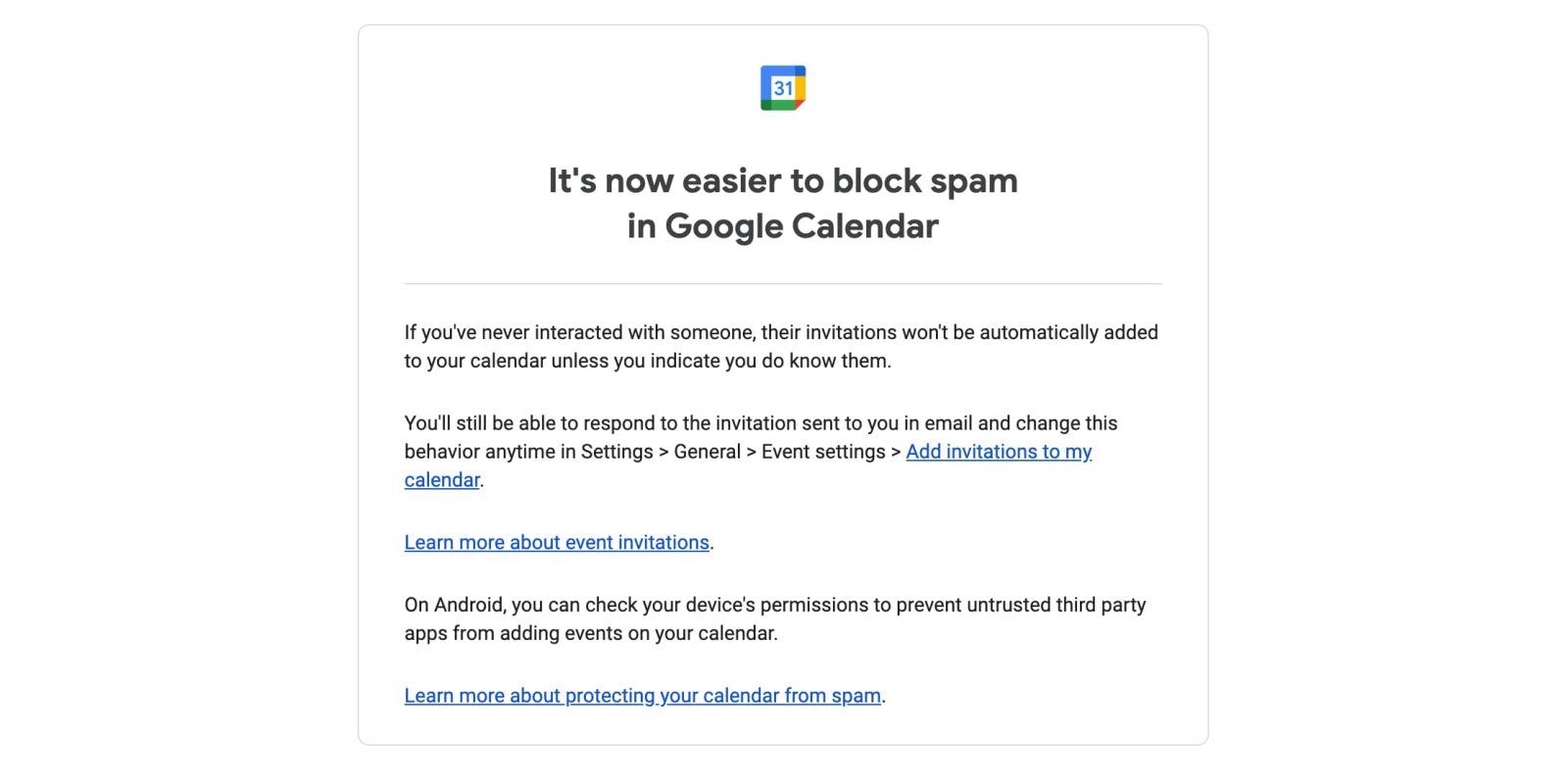
Last July, Google Calendar introduced an “Only if the sender is known” setting to block invite spam, and the company is now prominently highlighting that option.
9to5Google has a rebooted newsletter that highlights the biggest Google stories with added commentary and other tidbits. Sign up here!
In a rare direct email today, “Google Calendar” promotes how it is “now easier to block spam” with the option first announced last year.
If you’ve never interacted with someone, their invitations won’t be automatically added to your calendar unless you indicate you do know them.
Those considered to be known include senders in your contacts, company, or “someone you previously interacted with.” In a support article, Google explains how with this setting:
- If an event isn’t added to your calendar, you get the invitation as an email, even if the organizer doesn’t send one.
- After you mark a sender as known, or you interact with them, future invitations from them are automatically added to your calendar.
- This option might reveal to senders that they aren’t in your contacts.
You can “respond to the invitation sent to you in email” directly, and it’s easy to change the default behavior back to “From everyone” or “When I respond to the invitation in email.” Go to Google Calendar settings on the web > General > Event settings > Add invitations to my calendar.
- From everyone: All invitations are automatically added to your calendar.
- Only if the sender is known: Events are added to your calendar if the sender is in your contacts, part of your organization, or someone you previously interacted with. This helps prevent spam on your calendar.
- When I respond to the invitation in email: An event is added to your calendar only after you respond to the email notification. When an event isn’t added to your calendar, you get an invitation by email, even if the event organizer chooses not to send one.
Meanwhile, another avenue of spam on Android is “untrusted third party apps” adding spammy events to Calendar. Google directs you to Settings > Security & privacy > Privacy > Permission Manager > Calendar [instructions vary by device].
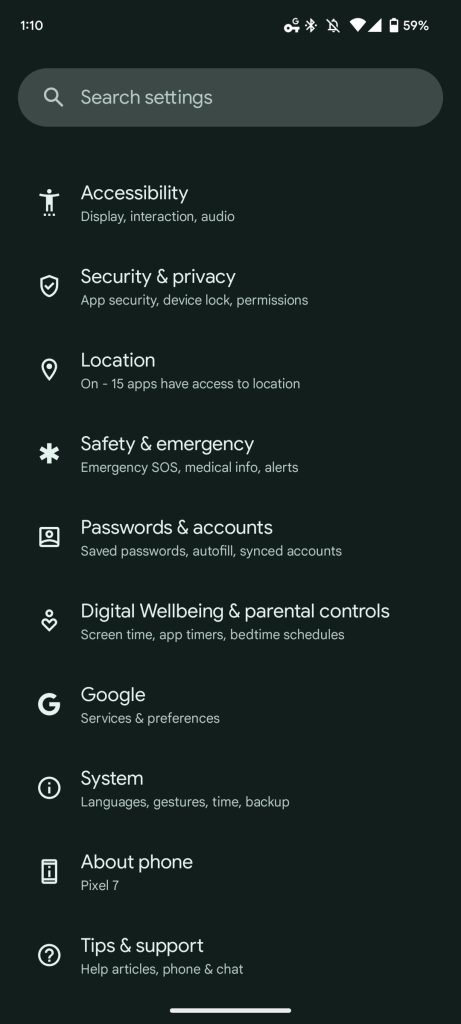
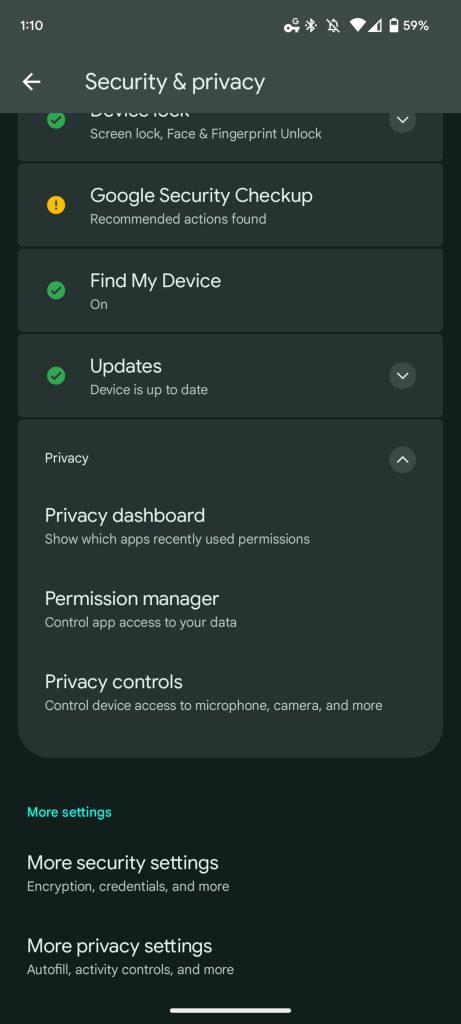
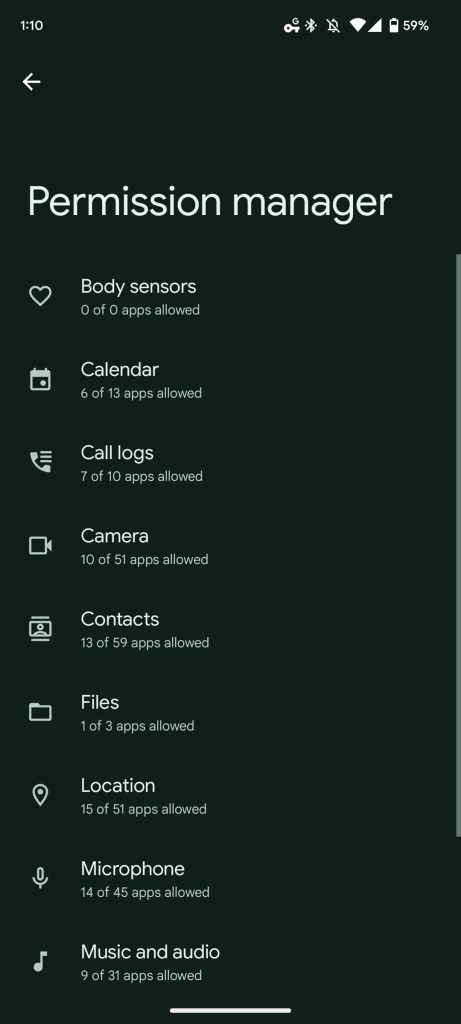
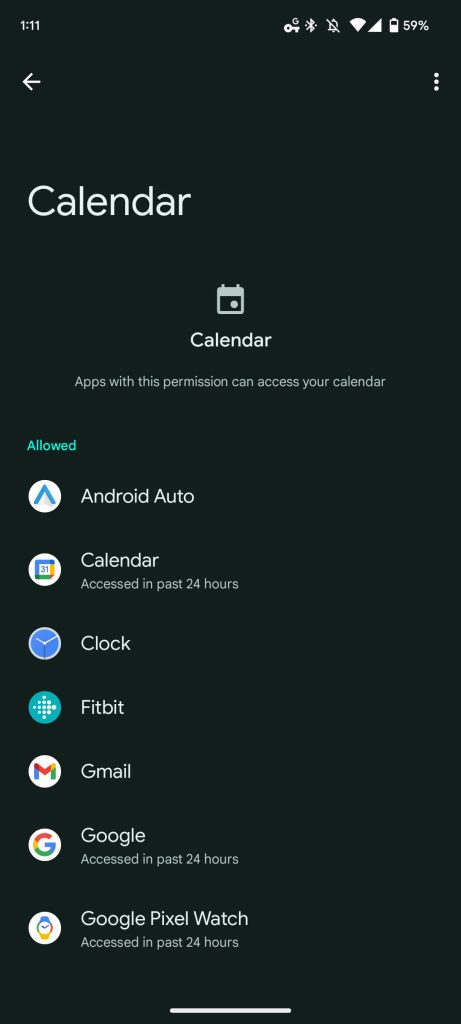
More on Google Calendar:
- Google continues work on replacing Assistant Reminders with Tasks
- Box for Google Workspace adds Calendar integration
- Google Tasks for Android gets an overdue Material You makeover
FTC: We use income earning auto affiliate links. More.




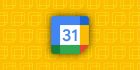
Comments