
Swiping left on Gboard’s backspace key lets you quickly delete entire words/phrases, while Google will show what you just removed in the suggestions strip for quick restore. To take things a step further, there is a relatively quick way to access a dedicated “undo” key in Gboard for Android.
This tip was brought up in the context of a Reddit thread about how Apple’s shake-to-undo gesture on iOS is quite underrated. On Android, apps like Google Docs and Keep have their own undo/redo features, but it’s not a system-level capability.
The immediate Gboard workaround involves adding a Japanese keyboard. If you write something and then accidentally delete it, switch from your language to Japanese and tap the key in the top-left corner to undo.


This key has a pretty long memory, and we’re able to undo things even after exiting and returning to the app. It worked in Google Messages, Chrome, and other apps we tested.
- Open Gboard Settings > Languages
- “Add keyboard”
- Search “Japanese” and select
- Pick the first option in the carousel [12キー] and hit “Done”

By adding another keyboard, you will get a globe key to the left of the space bar. If you don’t like how that shrinks the bar, go to Gboard Settings > Preferences > “Show language switch key” toggle. If turned off, you can use the system language/keyboard key in the bottom-right corner of the screen, or Gboard’s “Next language” shortcut, which can be added to the top row.
Getting this dedicated undo key requires a tiny bit of work, and a more ideal solution would be for Gboard to add its own undo button in the suggestions strip. Fortunately, Google is working on just that, but it’s not yet available after being spotted in development this July.
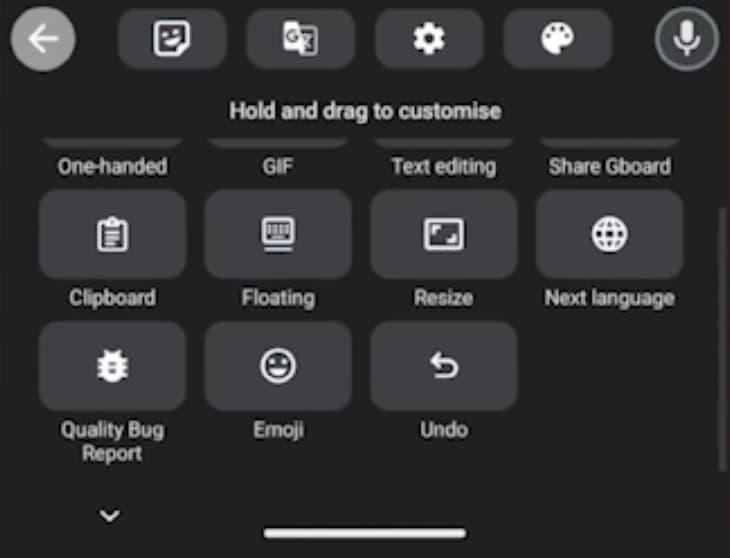
More on Gboard:
- Gboard rolling out stylus handwriting on Pixel, Samsung tablets
- Google improves Gboard’s support for Spanish with better autocorrect
- Gboard switching to its floating keyboard when landscape
FTC: We use income earning auto affiliate links. More.





Comments