
To celebrate Mario day (March 10, Mar10), Nintendo and Google partnered up to allow drivers to roll through the streets as the little plumber. Here’s how to drive as Mario on Google Maps on Android and iOS…
How to drive as Mario on Google Maps
- Set a destination
- Drive as Mario
1. Set a destination
First, make sure you have the most recent version of Google Maps installed on your phone. From there, open the app on your handset and set a starting point and destination.
2. Drive as Mario
After you see your route, there should be a grayed out box with a question mark inside of it sitting next to the ‘Start’ directions button. When you tap on it, you’ll hear the iconic Mario coin sound and the box will turn yellow.
At the same time, a ‘Mario Time’ pop-up will appear letting you “navigate your world as Mario.” Select the ‘Let’s-A Go’ button to get your trip started.
From there, your icon on the map will be Mario driving a go-kart just like in Mario Kart.
Use the images below for help if you get lost along the way.
The Mario Time easter egg within Google Maps starts on March 9 and only run for a week.
If you have any questions, make sure to leave them in the comment section below or hit me up on Twitter.
Check out 9to5Google on YouTube for more news:
FTC: We use income earning auto affiliate links. More.


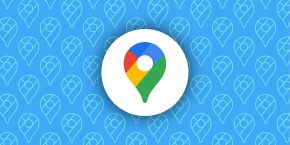


Comments