
To make sure you get the latest features and security fixes, it’s essential to regularly update the apps on your Android devices. So that you don’t need to manually do this every couple of days, you can have the Play Store automatically update your apps whenever a newer version is available. Here’s how.
How to turn on automatic app updates on Android
- Open Google Play Store
- Settings
- Enable auto-update apps
First, open the Google Play Store app. Next, either tap on the hamburger menu icon in the top left corner of the screen or swipe inward from the left side of the display. This will open the overflow menu.
Scroll to the bottom of this list and locate the Settings option. Under the General subheading near the top of the menu, find and select Auto-update app. A pop-up will appear with three different choices: Do not auto-update apps, Auto-update apps at any time, and Auto-update apps over Wi-Fi only. Tap on whichever option works best for you and your data plan.
Use the images below for help if you get lost along the way.
If you have any questions, make sure to leave them in the comment section below or hit me up on Twitter.
Check out 9to5Google on YouTube for more news:
FTC: We use income earning auto affiliate links. More.
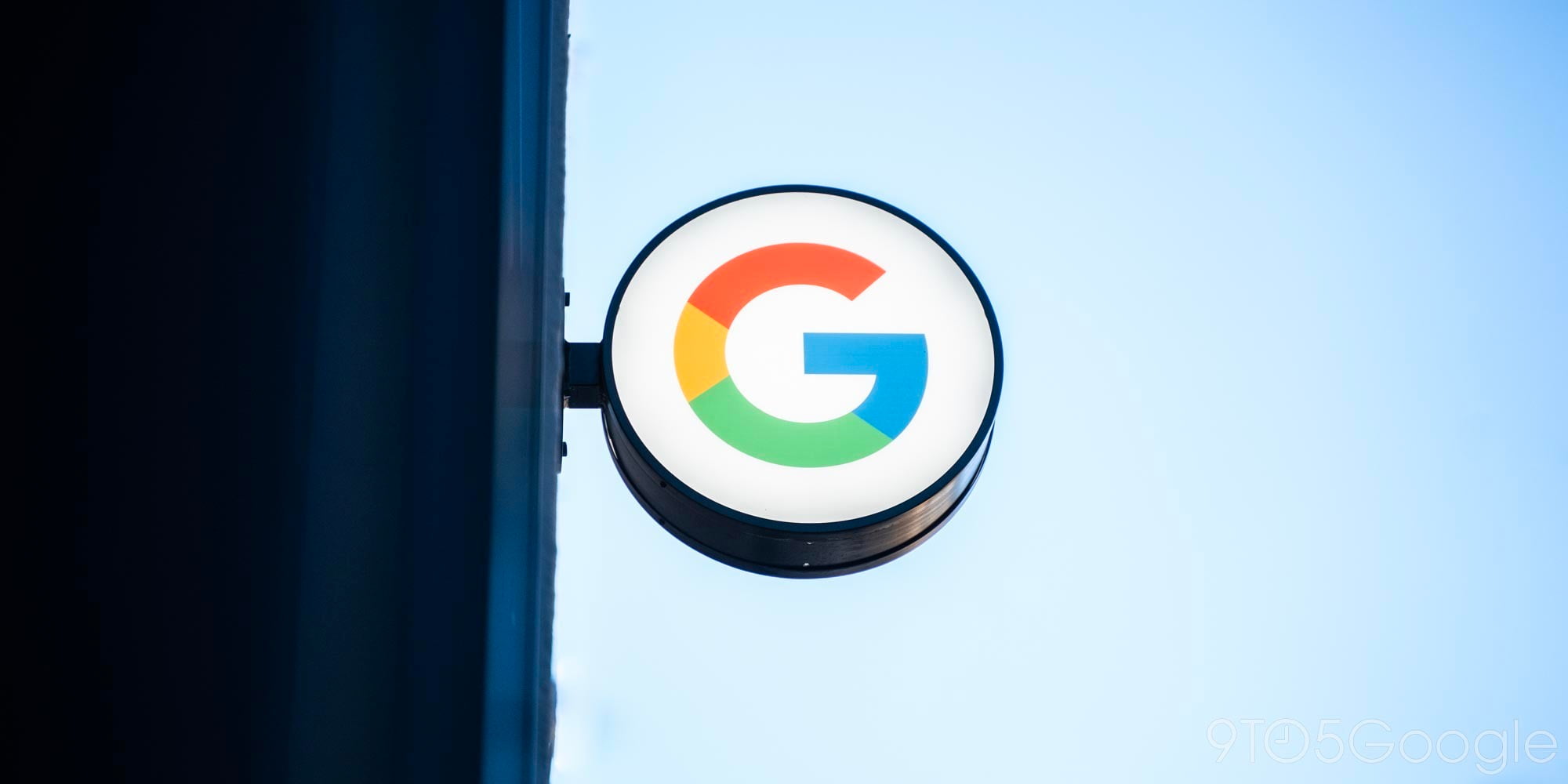






Comments