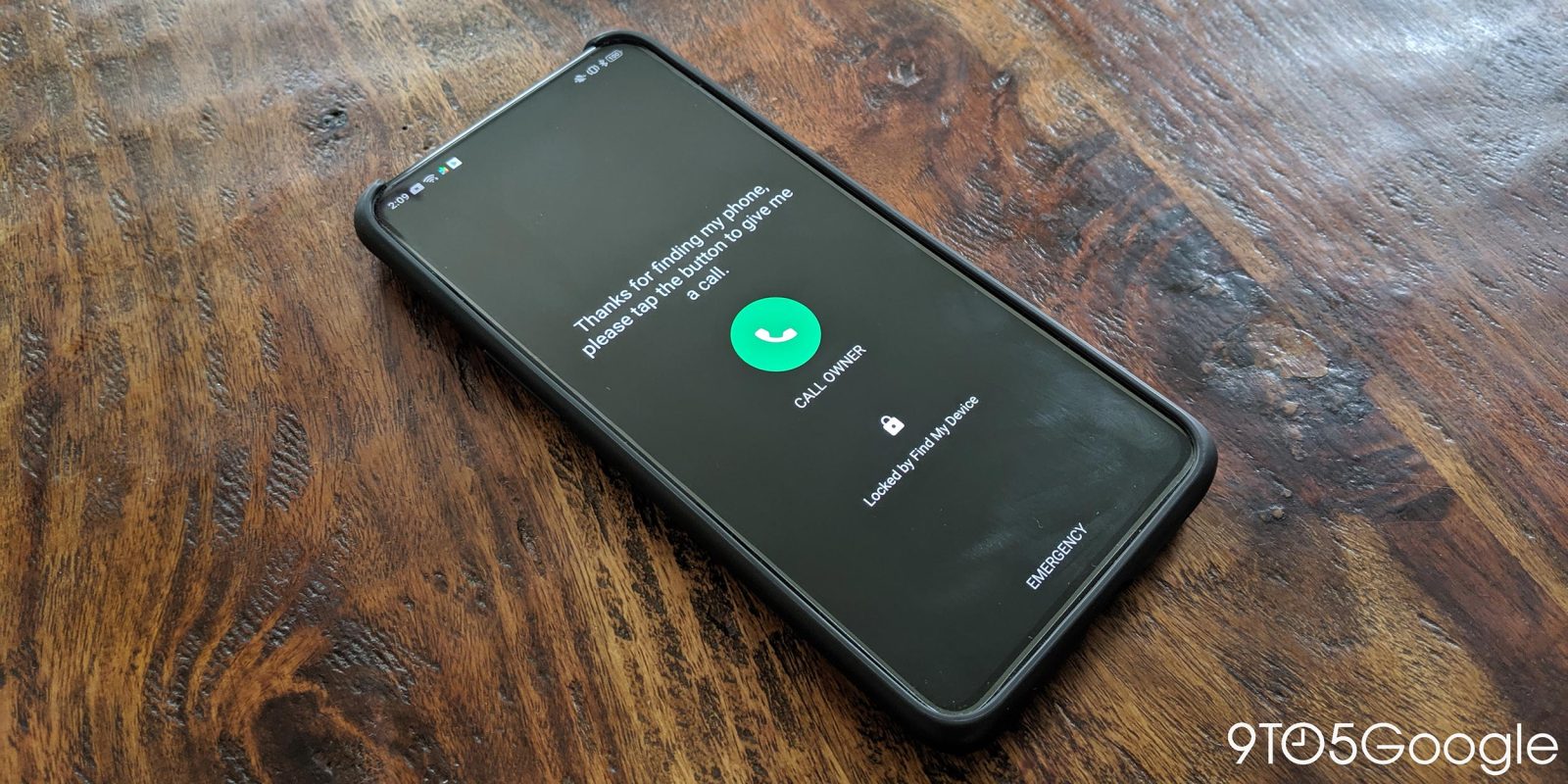
We’ve all had a device go missing at some point and it can certainly be a bit nerve-wracking. Fortunately, Android has quite a few ways to tackle this problem as long as you have another device on hand. Let’s take a look at some common situations and how to find your Android phone using another device.
Finding your Android phone with a PC
One of the most likely scenarios is you’ve lost your Android phone, but have access to a computer. Now, you can go to myaccount.google.com/find-your-phone, but that can be tough to remember.
The easier option is just typing “Find my phone” into a Google search. As long as you are signed into your Google account this will pull up a map with all of the devices linked to that account. If the map isn’t enough you can click “Ring” to make the device ring at full volume for 5-minutes regardless of its settings.

If you still can’t find it, click the “Recover” button for more options. You can lock your device with a message and a green button that will call a preset number. Alternatively, you can sign out of your phone or if it’s completely lost you can opt to erase it.

Finding your Android phone with Google Assistant
If you have a smart home device with Google Assistant (Google Home, Home Mini, Nest Hub, Lenovo Smart Display, etc.) you can track your phone down with your voice. Just say, “Hey Google, find my phone” and Google Assistant will help you out. Assistant will offer to ring your phone (if you have multiple devices it will name them until you get to the one you want) and when you say yes it will make the device ring at full volume for 5 minutes regardless of its settings.
Finding your Android phone with another Android device
You can also use another Android device to find your missing Android phone. If you don’t have the Google Find My Device app from the Play Store, you’ll need to download that first. When you open the app you’ll need to sign into the same account that your missing device is signed into. Now you’ll see a map and all of your devices pictured across the top of the map.
Tap on the device that you are looking for and its current location will pop up on the map. Below the map are the options to “Play Sound,” “Secure Device,” or “Erase Device.” The first will make the phone ring at full volume for 5 minutes regardless of its settings. The second will lock the device with a customizable message and phone number that the device can call. The third erases your phone completely if you decide it is truly lost.
Finding your Android phone with a Wear OS smartwatch
If you are a Wear OS user, the answer to your problem is right on your wrist. Just pull up the list of apps on your Wear OS watch and tap on “Find my phone.” The phone that is paired to your Wear OS smartwatch will start ringing at full volume regardless of its current settings.
FTC: We use income earning auto affiliate links. More.
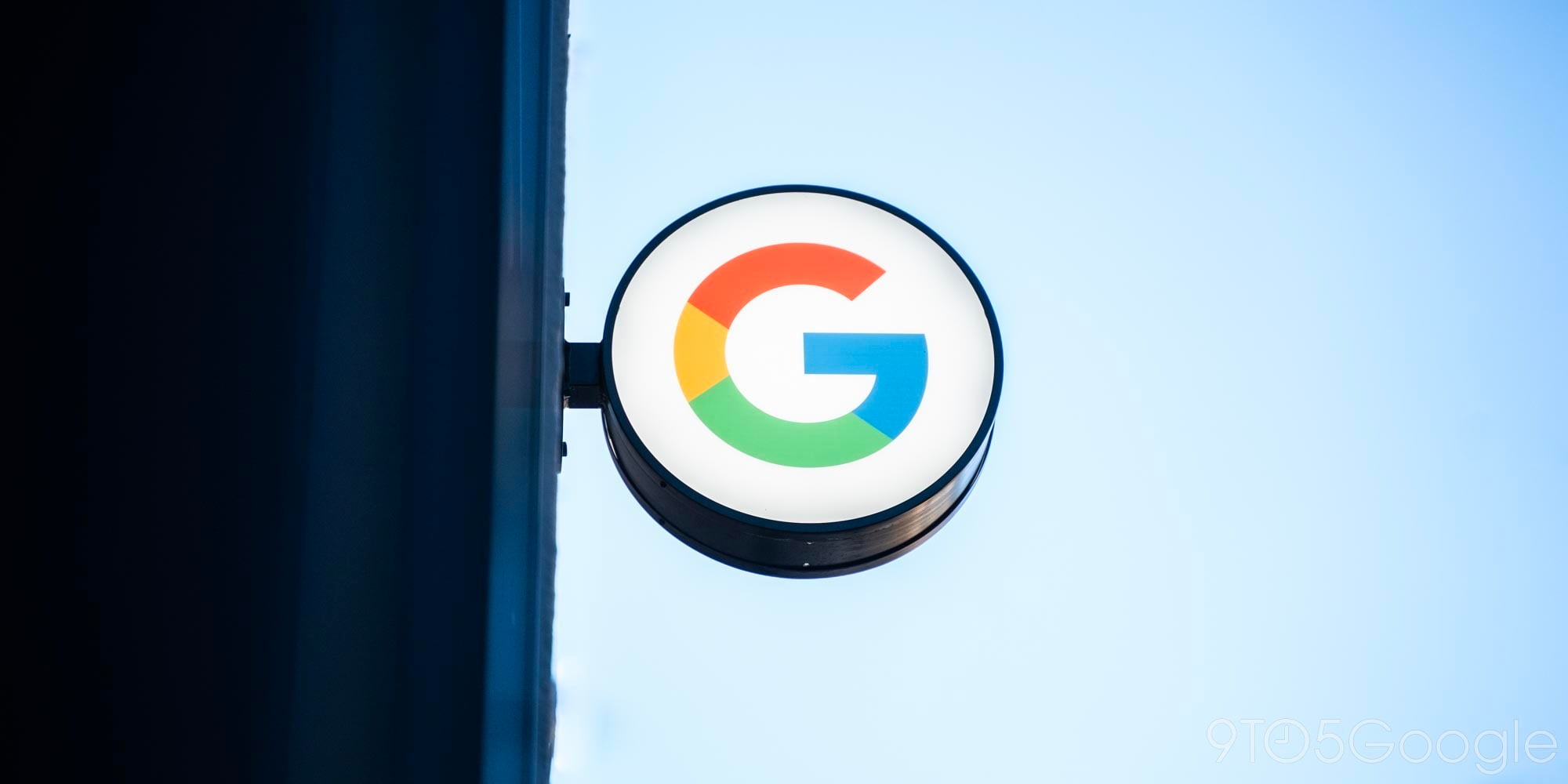






Comments