
App shortcuts have been a part of Android for the past several years, and the most useful one from Google is arguably for the Play Store “My apps” page. If the shortcut has recently gone missing on your Pixel, there is fortunately a fix for that problem.
Long-pressing on the Play Store icon from your homescreen reveals a “My apps” shortcut. This directly opens the “My apps & games” screen to the “Updates” tab where you can quickly install new versions. This shortcut is more convenient than ever since the Play Store redesign where you have to tap the top-right corner instead of just swiping on the left edge.
Over the past few weeks or so, some users have found that long-pressing Google Play no longer shows the My apps shortcut. Rather, they just see a way to open “App info.” I’ve personally had this happen twice on a Pixel 5 running Android 11, and it was unclear both times what caused it to disappear. It presumably occurred following silent Play Store updates.
Regardless of the cause, the fix involves going to the system “App info” page for the Google Play Store and opening “Storage & cache.” Tap “Clear storage” and then “OK” to confirm you want to delete app data. As per the warning, the Play Store will be completely reset in an experience similar to initial device setup.


- Go to the Google Play Store “App info” page
Long-press or Settings > Apps & notifications > See all apps
- Open “Storage & cache”
- Tap “Clear storage” and then “OK”
As such, you’ll have to enter your Google Account password again before making a purchase and other features (auto-play, download data preferences, and auto-update) will have to be reconfigured. For example, your list of updates from the past few days will disappear. The redesign will also temporarily go away until you force stop Google Play.
After doing that, the Play Store’s “My apps” shortcut will return. If your other applications are affected, you can follow the same steps for clearing storage, but be extra mindful of app data.



FTC: We use income earning auto affiliate links. More.


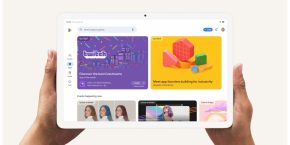
Comments