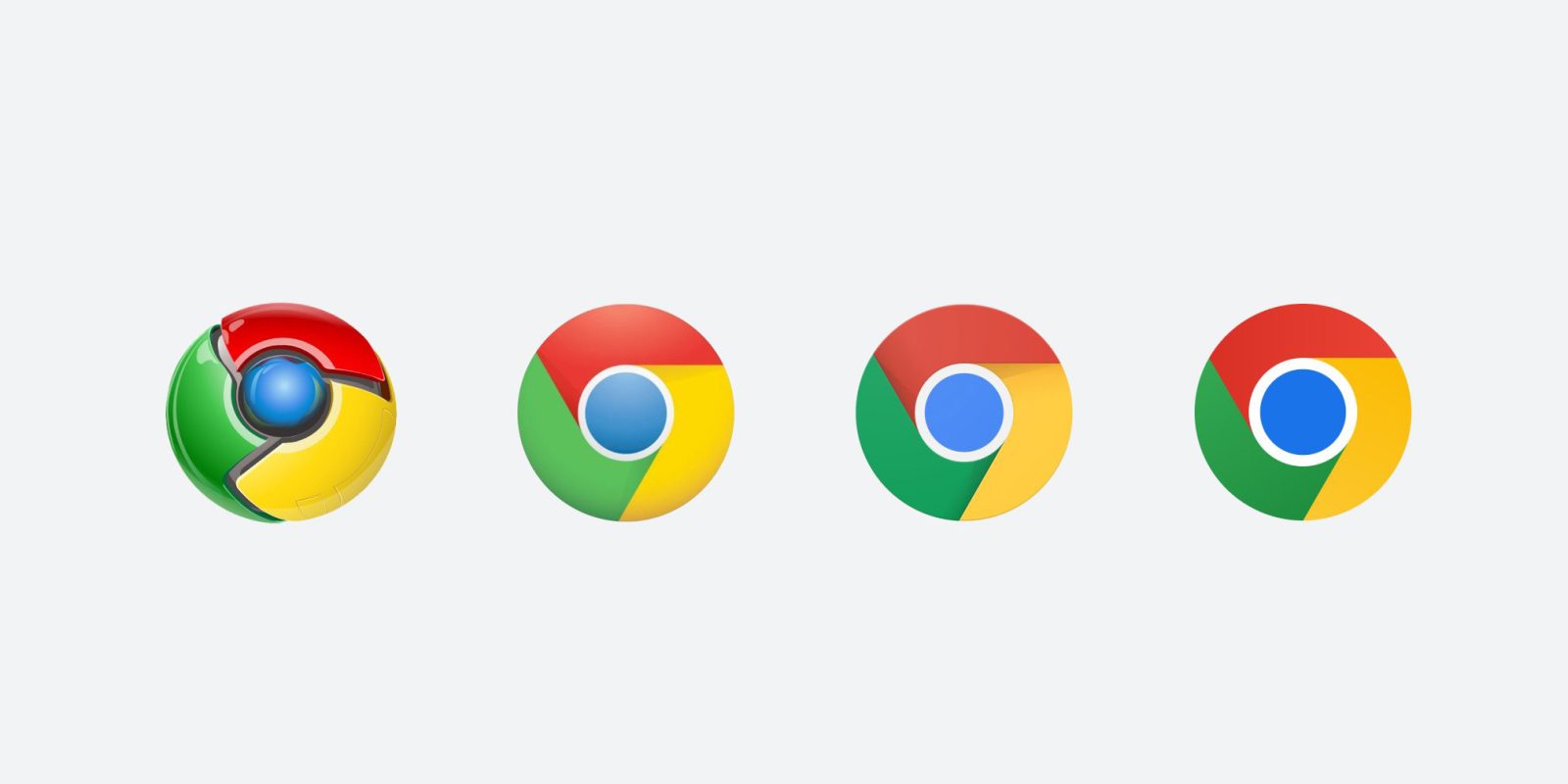
Google Chrome is an ever-evolving browser, which means that it gets updated pretty regularly. Often, these updates improve security to protect you while browsing the internet. This guide will take you through how often Chrome updates, automatic updates, and updating Google Chrome automatically.
Table of contents
How often does Google Chrome update?
Google is known for very regular updates for its Android devices as well as software, like Chrome. When it comes to ensuring Google’s browser is up to date, Google keeps consistent and updates the browser every four weeks with significant improvements. On top of that, smaller updates come in between major version updates for security bugs. This means that important security fixes and quality-of-life improvements are constantly being pushed to your device. It’s generally pretty important to keep your browser fully updated since security threats appear and change on a daily basis.
Does the browser update automatically?
By default, Google Chrome automatically performs system and security updates. This happens when the browser is closed and an update is available for you. It never takes long, and chances are you’ll never notice when the browser updates in the background unless something huge changes.
Interestingly, if you leave Chrome open for long enough – we’re talking days on end – there will be a small notification in the upper right corner of the browser. The update request will change color depending on how long you’re past due on an update:
- Green – 2 days since update was released
- Orange – 4 days since update was released
- Red – 1 week since an update was released
Updating manually
Much like updating an Android device, you can request that Chrome pull an update if one is available. This is incredibly easy to do and comes in handy if you know one is coming. Here’s how to manually update:
- Open Google Chrome on your computer.
- Look for the three-dot menu at the top right of the browser and click it.
- Click Help, and then click About Google Chrome.
- Click Update Google Chrome.
If Google Chrome is fully up to date, you won’t see this button. Either way, this is a handy way to make sure Google Chrome is fully patched, even though it often updates in the background when not in use.
FTC: We use income earning auto affiliate links. More.
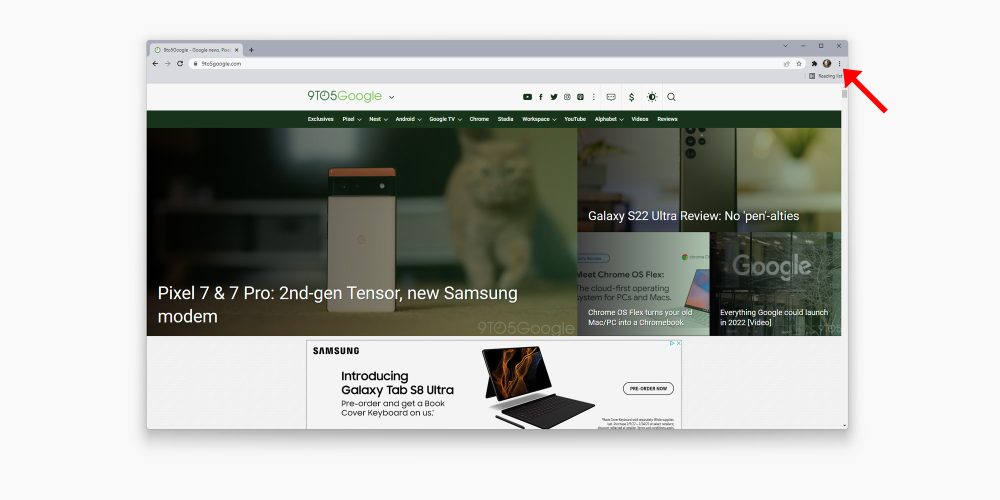
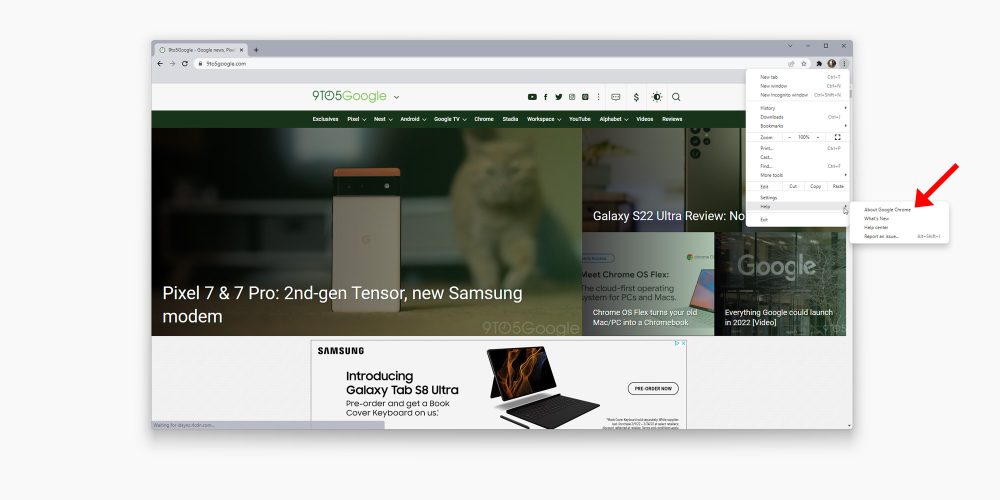
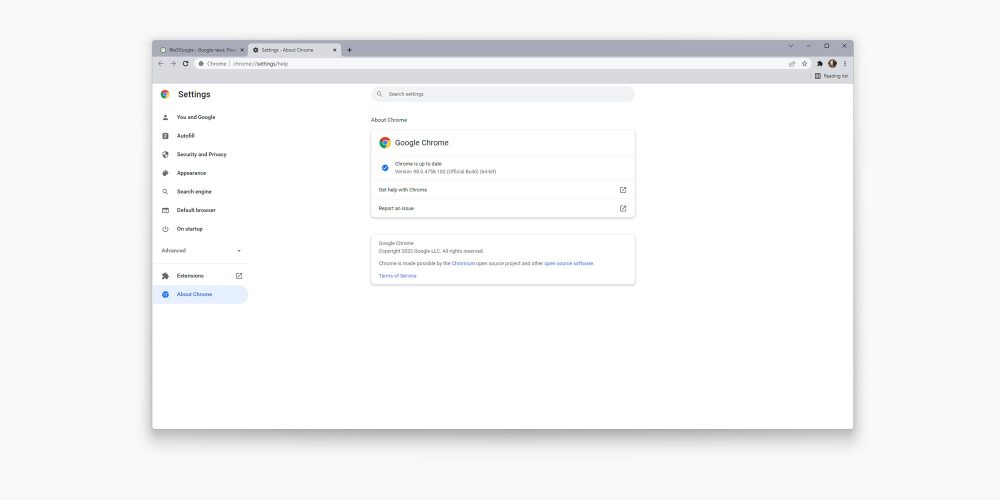



Comments