
How to delete and uninstall apps
It would be insane to think that every app you ever install on your phone would be useful or interesting forever. Uninstalling or deleting apps is a natural part of owning an Android device, meaning you need to know how to do it. This guide will take you through the ins and outs of uninstalling and deleting apps on your Android device.
Table of contents
Where can you find installed apps?
One of the main ways to find your apps is to look through the app drawer, where all of your currently installed apps live. You can access it by swiping up from the homescreen. One of the other main ways to see exactly what’s installed on your device is to go straight to the source: the Google Play Store. Here’s how:
- On your Android device, head to the Google Play Store.
- Tap your profile picture in the top right corner.
- Find and tap Manage apps & device.
- At the top, hit the Manage section.
Here, you can look through every app that is installed on your device. This list view provides a pretty good overview of your apps, considering it shows you the storage and last time it was updated right in the preview. You can also sort by size, most used, or last used by tapping Recently updated and changing the sorting order.
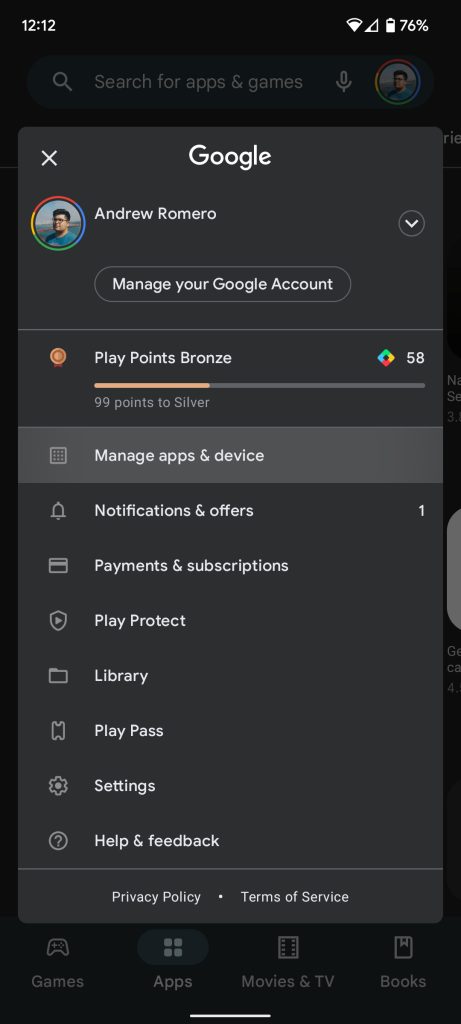
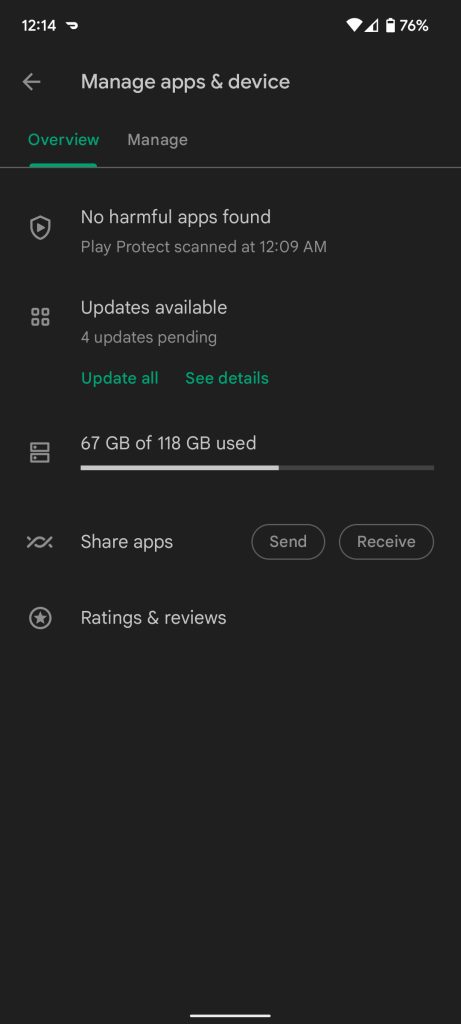
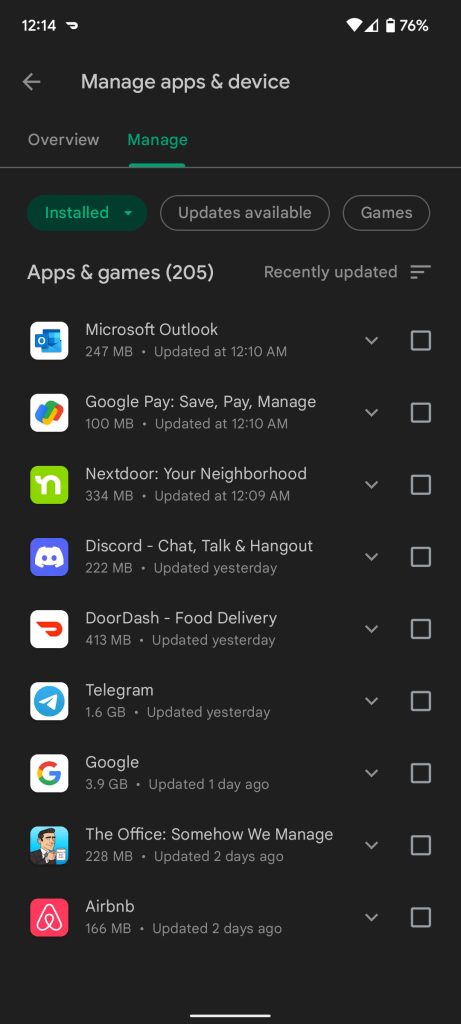
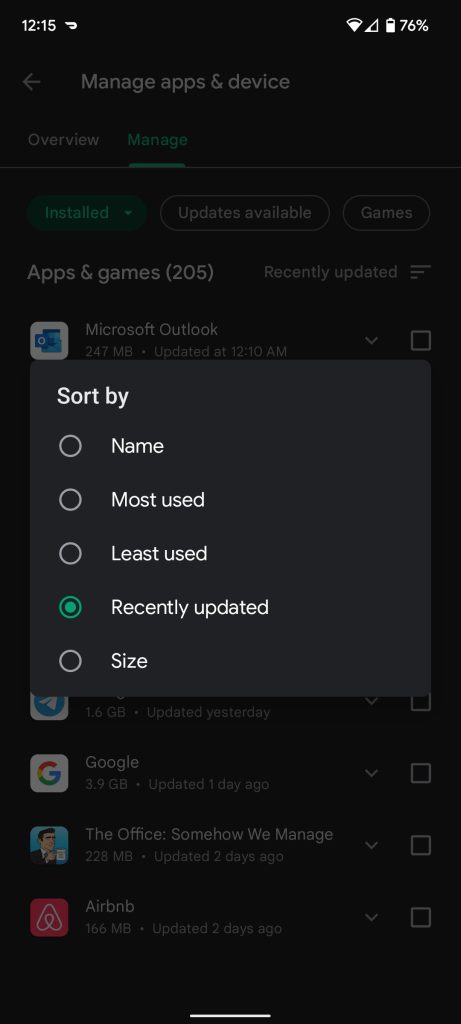
How to delete or uninstall apps
Using the Google Play Store
By looking through that list, you’ll be able to find apps that either hasn’t been updated in a while or ones that take up a significant amount of space and don’t get much use. If you don’t already have an app in mind to uninstall, this is a great place to start.
When you find an app on that page you want to uninstall, simply just check the box on the left of the app and then tap the trash can icon in the top right corner. Google Play will want you to confirm you want to uninstall the app. Just tap Uninstall.
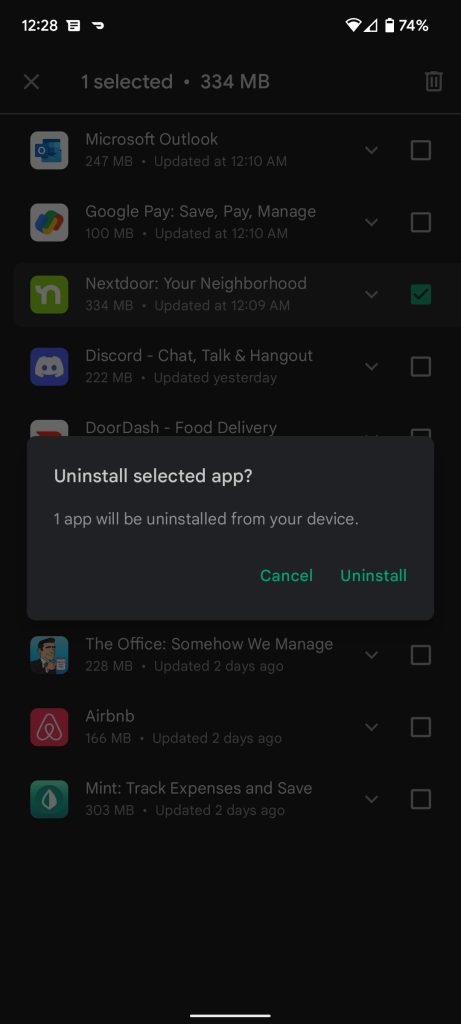
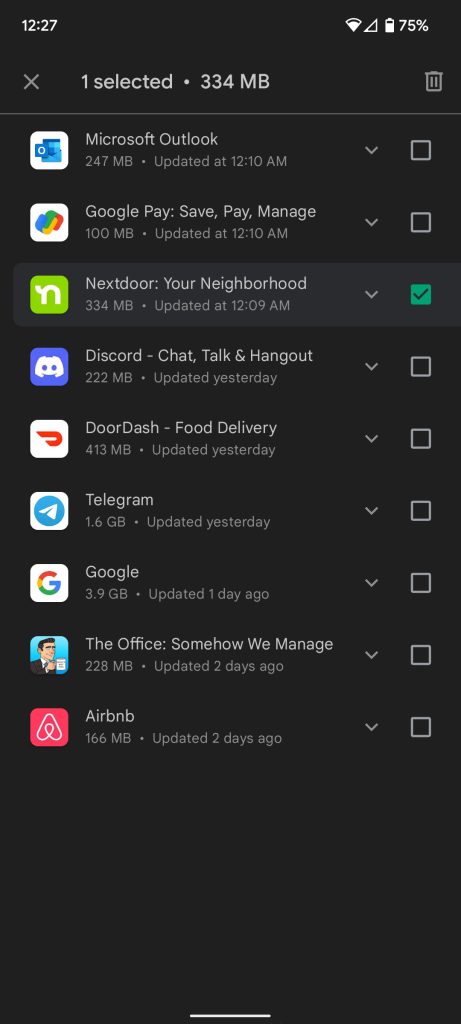
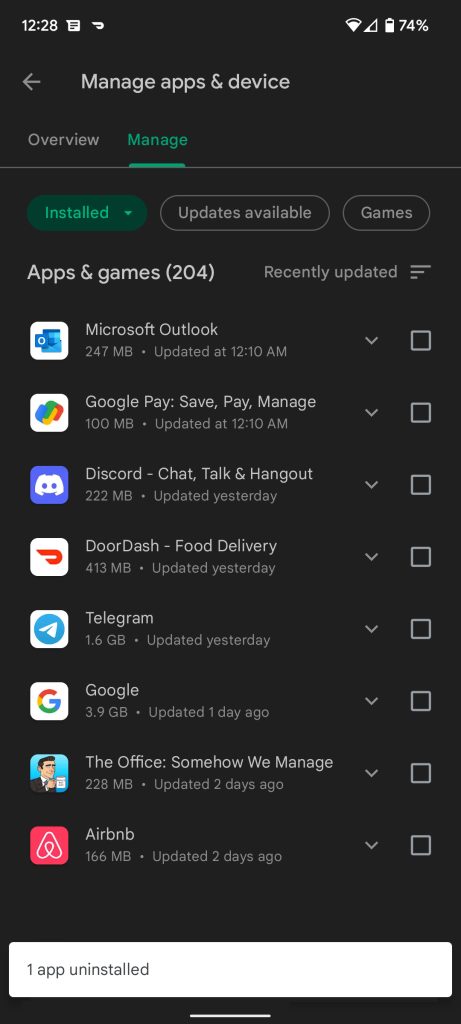
From your homescreen
If you don’t want to take the time to go into the Google Play Store and look through your list of apps, you can also just delete apps right from your homescreen or app drawer on your Android device. Here’s how:
On Google Pixel
- Find an app you want to uninstall on your homescreen or in your app drawer.
- Long tap the app icon.
- Tap either App info or the info icon (looks like an “I” with a circle around it.)
- Once in the App Info page, tap Uninstall.
- Confirm you want to uninstall.
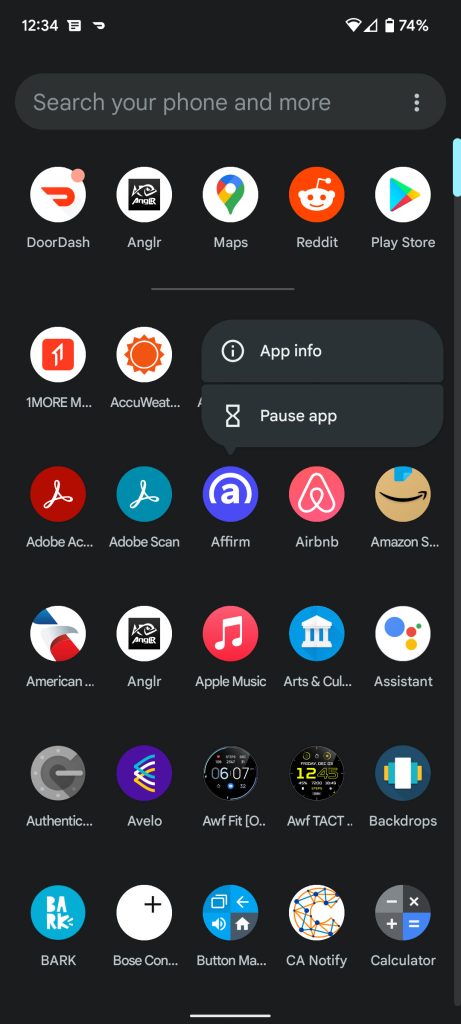
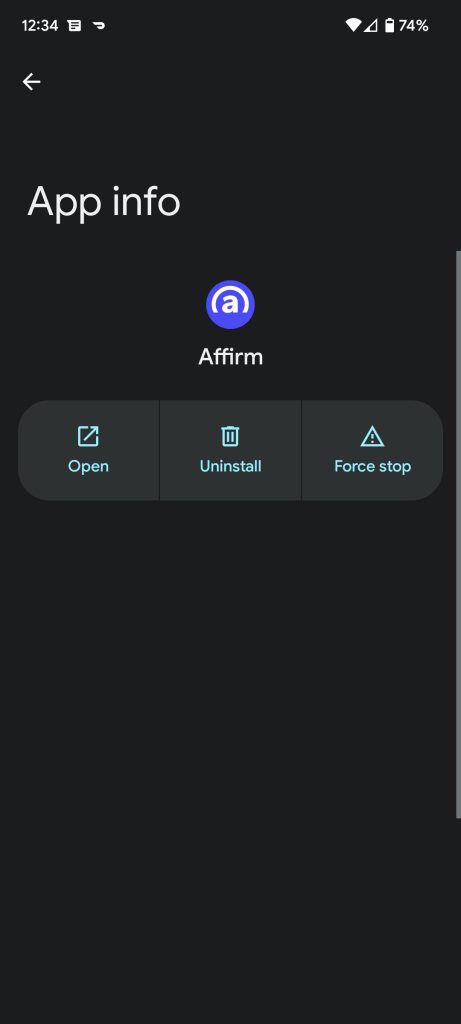
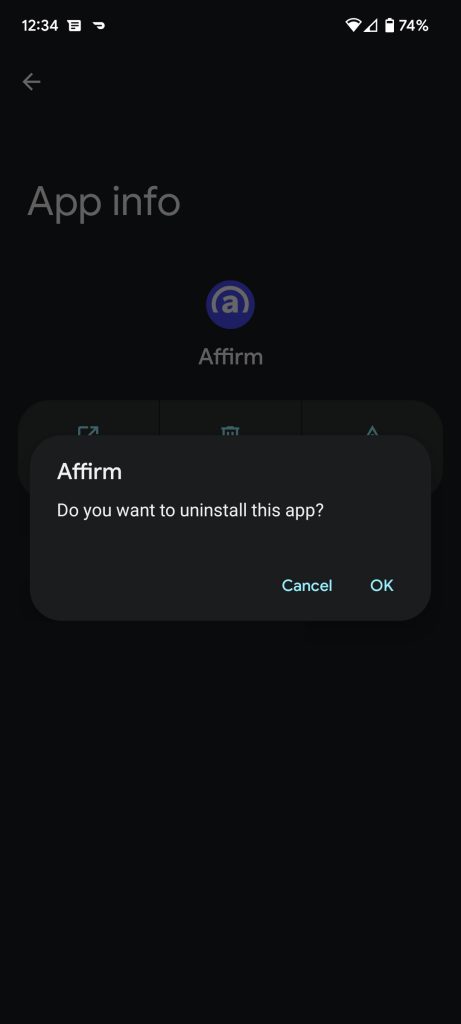
On Samsung Galaxy
- Find an app you want to uninstall on your homescreen or in your app drawer.
- Long tap the app icon.
- Tap Uninstall.
- Confirm you want to uninstall.
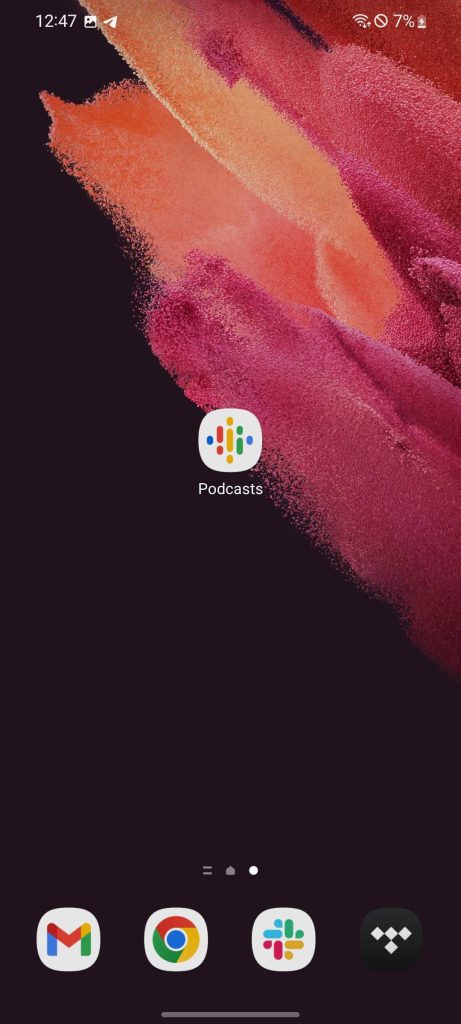
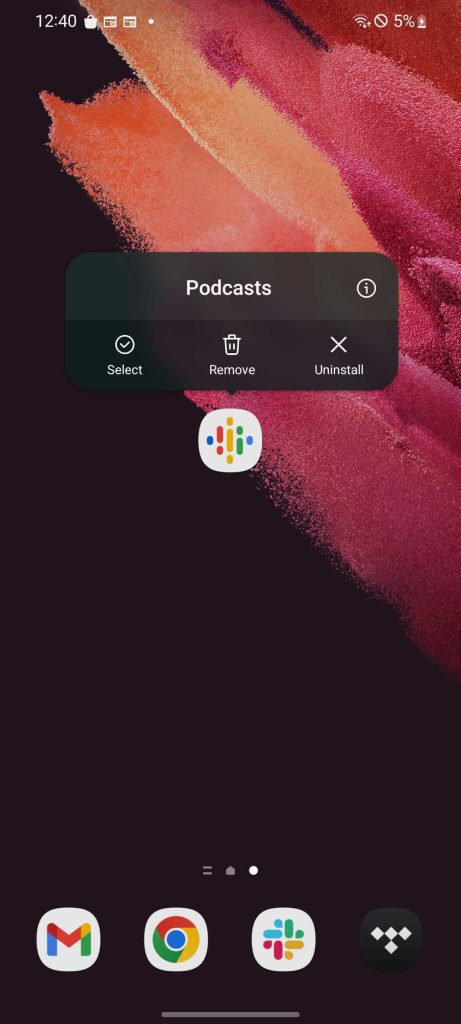
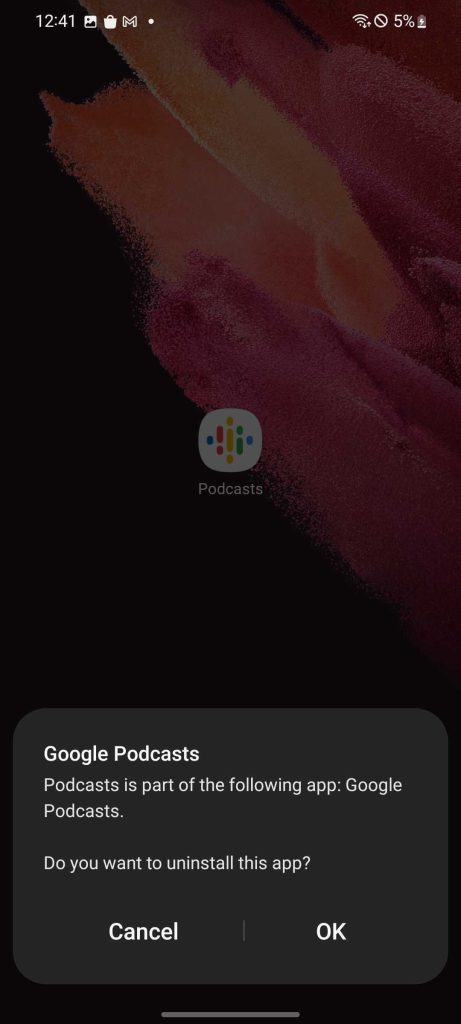
Using these methods, it’s pretty easy to uninstall or delete unwanted apps. You can always re-install these apps from the Google Play Store if you want to. Uninstalling old apps is a great way to save some space and clena up your Android device!
More on Android:
- OnePlus has rolled out the April patch to these phones
- Samsung April 2022 security update is now rolling out for these Galaxy devices
- Sources: Pixel 6 Pro was supposed to launch with face unlock
FTC: We use income earning auto affiliate links. More.


Comments