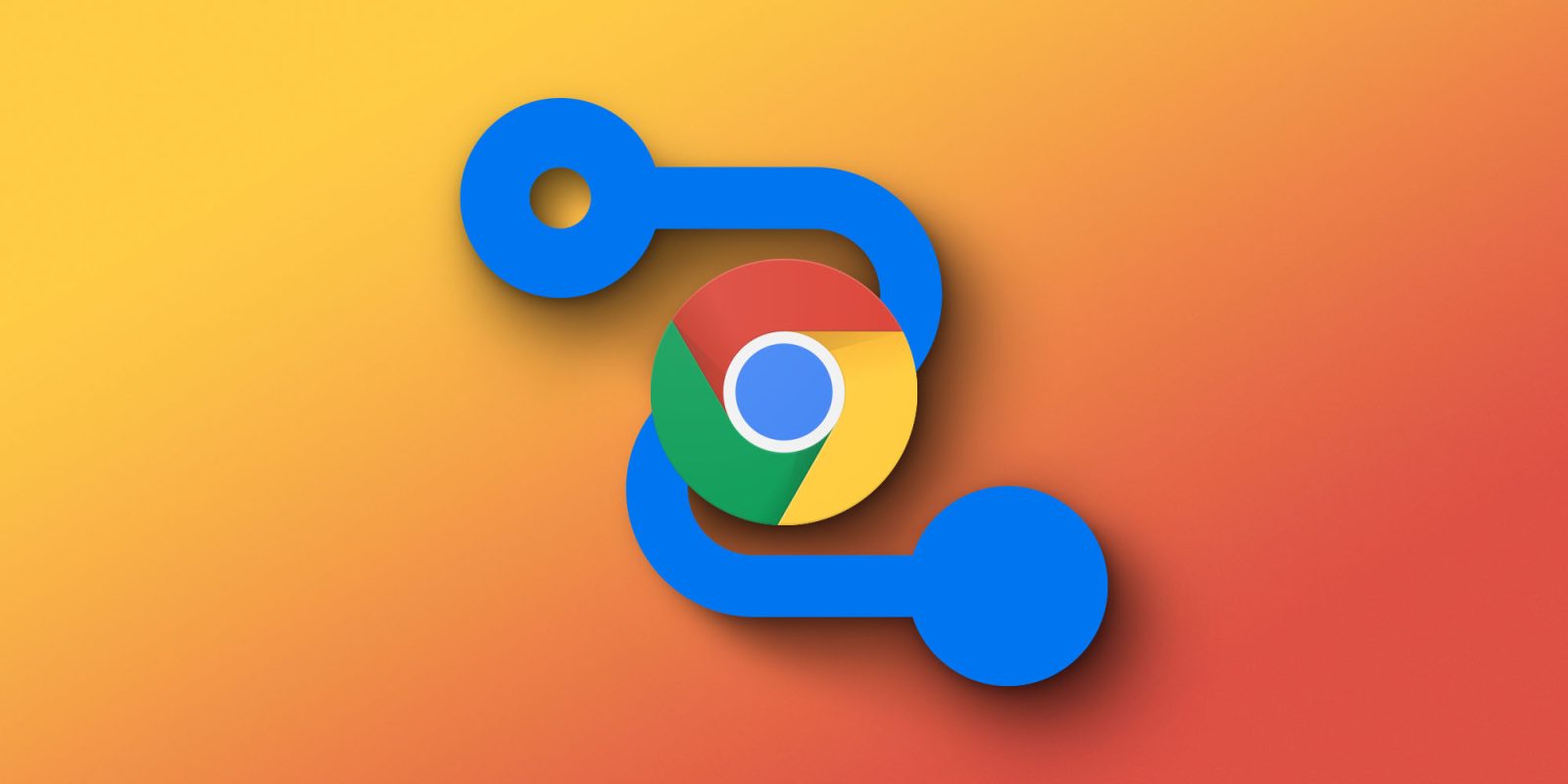
Late last year, Google started testing out a new feature called “Journeys” for Chrome. This feature would allow users to utilize their Chrome history in a more impactful way by showing you not only the sites you’ve visited recently, but how you got there and what you found along the way. Sound cool? This guide will take you through Chrome Journeys and explain how to use the feature.
Table of contents
What are Chrome’s Journeys?
If you’ve ever used a browser, you’ll know that every site you visit is saved and cached as an entry in your History. Your Chrome History is an easy way to see where you’ve been throughout the day, week, or even year. While History is a great tool for finding recent visits, it doesn’t do anything for piecing together a larger puzzle. It doesn’t help you identify the path you took in your search for trips to Alaska or your research into new products and features of those products.
Enter Journeys.
Journeys allow users to see their path through the internet in grouped-up entries. Those entries are based on the topic you searched for or found and display all the sites that you visited in that search. For instance, if you did end up researching a trip to Alaska, Google Chrome’s Journeys page would show you all of the sites you visited that had to do with that research. That includes the initial Google Search, pages you visited from there, and so on. All the information is displayed in a neat window and helps you revisit any of those pages with ease. This is Chrome’s answer to interrupted searches and the natural derailments you experience when browsing the internet.
Where can I find Journeys?
After the initial testing phase in October 2021, Journeys gained enough traction to make its way into Chrome’s public version that we know and love. The feature eventually rolled out in February 2022 and is available on desktops for users to try out and use. Google Chrome Journeys is now available in these languages:
- English
- German
- Spanish
- French
- Italian
- Dutch
- Portuguese
- Turkish
Unfortunately, Chrome Journeys is not available on mobile devices for the time being. The feature is still quite new so there is room for improvement and a wider OS range in the future.
How to find and use Chrome Journeys
Navigating to Chrome Journeys
To find your recent adventures through the internet, you’ll need to take a couple of familiar steps into Chrome’s settings. From there, you can explore what Journeys has to offer and possibly make it a back pocket tool for general Chrome use. Here’s how to find Journeys:
- On your desktop, open Chrome.
- At the top-right corner of your screen, tap the overflow (three-dot) menu.
- From there, hover over History and click History in the new menu that appears.
- You’ll see Chrome’s History page initially, but your want to click Journeys at the top.
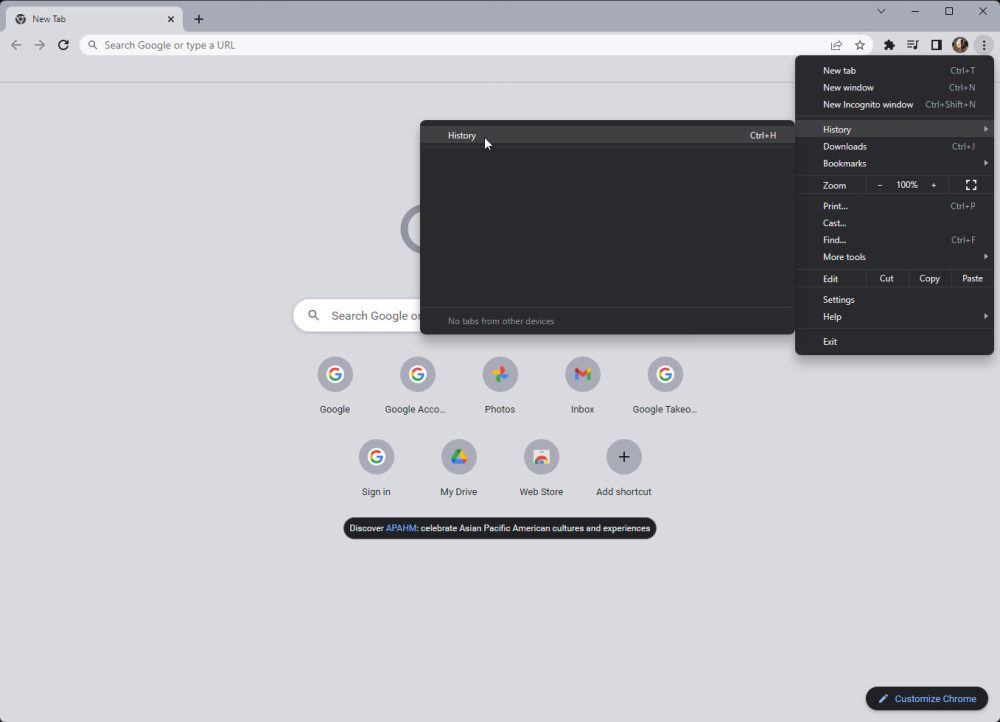
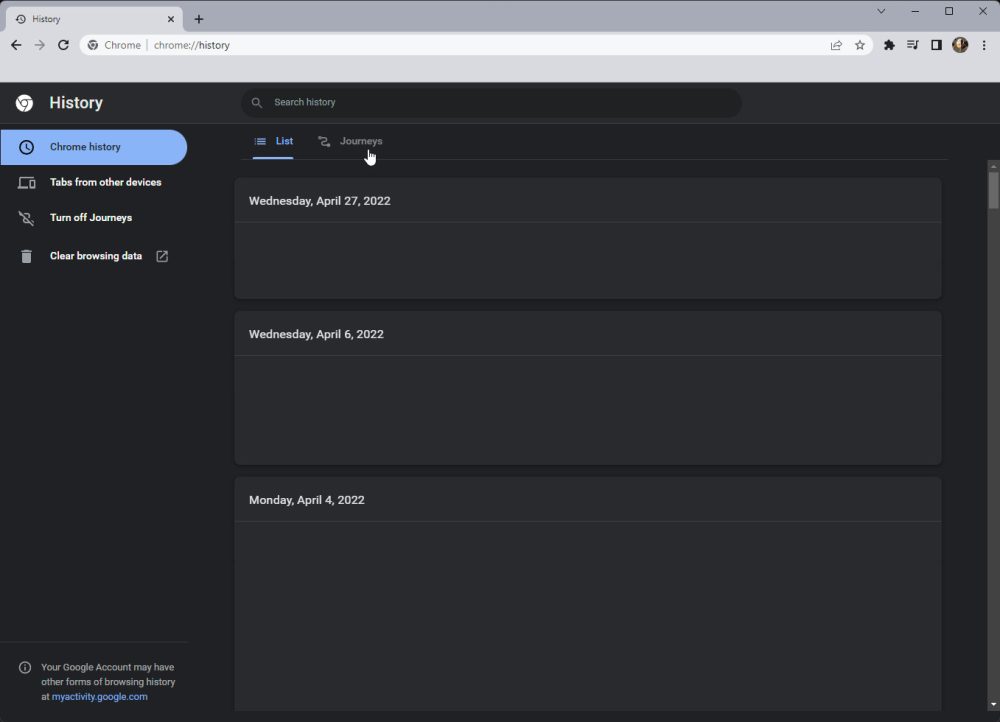
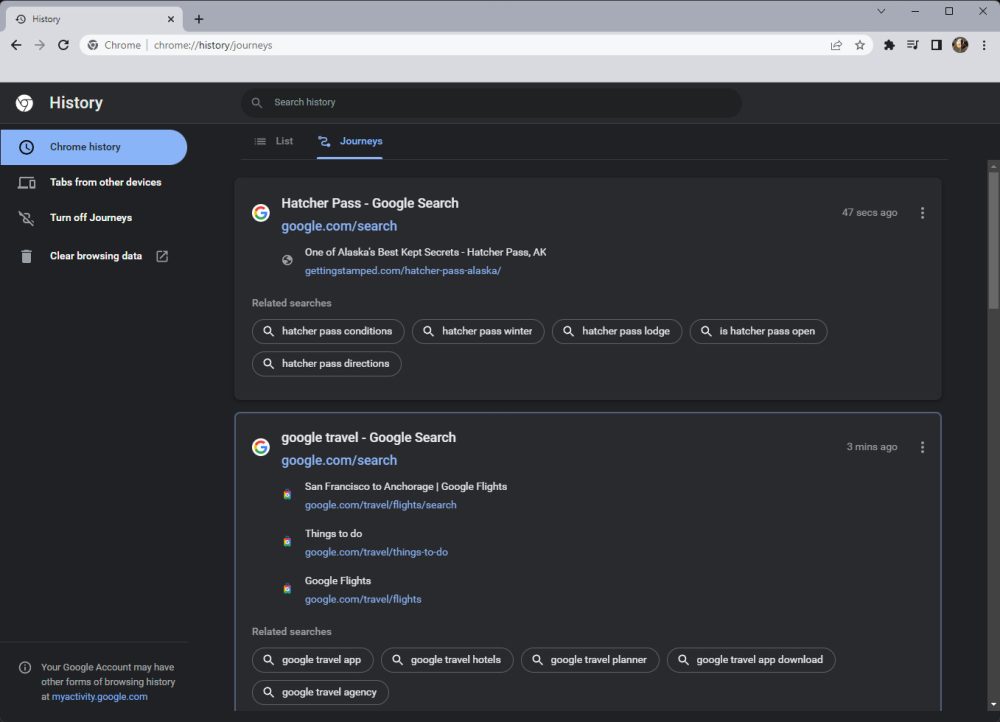
That’s all it takes to get there. You can look through your recent Journeys in Chrome from this page and take a few steps if you need to.
Options for each Journey
Each entry on the Journeys page has a source site – generally a Google Search – and either one or many secondary sites under it. Those sites represent what you found and visited along your search. On the parent site, you’ll notice an overflow menu on the right-hand side. If you click the overflow menu, you’ll see a couple of options.
You can either open all of those tabs in a new group, remove just the parent site from your history, or remove the whole Journey from your history. Being able to open these sites back up into a new tab group is a fantastic feature that lets you get right back into what you were working on.
For some Journeys, you’ll also notice a list of recommended searches you can perform at the bottom of the card. Just click one of the search bubbles and you’ll be redirected to a new tab. This is helpful for continuing where you left off at any given point, or even taking your search in a new direction. You may also see a See more button. This appears when your Journey is more than a few sites long and can’t be contained in one card without overshadowing others. To view more of your Journey, just tap See more and you can view the whole history of that search.
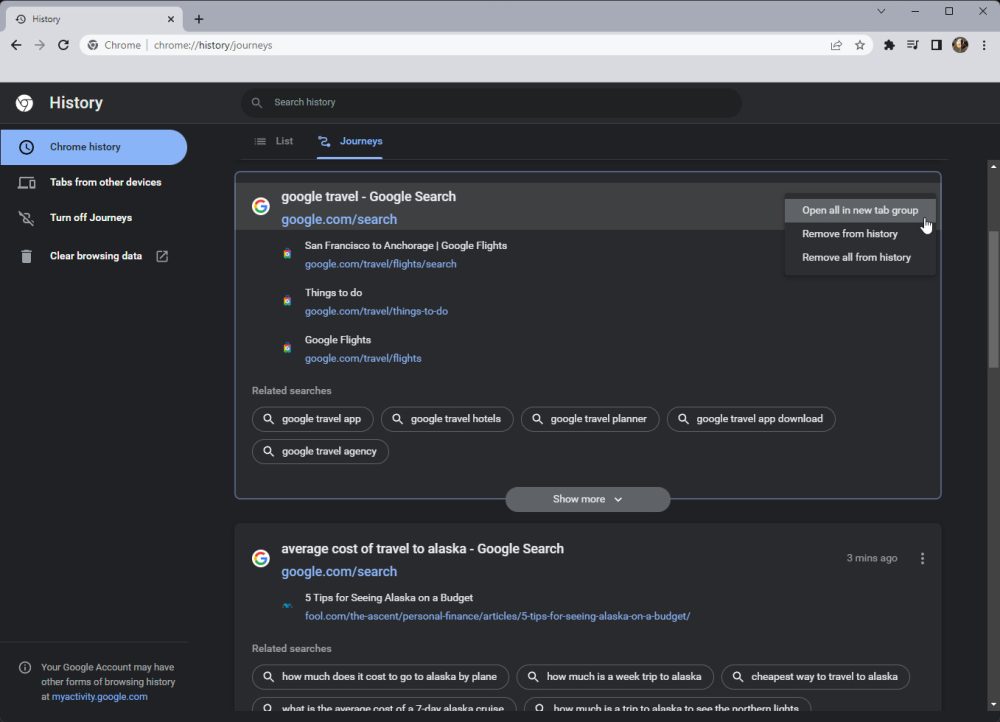
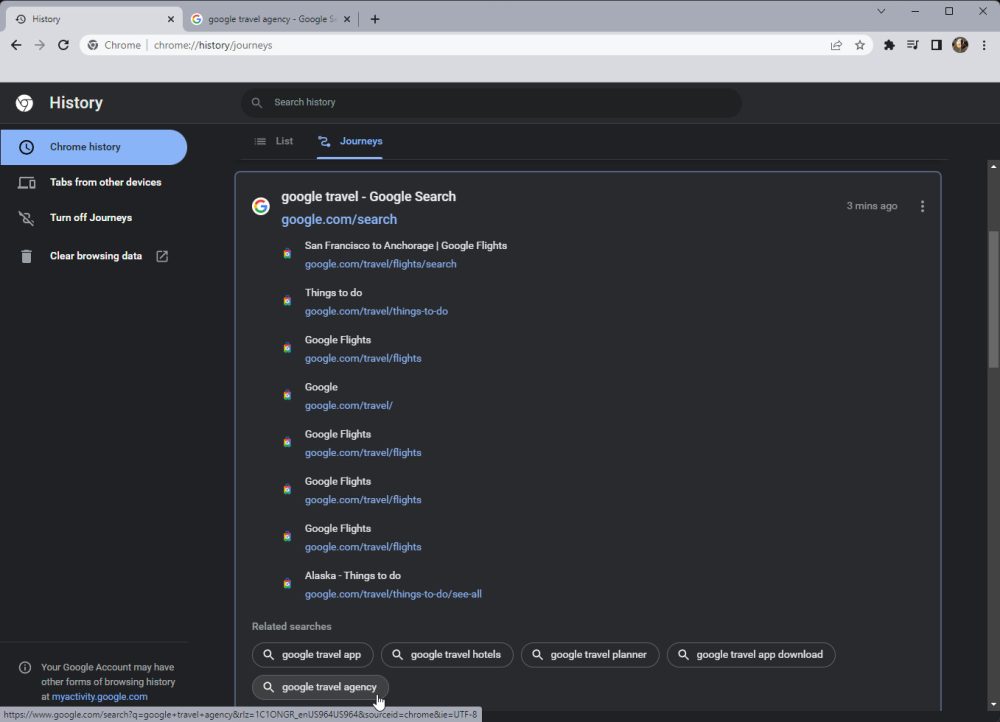
Something worth noting is that Journeys are not currently saved in the cloud and all the information is stored on your local device. This is unlike Google Chrome’s History feature that saves your history for each device in the cloud, allowing you to revisit a site that you first stumbled upon with a different device.
Turning off Journeys
Of course, you don’t have to use Journeys at all. In fact, you can disable the feature altogether. In the Journeys page, you’ll see an option off to the left side that says Turn off Journeys – simply click that and Journeys will immediately be disabled. If you want to turn them back on, click that button again, and the feature will reappear.
In all, Chrome Journeys is a great tool for just about anyone. If you’re a student, researching a new topic, or just browsing to your heart’s content, Journeys should be able to aid you in that endeavor. The feature provides a more unique view of your browsing history in Chrome that focuses on being a little more useful. Because of that, Journeys can become a page you visit during your search for a topic, not always after.
More on Chrome:
- Google Assistant in Chrome, powered by Duplex, can now auto-change stolen passwords
- Google Chrome on Android rolling out customizable toolbar shortcut in rare UI change
- Google tweaks desktop Chrome’s autofill popup so it no longer covers up text fields
FTC: We use income earning auto affiliate links. More.



Comments