
The Pixel’s Emergency SOS feature that contacts 911 can be an absolute lifesaver. It can also be incredibly easy to accidentally trigger, calling up Emergency services for no actual emergency. This guide will take you through how to disable it if you think that triggering it is way too easy.
On a Pixel, Emergency SOS can be a great tool to have around, even though you hope you never need to use it. When enabled, tapping your lock button five times fast will trigger an SOS, which will accomplish a couple of things. First, your Pixel will start a call to emergency services. At the same time, your location and critical information will be sent to emergency contacts. As an optional measure, your Pixel can also start recording a video at the same time, which will be backed up for safekeeping.
While this feature is undoubtedly powerful, the method by which it’s triggered can pose some problems. If you happen to not use a case on a regular basis, there’s a good chance you could easily press the power button more than five times in a short amount of time. The chances this will happen skyrockets if you’re active and the phone is in your pocket, or maybe stored in a bag. Not to mention, Emergency SOS only gives you five seconds to cancel call to 911 on the Pixel. While understandable in an emergency situation, it is a very short period of time.
Of course, disabling Emergency SOS on the Pixel is entirely up to you, and we won’t tell you to disable or enable it. If you wish to disable it because it might be triggered without you realizing it, it’s pretty easy to do so.
How to disable Emergency SOS on the Pixel
Similar to car crash detection, Emergency SOS is located in the Personal Safety app on your Pixel. This app comes preinstalled for easy access on the Pixel 6 series, so there’s no need to find it there. If you own an older device, you may need to find and install it. Here’s how to disable Emergency SOS on the Pixel:
- On your Pixel, find the Personal Safety app.
- Once open, tap the settings cog in the top-left corner.
- Tap Emergency SOS.
- Tap the toggle to turn it off.
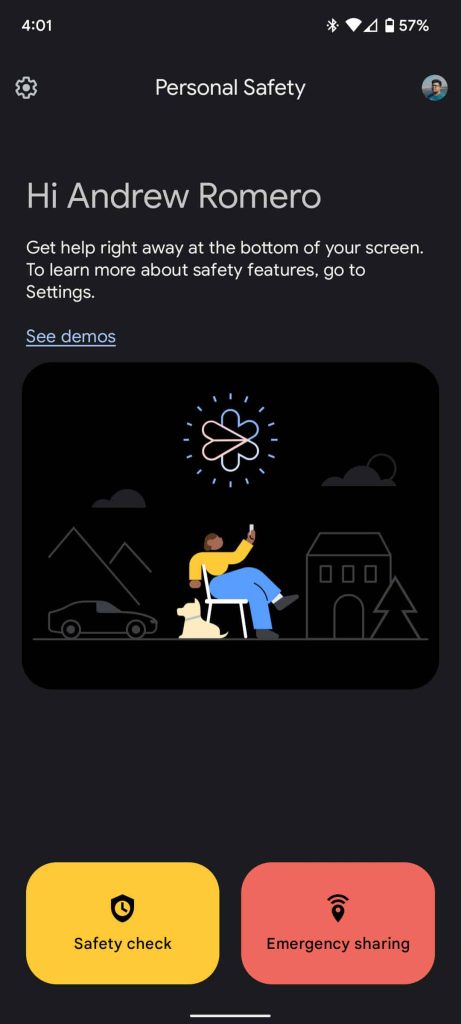
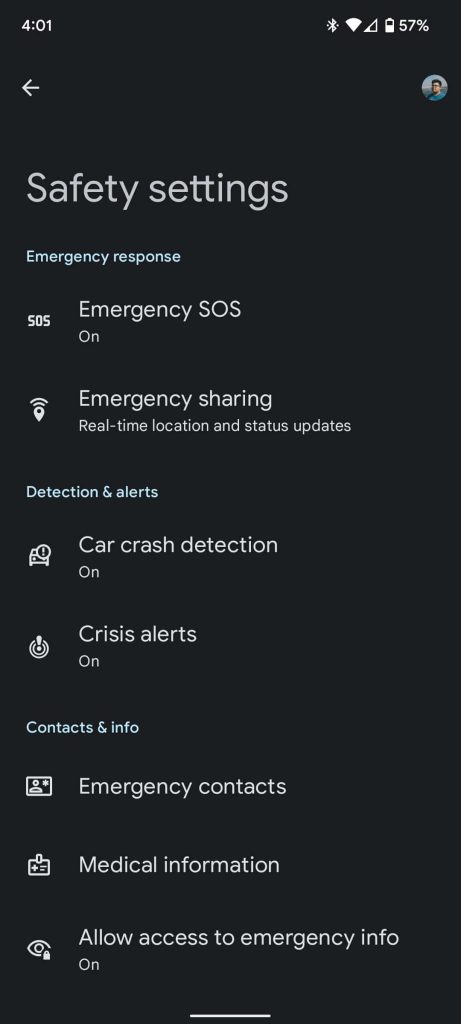
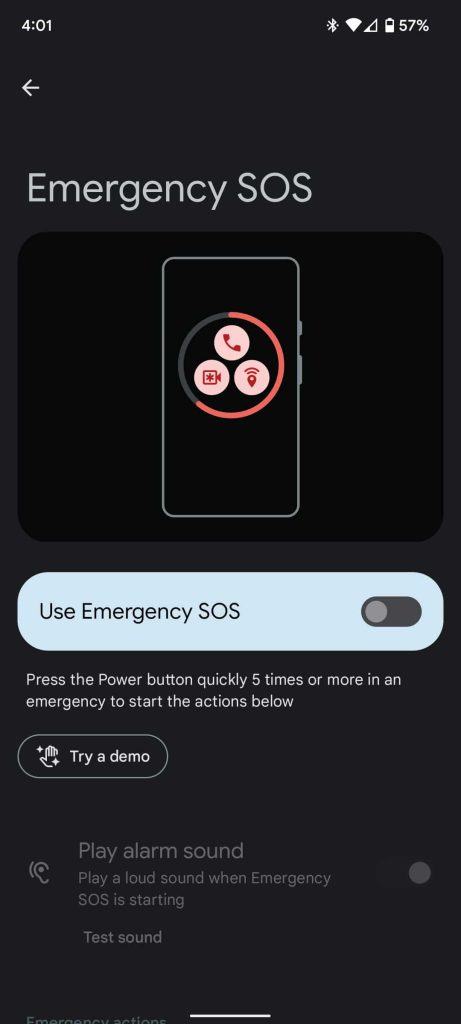
Once you follow these steps, tapping the power button five times in succession will no longer trigger an Emergency SOS.
Alternatives to disabling Emergency SOS on the Pixel
If you’re unsure about disabling the Emergency SOS feature on the Pixel, you do have a couple of options that may help prevent accidental activation. Use the steps above to find the Emergency SOS page in the Safety app. Once there, there are a couple of optional settings.
First, you can enable Play alarm sound, which will trigger a very loud alarm when Emergency SOS is activated, giving you a second to find your phone and disable the call. Alternatively, you can turn off Call emergency services. Activating it will still alert emergency contacts, but it won’t call 911 or your local authorities.
If you do decide to disable emergency services, remember that you can still easily contact emergency services without unlocking your phone. Just swipe up on the lock screen and tap Emergency call; from there, you can dial 911 or another vital number.
In all, disabling Emergency SOS is easy to do if you find that it’s a little too easy to accidentally trigger it on the Pixel, calling 911 by mistake. Just make sure you know how to contact emergency services in other ways before disabling it.
More on Pixel:
- Google rolling out GPS fix for Pixel 6/Pro and 6a, August update coming
- Rumor has it a future Google Pixel smartphone could be made from ceramic
- The Pixel’s August update looks to have been delayed [U: New July patch for 6/Pro]
FTC: We use income earning auto affiliate links. More.

Comments