
It’s not often we talk about iOS or iPhone over here at 9to5Google, but for those entrenched within the Apple hardware ecosystem, you have access to a number of iOS-exclusive Google app lock screen widgets you won’t find on Android. Are they any good? We’ve gone hands-on to find out if Android users are missing out.
Apple’s attempt at implementing an Always-on display is not exactly what we expected. It’s almost a “Never-off display” rather than the dimmed monotone options that have become synonymous with Android. In iOS 16, Apple has also introduced basic widgets to the lock screen which is something that some Android OEMs have supported for a long time. In terms, of functionality, they are nothing more than window-dressing and act more like shortcuts for your favorite apps.
That hasn’t stopped Google from adding a few iOS-exclusive lock screen widgets for six apps: Maps, Search, Chrome, Drive, Gmail, and News. You literally won’t find anything like these on Android, unless we see a huge shift in how Google sees the mobile OS in Android 14 and onwards.
For more video content, subscribe to 9to5Google on YouTube.
Google Search
The “widgets” for Google Search require the dedicated Google Search app from the App Store. So if you’re wondering why you don’t have them, go and download Google Search or just “Google” from Apple’s digital storefront. It’s obviously not baked into iOS like it is on Android as none of these apps are, but you’ll likely use them more consistently.
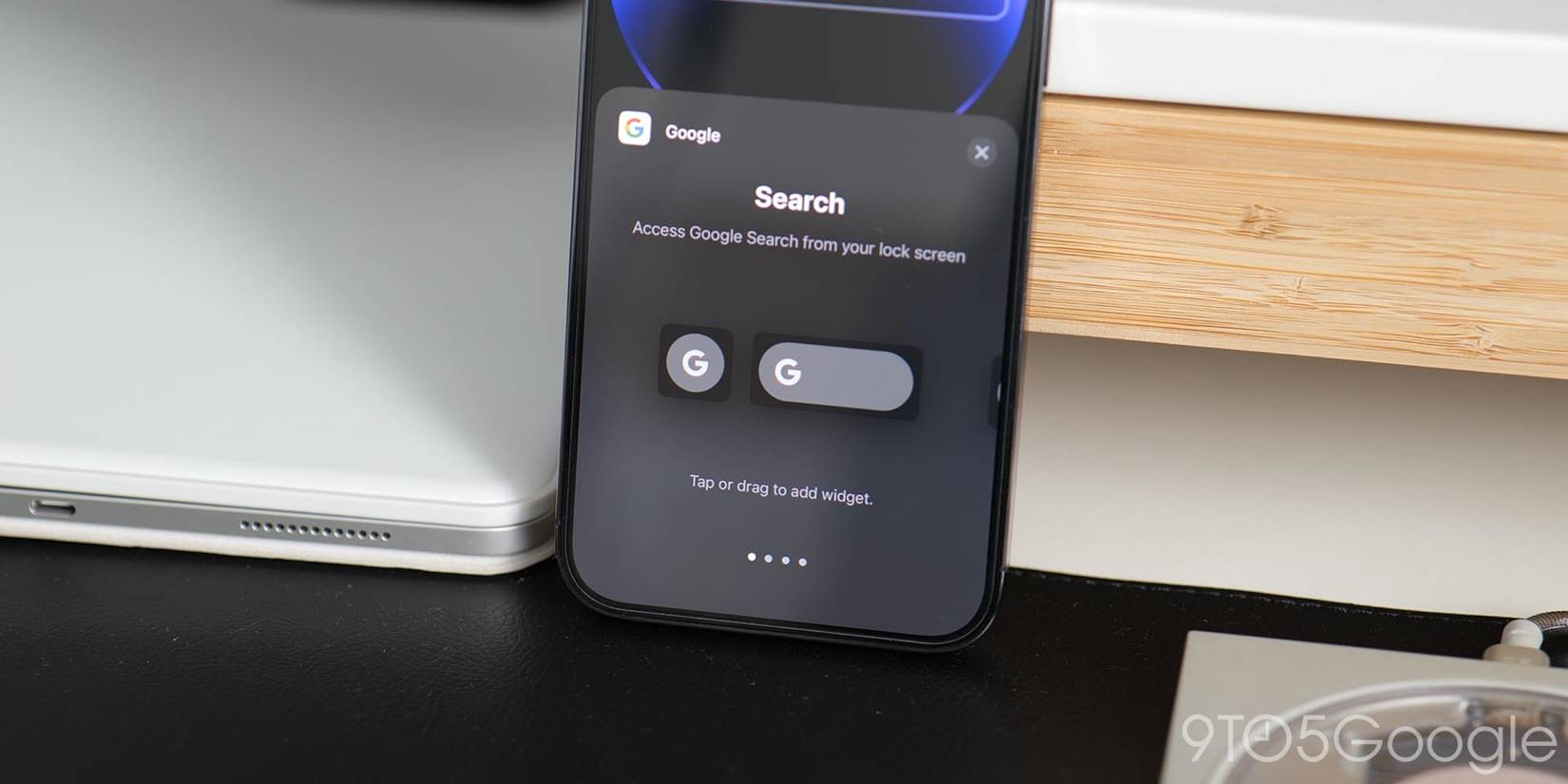
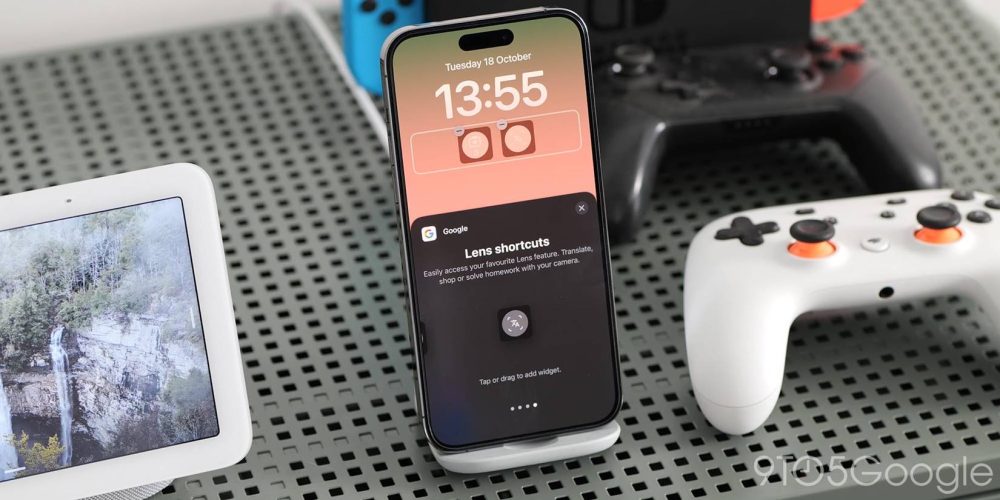
You can place one of two Search widgets. A double-sized or single toggle that will open directly to the text-field search bar. Voice search will instantly launch into the basic Assistant-powered fullscreen view provided you have enabled microphone access. If you hate Siri, this could be the way to get a more powerful voice assistant in a prominent quick and accessible location on your device.
The two most powerful options here are widgets that allow you to launch straight into Google Lens. A basic Lens option just opens up this section of the Google app, but a dedicated app feature widget can be changed to any option of Translate, Shopping, or even a Solve Homework function. Just add it to your lock screen, then tap to expand and choose your preferred tool. This will save time and effort and we can see it being useful in a wide variety of scenarios.
Chrome
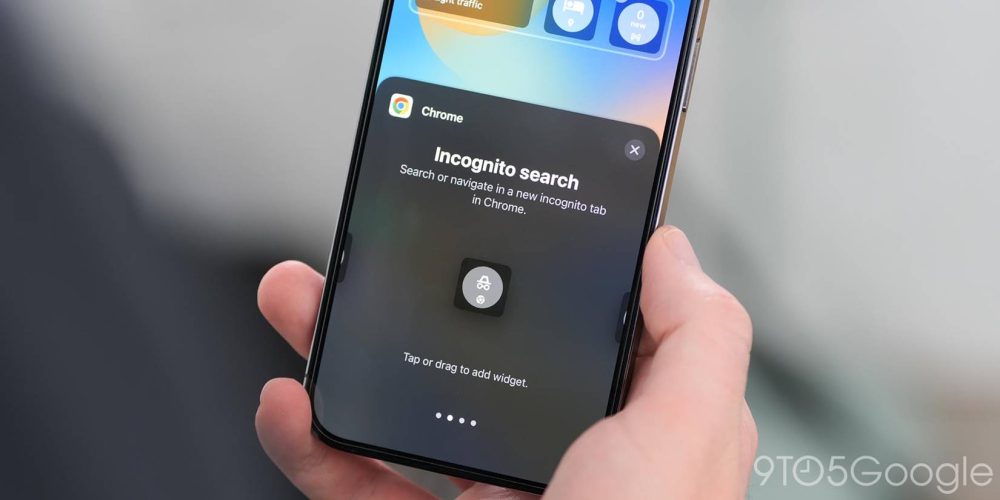
Chrome has a number of neat 1×1 widgets that can be placed on your iPhone lock screen. These include a quick New Tab search option. This just takes you right to the text entry field of your favorite search engine even if it isn’t Google. A quick Incognito tab option provides the same utility but this time in a non-tracked search window.
The Voice search option is similar to the Google Search option but this launches voice search within a new browser tab. It also means you can close it and open a new tab without completely limiting access as with the Google app. By far the most fun inclusion a 1×1 Chrome Dino Game widget. Tapping launches straight into a new tab where you can jump over as many cacti as you can handle.
Gmail
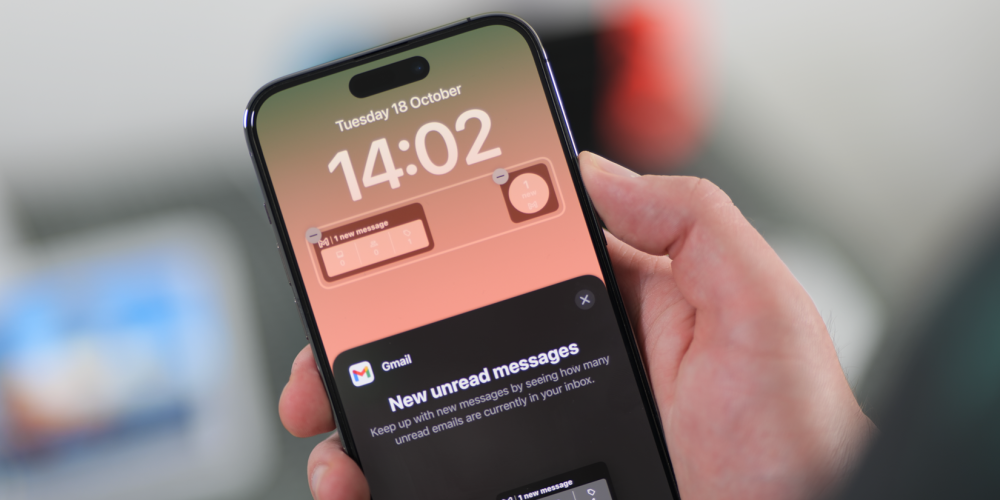
If you use Gmail as your default email client, the lock screen widgets for iOS will be especially helpful or useful. The Gmail widgets are a little different as you can even add a top line about the default lock screen clock. This shows the current calendar date with a prompt showing just how many new messages are available.
The 2×1 rectangular Gmail widget shows categorized inbox sections like Primary, Promotions, and Social. If Google Chat is active you may also see any unread notifications here too. The most simple 1×1 widget simply shows how many unread email messages are waiting with the Gmail logo underneath. Tapping any of the widgets takes you directly to your inbox in the Gmail app.
Google Maps
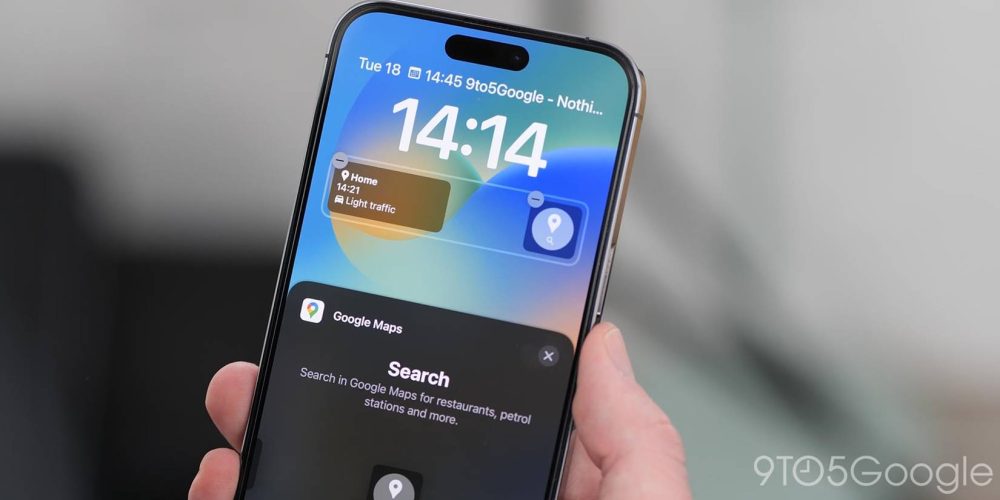
So long as you use Google Maps as your default navigation method, then you can access some neat quick toggles alongside at a glance information. Maps offers a “Frequent Trips” 2×1 widget, which should learn over time what kind of regular journeys you take. If you have a “Home” address and preferred transport method set, it’ll default to offer directions, traffic conditions and estimated journey time to that location.
The 1×1 Maps widget can be customized so that you can quickly search for prominent or useful locations like restaurants, local amenities like coffee shops, parking, electric vehicle charging and gas stations, hotels, and more. When paired with the Google Lens shortcuts this could be helpful when travelling internationally.
Google News
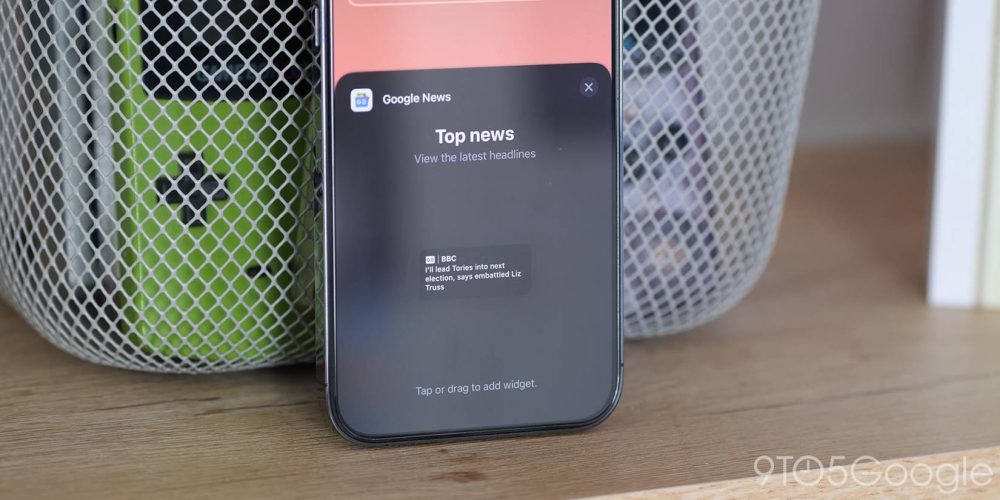
The Google News lock screen widget for iOS offers a simple live news ticker based upon your previous viewing or reading habits. It only comes as a simple 2×1 icon size which shows the publication name alongside the Google News logo, while the headline is found underneath more prominently. Each news story will periodically change throughout the day. Tapping opens up Google News and then loads the publishing site within the application page viewer.
Google Drive
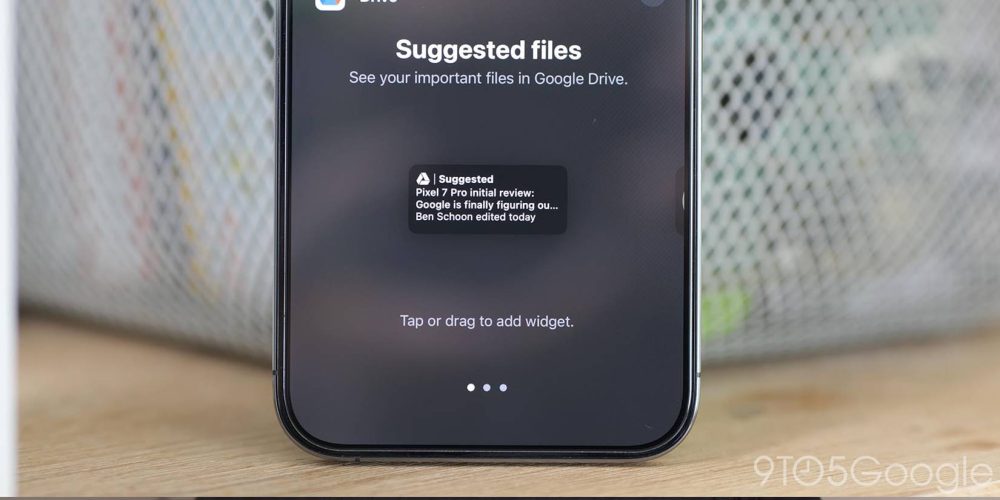
Of all of Google’s iOS 16 widgets, the Drive options feel the most out of place. Acting as a way to quickly access any uploaded or shared files, it doesn’t feel best suited to your lock screen on a smartphone.
There is one 2×1 widget for Suggested Files. This just shows a snippet of any text files or offers a little bit of information based upon when you last opened or used Drive. While two further 1×1 widget options for Search, lets you jump into in-app file searches. The Starred widget lets you quickly access your favorite files without needing to unlock and launch the Drive app.
Final thoughts
If you use an iPhone, the new widgets are likely to be pretty useful for reference but in terms of functionality, Google’s iOS lock screen widgets add very little. Apple’s limits on the number of toggles you can place on your lock screen mean that, at most, you can have up to four (4) small, two (2) double-sized, or a combination of two small and one large widget per profile.
Visually this makes sense but in terms of functionality, it can feel inhibiting. However, it is a step in the right direction for people that prefer iOS over Android. You get a little bit of extra Always-on display utility without sacrificing Apple’s often-cited “clean” aesthetic.
For those of us on Android, there’s not a great deal to miss out on save a little bit of heads-up information. Luckily, the At a Glance widget on Pixel phones is slowly starting to expand with more functionality that will no doubt eclipse these iOS-limited widgets over the coming months.
If you do use an iPhone, how have you found the limited pool of Google lock screen widgets on iOS? Do you have a favorite and what apps would you like to see added in future? Let us know in the comments section below.
FTC: We use income earning auto affiliate links. More.




Comments