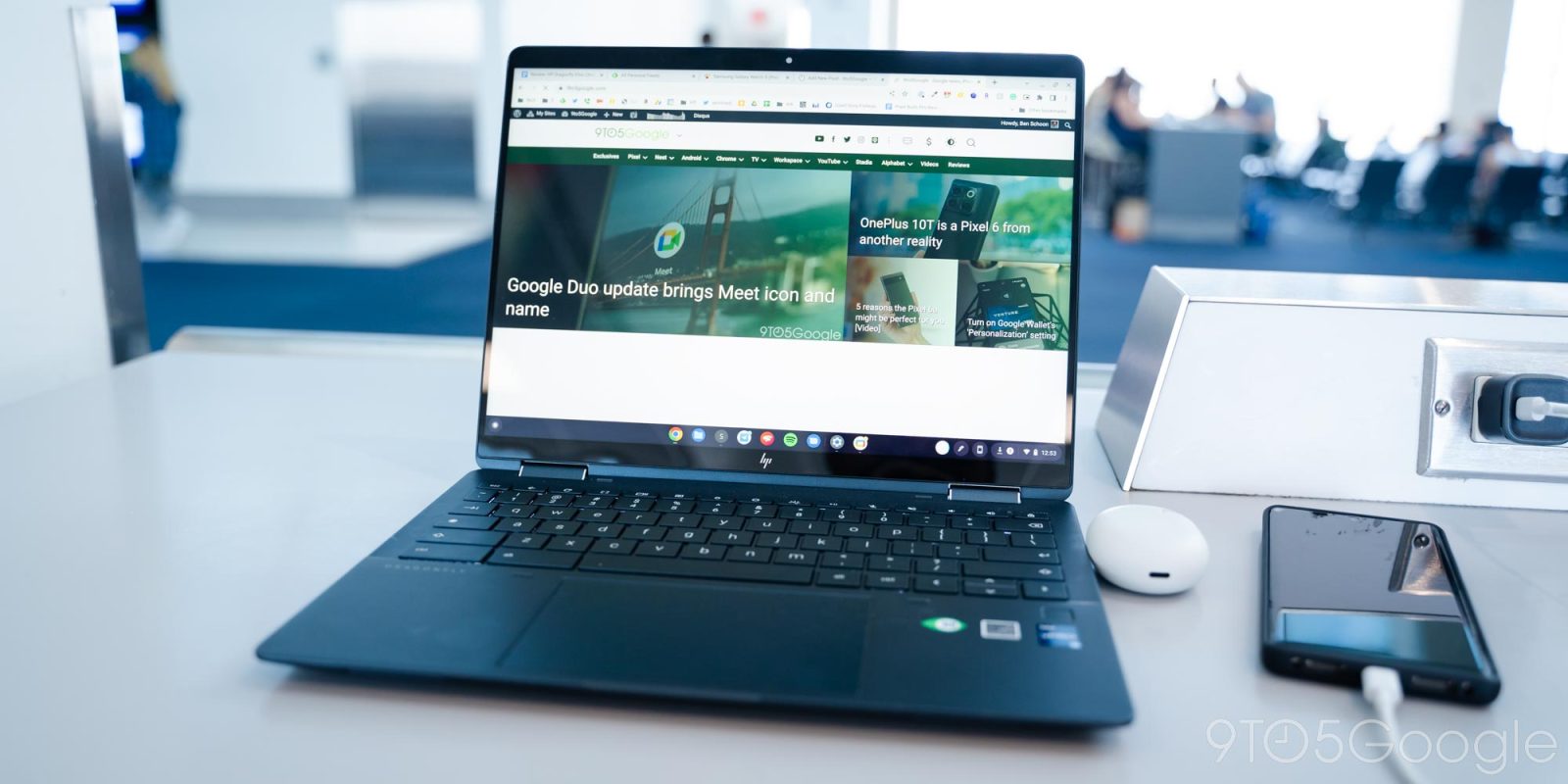
After several months of quiet releases, ChromeOS 107 is rolling out with a handful of new features starting today.
ChromeOS 107 introduces two improvements to Desks. The first lets you quickly “Save desk for later“ from the Overview screen with that button appearing above the left-most window. Upon clicking, you’re taken to a new “Saved for later” screen that can be accessed to the right of “New desk.”
You can assign it a name, check the creation date, and see a row of open favicons. Tapping will immediately launch and restore the desk.
Meanwhile, hovering over open desks in the top strip reveals a close button for that desk and its windows. You’ll briefly get an “Undo” prompt at the bottom of your screen to reverse course, while Google is also testing a desk merging capability.
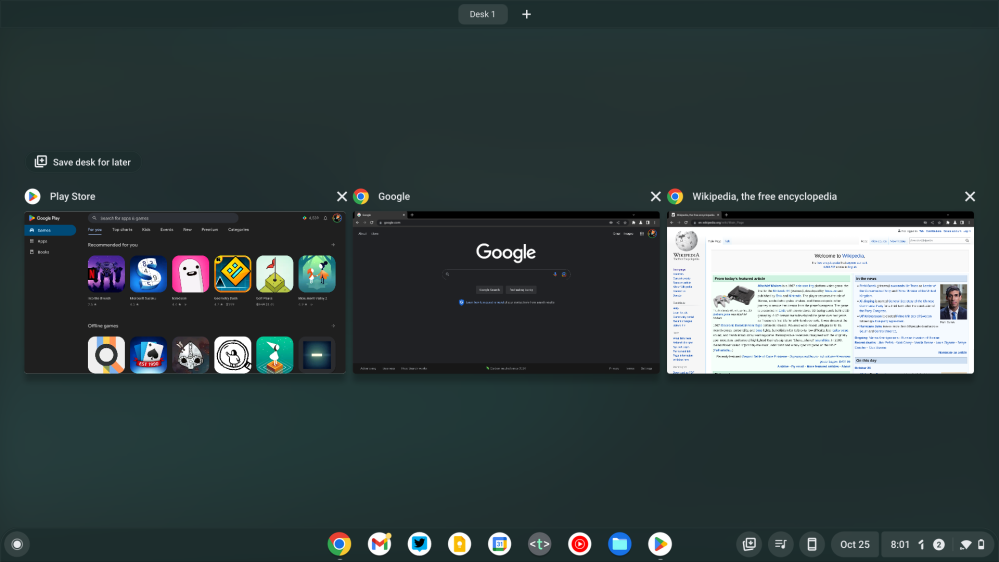
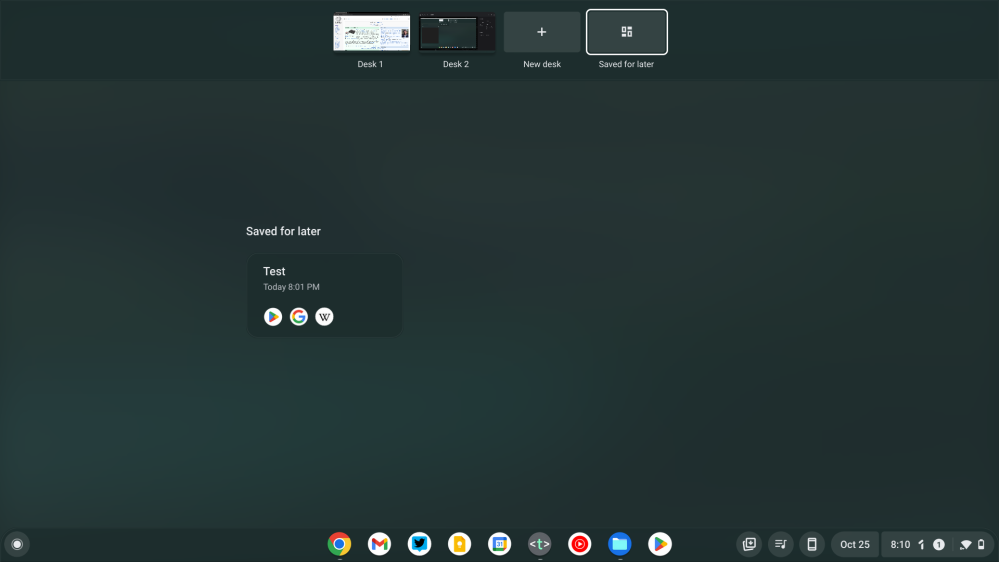
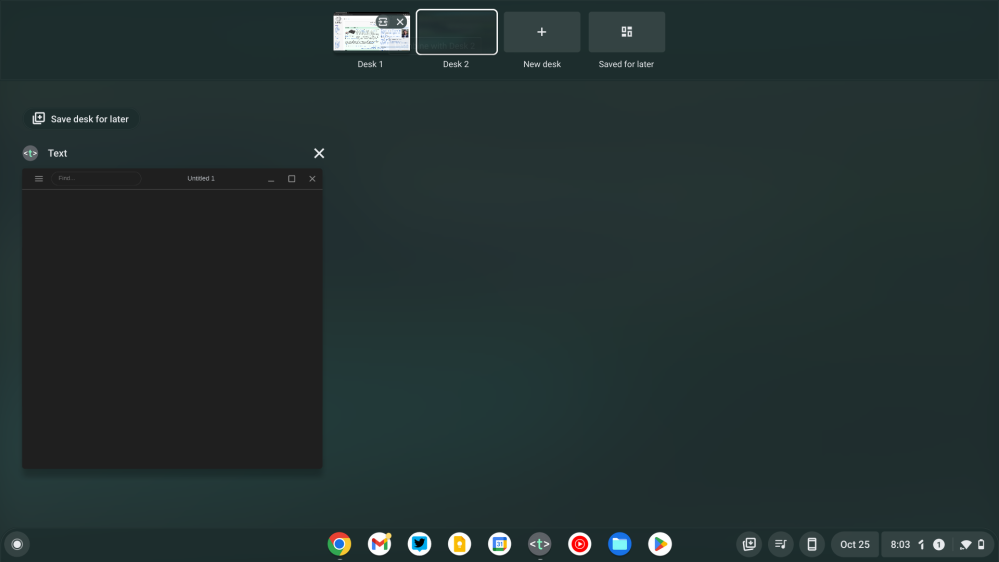
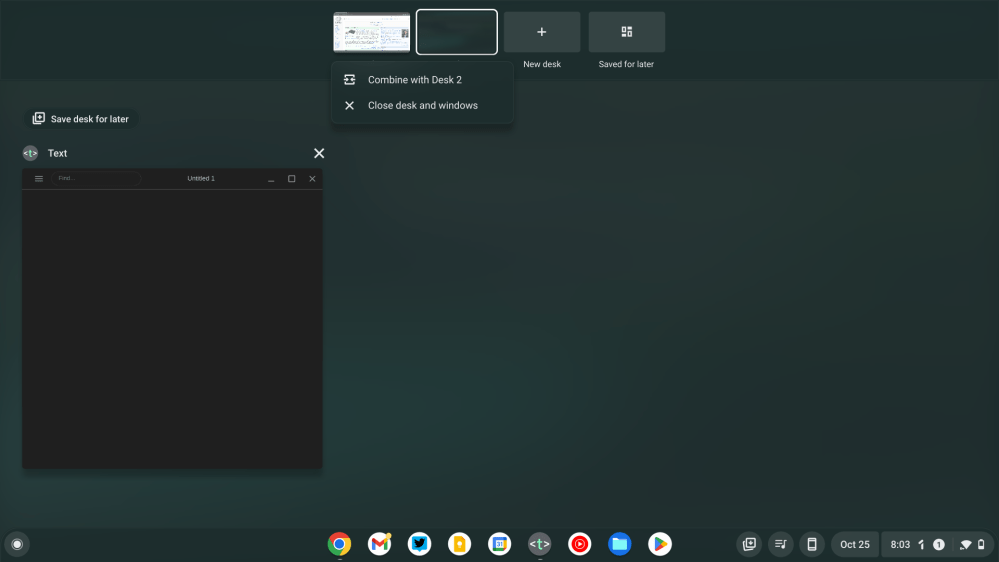
The “Recent” view available in the Files app has been redesigned with a new “Documents” filter, while the list below is now organized by time period rather than just being a continuous list.
On virtual keyboards, you can just long-press to access accented letters. ChromeOS 107 now lets you hold down on physical keys to do the same. If it’s not live, you can manually enable it:
chrome://flags/#enable-cros-diacritics-on-physical-keyboard-longpress
Update 10/31: Meanwhile, you can now lock a Chromebook “when the lid closes without suspending.”
This can be helpful if you have background tasks such as SSH running that you don’t want stopped. The existing settings for “Show lock screen when waking from sleep” will now also apply to locking the screen when closing the lid.
How to enable:
Go to Settings > Security and Privacy > Lock screen and sign-in, then toggle “Lock when sleeping or lid is closed” on.
Google has also updated the Canvas and Cursive PWAs with dark themes.
More on ChromeOS:
- Steam on ChromeOS is opening to Intel i3 and Ryzen 3 Chromebooks
- Lenovo’s $399 cloud gaming Chromebook with 120Hz screen now available
- Google wants to make cloud gaming Chromebooks happen with big OS and partner push
- Chrome now lets you search your @history and @bookmarks from the address bar
FTC: We use income earning auto affiliate links. More.





Comments