
Zoom for Chromebooks started off without many of the features as the same experience on Windows and other platforms but finally caught up thanks to the debut of its Progressive Web App (PWA) last year. Now, Zoom finally defaults to the PWA on Chromebooks.
The Zoom PWA debuted on ChromeOS in 2021 as a significant upgrade over the older Chrome app. It brought a totally new interface, features such as background replacement and reactions, and more. The app had a handful of notable issues at first, including blank screens and how it restricted Gallery View heavily, but it has improved steadily in the time since.
But despite that better offerings were available, Zoom has kept its Chrome app as the default experience when joining a meeting.
Chromebook owners who tried to join a meeting via a link would see the page below, which prompts them to install the Zoom app from the Chrome Web Store. That app was officially shut down in August of this year, but the page remained in place for a while.

As of this month, Zoom has refreshed the process of joining a meeting via a link to default to the PWA on Chromebooks. The page now has a prominent “Launch Meeting” button which goes to the PWA as well as a second link that allows users to “Join from Your Browser,” though in our brief testing, this seems to still open the PWA experience.
In any case, it’s a change we’re glad to see, as it certainly cleans up some confusion.
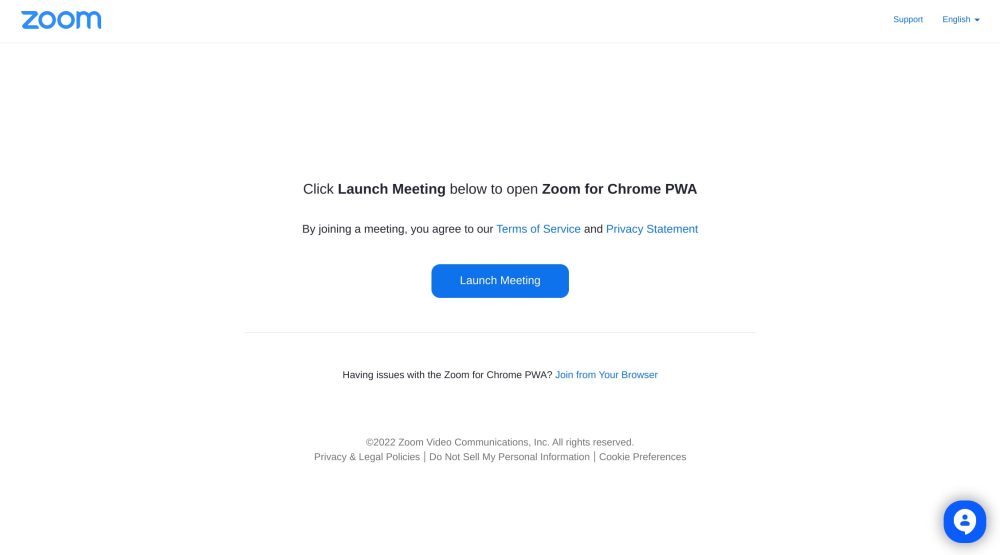
The Zoom PWA has also recently added a new icon when installing it on your device, support for sign language interpretation, the ability to send files in meeting chat, and a huge number of other improvements over the past several months.
More on Chromebooks:
- ChromeOS isn’t ready for 120Hz Chromebooks even though cloud gaming is
- New Google Meet cameras run Android instead of ChromeOS, Zoom Rooms interop coming
- Soon, your Chromebook will make a fun sound when you plug it in
FTC: We use income earning auto affiliate links. More.
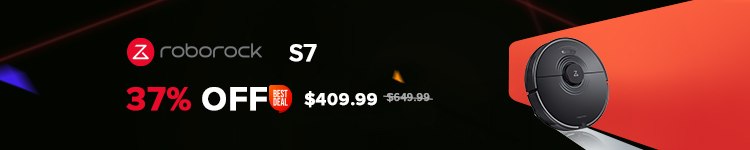



Comments