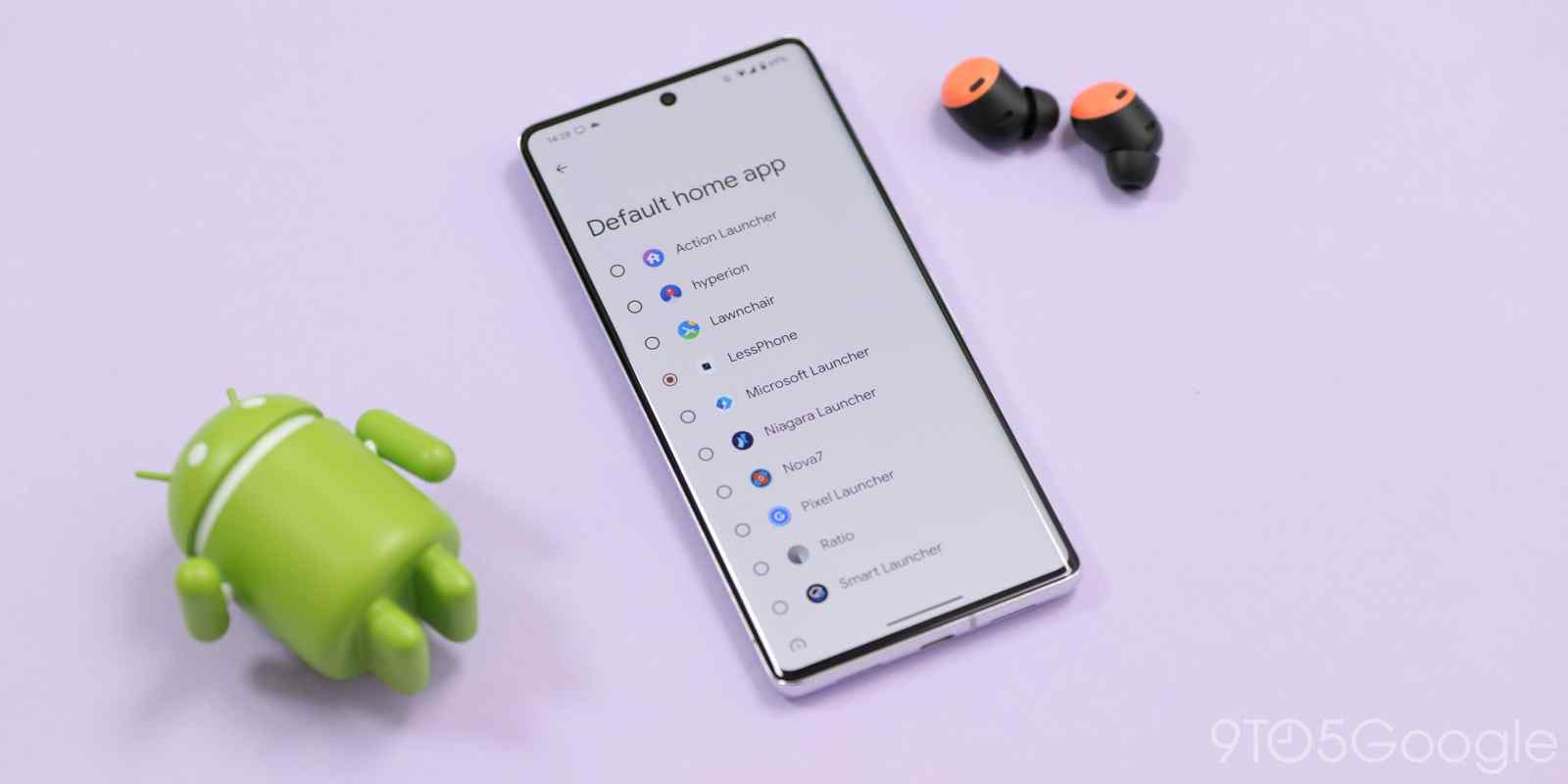
All of the very best third-party Android launchers offer something unique, be that customization or even a minimal aesthetic. Here are the best to install on your Android phone in 2023 – and beyond.
The beauty of Android is that often no matter what phone you have, you can fully tune it to look just how you want it to. Third-party launchers offer options you might never have even tried. Icon and widget packs can take the “default” experience to another level and you can even mimic other devices if you really wanted to.
Table of contents
Hyperion Launcher
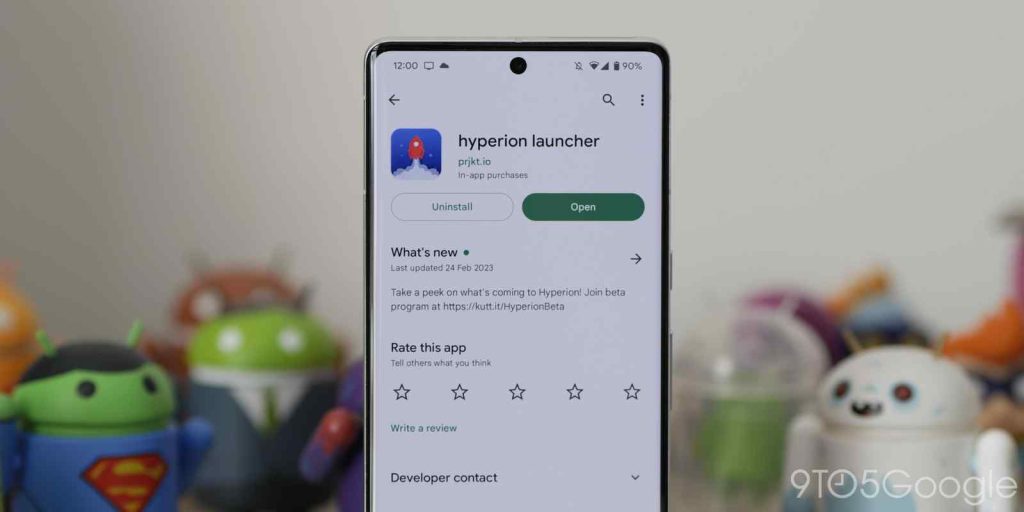
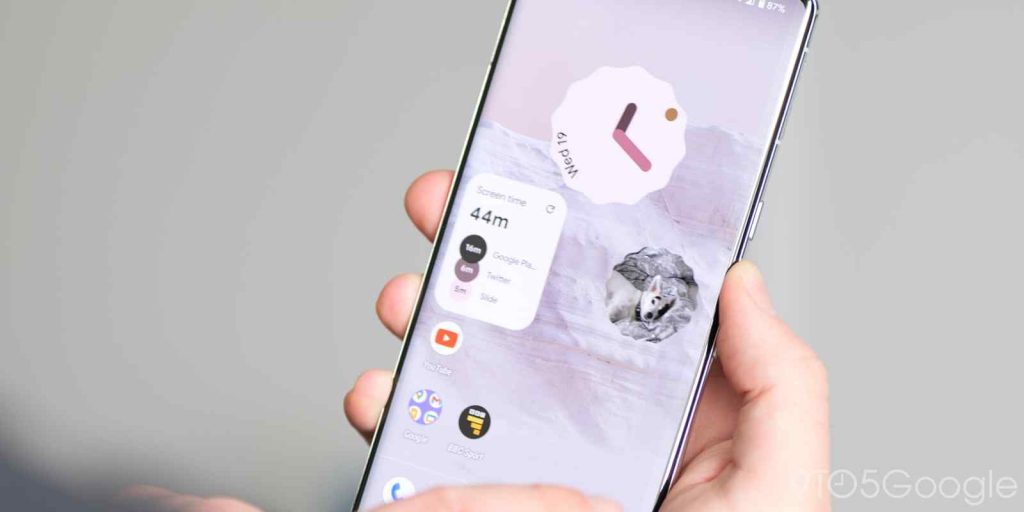

We’ve been wary of recommending Hyperion Launcher for a while, simply due to the number of bugs that it seems to suffer with. However, it still deserves a look. Regular updates squash major problems but there are some lingering problems that might make it tough to stick with for longer periods.
We’d liken this to a budget Nova Launcher, which isn’t a negative. At under 5MB it’s lightweight and is super fast and fluid. It seems to play nicely with gestures and you can add the Google Discover Feed with a downloadable plugin.
App locking with biometrics is available if you wanted an added layer of security, something which is sorely missing on most stock Android launchers. Like many on our list, you’ll get plenty of options when using the free very of Hyperion, but a $2 in-app purchase unlocks yet more including more app drawer layouts, plus more.
Smart Launcher 6

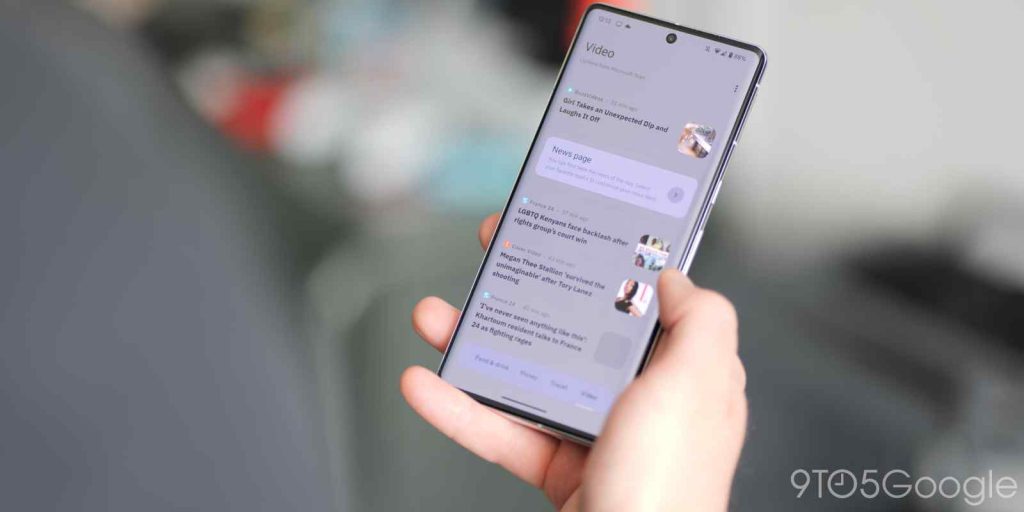
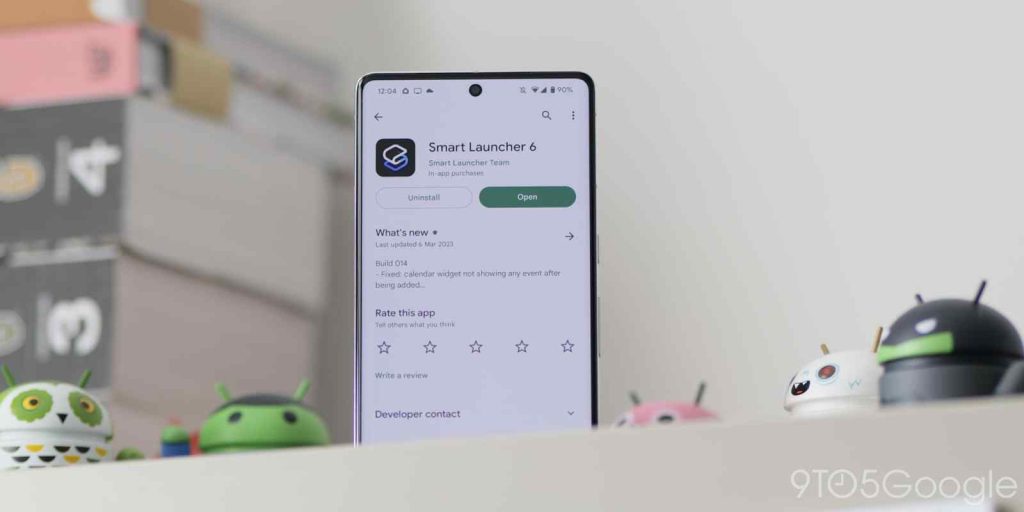
One of the best Android launchers that we haven’t featured before is Smart Launcher 6. It feels like a combination of the default ColorOS and Samsung One UI launchers but with more functions thrown in. Areas like the App Drawer have clearly been designed with one-handed usage in mind, which is a useful option to have available. The wallpaper selection tool is even linked to Unsplash so that you can use copyright-free images as your background.
The icon customization feels like it has been lifted right off a OnePlus or Oppo device, with the ability to tweak and tune the default look and feel of all app icons. You can also adjust the icon grid properties to increase or decrease padding to fit more widgets and apps on-screen at any time. Some of the in-built smart widgets are incredible with Icon Groups and even a remixed version of the At a Glance widget found on Pixel phones.
Smart Launcher uses the Microsoft Start page in place of the Google Discover Feed, which is a unique twist and has improved immensely in recent years. It also allows you to choose relevant content tags or subjects to show in this area. The Pro tier is pricey at $4.29 per month but a lifetime plan starts at around $20.
Nova Launcher
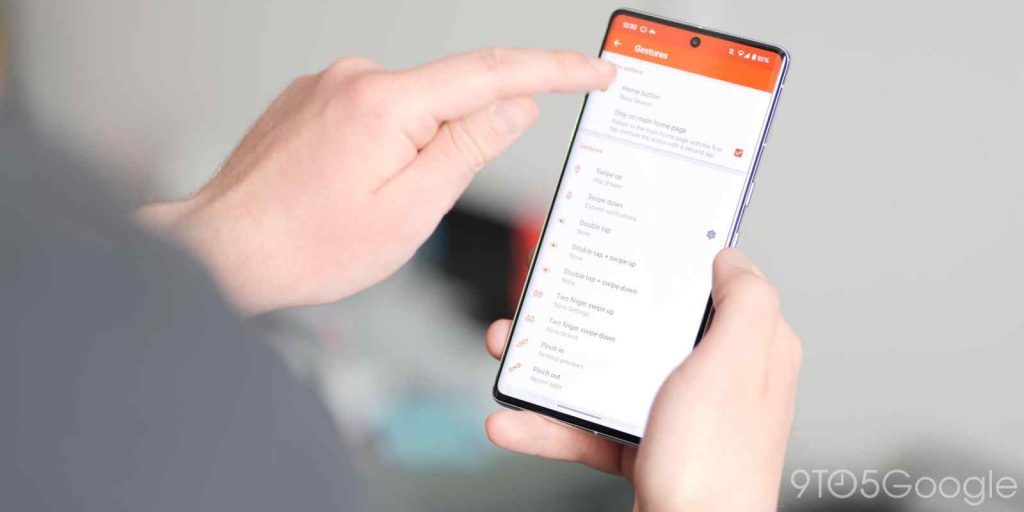
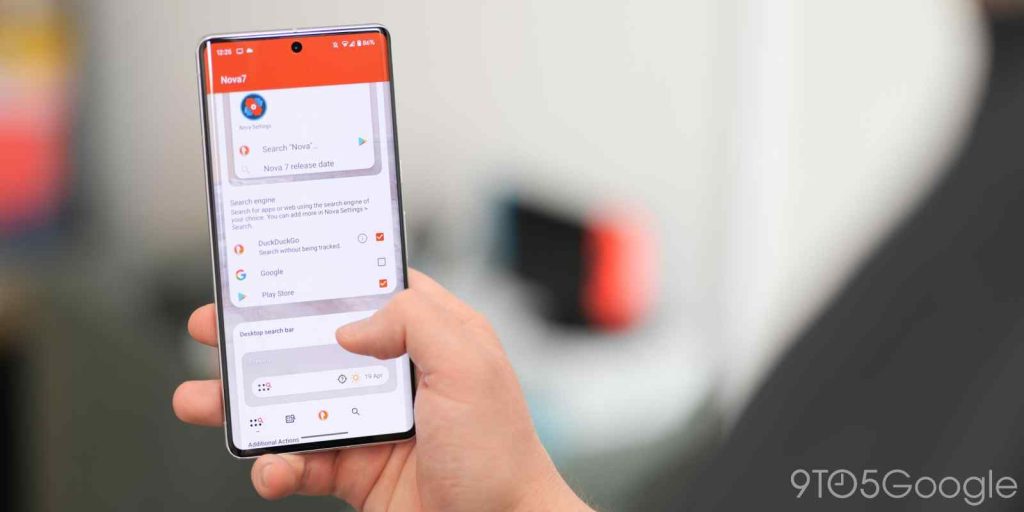
No list of the best Android launchers would be complete without Nova. The most popular third-party home screen replacement for Android has evolved and changed over the years, but the experience remains exceptional. Last year’s Nova Launcher 7 rewrite has been one of the most substantial upgrades to this classic app in the 10+ years it has been available.
Nova 7 is faster, lighter, and includes even more features to fully customize your daily experience. Nova Launcher 7 is a powerful app for you to download and use on your smartphone – or tablet. The startup theming options go way beyond most stock launchers on Android, plus you have the ability to adjust all manner of UI portions.
Areas such as folder pop-outs, home screen grid layouts, icon fonts, and size are just a start as numerous other customization controls allow you to disable all animations or add options to app popup menus for even quicker access to important controls. The added search functionality goes above and beyond the in-built on-device search found on many devices here, too.
Lawnchair 2
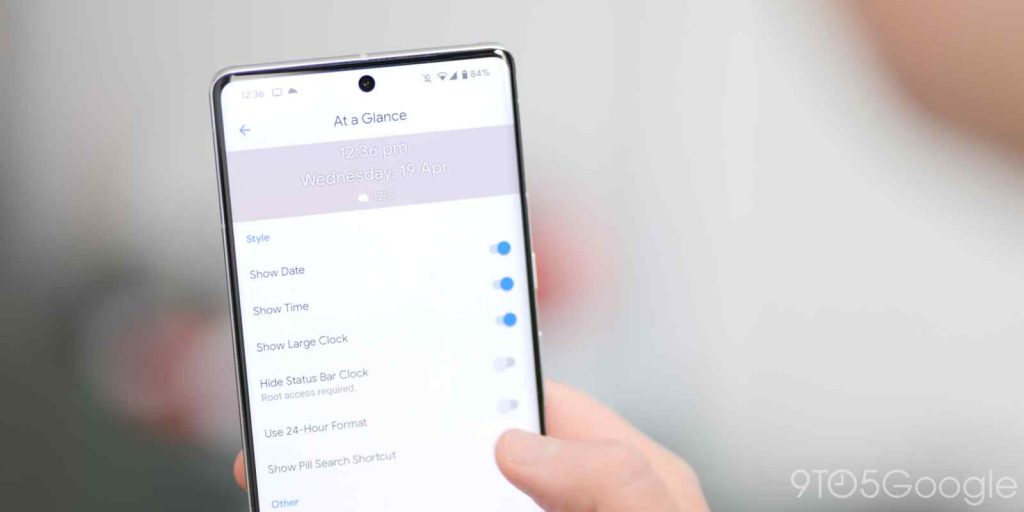
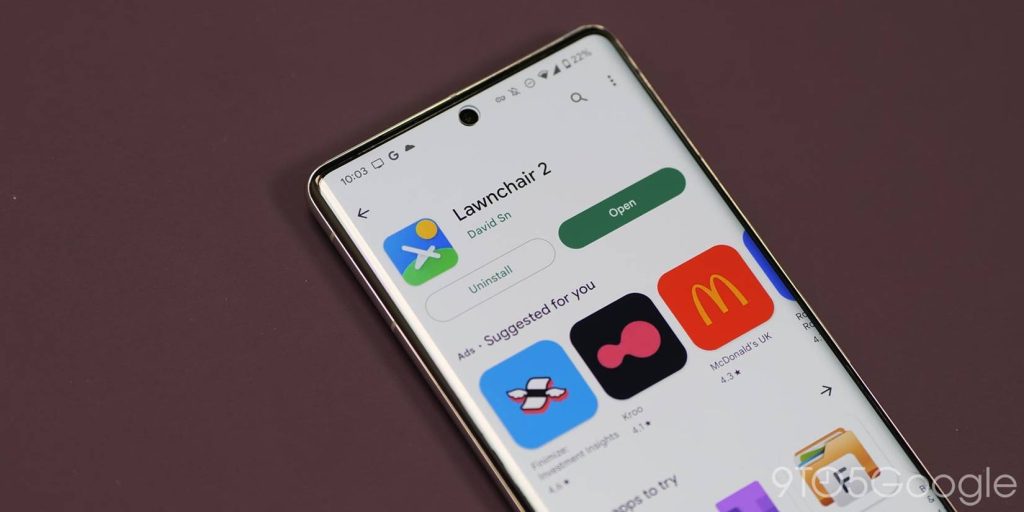
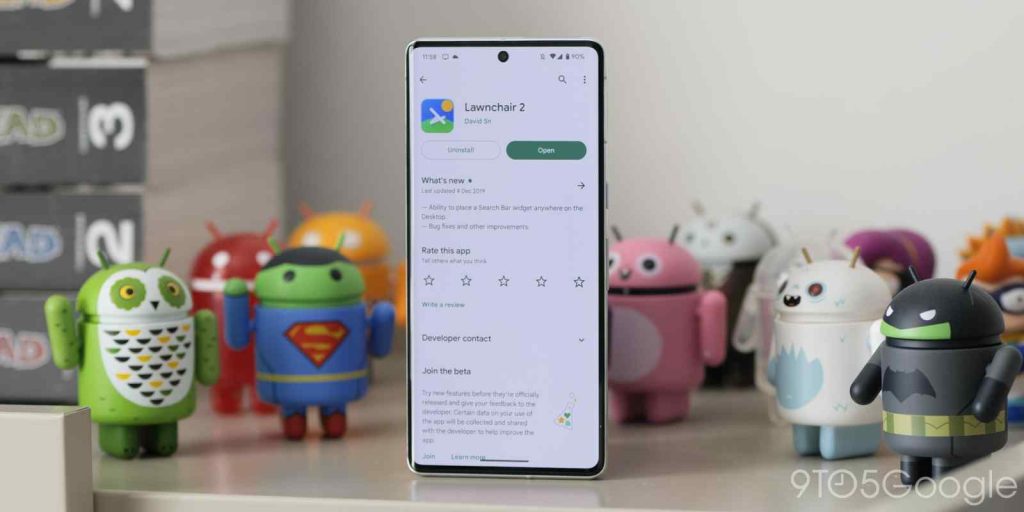
Unlike Nova, Lawnchair Launcher closely mimics the Pixel Launcher experience and offers a clean “Googley” look and feel for just about every Android phone. It’s not technically the most impressive launcher, but even though it looks identical at first glance, it provides just enough customization over the Pixel Launcher that it’s worth a visit. The project has been taken over in recent years due to some interesting behaviour of the original developer Tillie Kottman.
That aside, Lawnchair 2 takes the Pixel Launcher form and runs with it. Firstly, the ability to set custom icon packs alone is worth a look if you’re frustrated at the admittedly basic “Themed icons” found in Android 12 on Pixel Launcher. You can go much further by adjusting app accent color, tweak, and create your own shapes and more to boot.
The At a Glance widget still favors the pre-Android 12 design, but you can adjust how it looks with time, date, or even add prompts and notifications from apps that Google doesn’t offer on their default Pixel widget.
The Google Discover Feed can be added, but you need to sideload the Lawnfeed APK to get this working correctly. It’s very easy and rounds out a great alternative, even for Pixel owners out there wanting an Android launcher that isn’t bogged down or bloated and has virtually the same smooth performance albeit with a few extra custom controls.
Niagara
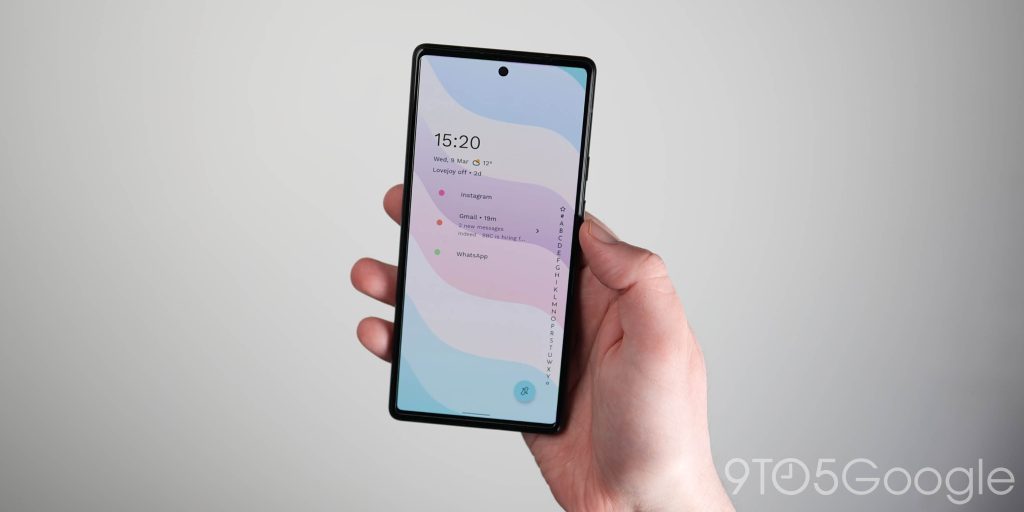

A lot of launchers on Android follow a familiar layout, and despite some differences in how things are implemented, effectively run the same or provide a similar end product. Niagara Launcher is a completely different beast as it forgoes the “traditional” homepage layout in favor of a fusion of your app drawer and home screen. This does mean that it is a very acquired taste.
Niagara relies on a small pool of “Favorites” which are apps you’ll need to preselect. These appear at the top of a usually alphabetical scrollable list of everything installed on your device. A small section above allows you to enable widgets that will show upcoming events, give quick weather and battery stats, plus more.
While it’s minimal, it feels very functional without being distracting. Notifications can be shown on your home screen, which saves time as it means you don’t need to expand the Quick Settings panel to view these. An alphabetical sidebar lets you quickly scroll to any apps out of view – so they aren’t too far out of reach.
Swipe actions open up the ability to access quick shortcuts and even view individual app notifications. Folders are handled a bit differently here as Niagara lets you create “Pop-up folders” that contain some of your favorite apps. They live in the list rather than floating around your home screen and fit with the Niagara aesthetic. Because of the layout and default format, Niagara might not be to the taste of everyone, but it’s a unique launcher for Android owners to try out with added Pro features including a weather and agenda widget, custom fonts, plus much more priced at $5.99 per year.
Microsoft Launcher

Designed to be a central “hub” for all of your accounts and apps, Microsoft Launcher is great if you use Windows 10/11, OneDrive, or any other Microsoft services heavily. It certainly does not look the best, nor does it offer quite the same level of customization as Nova Launcher. However, you can adjust much of your home screen and even get a daily wallpaper courtesy of Bing.
My personal favorite function is the wallpaper changer quick toggle. Tapping this instantly changes your wallpaper from Bing and, they all seem to play nicely with Dynamic Color theming on Pixel phones too. The expanded swipe up dock is great if you want a minimal home screen layout too, as you can add up to 10 apps here with only 5 being visible at any one time.
Microsoft has baked in a “Your feed” panel that mimics the OnePlus Shelf to an extent. This Google Discover Feed replacement is far more useful if you already use Microsoft services and Windows features. It contains synced calendars, to-do lists, sticky notes, plus screen time, and even recent activities data. While Microsoft Launcher is not perfect for all Android users, it might be ideal if you are heavily invested in Windows and want an extension of your desktop.
Blloc Ratio
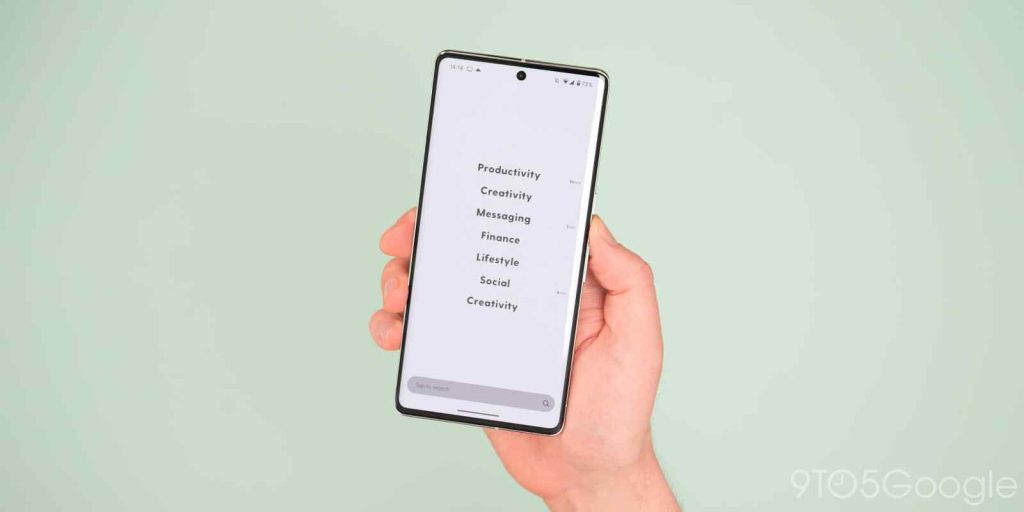
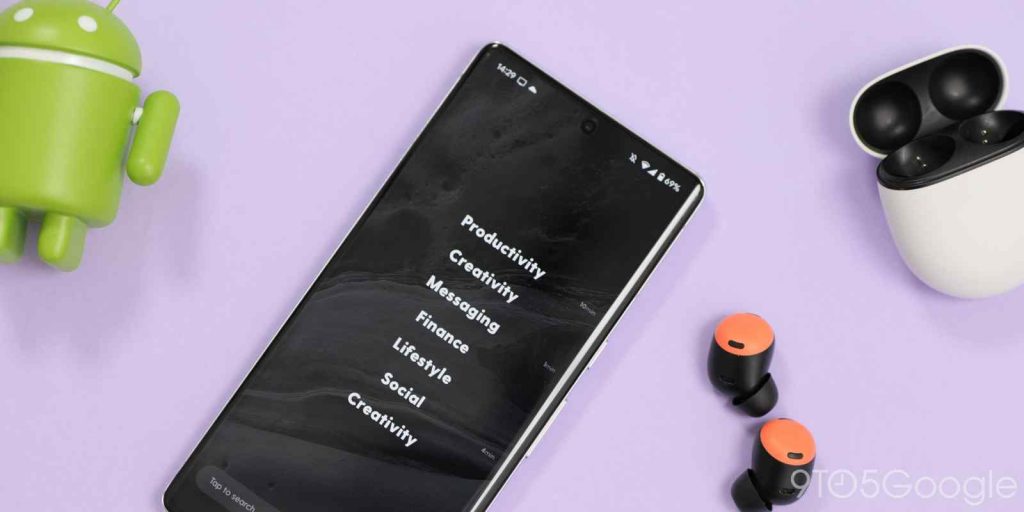
If you want a completely different launcher layout and usage methodology, Blloc Ratio is arguably one of the most unique launchers on Android. Ratio aims to curb your bad smartphone habits with timers tracking app usage and a monochrome theme with just a splash of color. It can take a little while to orient yourself, but the entire experience is undoubtedly slick and takes inspiration from a number of places.
Ratio 6 has added lots of features and increased integrations since it was released. I personally love the “Conversations” shelf. This right-most section is home to almost-but-not-quite-all of your messaging apps and is one of the killer features in terms of preventing proscrastation. It simply groups all of tour contact chats into one easy-to-manage place so you don’t have to manually open each app. This cleans up the sometimes messy Android messaging experience, and Ratio is one of the only launchers on Android to offer such a feature.
On the opposite side, you’ll find the “Root” section, which mimics the iOS widget drawer. Originally, you didn’t get a wealth of widgets but Blloc’s information-rich monochrome widgets can now be paired with default Android app widgets if you wish. A home screen dock is now available too, with a persistent search widget for navigating your smartphone.
At $50 per year or $150 for a lifetime account, this could be a major sore point for some out there as this is easily the most expensive option on our shortlist. However, there is a lot here you won’t get elsewhere and some may value the experience over other options. You can trial run for seven days for free to see if it’s a good fit for you.
Lessphone

At the other end of the spectrum to Ratio and the “premium” experience over there, if you feel like sometimes your phone gets in the way of your daily life or inhibits you day-to-day, then there are a number of “limited” launchers on Android. One of the best and cheapest for the full feature set that we have tried is Lessphone. Just like Ratio, the idea here is to actively reduce or curb your smartphone usage. It’s rudimentary because it limits app access to just four apps on the free tier or eight apps on the $1.39 paid tier.
There isn’t much in terms of functionality and it takes up less than 20MB on your phone. You do get an in-built to-do or task list plus with in-app purchases, and you can unlock more themes and further app list additions. If you find yourself spending far too much time on your smartphone, then Lessphone could help curb your bad habits.
Action Launcher
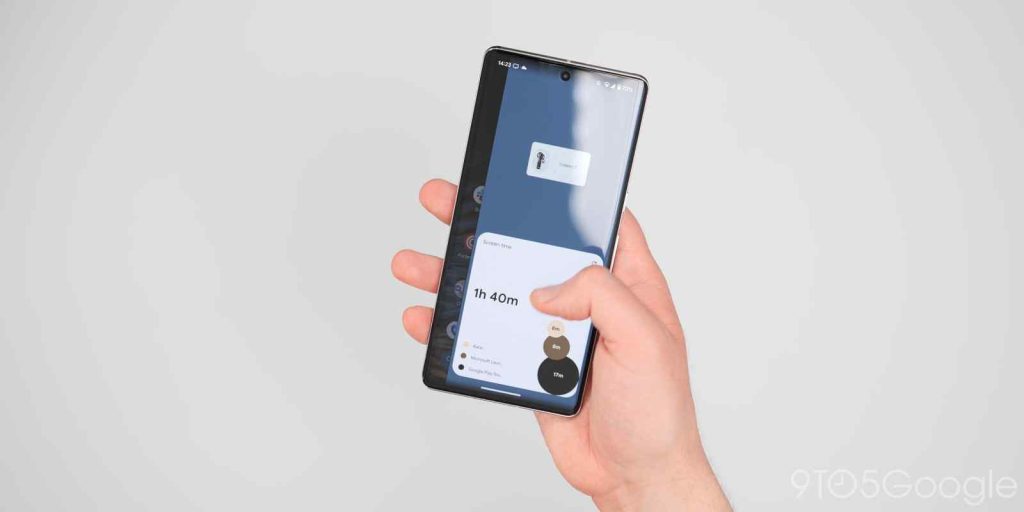

Top comment by Regg Joo
I still use nova, and it does well with icon pack studio. The ease with it, and anything you add to it, keeps me around after 11 years of use.
Action Launcher is a classic that sits alongside Nova Launcher thanks to its customizability, and update speed. It also helps that it has a huge user base of daily users. Action Launcher comes from developer Chris Lacy who also created ActionDash. This offers “Digital Wellbeing” features to any Android phone, no matter the model or software build. If you have this add-on installed, it acts as a plugin and unlocks extra features that you can utilize like app usage data, focus modes, plus more.
One of the best functions are the side panels. Swiping left from your home screen opens up a quick list of all of your apps in alphabetical order – allowing you to quick launch. If you only have one home screen page, a right swipe inward opens up the widget drawer. You can drag and drop widgets here and keep them organized in a similar manner to how iOS handles widgets.
The launcher has developed into a more capable version of the Pixel Launcher that goes beyond Lawnchair in terms of custom controls and extras. A few iOS features even make the jump across the iPhone-Android divide to join Action Launcher here too including widget stacks, plus you can set custom folder icons or create app drawer folders among a ton of other little tweaks.
What is your favorite Android launcher?
The wealth of choice afforded by Android means that you don’t even need to agree with our shortlist. What is your favorite or go-to Android launcher — or launchers if you use multiple? Let us know down in the comments section what you use and why.
FTC: We use income earning auto affiliate links. More.




Comments