
Motorola’s ThinkPhone has flown under the radar for a lot of users, though it is, in many respects, a great phone. One main feature is the iconic Red Key button, which has a few tricks up its sleeves. Here’s how to use it.
The Motorola ThinkPhone is met up as a business-first device, even though it would be a good device for many different types of users. With Motorola’s Ready For software, you can connect your ThinkPhone with generally any PC. That allows you to pull off certain tasks, like app streaming and even using your phone as a webcam.
Related: Motorola’s ThinkPhone is a professional entry into ‘flagship’
Taking after the iconic ThinkPad lineup from Lenovo, the ThinkPhone houses a bright red aluminum button towards the left upper corner of the device. Besides giving the ThinkPhone a little splash of color, the Red Key also provides access to those connection tools, giving ThinkPad and PC users a quick access way to utilize the Motorola Ready For software.
How to use the ThinkPhone’s Red Key
The Red Key has two parent functions. With a single press, the Red Key acts as a quick launcher for any app of your choosing or for performing a couple of specific actions. Those are playing/pausing music, starting an audio recording, and initiating a screen recording.
If you look through the shortcut selections, you’ll find some apps have specific actions. For instance, not only can you assign the button to open Slack, but it can open specific conversations and DMs. Most apps have sub-actions that really give you a chance to fine-tune the Red Key’s singular press. We suggest exploring that huge list of extra actions, though it’s a serious shame you can only choose one.
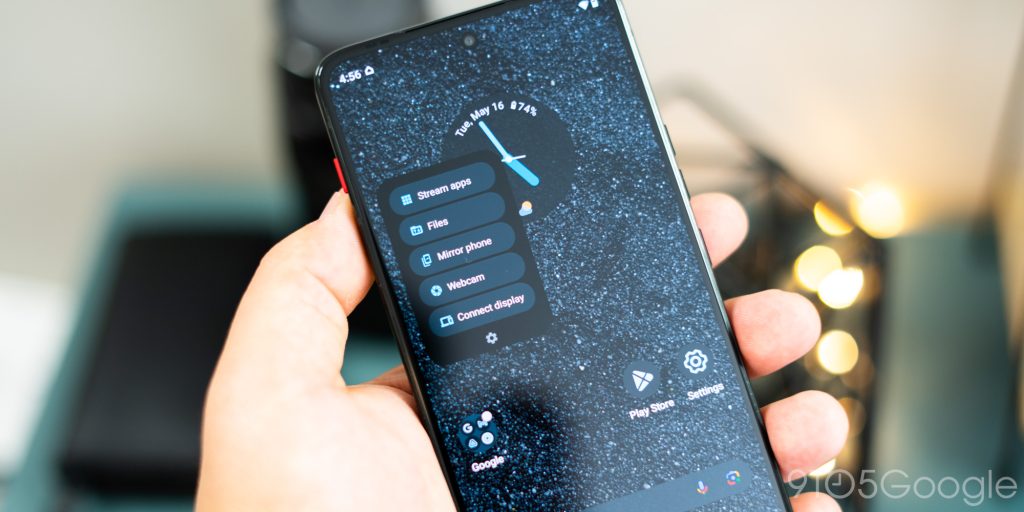
If you happen to double press the Red Key on the ThinkPhone, you are quickly shown a menu with all of the Ready For software’s actions.
| Action | Function |
|---|---|
| App streaming | Open the last used phone app on your PC, which can be interacted with as if it were native. |
| File transfer | Explore and find files to transfer between phone and PC. |
| Phone mirroring | Mirror your phone’s display to a PC. |
| Webcam feature | Let your Thinphone act as an HD webcam. |
| Connect display | Project content to a TV or monitor. |
Tapping any of these will launch the software and get you rolling on that feature. My personal favorite is the webcam function, which gives you access to the ThinkPhone’s cameras for a better video feed, rather than relying on your PC’s webcam. Born of the Zoom era, this feature comes in handy.
How to adjust Red Key settings
- On the ThinkPhone, hold down the Red Key.
- Toggle on/off each function, per preference.
- Set which app or function opens with a single press by choosing one or tapping the settings cog next to Launch app.
- Hit Ready For and choose which functions are available with a double press.

The little red button on the ThinkPhone is a useful tool to have on hand, especially if you find yourself using Motorola’s PC tools. Even as a shortcut for a single app, the Red Key earns its spot on the device and can make using the phone a little faster.
FTC: We use income earning auto affiliate links. More.


Comments