
Bard just recently got an update to incorporate Google Lens, which makes the way for users to upload images with prompts for extra context or just for a fun time. Here’s how to do that.
Google has made it a point to continue to expand Bard, whether that comes as an experiment to further other Google products or to enhance and develop Bard as a stand-alone experience. In either case, Bard is regularly being updated and added to, and the latest expansion brings Google Lens integration into the web-based program.
This new Google Lens integration is relatively seamless and, on the surface, looks to be a natural part of Bard. By uploading images to Bard, you can add a little bit of context to your prompts, whether that means enhancing background information for the language model to digest or asking for input from Bard itself.
For instance, one suggestion from Google is to upload an image and ask Bard to create a funny caption. However, I’ve been having fun grilling the model about the contents of the image to test its recognition capabilities.
Note: Bard’s new Google Lens integration is only available in English at the time of writing.
How to upload images to Bard
- Head to bard.google.com.
- Hit the plus icon next to the text field and choose an image from your device.
- Add some context to the photo with a query or command.
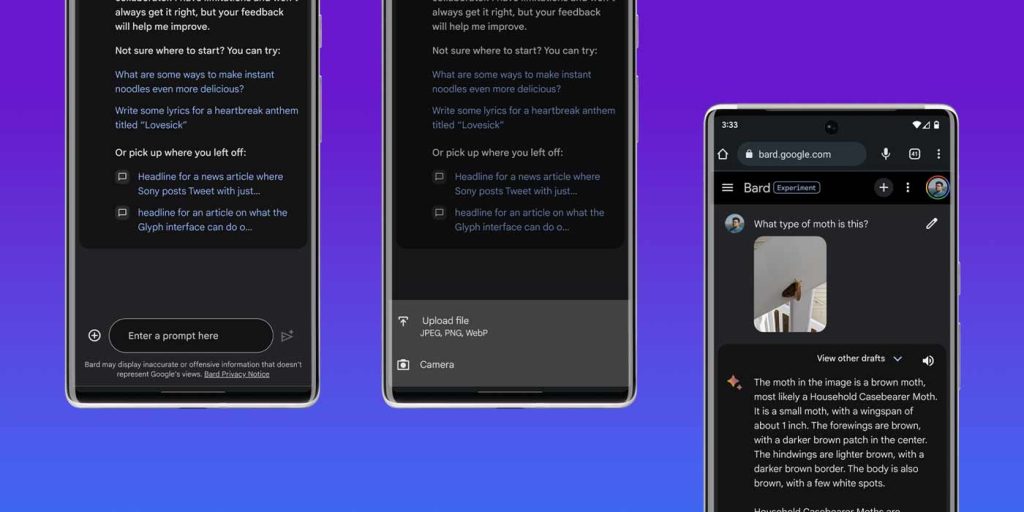
Depending on what sort of text you pair that photo with, Bard will spit out an educated reply. As an example, I asked it to identify a Pixel 7a. Understandably, Google Lens worked as hard as it could to identify the device as a Pixel 3. I’ll give it some credit, considering most Pixels look alike from the front. It also identified a Nothing Phone (2) as a Nothing Phone (1), which is close enough based purely on an image.
Since Bard works best in conversations, you can ask the model to try again or refine its responses a bit, especially if you’re asking for funny captions to images or something similar.
Tip: The feature came alongside a couple of others, including new pins. By clicking the three-dot menu at the top, you can hit Pin to save that conversation for easier recall later.
While Google Lens integration isn’t a groundbreaking feature, it’s just one more thing you can do in Google’s Bard experiment. As time goes on, there’ll be more cool things to do, depending on where the company takes the model in the larger scheme of things.
FTC: We use income earning auto affiliate links. More.
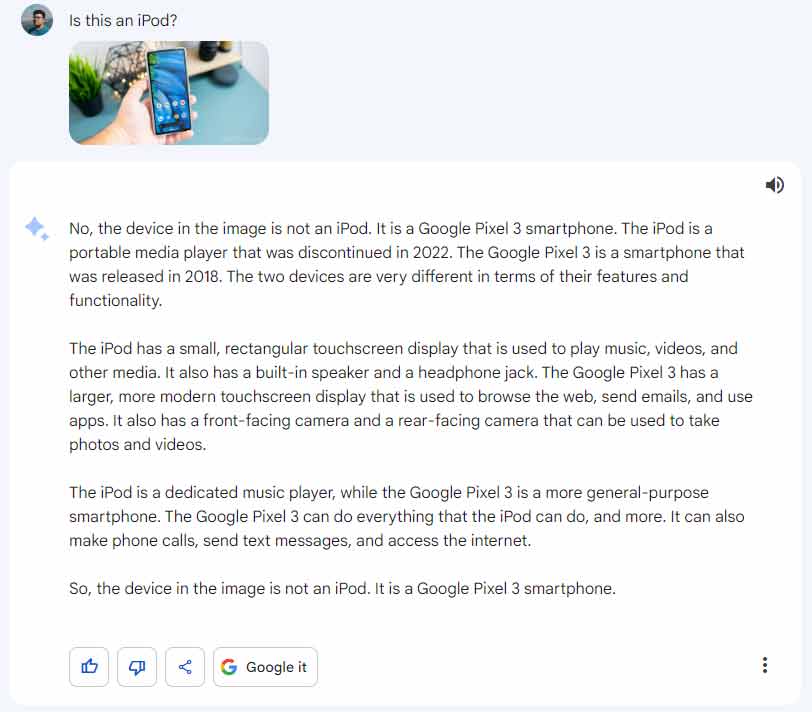
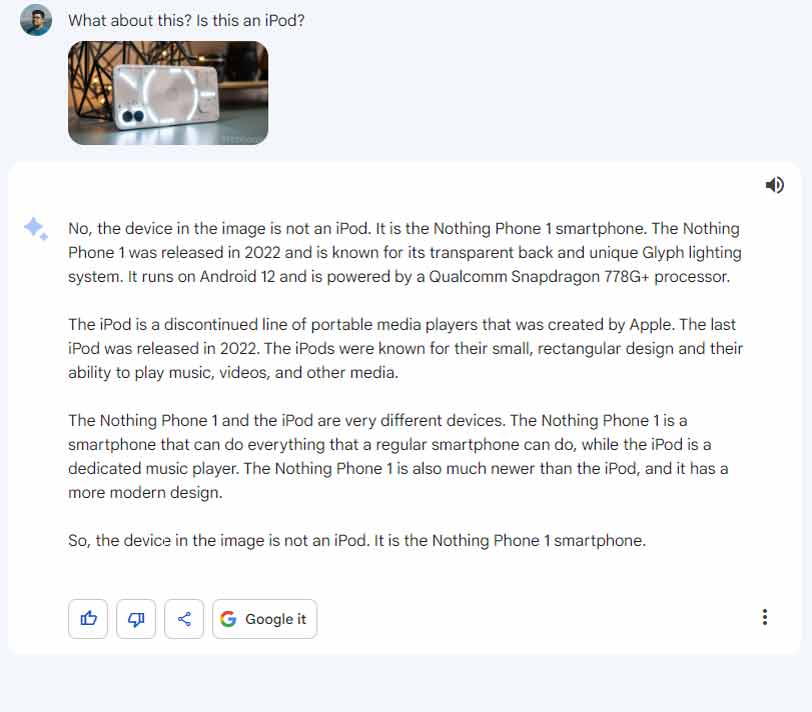

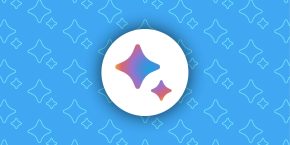
Comments