
One UI 6 is now available to the public in beta form, which means those with certain Samsung Galaxy devices will be able to install the new version of One UI and dive into everything new. Here’s how to install One UI 6 beta on your device.
Samsung’s One UI 6 beta is finally here, open for users to install and take for a spin before the full release a few months from now. Similar to the previous version of One UI, users will be able to sign up for the beta version and receive access to an update that will carry the latest OS to their Galaxy device.
One UI 6 is based on Android 14 and offers some exciting new features. The most forward-facing change is the new adjusted UI, which simplifies the overall look of One UI’s overall design language. The Quick Settings panel is now sectioned off into cards. Individual cards house Wi-Fi, Bluetooth, and Quick Settings controls that feature a 4×3 layout with multiple pages.
The simplified approach is reminiscent of existing Android operating systems like ColorOS from Oppo. It could also be likened to an iOS-type UX with how transparent the cards are to what lays behind the control panel. Either way, it’s a divisive change that will get its fair share of exploration now that a beta version is available.
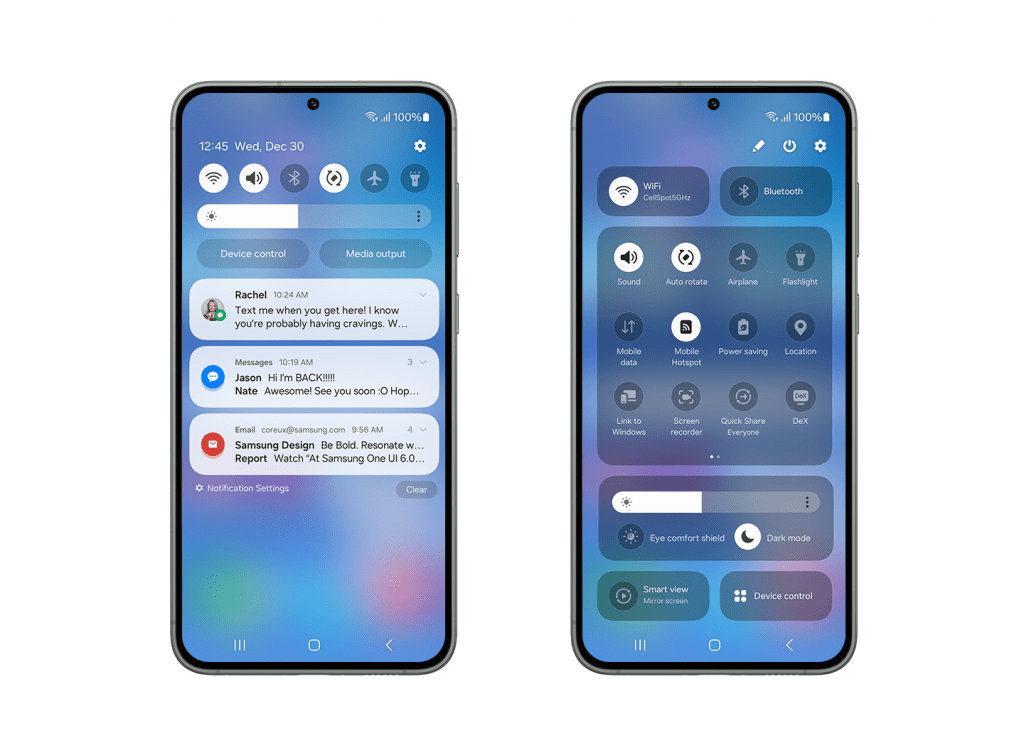
How to sign up and install the One UI 6 beta
Samsung’s approach to distributing the One UI 6 beta is extremely user-friendly. You simply need to sign up via the Samsung Members app on your Galaxy device and wait for an update to push to your phone. Make sure the Samsung Members app is installed on your device and you have an account set up.
- In the Samsung Members app, swipe through the top banner and find the card that reads One UI Beta Program. Tap it.
- Tap Register.
- Agree to the terms listed by taping Enroll and then Agree.
- Note: A pop-up may appear, letting you know you are enrolled.
- Head to the settings by swiping down once and tapping the settings cog.
- Scroll to the bottom and tap Software update.
- Tap Download and install.
- Your device will start downloading One UI 6 beta.
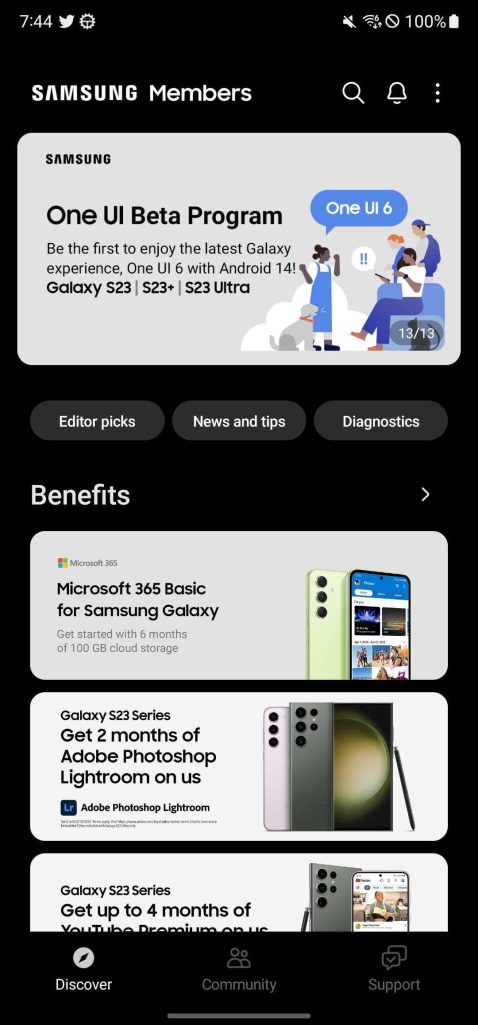
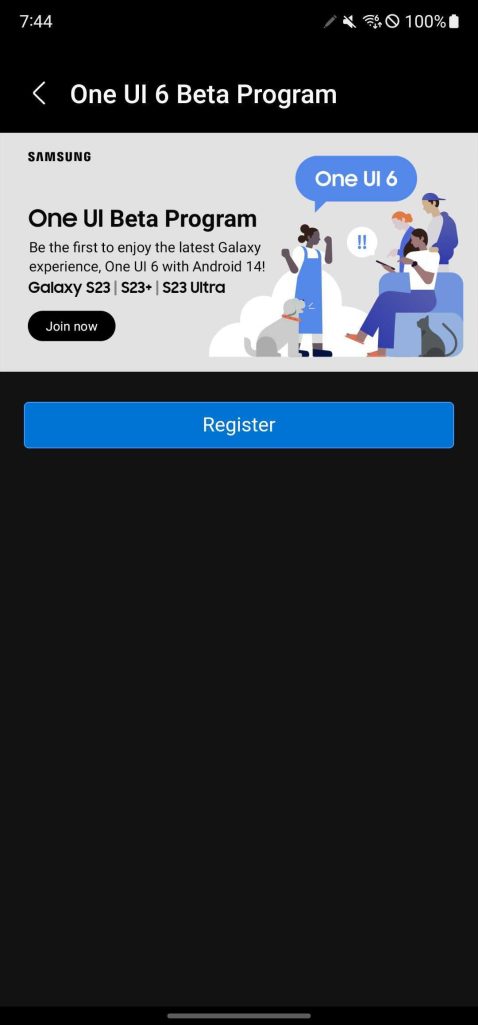
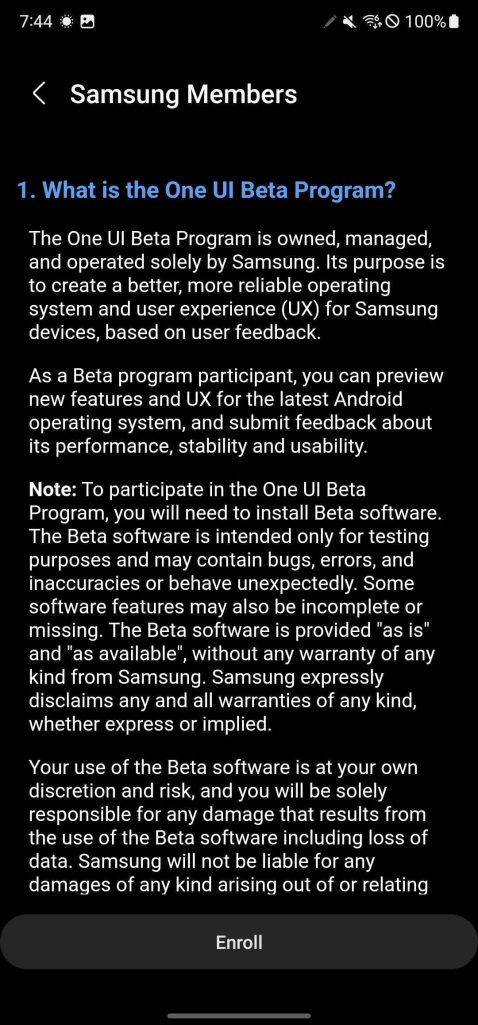
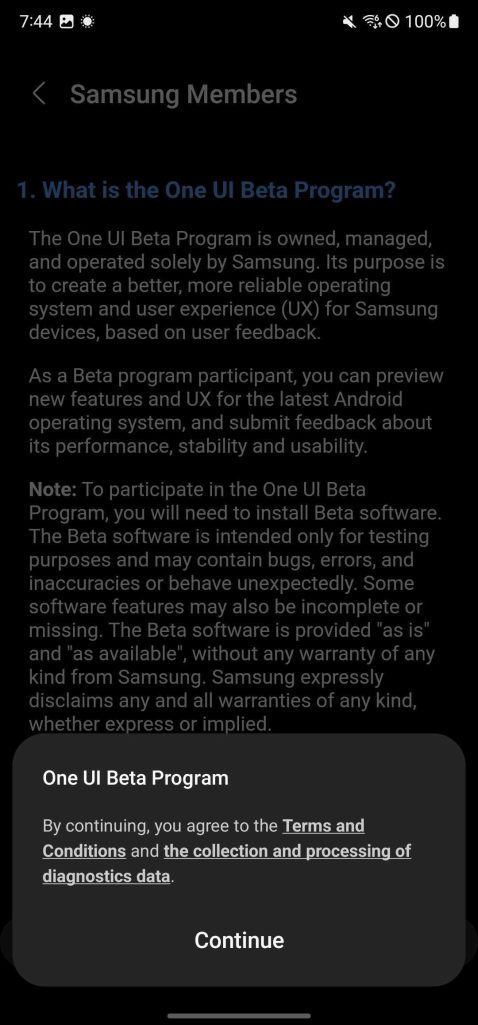
Once you finish the above process, you’ll see One UI 6 begin its installation procedure. That generally takes about 10 minutes, with some extra waiting time for the app optimization segment.
Once your Galaxy device is finished, you should be up and running with One UI 6 beta.
What devices are supported?
At this time, there are only a couple of devices supported. Currently, Samsung is limiting the One UI 5 beta to the Galaxy S23 series including:
Samsung may also have plans to bring the beta to more devices down the road, including the Galaxy Z Fold 4, Flip 4, and more.
Where can I use the One UI 6 beta?
Samsung has officially announced that the One UI 6 beta will be available first in just three countries:
- United States
- Germany
- South Korea
This limited list is likely only temporary, though. In years past, Samsung has offered the beta on an almost global scale, and there’s no reason to expect we won’t see it expand in time with this latest iteration.
More on Samsung:
- Samsung’s stubborn use of Android’s 3-button navigation needs to stop
- How to run any app on the Galaxy Z Flip 5’s outer display with Good Lock
- Samsung’s new foldables already seem to be a hit, Galaxy Z Flip 5 makes up 70% of orders
FTC: We use income earning auto affiliate links. More.






Comments