
While we wait for wider Duet AI side panel testing, Google is now rolling out the ability to remove the background of images in Slides and Drawings.
After uploading an image to Google Slides or Drawings, right-click on it for a new “Remove background” Duet AI option after Crop, Replace, and Reset image near the bottom. It’s also accessible:
- From the toolbar: At the top, click Remove background.
- From the Format menu: At the top, click Format and then Image and then Remove background.
It takes a second and leaves you with just the main subject. You cannot make additional edits if Duet AI makes a mistake, but you can give it a thumbs up/down.
If you want to adjust the size, I’d recommend manually cropping what you’re left with to avoid shrinking the image. Google says “images with removed backgrounds can’t be reset,” so you have to undo or use version history.
This feature will be available to users as part of Workspace Labs.
More on Google Slides:
- Google Slides getting built-in presentation recording tool
- Google Slides adding real-time live mouse pointers
- Google redesigning Docs on Android tablets to match the web UI
- Google Slides will let you draw and annotate when presenting
FTC: We use income earning auto affiliate links. More.

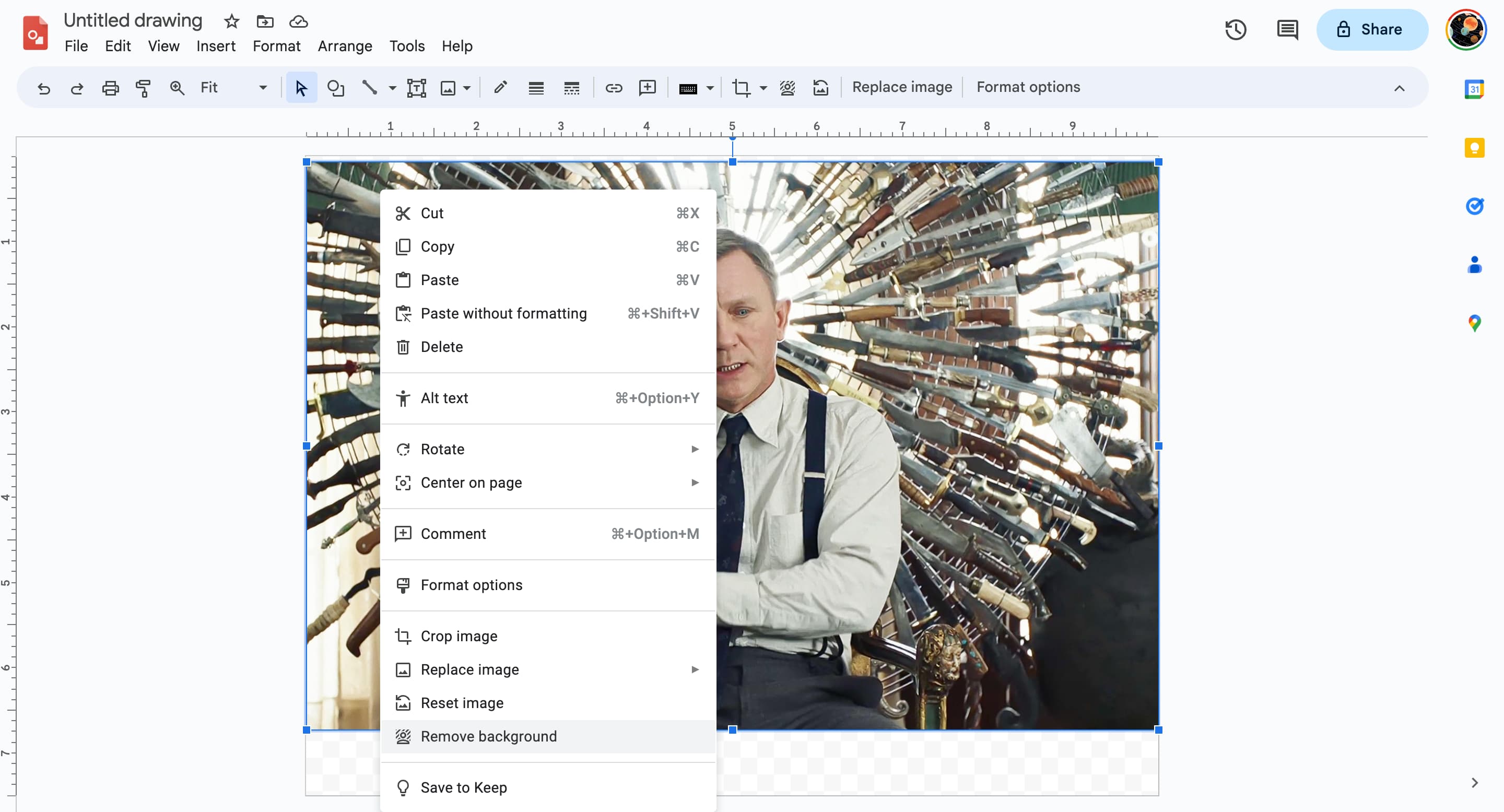
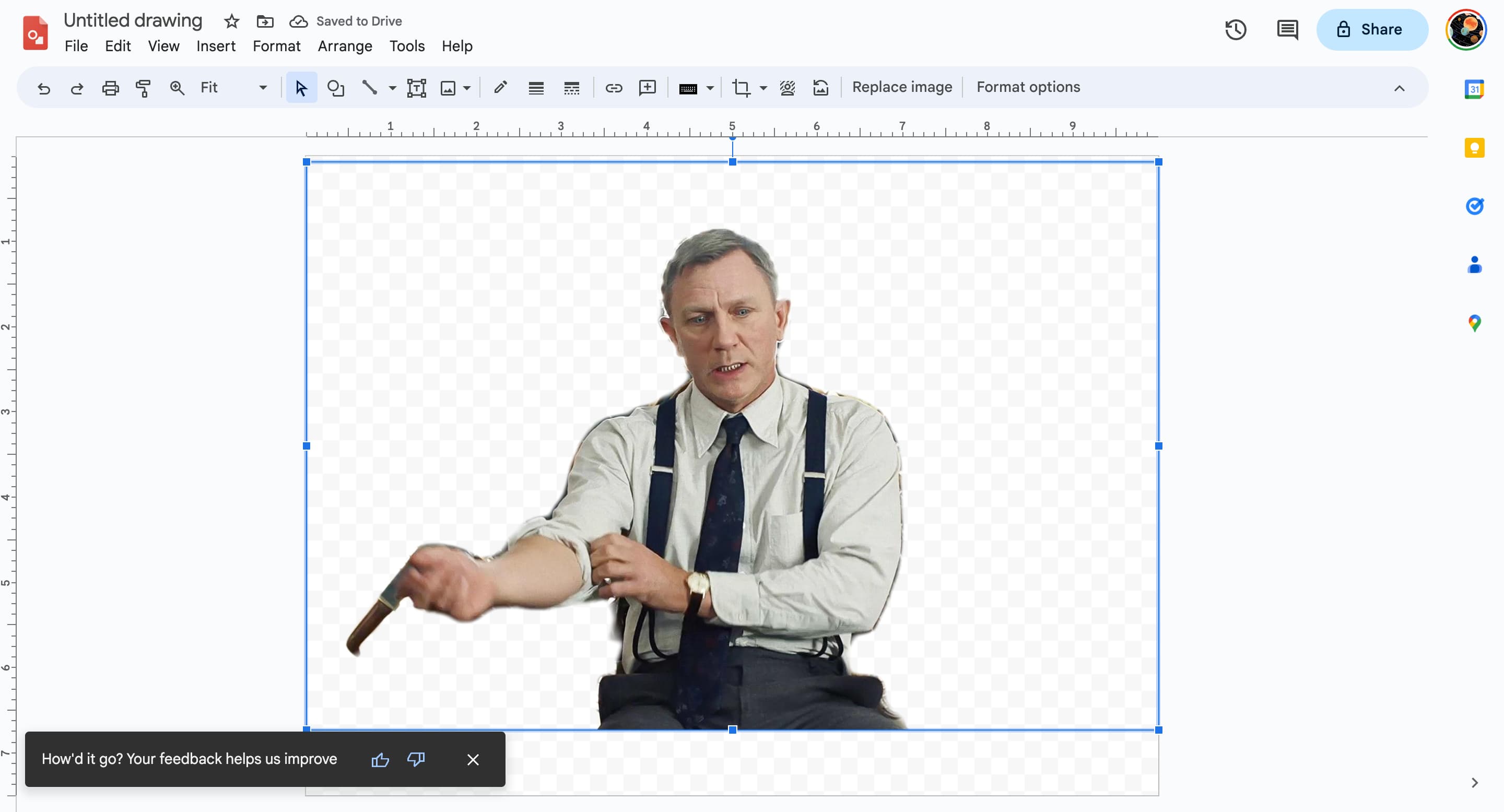



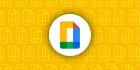

Comments