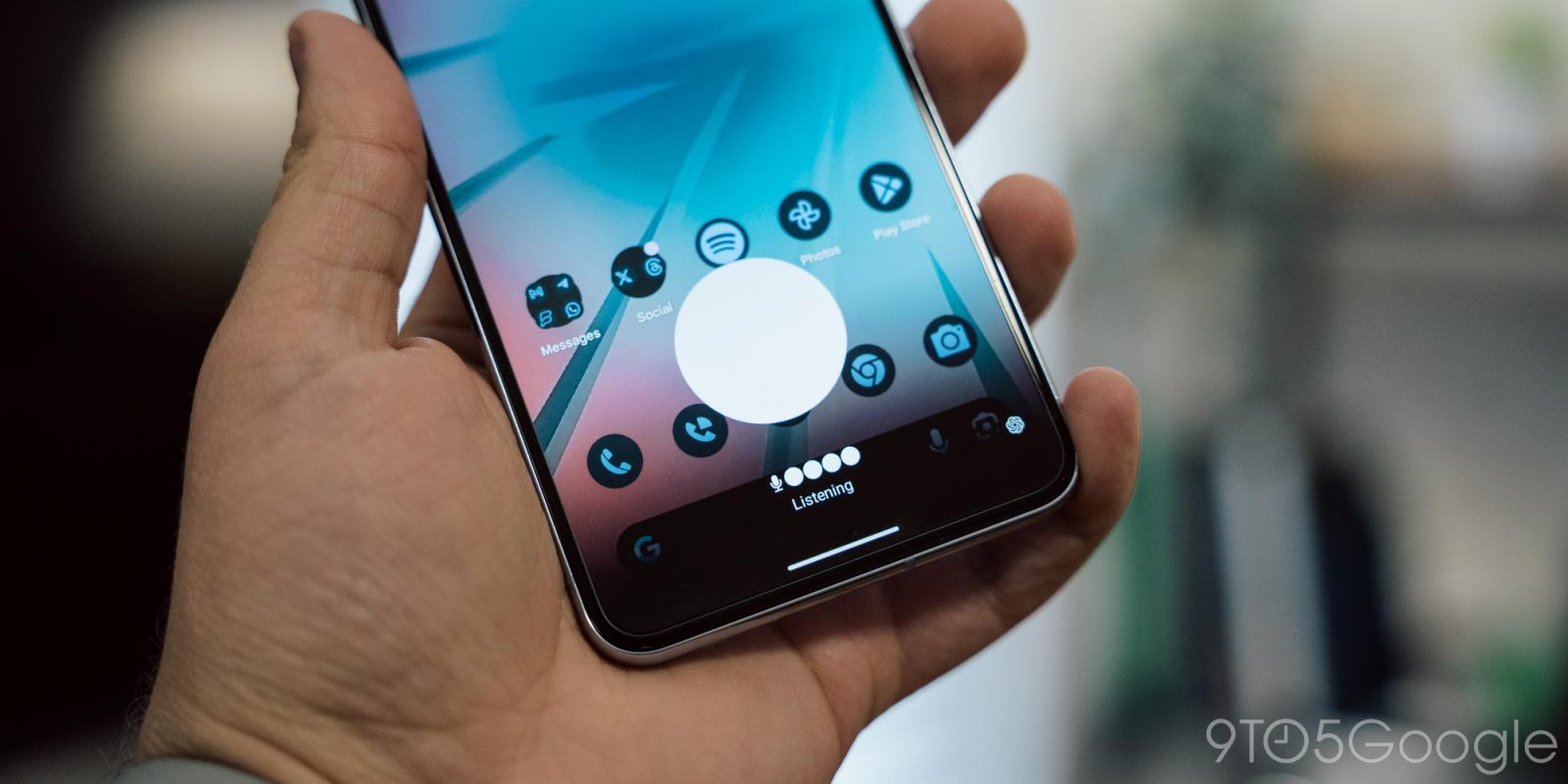
OpenAI’s ChatGPT app is adding support for a new Quick Settings shortcut on Android with a useful new UI that can be opened from any app.
As was revealed earlier this month, ChatGPT is working on support for becoming a default assist app on Android. This would allow users to use ChatGPT in place of Google Assistant, but it’s not live just yet.
What is live is a new Quick Settings tile for ChatGPT on Android which allows for quicker access to the AI service without opening the full app.
The new tile for ChatGPT opens up a new overlay UI which appears on top of whatever apps you’re currently using. The UI is mostly transparent with a white circle and an animation to indicate loading or the AI speaking back to you. The UI takes a moment to “connect” every time you trigger it, but is usually ready to start listening within a few seconds. The white circle turns into a cloud when your prompt is being processed. Your prompt is sent automatically when you stop talking, or if you tap on the white circle.
The first time you launch this new UI, you’ll be prompted to choose a voice, and you’ll also be given a chance to use ChatGPT with voice within the app itself. But, on subsequent openings, you’ll get the new overlay UI.
The new shortcut appears in ChatGPT for Android version 1.2024.017 (and .018) which is currently rolling out via the beta channel as first pointed out by Mishaal Rahman on Twitter/X. However, notably, it appears to be a limited rollout, as signing up for the beta program initially left our Pixel 8 Pro on version .010, which does not contain the new UI, only the Quick Settings tile.
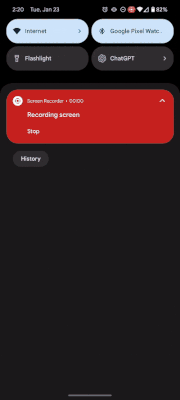
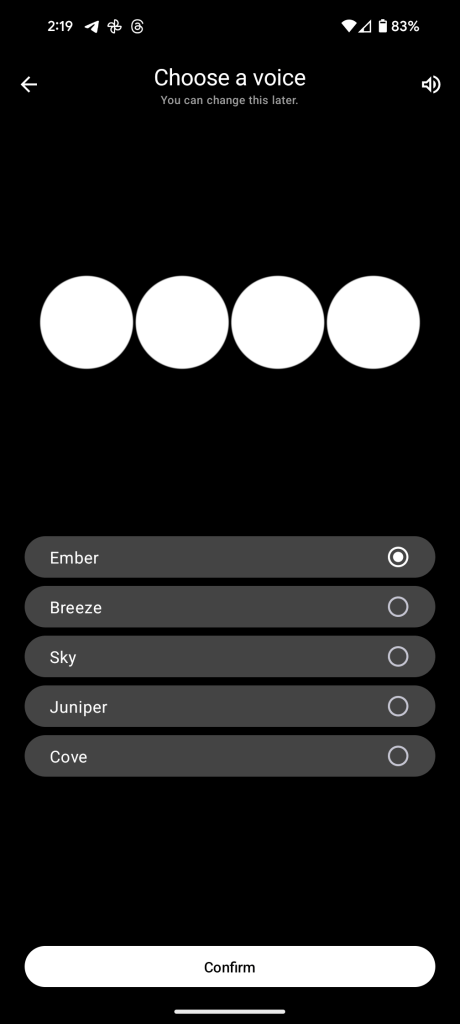
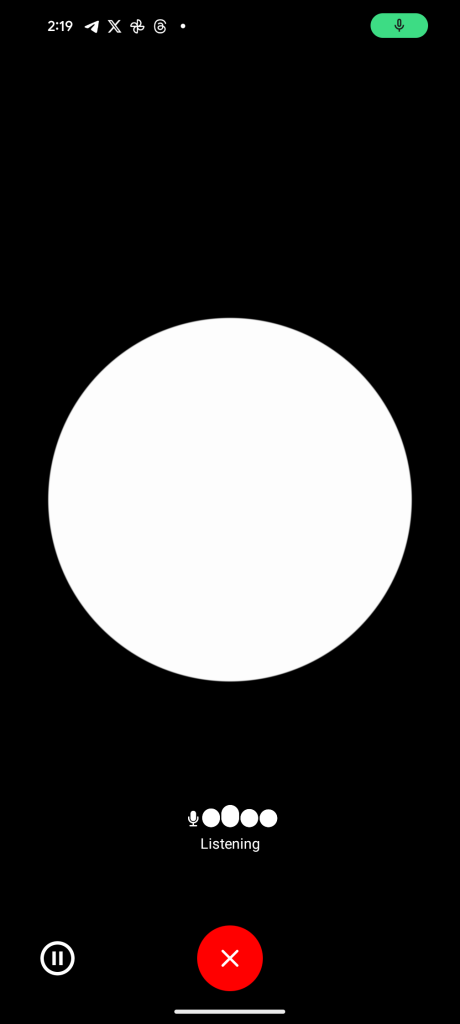

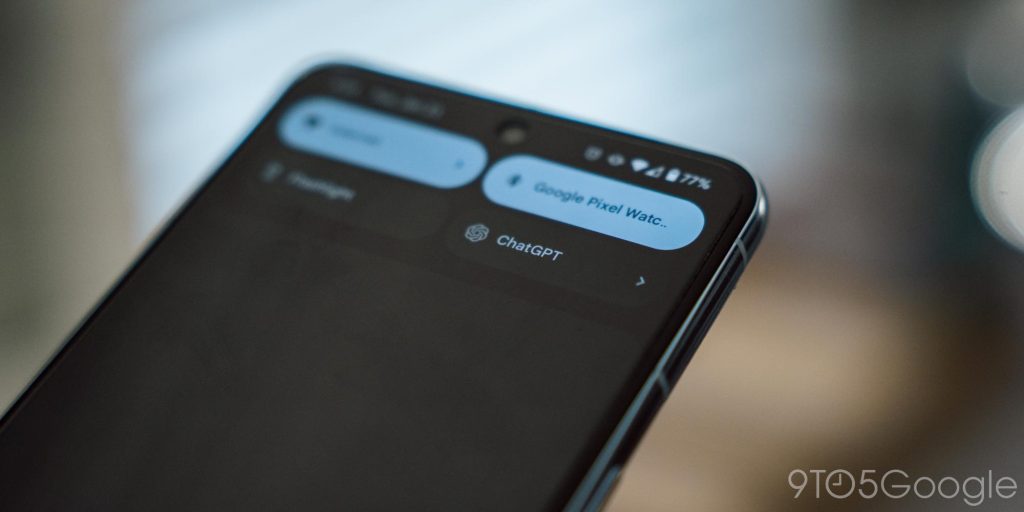
More on ChatGPT and AI:
- ChatGPT app on Android can launch custom GPTs from the homescreen [Video]
- Microsoft Copilot AI gets a dedicated app on Android, no sign-in required
- ChatGPT has 100 million weekly users as OpenAI launches more new features
Follow Ben: Twitter/X, Threads, Bluesky, and Instagram
FTC: We use income earning auto affiliate links. More.


Comments