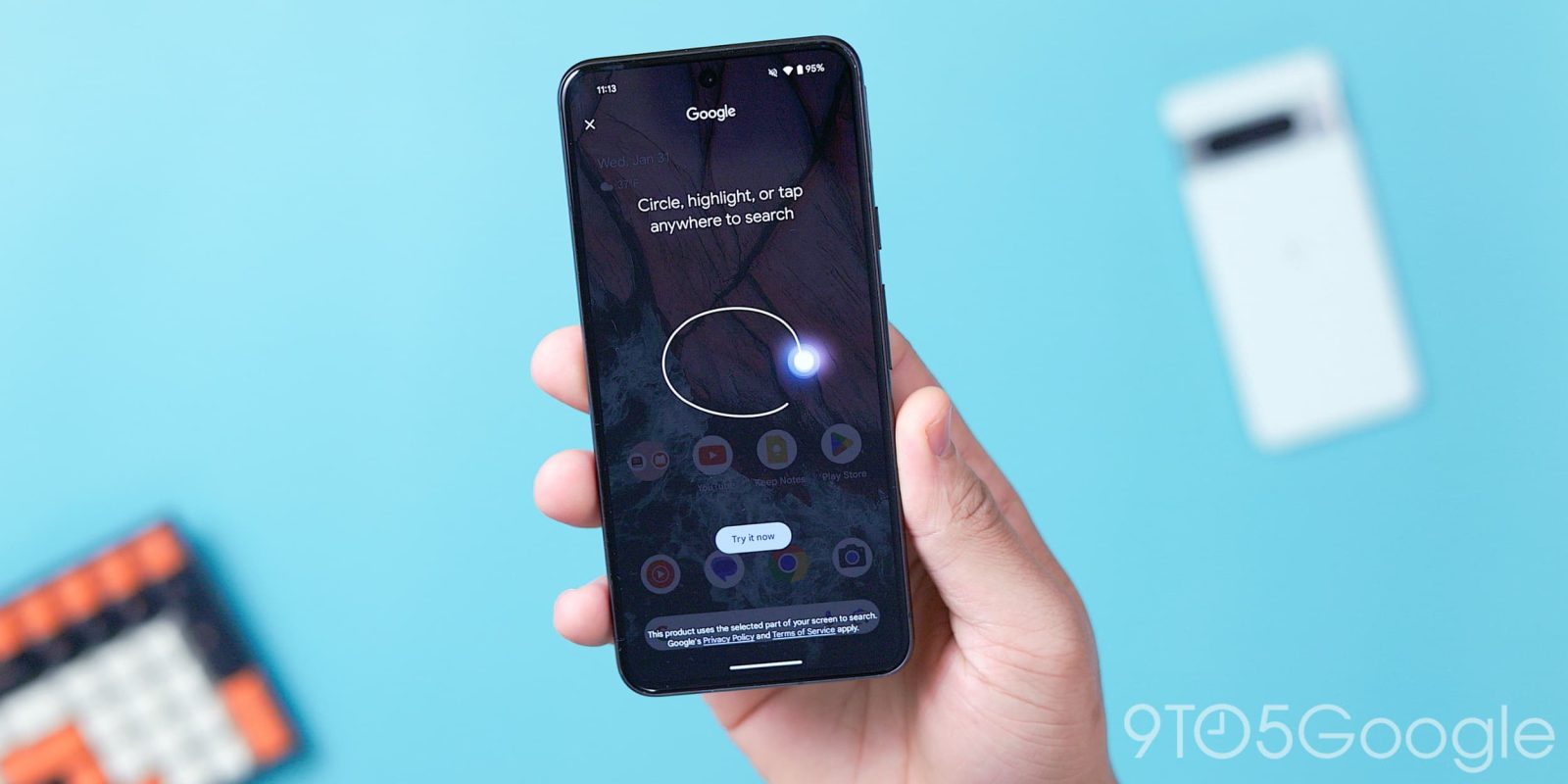
Announced earlier this month and then made part of the January Feature Drop, Circle to Search is beginning to roll out to the Pixel 8 and 8 Pro. It’s very much the latest version of “Now on Tap,” “What’s on my screen?” in Assistant, and later “Search screen.”
If you have gesture navigation enabled, long-press on the nav handle to invoke Circle to Search. Those that use 3-button nav, can do the same with the home button, but will lose the ability to launch Google Assistant that way. (Instead, they have to use the hotword, power button, or homescreen app icon, while the Pixel Launcher’s microphone icon is no longer available.)




This results in a blue/purple shimmer emanating from the bottom of your screen, while a search bar (with voice mic and Lens) appears at the bottom. Flanking the “Google” logo at the top is an overflow menu (Search history, Delete last 15 minutes, and Send feedback), and a close button. Other options include swiping back on the left/right edge of the screen (like any app) or swiping up on the nav handle. A nice thing about Circle to Search is how you’re brought back to what you were doing once done.
You can then circle, tap, or squiggle — which is accompanied by nice haptics — over anything to focus your visual search. A box with precise corner drag handles appears along with a bottom panel of results where you can add a text query. Google has updated the multisearch results to better “more easily understand concepts, ideas or topics from helpful information that’s pulled together from across the web”




To select text, you can highlight (or cross out). Use two fingers to move around the screenshot if you need to move it up or down.
To turn off Circle to Search, go to Settings > System > Navigation mode > gear icon > Hold handle/Home to search.
Make sure to install the latest Play Store update to the Google app on your Pixel 8 and 8 Pro to get Circle to Search. It’s appearing globally, but it’s not yet fully rolled out.



FTC: We use income earning auto affiliate links. More.
Comments