
As well as Gmail does to sort out promotional emails from the important messages, unwanted marketing noise still gets through. Fortunately, Gmail has an unsubscribe button built into the web and mobile app. Here’s how to use it.
Most of us are familiar with unsubscribing from mass emails, which generally follow the same method for each site o service. Often, companies will require you to click a link at the bottom of the page that redirects you to a page where you can complete the process.
The habit that many services fell into was trying to push surveys on users as they try to unsubscribe since that’s the last thing they want you to do. On top of that, each site varies a bit depending on which email provider they use, so unsubscribing effectively from multiple emails at a time can be inconsistent and difficult.
Gmail’s best feature – the unsubscribe button
What Gmail; has done is consolidate that process down to one singular button at the top of each mass email. The button is labeled “Unsubscribe” and allows Gmail to take one the process of removing you from the site’s marketing list.
The feature doesn’t work for every single email you’ll get, but it covers a majority of mailing lists and can be helpful when you’re culling a lot of subscriptions at once.
Here’s how to unsubscribe in Gmail…
On the web
- In Gmail, find an email from a service you want to unsubscribe from.
- At the top of the email, click Unsubscribe.
- In the dialog box that appears, hit Unsubscribe again.
On your phone
- On your mobile device, head to the Gmail app.
- Look through your emails and find marketing or promotional emails from which you want to unsubscribe.
- Open the email.
- Find the three-dot menu in the top-right corner of the email and tap it.
- A menu will appear. Tap Unsubscribe.
- Confirm you want to unsubscribe.
After that, you should stop seeing emails from that sender. If it isn’t successful – which may happen – you’ll need to try and unsubscribe the old-fashioned way by looking for a prompt at the bottom of the email.
Gmail’s unsubscribe button is easy to miss, even in plain site. Even still, it has become one of the best features to hit Gmail because of it’s simplicity. If Gmail were to add a mass unsubscribe feature, it could be even better.
FTC: We use income earning auto affiliate links. More.
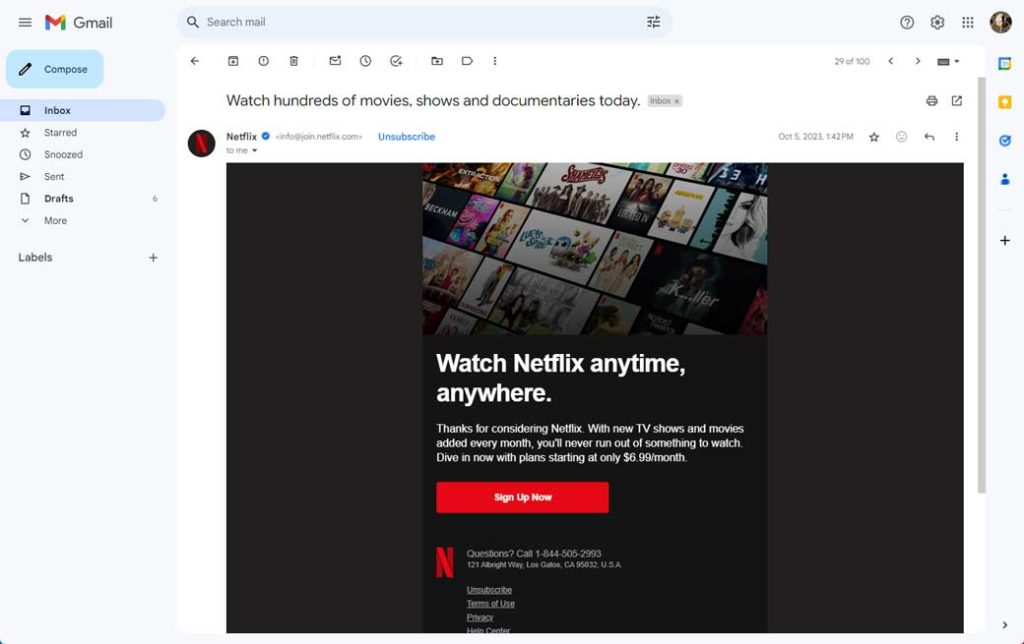
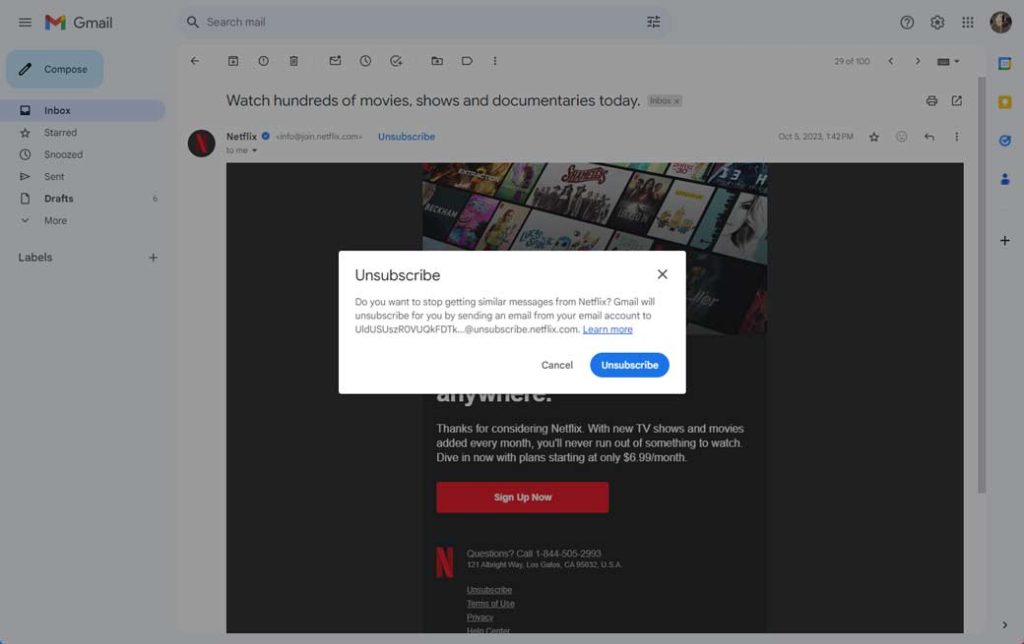
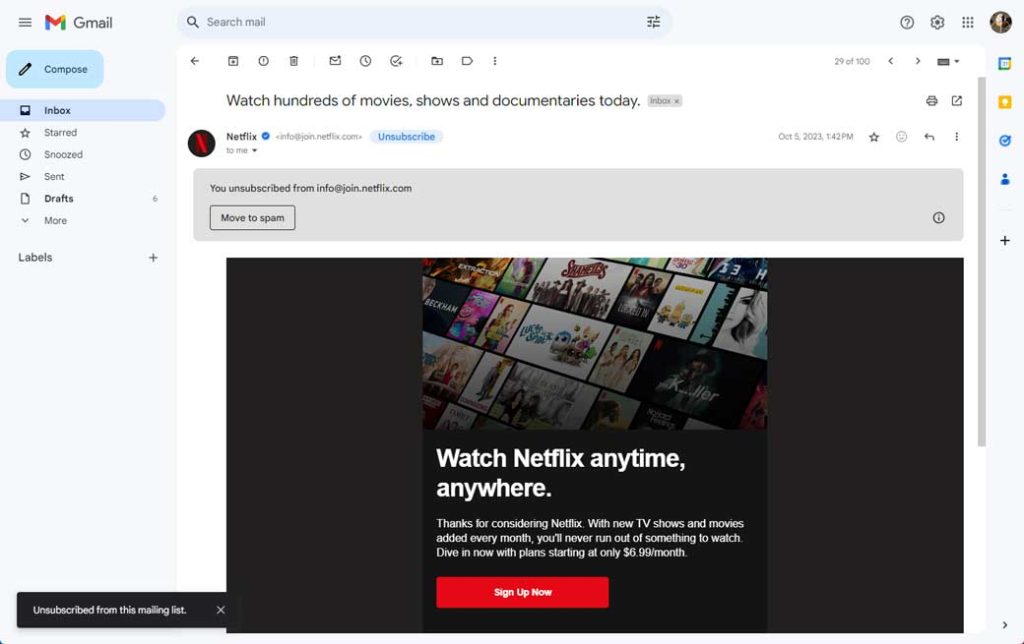


Comments