
Since its first generation, Samsung has forced users of its Galaxy Fold series to enroll their fingerprint with the device in its opened state. Finally, that’s come to an end.
Starting with the Galaxy Z Fold 6 series, Samsung has tweaked the fingerprint enrollment process for its book-style foldable to allow users to add their fingerprint whether the display is closed or open. The animation has even been updated to properly show this.
Previously, and with every prior Fold, Samsung required users to open the device to add a new fingerprint, whether during or after setup. This was still in place on the Galaxy Z Fold 5.
Samsung’s reasoning for this was requirement was never particularly clear, but we’re glad it’s finally come to an end. While adding one fingerprint while the device is open makes sense, it prevents the user from naturally placing their second fingerprint for the grip they have while the device is closed. As such, this new setup should allow for faster, and potentially more accurate enrollment.
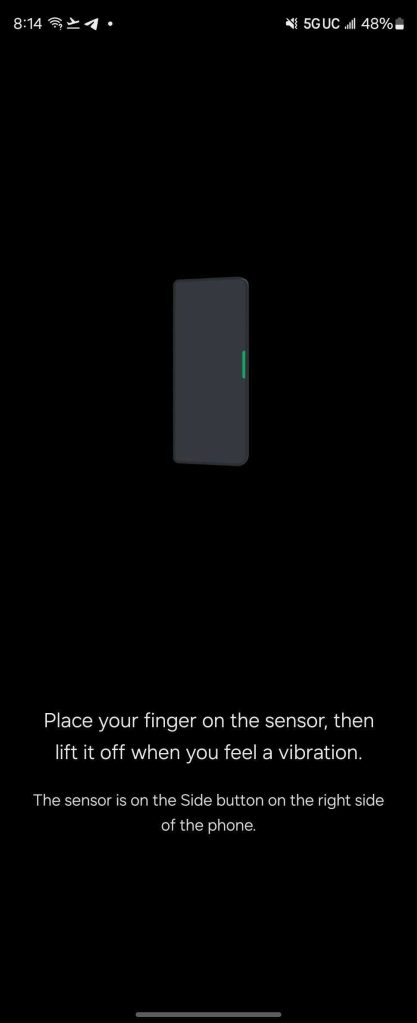
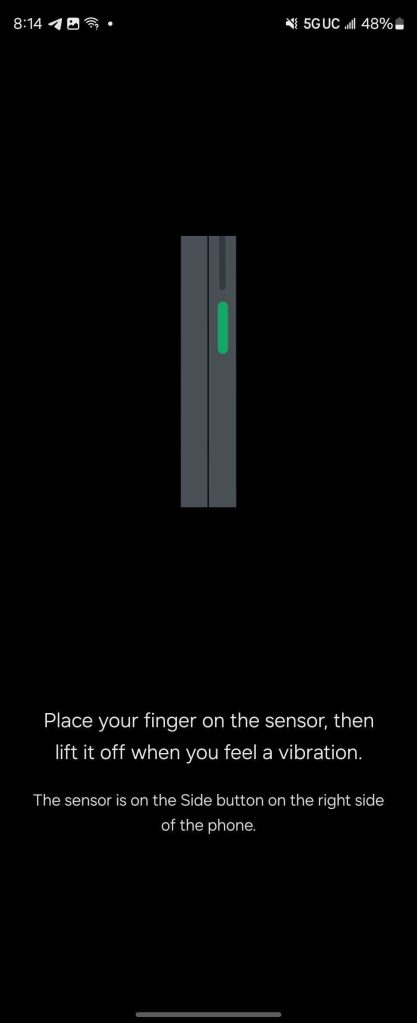
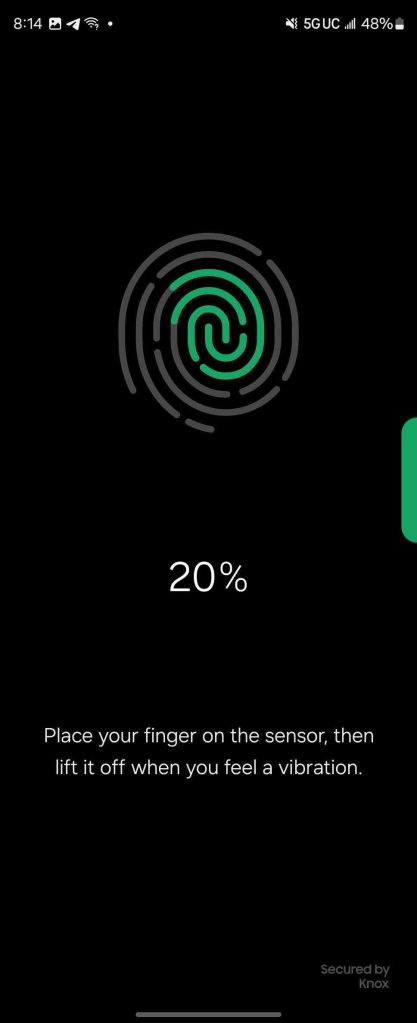
Meanwhile, though, a bug in Samsung’s software prevents users from setting up the fingerprint during the initial device setup process.
The Galaxy Z Fold 6 and Flip 6 are available for pre-order now with up to $1,200 in trade-in value, doubled storage for free, and other perks. You can also get up to $150 more offer with our link to the Galaxy Z Fold 6 at Samsung.com.
Samsung starts shipping its new foldables as well as Galaxy Ring, Galaxy Buds 3 (and Buds 3 Pro), Galaxy Watch 7, and Galaxy Watch Ultra on July 24.
More on Samsung:
- Samsung’s new text-filled Galaxy AI watermark is bigger on wallpapers and images
- Google & Samsung still working on XR platform, ‘coming this year’
- Hands-on: Galaxy Z Fold 6 is meant for upgraders, no one else
Follow Ben: Twitter/X, Threads, Bluesky, and Instagram
FTC: We use income earning auto affiliate links. More.

Comments