
One of the more useful aspects of Gemini is the ability to use an image alongside your text prompt, but adding an image takes a handful of taps. Gemini’s Android app has just made this a bit easier with the ability to share an image directly from another app.
Currently, the process of adding an image to a Gemini prompt requires opening the Gemini app (or overlay), finding and attaching the image from your gallery, and then adding the text prompt. And that’s assuming the image is stored locally on your device. If it’s backed up to Google Photos or needs to be downloaded from an app, there can be a couple of other steps added.
But that’s now changing.
In the latest version of Gemini, v1.0.668480831 (as highlighted by Android Authority), you can now share images from Google Photos and other apps directly to the Gemini app. In Android’s share sheet, a Gemini icon appears as a target for sharing images to. This only works for images, though, as links and text cannot be shared to Gemini.
Through our quick tests this morning, we’ve noticed that content is shared to the full Gemini app, which pops up when you share the image. Somewhat frustratingly, it doesn’t work in the overlay interface, which would be more convenient from the perspective of not forcing users to leave their current app.

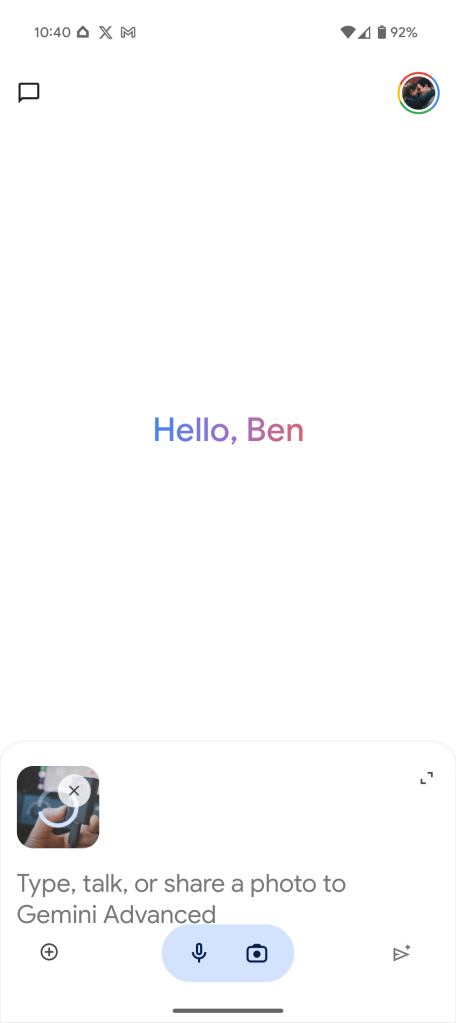
This functionality is rolling out now, by default, to Gemini users on Android.
More on Gemini:
- Google redesigns Gemini homescreen to be even simpler on Android
- Gmail rolling out Gemini-powered Contextual Smart Replies
- Gemini Live & new voices now available for all free users on Android
Follow Ben: Twitter/X, Threads, Bluesky, and Instagram
FTC: We use income earning auto affiliate links. More.


Comments