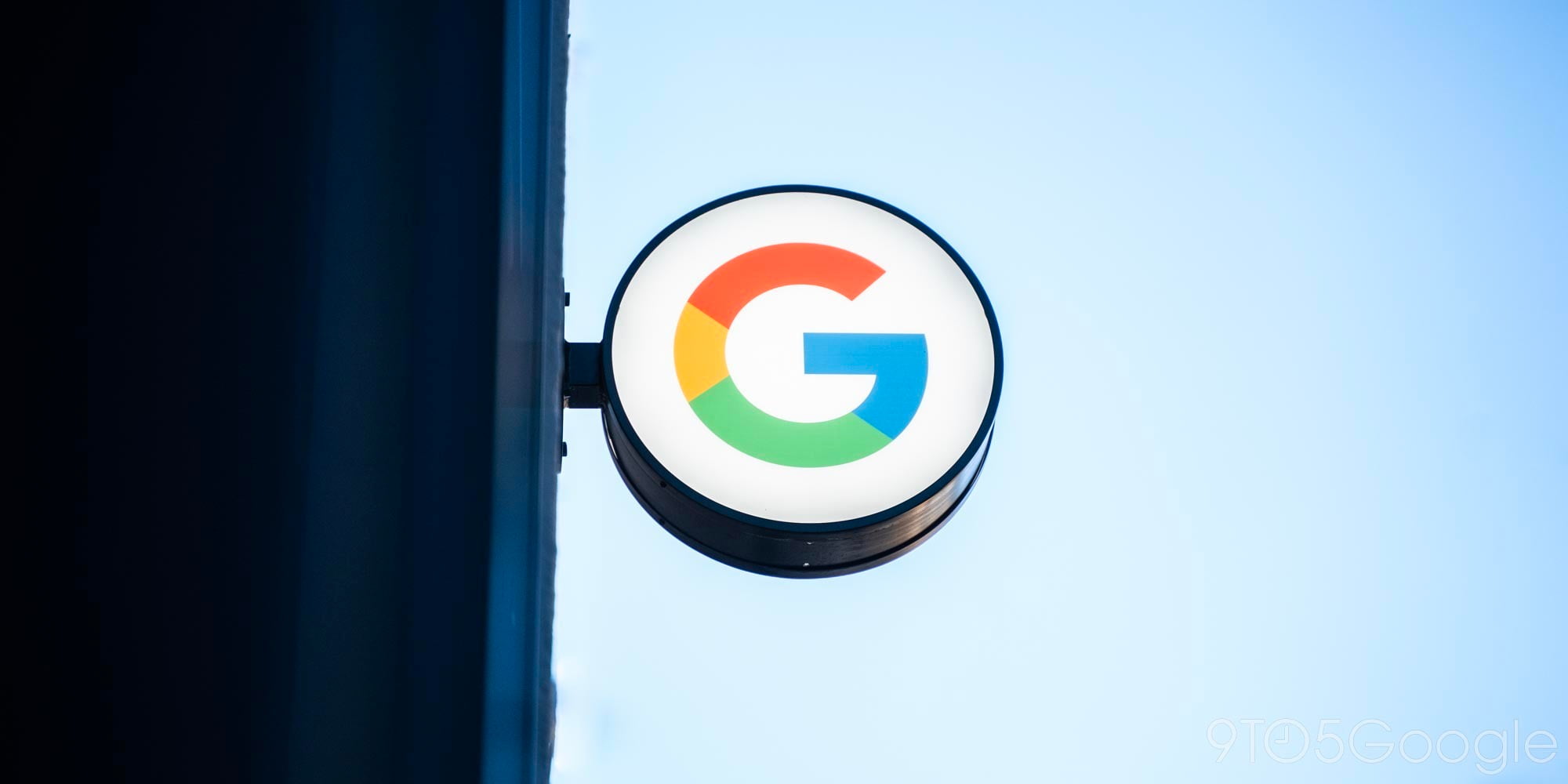
At the Made by Google event earlier this week, the search giant announced two new Pixel smartphones which showed an updated Pixel Launcher. The most notable difference was the search bar which got moved below the app dock. Thankfully, one of the most customizable launchers available for download has already been updated to allow users to bring this look to any Android phone…
As the application describes itself, “Action Launcher offers all of Pixel Launcher’s features, then makes them even better with color & customization.” This is actually a really fair description as Chris Lacy, the developer behind Action Launcher, puts in an incredible amount of work to make sure every Android user can experience the newest features found in the OS, even if they don’t have the latest smartphone.
This can be seen in previous updates to Action Launcher when features were added such as Oreo’s notification dots, application shortcuts, and even Google Feed integration.
Version 29 of the launcher, which is rolling out now for beta users, allows for the search box to be moved below the app dock. While seemingly minor, it’s a nice touch for those wanting the Pixel 2 look. This is on top of the search box’s customization features already found in Action Launcher which allows users to add shortcuts to and change the shape of the box.
The steps below will walk you through setting up Action Launcher on your phone and customizing the search box’s location and features.

How to set up the Pixel 2’s design on any Android phone:
- Join the Action Launcher beta program right here
- Download Action Launcher from the Play Store
- Open Action Launcher, walk through the introduction/tutorial and set the launcher as the default (if you so wish)
- Swipe up from the homescreen to open the app drawer. Locate and launch the Action Settings application
- Under the Fun stuff subheading, tap on Quickbar
- As long as you successfully joined the beta program and downloaded v29 of Action Launcher, there should be an option at the top of the menu labeled as Style. Tap on it
- Here you can select which style you wish to have on your homescreen: Search box (dock) (otherwise known as the Pixel 2 style), Search box (top), Action bar (top), or None. Select whichever you like and tap on OK
- Hit the Home button and you should see the search box positioned at the bottom of the display
How to customize the Search box
- Make sure to follow all of the above steps and have the Search box in your desired location
- Launch the Action Settings application
- Under the Fun stuff subheading, tap on Quickbar
- Here you can change the Search box’s background color, its shape, the search logo, and even add more app shortcuts and actions to the bar
- To add more items, tap on the floating action button and select the app you wish to create a shortcut for
- To remove items, tap on them within the list and select Remove from the pop-up menu
Check out 9to5Google on YouTube for more news:
FTC: We use income earning auto affiliate links. More.







Comments