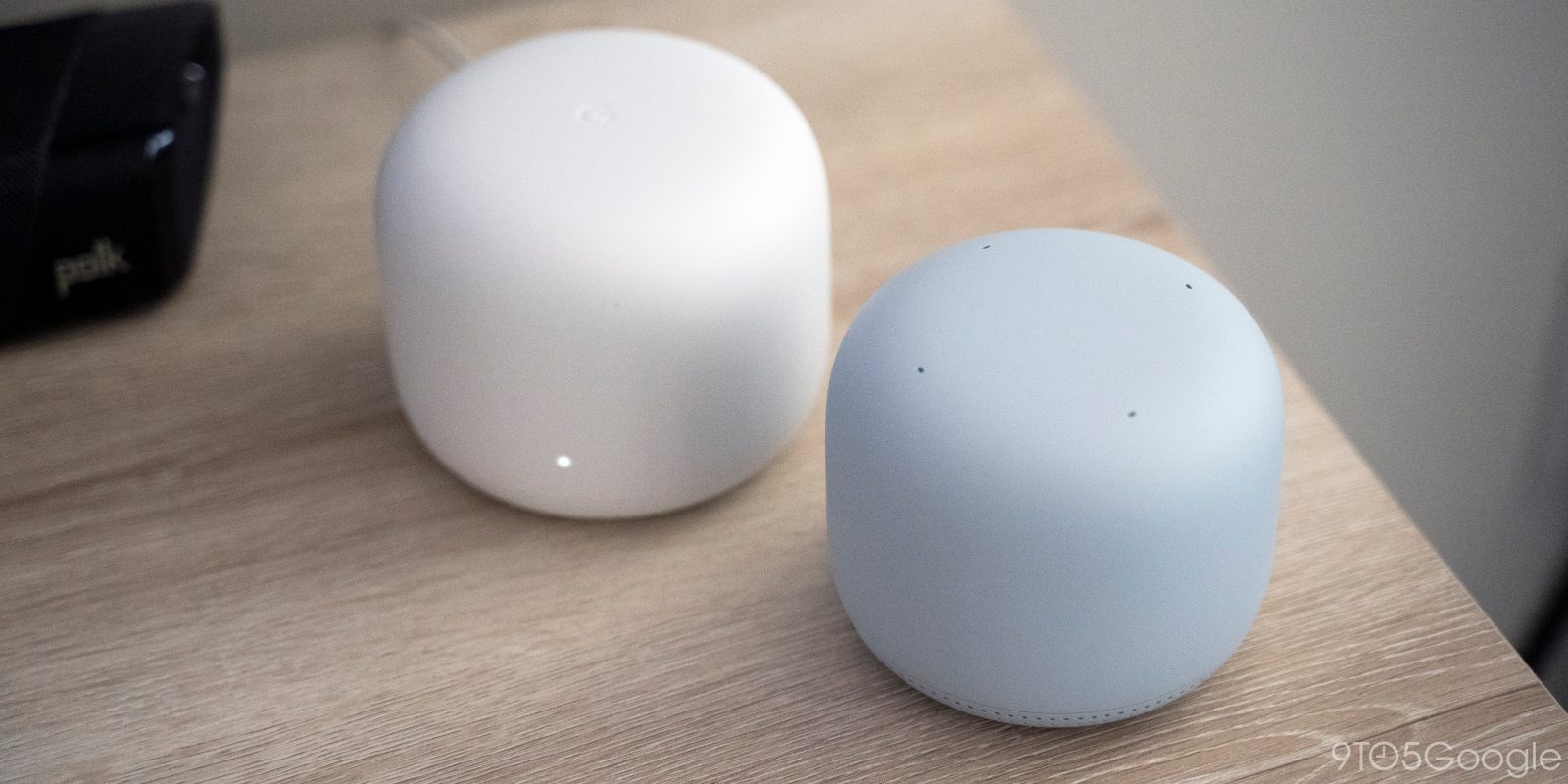
Last week, Google started rolling out the ability to import Google Wifi networks into the Home app. This is part of a bigger update that sees Google Home add the Wifi app’s “advanced networking” settings, which means you no longer have to use two clients.
The changes in Google Home 2.26 start in the connected Devices list after tapping the Wifi shortcut at the top of the app. Every item that appears is now accompanied by a “Pause” button. This means you no longer have to use Family Wifi to temporarily boot a phone or computer from your network.
Meanwhile, selecting a device will now show “Connection” information (Wireless/band or wired) and what Point you’re connected to. This joins device Type, IP, and MAC address, which has always been present, on the redesigned pop-up.
The main preferences page — accessible from the settings gear in the top-right corner is now home to “Advanced networking.” There was previously a shortcut here to open the full Google Wifi app.
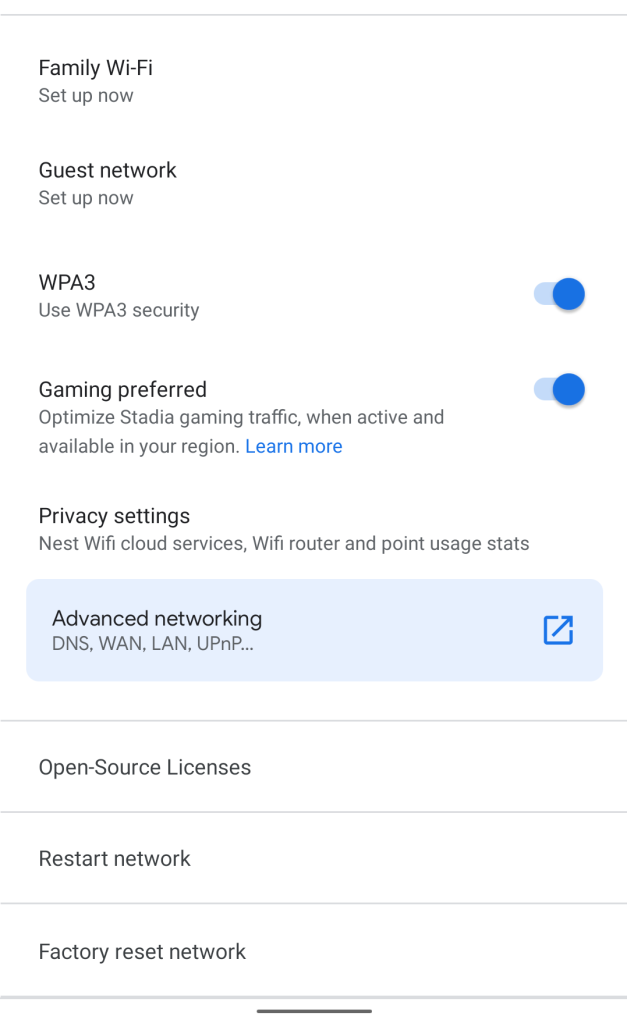
2.25 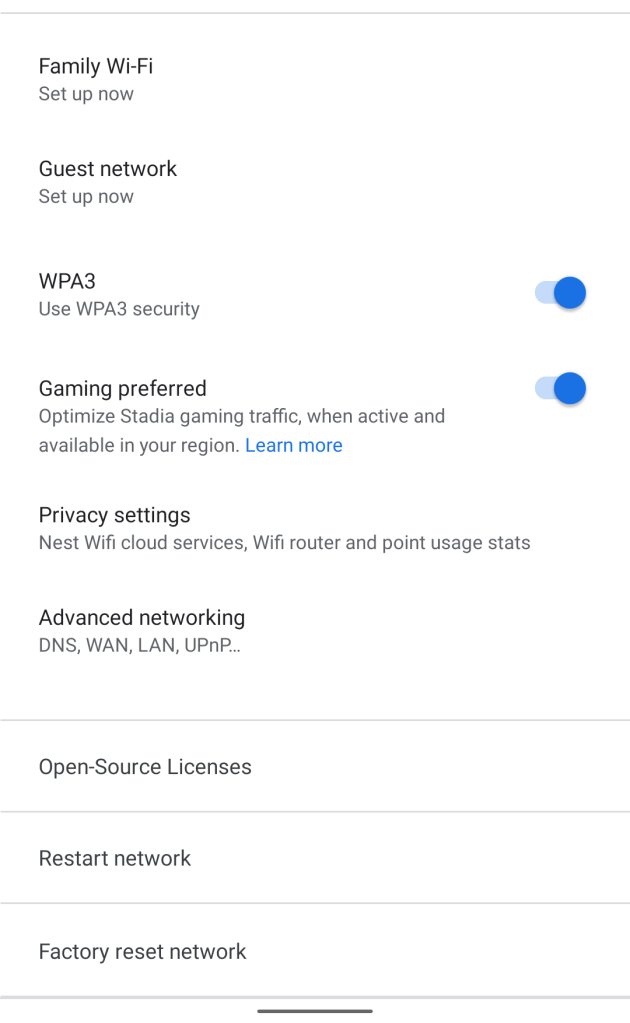
2.26 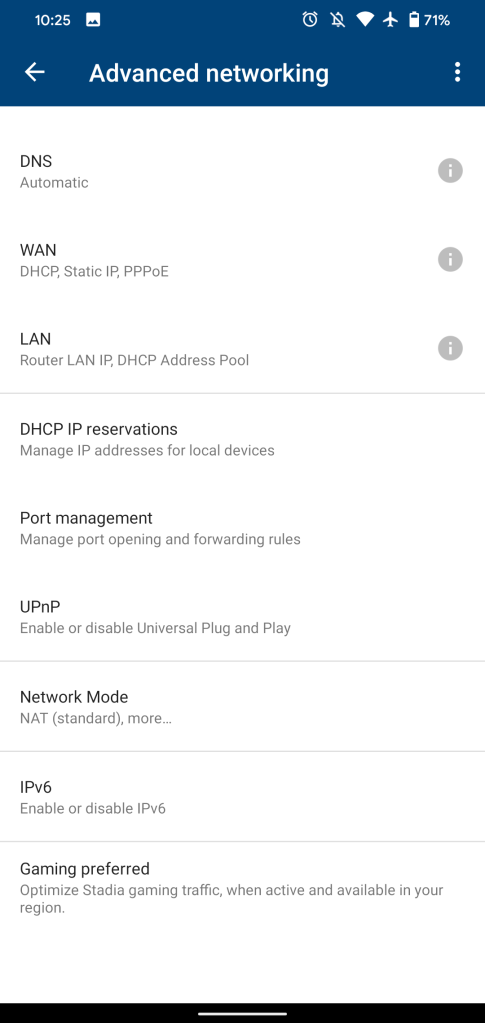
Google Wifi 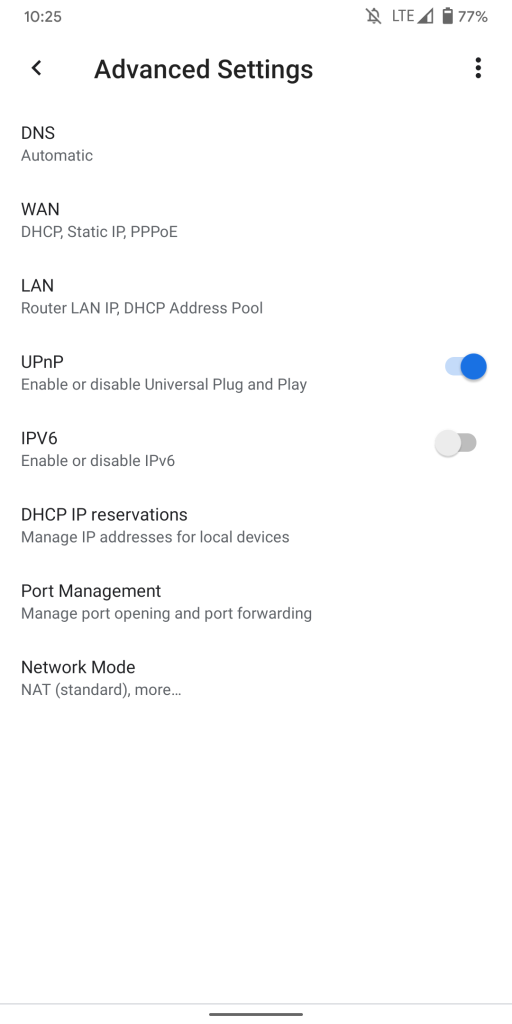
2.26
In Google Home, you can now manage: DNS, WAN, LAN, UPnP, IPV6, DHCP IP reservations, Port Management, and Network Mode. This is every setting, and means you no longer have to use the old Wifi app, which has not been updated in ages. This could signal the eventual deprecation, but it’s still needed for OnHub routers.
Google Home 2.26 with advanced Wifi settings is rolling out now via the Play Store.
More about Google Home:
- Google Home app gets ‘more reliable’ control of Chromecast, Nest devices
- [Update: Now on Android] You can tell Google Home what’s connected to a smart plug with ‘device types’
- Google Home for Android seeing fewer crashes after adopting Kotlin
- [Update: Release notes] Google and Nest Wifi update will improve network performance on slow connections
FTC: We use income earning auto affiliate links. More.




Comments