
2020 has been quite a year, but outside of the obvious things, it’s also been notable for the barrage of streaming services that have changed how we consume TV shows and movies online. There have been perks, sure, but it’s only made finding our favorite content more confusing. In steps Google with its new watchlist feature, a new platform, and a brand-new piece of hardware to watch it all on — Chromecast with Google TV.
A Chromecast unlike any before it
And it has a remote!
Google’s Chromecast lineup has been around since 2013, but the first four versions of the product were entirely different from this latest model. Those devices were designed to be a bare-bones way to get content on the TV. The OS was controlled entirely from smartphones and tablets — no remote, no interface, nothing.
The new Chromecast runs on top of Google TV, which brings native apps, a physical remote, and new hardware too. Before we dive into the new software, let’s briefly touch on the physical hardware. Like previous models, this is a simple HDMI dongle. It has a built-in plug to go into your TV and just a single port, a USB-C port that delivers power and, optionally, Ethernet. That port can also use a USB-C hub so you can access storage devices, webcams, and more, too.
Inside the shell of the new Chromecast there’s an Amlogic chip and 2GB of RAM. It’s not a lot, but it’s enough to comfortably run the platform and most apps, too. Notably, I’ve noticed that this latest Chromecast model also doesn’t get as hot as the Chromecast Ultra did.
The size of the new Chromecast is certainly bigger than previous models, but I don’t think that matters much. On most TVs it should still comfortably hang behind without being visible from the front of the TV. A nice touch this year too is the color. Even though the device itself is hidden behind your TV, I like the look of having the dongle match the remote on my “Sky” variant, but the “Snow” white looks and works just fine, too.
Speaking of the remote, let’s talk about what is definitely the biggest feature of Google’s latest streamer. Since the beginning of the Chromecast, one big request from a lot of users has been a physical remote. On this new model, we finally get that, thanks to the Android-based operating system.
The remote is small, but its curved shape is comfortable to hold. I expected the D-Pad for navigation to feel too high up on the remote, but in practice it feels incredibly natural. The same goes for the volume buttons. Below the D-Pad there are eight buttons. Two of those are for navigation, one dedicated to mute, another for the Google Assistant, and shortcuts for Netflix and YouTube. Finally, power and input buttons.

The buttons on the Chromecast voice remote aren’t super clicky, but rather have more of a muffled click. I’d describe it as comfortable, but not particularly satisfying. Still, it’s better than traditional rubber button remotes.
One of the biggest perks of the new Chromecast voice remote is that it has an IR blaster. This means that the remote can control not only the dongle, but in theory your entire home entertainment center. Through the Settings, you can program the power, input, and volume buttons to control your TV directly or a soundbar. Most brands are supported, and in my testing, it worked rather well. It struggled just a bit with my Polk soundbar, but frankly, so does the remote included with that piece of hardware. This is a nice addition for sure, but personally I actually preferred using CEC to handle everything. On a “normal” setup, the Chromecast was stellar in this aspect. Even in my living room where I had the device hooked up in less-than-ideal conditions for CEC, everything from power to volume was functional.




The remote runs on AAA batteries, two of which are included in the box and match the color of the remote. A nice yet kind of pointless touch! Google said it decided to go with traditional AAAs because it’s easier to swap them out when the time comes. I’ve got to say I agree. No one wants to charge a remote, and with six months or more on a single set, I think the trade-off is fine. Be eco-friendly and pick up a set of rechargeable AAA batteries.
Google TV
As usual, it’s the software that matters
With the new Chromecast also comes Google’s latest vision for the living room — Google TV. This is not a brand new platform, but rather an evolution of Android TV, the under-loved but excellent offering Google has had since 2014. This brings with it all of the 6,500+ apps that have been built for Android TV over the past several years, but also a super flexible and powerful base operating system. You can install apps from the Play Store that include media apps and some games, and you can even sideload apps to run things like Zoom or Stadia — official support on the latter next year — on your TV. I wouldn’t really recommend that process to the Average Joe, but the point is that it’s possible!
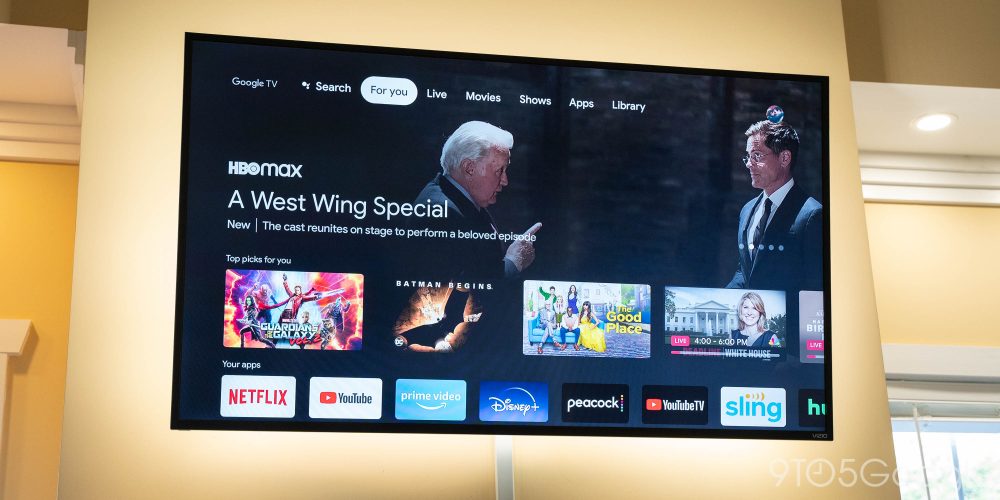
How about these new features and design Google has worked up? Personally, I think it’s a home run.
Right now there are quite literally dozens of different streaming services available to consumers and it seems like more are appearing constantly. Where in the past, simply opening Netflix or Hulu could access just about every TV show or movie available, you now need Disney+, Peacock, HBO Max, and CBS All Access to get the same stuff. Because of that, it’s pretty easy to lose track of where certain shows or movies are available. Google TV helps solve that in two ways.
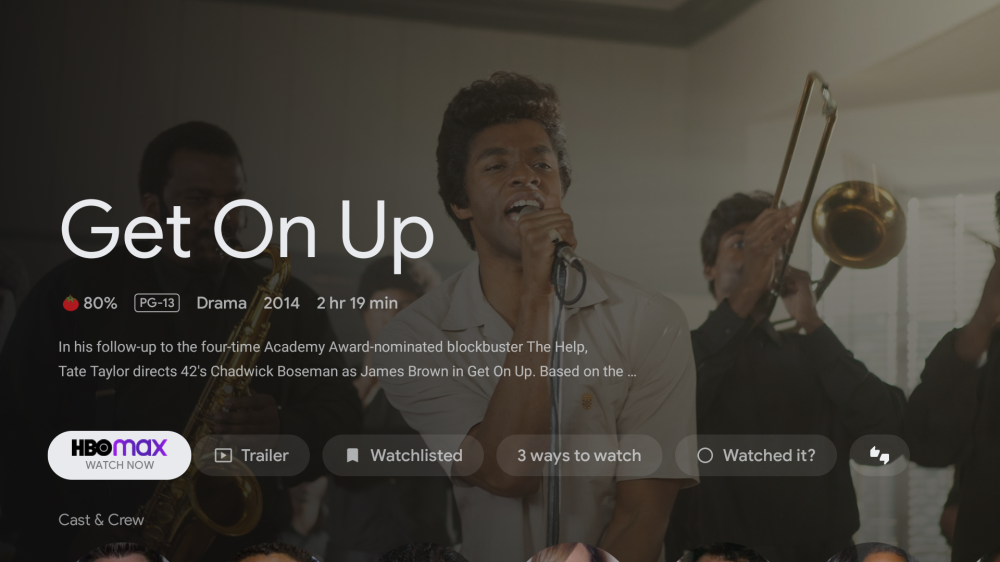
First, searching for content on Google TV shows you everywhere it’s available. That might include in Google’s own store — formerly known as Play Movies — but it can also include Netflix, HBO Max, Disney+, and many other services. Through my time using the Chromecast so far, I’ve actually found this extremely useful. There are movies on my list that I had no clue were available on HBO Max. Get On Up starring the late Chadwick Boseman (RIP) is just one example.
The second way that Google TV helps you find your way through all of these content sources is by putting your watchlist in a single location. Let’s say a new movie or show catches your attention. You can add it to your watchlist directly from the Chromecast or from Google Search via the web. In both cases, that means you’ll see that piece of content added to your list
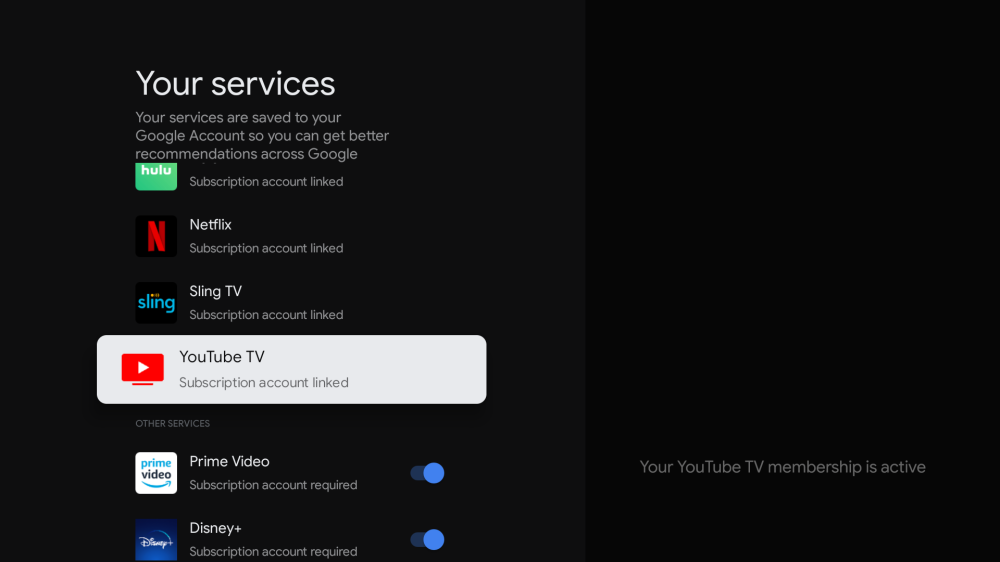
This is actually useful in more ways than one. Looking to the example of the Harry Potter films from earlier this year, we can see just how useful Google TV’s watchlist is. All of those films were on HBO Max over the Summer, but quickly left for NBC’s Peacock service. Soon, they’ll leave and head to traditional TV until 2021 when they’ll be back on Peacock. Insane, right? With Harry Potter on your Google TV watchlist, you could just look up the movie and Google would tell you where it’s available. This is genuinely useful stuff.
One of the only big problems I found with Google TV was being able to customize it. As in, you really can’t. Where Android TV offered users the ability to move rows around as they please, Google TV’s homescreen offers none of that. That’s somewhat understandable on the “For You” page, but I’d love to reorganize the “Library” tab so my YouTube TV DVR isn’t always sitting on top — I haven’t even used it!
Another annoying quirk is how Google TV’s homescreen replaces more traditional experiences. The Play Movies app is gone, instead integrated onto that Library tab. In theory that’s fine, but if you have even a somewhat sizeable collection of movies and shows, the horizontally scrolling, unsortable list is absolutely maddening. I’ve resorted to just using Movies Anywhere and accessing all of my movies through the VUDU app.


Also, there’s no Play Store app. You can access it through a voice command, but the “Apps” tab is the main way to find and download new apps. The Play Store felt more natural, easier to understand. Plus, it better highlighted games and didn’t feel as repetitive. If I could redesign this experience, I’d ditch the current apps tab and instead have a fullscreen view of apps actually installed on the Chromecast with the Play Store and maybe a couple of featured apps down below that. As a side note, there’s also an “apps-only” mode for the homescreen, but I found it too restricting to actually be useful.
On the other hand, though, this experience can be pretty nice. If you’re a YouTube TV subscriber, the live channel guide is built right into the Google TV homescreen. Just go to the “Live” tab and you’ll see every channel, including what’s on next. As mentioned, your DVR is also integrated into the homescreen and you’ll find that live content can appear on the “For You” primary tab.
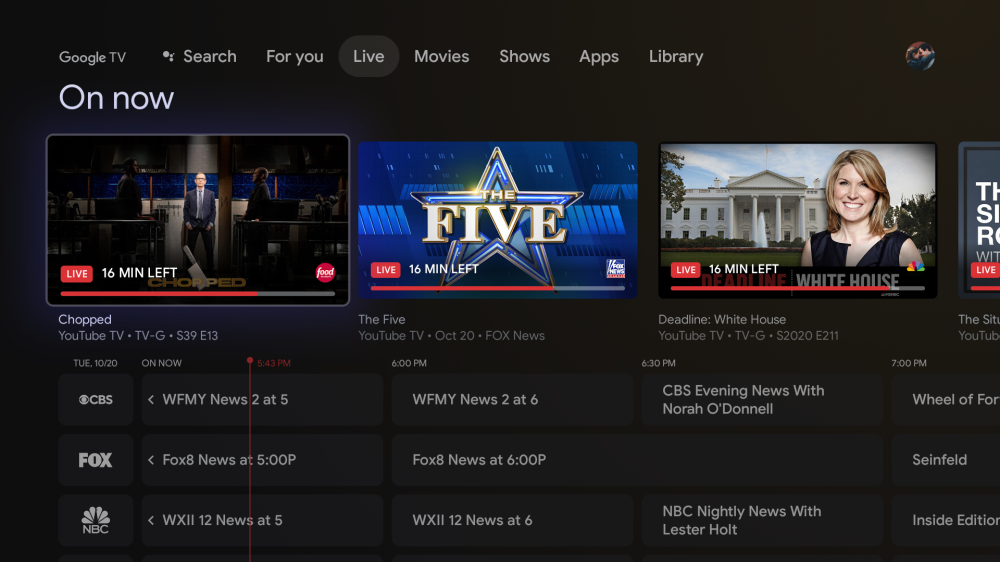
Something else about Google TV that rubs me the wrong was is the “Continue Watching” section. It’s not nearly as useful on Google TV compared to Android TV because it’s buried under two different recommendations rows. It’s also a bit picky. Sometimes it’ll show content from multiple apps, other times only from Netflix. Plus, some apps don’t support the feature at all right now.
With Google TV, classic Chromecast owners will be happy to know that a lot of legacy features have been ported over. The ambient slideshows comprised of art, landscapes, or your own Google Photos library work the same here, and you can quickly access it with a quick shortcut under the profile menu. Casting, of course, continues to work for mirroring an Android phone’s screen or using apps with controls from your phone. Google even made sure that audio groups work on this new hardware, meaning the Chromecast can use your TV’s speakers or soundbar alongside Assistant speakers throughout the home.
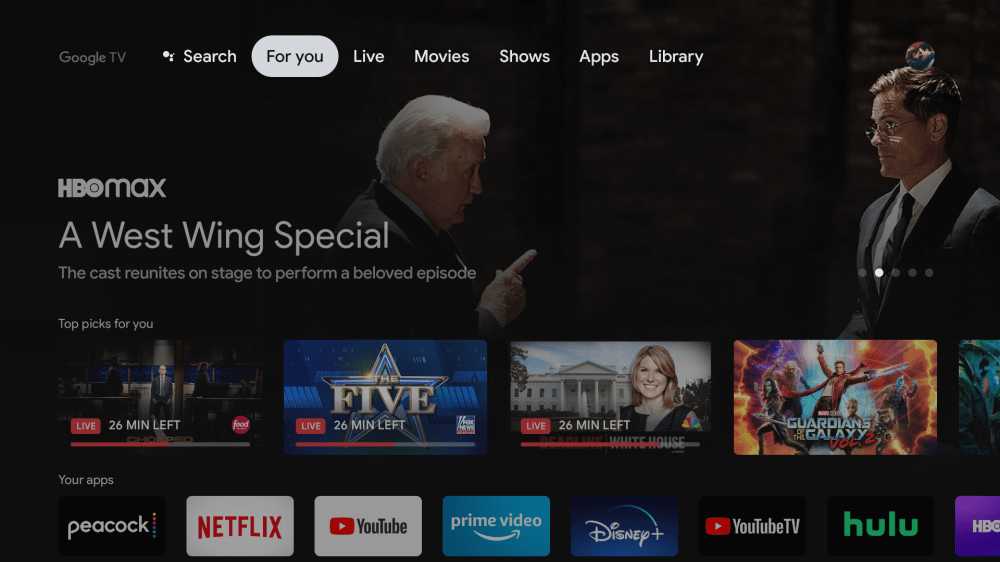
Overall, I think Google TV is a win. It has most of the advantages of the classic Android TV — a modern design, the ability to sideload apps, a growing Google Play Store — and brings new features along with it. It’s not perfect and I can absolutely understand how some people would be unhappy with the content-heavy design. But in 2020, this is a streaming platform that a lot of people will be extremely happy with.
Performance
Not super speedy, but good enough
Cheap streaming devices, especially ones running Android TV, historically have less-than-ideal performance. Is that the case with the new Chromecast with Google TV? Thankfully, not really.
The performance here is what I’d called adequate. It’s not impressive by any measurement, but it runs relatively smooth without any major hiccups. Occasionally you’ll see the menu freeze up as you scroll, but it usually recovers immediately. Sometimes apps are slow to load up, but that’s often resolved in seconds. Mainstream services such as Disney+, Netflix, and YouTube ran completely fine on this hardware with not a single major issue I can speak to over a month of use.

Where I really saw a bottleneck in Chromecast’s performance was with the Google TV homescreen. For one, it’s just a heavy piece of software that can sometimes take a moment to load. For another, it seems to be heavily network-dependent. The first Chromecast unit I tested turned out to be defective that caused regular network issues. As a result of that, I noticed that the homescreen simply wouldn’t load when the connection was unstable. Turn off the Wi-Fi and it’s fine, but take away the internet unexpectedly and it’s a bad time. Your results may vary, of course, seeing as that was experienced on a defective unit.
Rounding things out, I didn’t have any issues with 4K HDR on my hardware. Even at 4k60, the Chromecast runs very well through apps and I couldn’t find any issues with content outside of the occasional network hiccup, but those happen with any device. Notably, some setups just won’t be capable of 4k60 output. My Vizio TV struggled for reasons unclear to get that option to show up, but another TCL TV in my home had no issues. It all depends on the hardware you’re connected to, but when that option is available it works pretty much flawlessly.
Ads and content availability
Roku and Fire TV could learn a thing or two
I think Google TV strikes the best balance of content availability and advertising. The Android TV platform went for years ad-free, but that changed this year as Google TV was still in the pipeline. Obviously, that ended with a bit of outrage, but I don’t think it’s particularly well-founded.
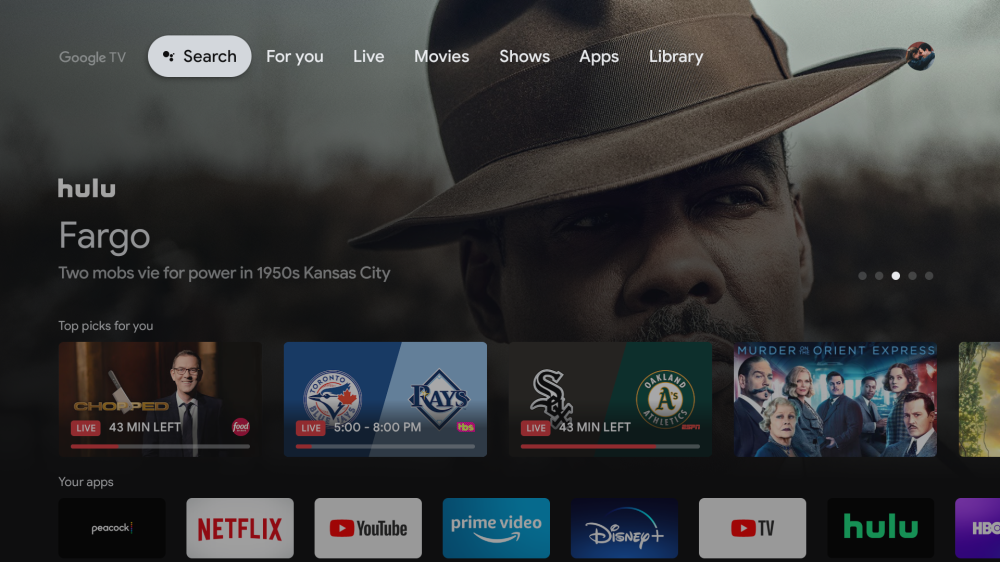
“Ads” on Google TV and Android TV for that matter aren’t like the ads you see on a Roku or an Amazon Fire TV. They’re not for new devices, physical products, or — and I kid you not — literal cars. Instead, Google TV has a piece of sponsored content that’s an actual TV show or movie you can watch on your device, often from streaming services that won’t cost you a dime or that you already subscribe to. Sure, you can complain that Google TV has ads, but it’s not like the alternatives are any better. I’d argue those are far, far more aggressive and intrusive.
There’s also the note of content availability. Roku and Fire TV has been in wars for months at this point trying to strike a deal with HBO Max and NBC Peacock. The latter of those finally arrived on Roku, but these conversations are very much still ongoing. Blame can be assigned to either party, surely, but the fact remains that Google TV can stream HBO Max and Peacock right now alongside most other important services. Roku and Fire TV do have the edge with more niche content, but the average consumer will be able to use the Chromecast with Google TV just as effectively if not more so than a Roku or Fire TV.
Final thoughts
The most well-rounded streamer
Chromecast with Google TV is the culmination of nearly a decade of trying to fully enter the living room, and I think it’s the best shot to date. The hardware hits the right price point for mass appeal and the software backing it up gets a lot right. No streamer is perfect, but when weighing everything out, I think this latest Chromecast is perhaps the best option on the market.
At $49.99, this product is essentially a no-brainer. I think it would be hard to find someone disappointed in what’s offered here. You can get Chromecast from the Google Store, Walmart, Best Buy, B&H Photo, Target, and other major retailers.

More on Chromecast with Google TV:
- Everything you need to know about Google’s new Chromecast and where to buy it
- Stadia won’t be on Google Chromecast at launch, but it’s coming in the first half of 2021
- Google will sell an Ethernet adapter for its new Android TV-powered Chromecast
FTC: We use income earning auto affiliate links. More.




Comments