
Do-it-yourself home security has been the way to go for many, with the costs of cameras and other smart home gear coming down and getting more reliable. Google’s Nest lineup has long been among the best in this arena even though it comes at a cost. After several years, Google is finally refreshing its Nest Cam lineup with the arrival of a brand-new lineup that’s headlined by the Nest Cam (battery). Is it a worthwhile upgrade? Let’s dig in.
This review has been updated to reflect usage of the Nest Cam (Battery) and Nest Cam Floodlight between August 24, 2021 and December 3, 2021
Local storage and battery power are compelling upgrades
To kick things off, let’s talk about the two biggest upgrades Google is delivering in its new camera. That starts with a built-in battery, which is good for two purposes. For one, it means you can put this camera virtually anywhere. Google rates the battery life at a few weeks to a few months depending on usage.
I ran the Nest Cam (battery) in an outdoor, driveway setting during the months of September and October entirely on battery power, and Google’s varied estimates certainly proved true. I found that battery life could last up to about one month on a charge, but I averaged around 2.5 weeks during that testing period. The primary source of battery drain was live viewing, where I noticed that around 10-15 minutes spent livestreaming the camera feed to a phone or Nest Hub would result in around 1-2% of battery drain.
To this day, I think the addition of a built-in battery is one of the features that makes the new Nest Cam such a good product because it allows for so much flexibility in the installation. An upstairs window, as pictured throughout this article, was my favorite location because I could simply grab the camera from the window to recharge it. A full charge took a couple of hours. The battery also really makes this a better security camera since it can keep recording going when the power drops, which would be especially useful in indoor settings.
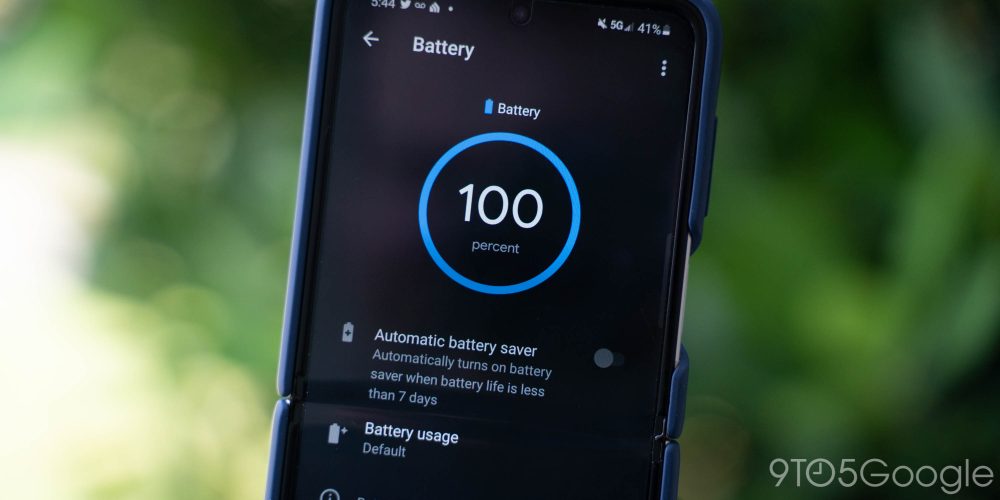
Adding to that advantage is the local storage. While this isn’t as flexible as a microSD card you’ll find on some other DIY home security cameras, it means that a power outage won’t leave your home security gear useless. Google says the camera can capture about an hour of “event history,” which gets uploaded to the cloud after the connection is restored. Given the number of Nest service outages that have come just in recent memory, this feature shows that Google is finally listening to what its customers want – and both make Google’s option much more compelling in a quickly evolving market. Over the past few months, this is a feature I admittedly haven’t used much, but that’s primarily because it fades into the background. If this feature is working correctly, you shouldn’t notice it at all.
Is there any trade-off when using the battery? Yes, definitely. You lose 24/7 recording of course and instead only get event-based history. The other trade-off that I’ve noticed is with connection speed. Because the camera is presumably going into a form of sleep while on battery, the connection takes longer to establish for live feeds. In the first few days I used this camera I had some instances of the feed taking up to 15 seconds, but those instances have been nearly non-existent in the months since. On average, it takes around 4-5 seconds to load the feed on constant power, and around 4-8 seconds on battery power.
Camera quality is… fine
The new Nest Cam captures video in 1080p resolution. That comes from a mere 2MP sensor which is pretty low-end for a product of this $179 price point, especially when $50 cameras are packing 4MP and higher nowadays. It’s actually dropped in quality from the older Nest Cam Outdoor, which had a 3MP 1/3-inch sensor and debuted at $199. The new model has a 2MP 1/2.8-inch sensor, which is slightly bigger in its physical size, an advantage for light capture, especially at night. However, it doesn’t help the situation with detail.

Despite the low resolution, though, the camera captures surprisingly solid video. Colors are on point and distortion isn’t much an issue despite the 130-degree field of view.
I can easily make out details that aren’t very close to the camera itself, but things fall apart when zoom is necessary. Not only is the camera limited to 6x digital zoom because of the lower resolution, but important details such as faces are even harder to make out if they’re at a notable distance. It’s fine for closer subjects that are perhaps 30 feet or less from your house. If you have a lengthy driveway, for example, it won’t capture anything useful beyond some splotches of color as seen with my mailbox when zoomed in.
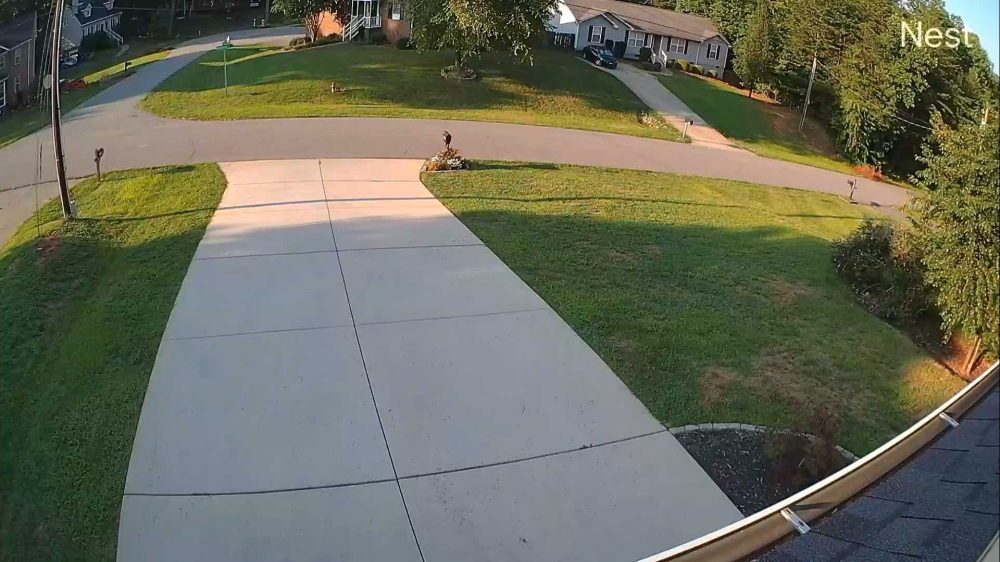
To Google’s credit, I get a remarkable amount of detail from a face picked up given the size of the sensor, but I can’t help but want just a bit more at this price. Just a slightly higher-resolution sensor would open up a lot of possibilities and leave plenty of room for future-proofing, and instead we’re left with a camera that, almost seven years later, isn’t really an upgrade. At the same time, though, I’d rather have this well-tuned but low-resolution sensor than a poorly done high-resolution one as is common in cheaper cameras.
In the months since my early impressions, my opinion on the camera sensor hasn’t changed much. It’s still far too low in resolution given the $179 price point, but it does get the job done well. My biggest point of frustration has really come down to how Google handles HDR on this camera. Outside, I find that Google doesn’t do enough to brighten the details in the shadows, but does a very good job of ensuring a very bright area of the shot isn’t so overexposed that details can’t be made out. It’s an acceptable balance, but one with room for improvement.
Indoors, there’s also room for improvement, but I’m happy to say I didn’t notice the same HDR issues I did with the $99 wired Nest Cam. Where that camera overdoes it by trying to tone down a bright window at the sacrifice of what’s inside, this model did a good job of brightening shadows in a portion of my home. Compared to a Nest Cam IQ, I found that the overall image was darker and less color-accurate, but it was overall on par with that higher-resolution camera.
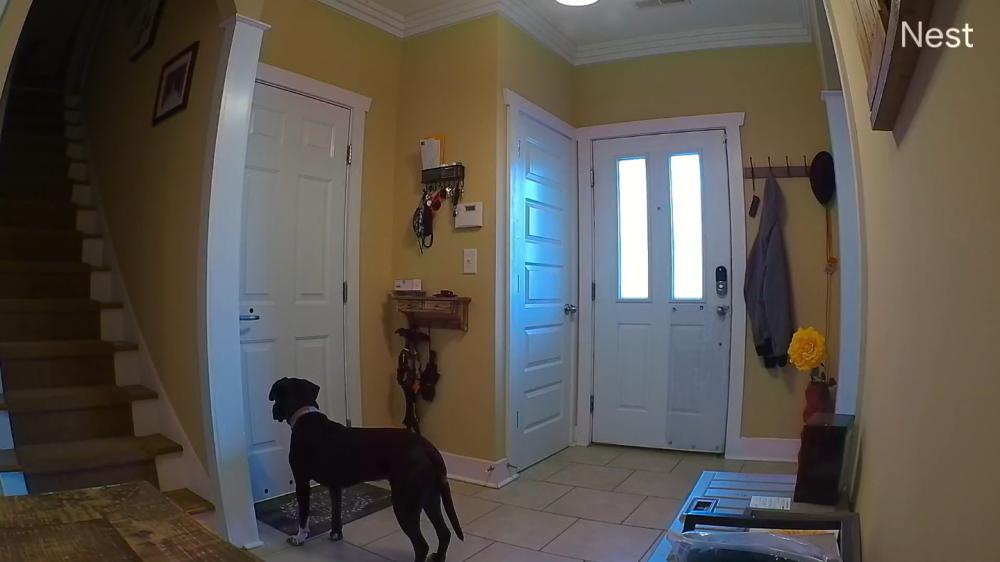

Compared to the older Nest Cam Outdoor, the new battery model seemed to lean towards the wamer end of the color temperature spectrum, but handled HDR overall at the same level. Quality was also roughly identical between the two. While that’s not bad, it’s not great either that Google is essentially offering a product that hasn’t improved in quality over a camera released in 2016.


Installation is almost too easy
Here’s the good news on installation. It’s an absolute breeze.
Installing the Nest Cam (battery) is as simple as using a drill and two screws. The included plastic mounting plate is easy to get up on the wall and the magnetic portion then slots into place easily. From there, the camera attaches to the magnetic plate with a reassuring “thunk.”
I was initially questioning a system where the camera is connected magnetically with no cable to act as a secondary means of keeping the unit from falling, but after installing this model, that concern is gone. I genuinely think that the mounting screws would fail before the magnet. It’s actually quite difficult to remove the camera from its base or rotate it to dial in the angle of the camera as a result, but that’s a fine trade-off in my eyes.

For those curious, I absolutely would not recommend using anything but screws to mount the camera. It carries some serious heft and I don’t think any adhesive would properly keep it in place, especially outdoors. Thankfully for those who can’t screw the mounting plate into a wall, Google sells a stand separately for indoor use, but it is a shame that there’s no way to avoid screws without paying an additional $30.
Here’s the bad news. It’s so easy that theft is a real worry.
The fact that the magnetic plate is the only thing keeping the camera connected means that, if the camera is within reach, it would take only a moderately strong person to remove it and just walk away. Of course, it would have to be one seriously brazen criminal to steal a camera that’s still actively recording them. I do think that the magnet is strong enough that throwing something at the camera certainly wouldn’t be an easy way to knock it down.
Google will replace your camera should it be stolen, and Wasserstein sells an anti-theft mount for the camera, too. I’ve had the chance to test out that mount in person and it certainly works as a deterrent, though I have seen reports of some users who have had trouble with night vision after installing that mount. Your results may vary.

Hope you hate wires
The great thing about Google’s new Nest Cam is that it has a battery, but that inclusion also turns the product into a bit of a headache for those who want to use it wired.
Starting with the good, the new cable is very nice to use. It attaches magnetically using pins to provide power. This makes recharging the camera, a process Google says takes around five hours, a breeze. This is also great for outdoor wired use because it means the cable can be replaced, unlike on the old Nest Cam Outdoor where it was a permanent part of the camera.


The negative part of this situation, though, may just outweigh the good. First and foremost, the included power cable is a mere 3.3 feet in length. That severely limits where you can mount the camera if you plan to use it indoors. And since it’s a proprietary connection, that means the only way to extend its reach is to buy Google’s $35 “Weatherproof” 16-foot cable, or the $29 indoor pedestal mount which includes a 10-foot cable.

Finally, a Nest floodlight!
I think one of the biggest downsides to Google’s Nest ecosystem is the slow adoption of new form factors, but I’m glad that the new Nest Cam adopts a floodlight setup. The $279 Nest Cam Floodlight is essentially a bundle that includes the same Nest Cam (battery) with the addition of a floodlight base. And the good news is that the floodlight is excellent.
Installation of the floodlight mount is very easy, as electrical installations go. You’ll need a basic understanding of lighting fixtures to get the job done, but Google’s instructions do a great job of explaining the process if you don’t already possess that knowledge. I had a taller friend do the legwork of installing the Google-designed mount on my home, given its awkward positioning, and he said it was considerably easier to install compared to a traditional floodlight. The inclusion of an S-hook in the box to assist at the end of installation was an especially nice touch that helps if your floodlight is in a location that’s difficult to access.
My only complaints with the design of the floodlight are that, first and foremost, it’s not very resistant to getting dirty. Installing the product is an inherently dirty job, and there are still marks on my unit since install just because it’s in such a difficult location to access. Secondly, I don’t feel the design does a very good job of optimizing itself for a horizontal install. When mounted horizontally instead of vertically it still works, but it doesn’t look as good and you’ll have an awkwardly positioned motion sensor and wire.

Once installed, the quality of the Nest Cam Floodlight is obviously identical to the version sold on its own. You may need to go into the camera’s settings to reverse the image 180-degrees depending on how your home’s floodlight mounts are installed.
The floodlight itself is astoundingly bright and will surely be an upgrade to your existing unit’s output unless you have a relatively new floodlight already installed. Each of the two floodlights put out 2,400 lumens and lean towards cooler light, likely around 5,000k. The “daylight” look is blinding to look at, but it does a great job of illuminating the area in front of my garage.
On its default settings, the floodlight will illuminate based on motion detected from either the built-in traditional sensor or from events detected by the camera itself. At first, I was skeptical of the latter, but I’ve found it’s actually far more reliable, specifically when dealing with long distances. The floodlight now activates even when cars pull into my driveway or get close to my mailbox, which is far beyond the range of the motion sensor. Plus, you even have the ability to turn on the floodlight manually through the Google Home app and using voice commands.
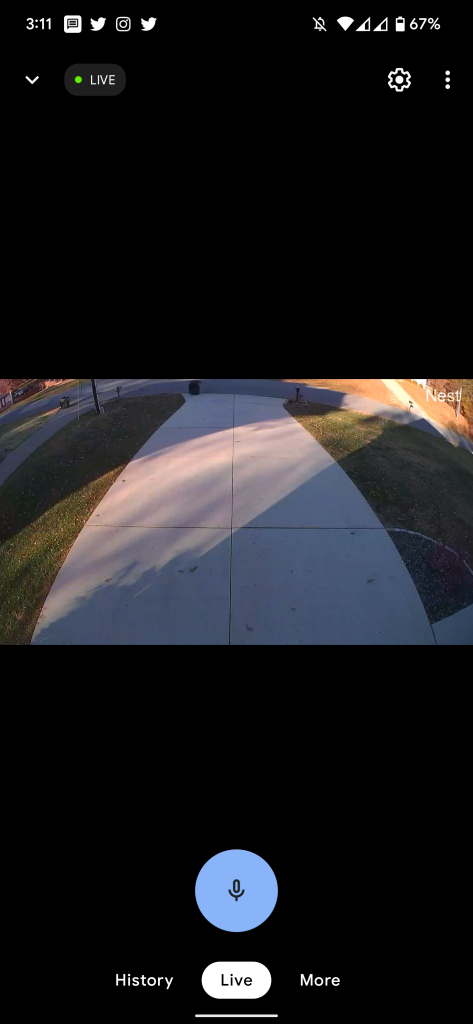
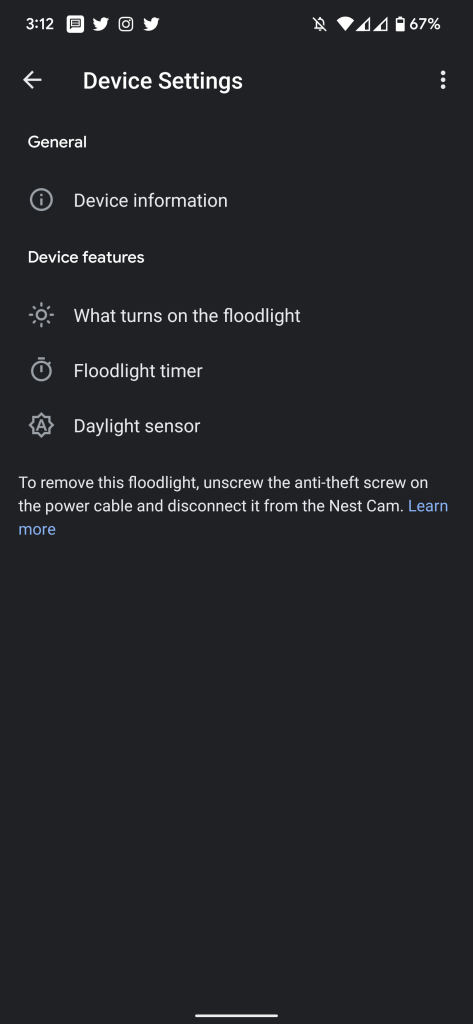

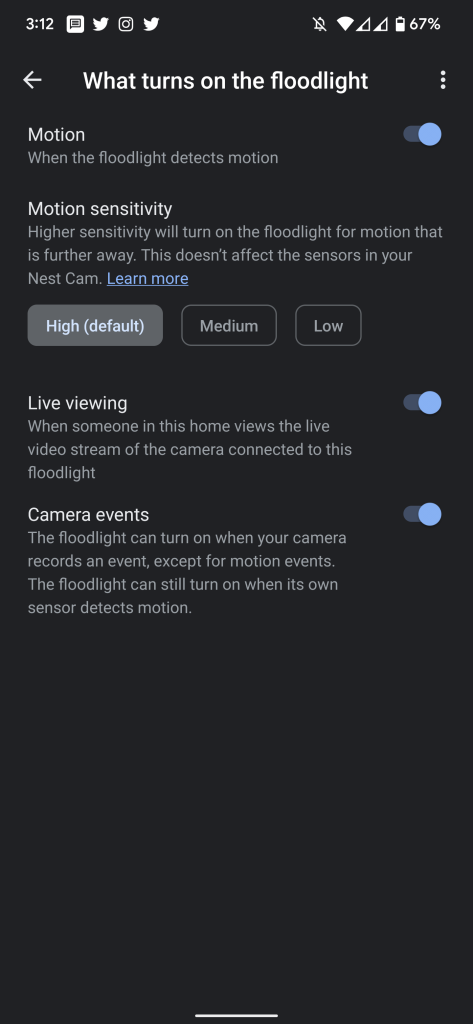
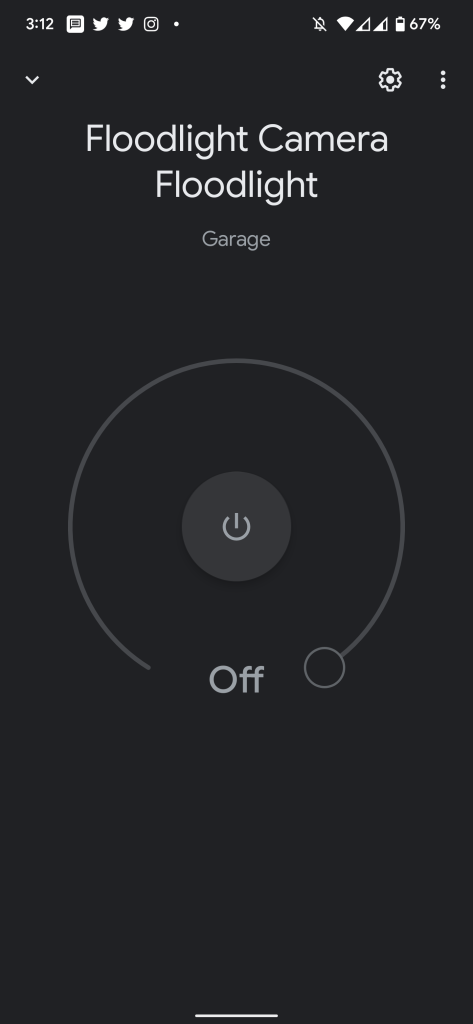
The $279 price tag Google asks for this setup is very high, but given what it can do, I’m genuinely happy with it, to the point where I’m strongly considering buying a second unit myself to put in my backyard.
The only reason I’ve not yet done that is because I’ve been testing an alternative version of the floodlight which is produced by Made for Google partner Wasserstein. The $70 add-on can be used with an existing Nest Cam (battery) to add floodlight features, but it’s a simplified experience on the whole. The installation process wasn’t as smooth as Google’s, and the hardware feels considerably cheaper overall. Like Google’s design, too, it doesn’t look nearly as nice when mounted on a horizontal surface compared to a vertical one, and this model doesn’t have an integrated mount. Rather, it has screw-holes to use the mount Google includes with the camera itself.
That said, though, the performance of the light overall is excellent. It matches the brightness of Google’s floodlight at 2,400 lumens per light and the motion sensor is rated to detect motion from up to 33ft away. I’ve found that performance admirable, though I wish it still integrated with the camera to start up the light. The same applies to the in-app controls for the light, which aren’t available on Wasserstein’s version.

For a $30 discount over Google’s floodlight setup, it’s hard to recommend the Wasserstein version. However, I can see this being a very useful upgrade in the future for someone who bought a Nest Cam (battery) and later decided to use it as a floodlight instead.
The Google Home app is cluttered and unfocused
In case you hadn’t heard the news, Google’s 2021 cameras are the first Nest Cams that aren’t available through the Nest app. Instead, they are operated in full by the Google Home app, from setup to watching streams and clips. Setup is easy. You simply open the app, scan a QR code, and assign the camera to your home. Including the time required to physically mount the Nest Cam (battery) — which the app offers instructions for — it takes at most 15 minutes to get one of these fully up and running in a basic setup.
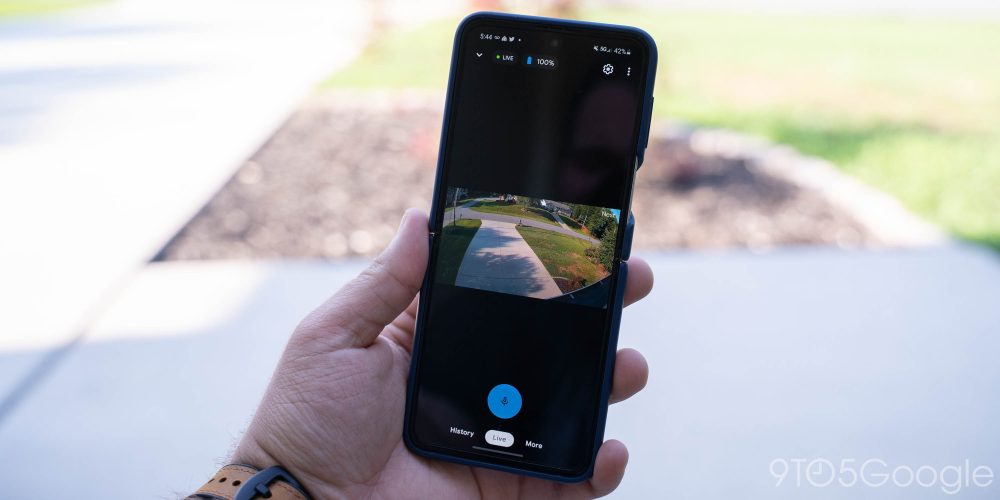
In daily use, too, the Google Home app works fine for most tasks with Nest Cam (battery). Live feeds stream quickly and aren’t too difficult to access. Just open the Google Home app and tap the “Cameras” button at the top of the screen. It’s an extra click compared to the Nest app, but it’s quick enough. The history view in the Google Home app works mostly fine, but it’s not as fast or responsive as the old one. A minor inconvenience, but something that few will complain about at the end of the day.
Notifications are another new thing for the Google Home app to handle, as they were previously only in the Nest app. Functionally, notifications are identical between the two apps. The big upgrade on these new cameras, though, is on-device processing, which means notifications are supposed to be faster and more descriptive. True to Google’s word, that’s exactly what I found to be the case. I would get notifications from the Home app within a second or two of an action happening outside, so quick in fact that if I tapped it immediately from my Android phone, the clip would not yet be ready for viewing. It was impressive!
The issues in question come from other interactions, specifically with some of the more advanced features and settings. Google’s organization in the Home app feels sloppy, and it’s an issue that plagues everything in the app. Under the Nest Cam (battery) settings, you’ll find generic device information at the top followed by notifications. Under this section you can tweak what notifications you’ll get, even with the ability to adjust notifications based on the type of motion that’s in the frame. The battery tab is also fairly straightforward, with a simple percentage of how much juice is in the battery and a toggle for the battery saver.
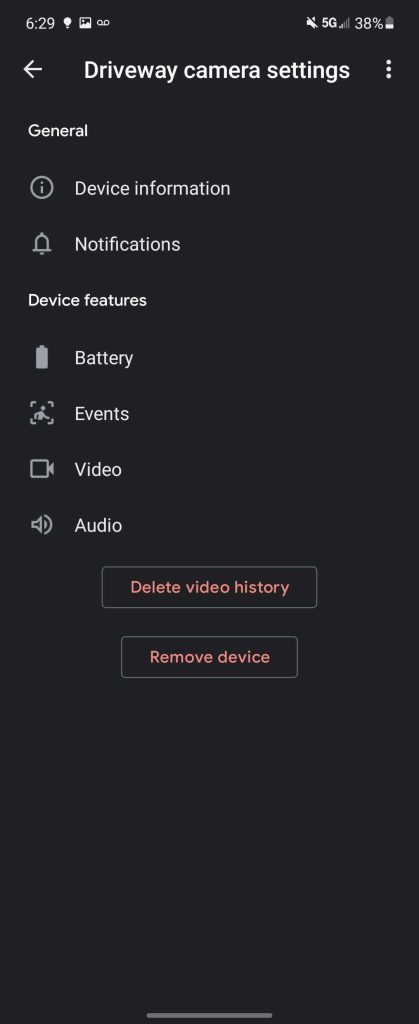
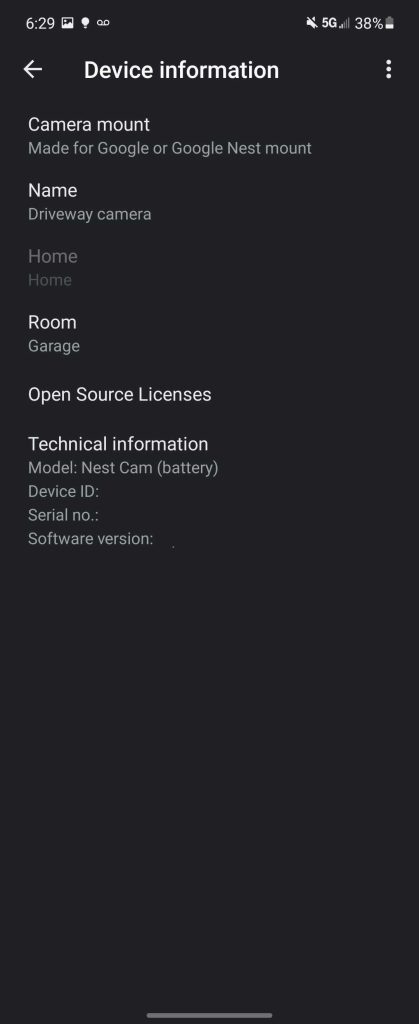
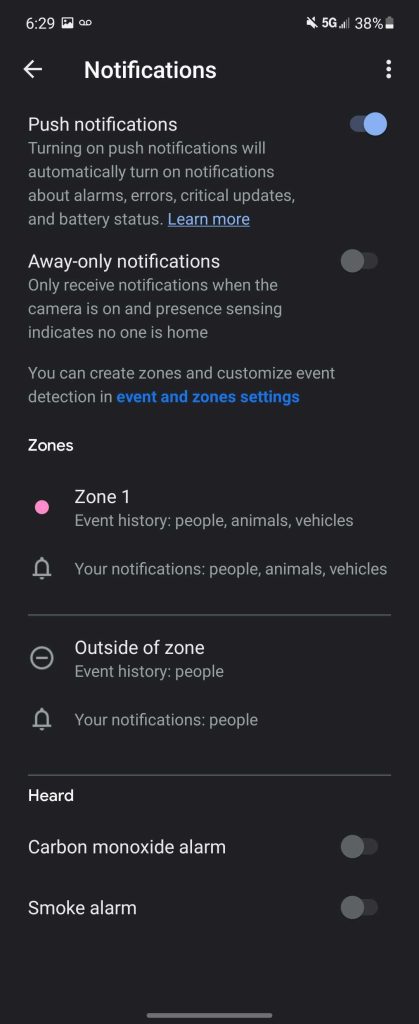
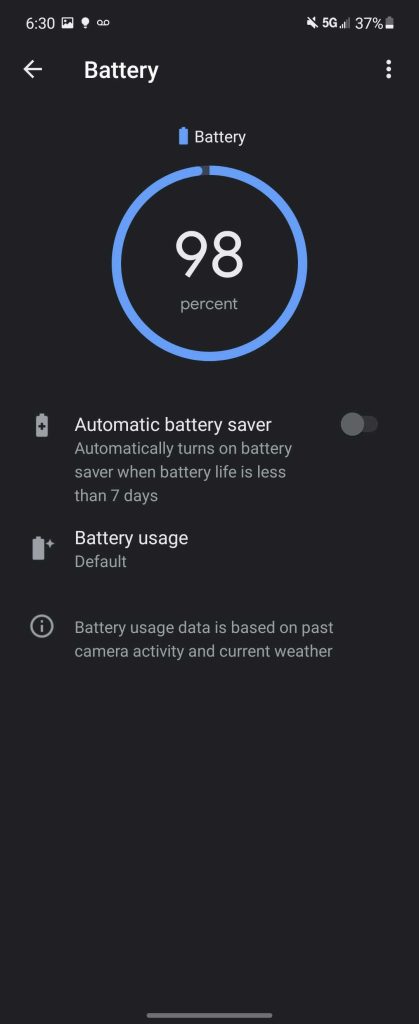
Then, there’s an events tab that’s split between “Seen” and “Heard” events. The former includes the option to create activity zones and… adjust notifications too. Repetitive, but whatever. Next is the video section, which includes options for adjusting history settings, video quality, event length, detection sensitivity, night vision, and other minor tweaks. Finally, there’s an audio section where you can manage the camera’s speaker volume and whether or not the microphone is turned on and audio is stored.
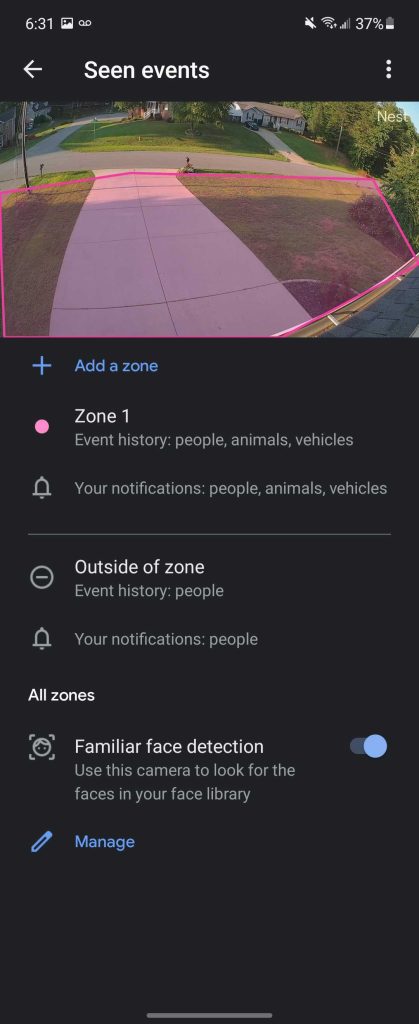
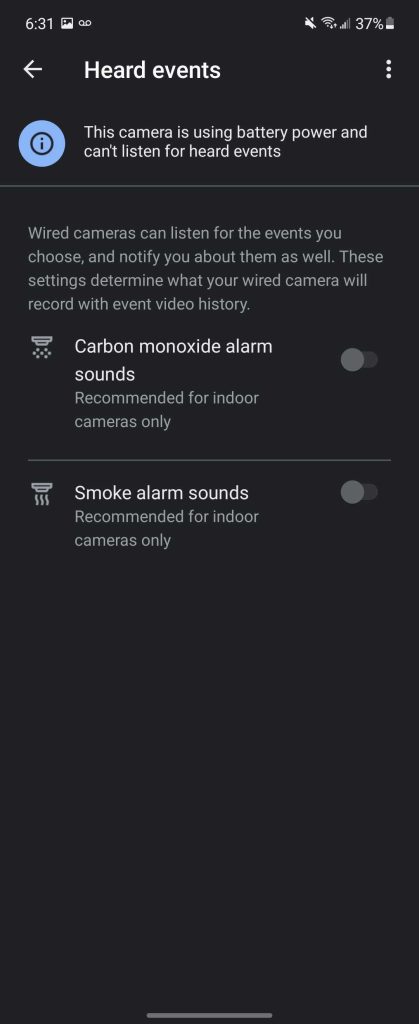
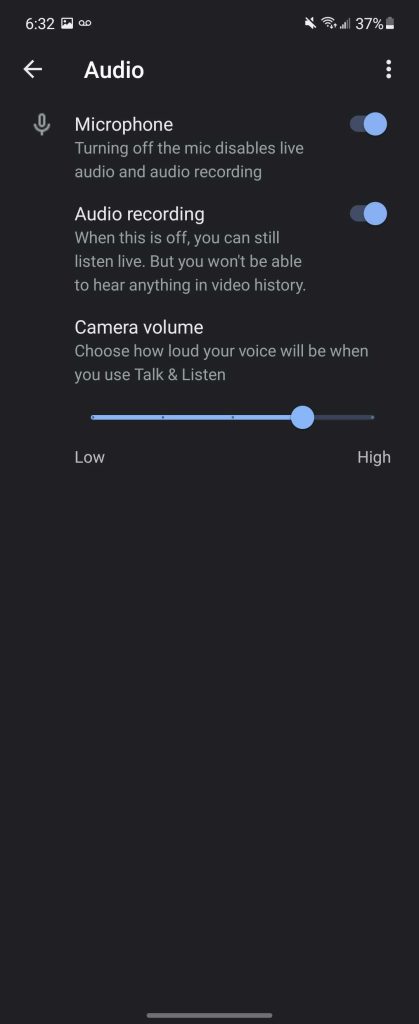
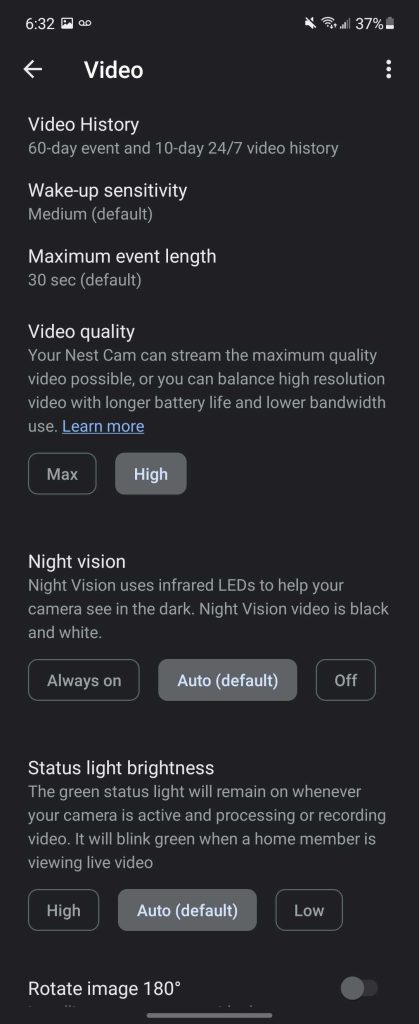
Quiz time. Where would you go to manage “Familiar Faces” and apply names to those faces? The Video section perhaps? Nope, it’s under Events, then “Seen events,” and then there’s a shortcut to manage them from there. The setting itself actually lives under the “Nest Aware” section of the Google Home app’s settings.
Question 2. Where would you go to turn on detection of smoke alarm sounds? Audio might be the first assumption, but it’s nowhere to be found there. Instead, you can find that option under Events and “Heard events,” but you’ll also find the exact same toggles under the Notifications section.
The problem with the Google Home app isn’t really a lack of features or options, it’s just how confusing they can be to work through. Over time you’ll surely get the hang of it, but at first finding specific settings can be a daunting task.
The Google Home app is hard to deal with when you’re looking for a specific setting, puts things in places you don’t necessarily expect, and just feels unfocused. The older Nest app had only one priority — Nest devices. Everything worked together and everything was easy to find. I’m all for the ambition of Google Home making it possible to combine ecosystems, but now that there’s no dedicated place to access these new Nest cameras, the flaws of the Google Home app are made more clear. The problems are definitely accentuated for me, as someone with a frankly absurd number of smart home products, but it’s an issue that I think just about every user would face.
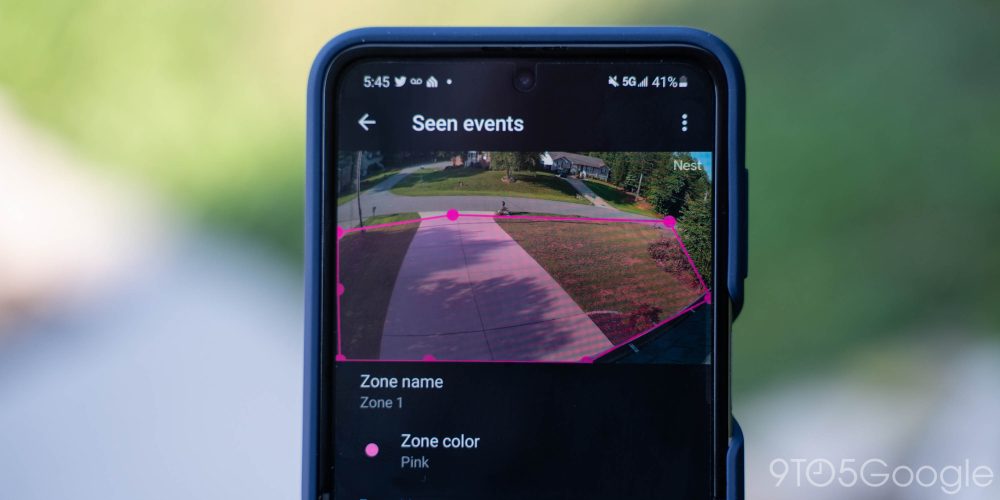
Something else worth noting is feature parity for the Home app versus the Nest app. The glaring omission, for now, is a web portal. There’s no way to view the live feeds from anything that’s not a smartphone or tablet. Want to watch from a computer? You’re out of luck for now. Google says that this is planned, but the company couldn’t share a timeline on when this might arrive.
Another missing feature is manual clips. Google makes it relatively easy to download footage related to a specific event but, as with other things, just makes it a little hard to find (history > event > event Details > download). However, there’s no way to manually make a clip from your history, which is rather annoying if Google’s clip is not long enough or just not marked properly. To Google’s credit, again, the AI at hand is very good about setting markers based on activity, but without a manual option I’ll never feel confident in this feature. I’ve saved many Nest clips over the years that weren’t listed in the event history on the Nest app, and that’s true of countless individuals over the years. Many viral videos have come from Nest camera clips, and no manual option makes that much less possible. Google says this is coming later, but again with no timeline.
Finally, there’s the lack of a scheduling option. You can tie on/off for the new Nest Cam to Home/Away routines or use automated, scheduled routines to control the camera, but there’s no built-in scheduling option like older models and every other home security camera I’ve ever used has offered.
Three months after our initial review was published, none of these issues have been fixed.
Nest Aware is well worth its cost
Finally, let’s talk about subscriptions. The Nest Cam does not require a subscription to use the product, and really it’s totally usable without one. You’ll get three hours of event history for free with the camera along with notifications and live view. Most core features are available without the subscription, too.
That said, Nest Aware is well worth its cost with extended video history and, on the most expensive plan, 24/7 history for up to 10 days. I’ve been a subscriber for almost two years now and I haven’t regretted the $12/month for the “Plus” plan even once. My wife and I use the history features constantly for keeping an eye on what’s going on around our home and, more often, with our two dogs when we’re away. With the new Nest Cam (battery) acting as security for my driveway, Nest Aware Plus just becomes even more valuable.

Wrap-up
After three months using the Nest Cam (battery) and several weeks with the Nest Cam with Floodlight, I’m overall pleased with both cameras. The hardware is well-done on the whole, just with the camera sensor itself being a bit of a let down. It’s only the software that holds it back. The Google Home app is messy and slow compared to the Nest app. It also leaves those looking to upgrade in a weird spot, as Google hasn’t yet done anything to bring older cameras up to this new experience.
The overall package and promise Google has in its new Nest Cam is one that’s more reliable than others and of better quality too, but it needs more time to come to a completely finished state. If you want to get in on the new hardware early or just can’t wait any longer for a new camera, orders are open today for $179 from most major retailers.
Buy Nest Cam (battery)
Buy Nest Cam with Floodlight
FTC: We use income earning auto affiliate links. More.




Comments