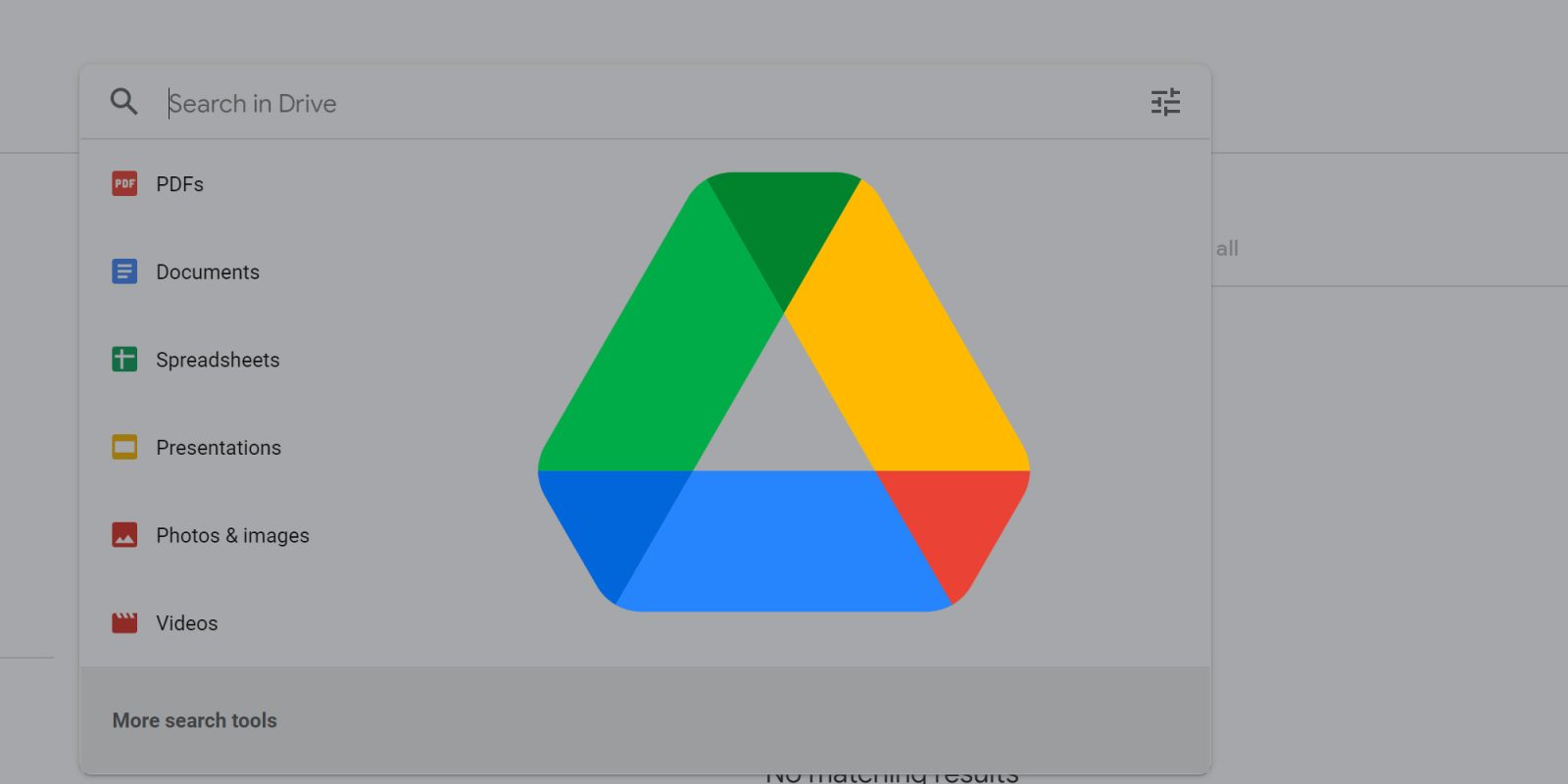
The odds that you come across an app every so often wanting access to Google Drive is generally pretty high. Many apps use your Google Drive as a backup method, making it easy to store your data. Unfortunately, this can also be a security risk. This guide will take you through how to delete app data and revoke access in Google Drive.
Table of contents
Why do apps need access to Google Drive?
As mentioned, having access to Google Drive makes it very easy for some apps to store your backup data. This can, however, be a double-edged sword. Having data backed up is useful, but storage is basically like money these days. You only get so much of it in Google Drive, and if you want more, you’ll have to pay a monthly fee.
For instance, Whatsapp is an app that uses Google Drive to store your chat data. You can’t necessarily access that data for exporting or anything of the sort, but it is tied to your Googe Account and takes up space in Drive.
Review and revoke
From a security standpoint, allowing apps to access your Google Drive can also be risky. While it’s not likely the app or its developers will act in a malicious way, those who gain access to that data don’t always abide by that standard.
Over time, it’s good practice to review which apps have access to your Google Drive. Odds are you’ll find a few apps you don’t even remember using, let alone giving access to Google Drive. Checking in every once and a while gives you the opportunity to review which apps have access and revoke that access if necessary.
The beneficial side of doing this is when you revoke access, the app data that is stored for these apps is also deleted. If you’ve ever scrubbed through your Google Drive folders looking for what’s taking up so much space only to discover purging your data didn’t make a difference to the amount of storage used, you’re not alone. Revoking access from apps might delete a healthy amount of data, freeing up space in your Google Drive.
How to revoke access from Google Drive and delete app data
Google Drive makes it very easy to check which apps have access to Google Drive. Here’s how to revoke access and delete app data in Google Drive:
- On Chrome for desktop, head to drive.google.com.
- Once signed in and looking at the main file page, click the settings cog at the top.
- Click Settings.
- Click Manage apps.
- Look through apps that have access and find one your want to revoke access from. Click Options.
- From there, click Disconnect from Drive.
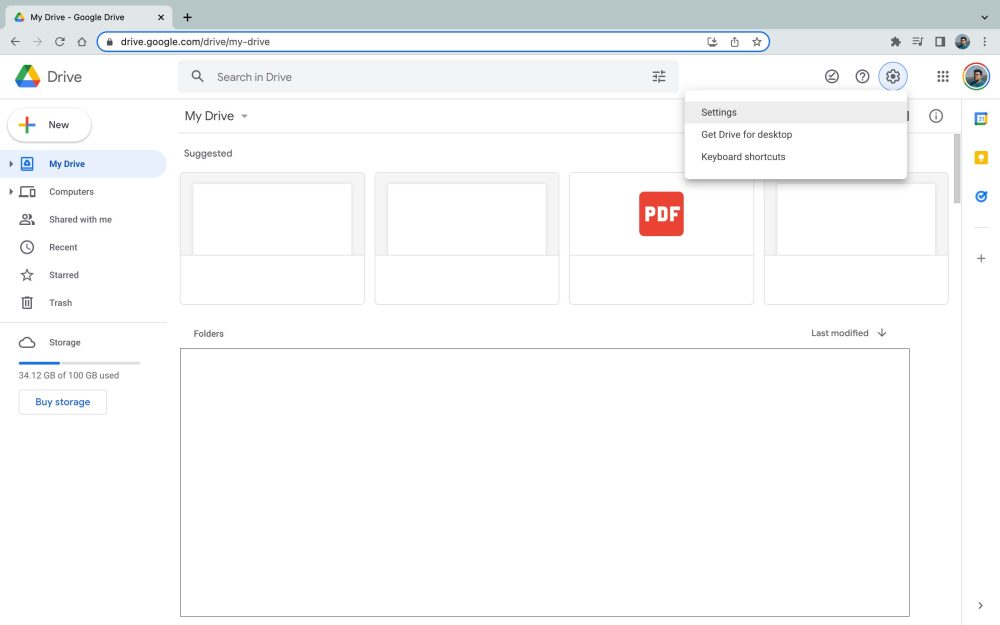
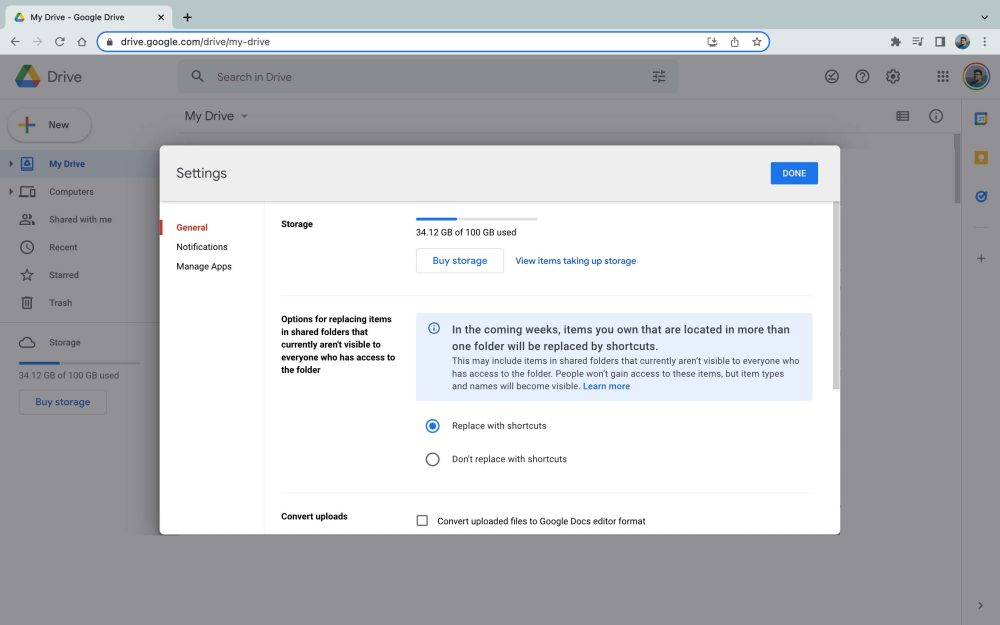
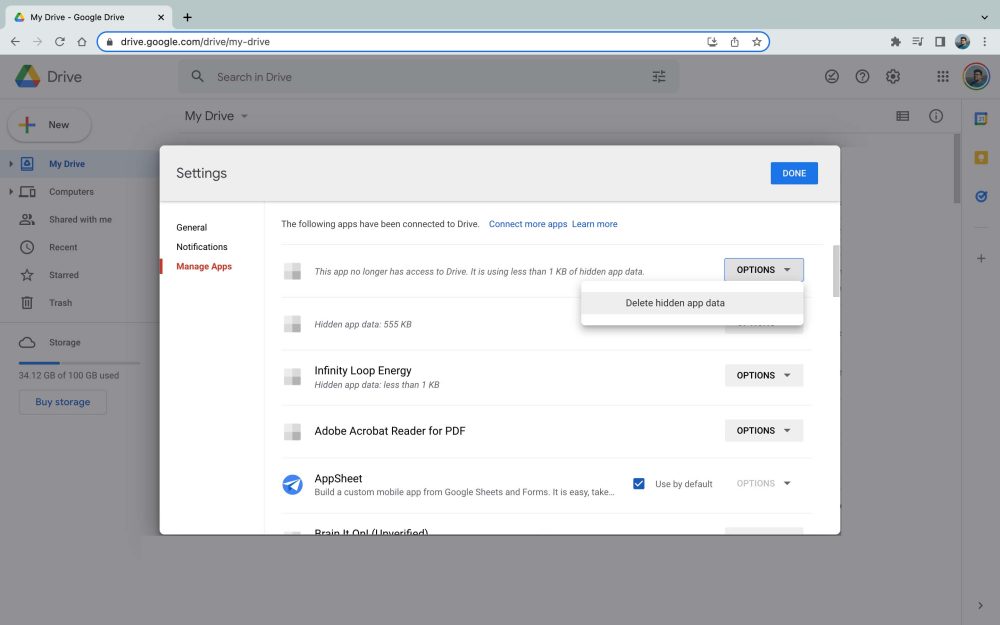
Note: Google Drive will show you on this page whether the app still has access or not. If it doesn’t, the data is still in your Google Drive and needs to be removed.
That’s it! Once you go through this process, that data will be deleted from Google Drive, and the app will no longer have access. This is a great way to keep tabs on security and make sure apps don’t continue to have access when you don’t want them to.
More on Google Drive:
- Google Docs and Drive getting a better, simpler sharing UI
- How to search like a pro in Google Drive
- Google Drive adding cut, copy, and paste shortcuts to greatly speed up file management
FTC: We use income earning auto affiliate links. More.


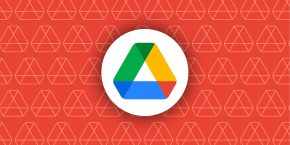
Comments