
In Android 13, you can now switch which language apps use on an app-by-app basis. This new per-app language setting gives you the power to decide which app displays in different languages, completely dependent on your needs. This guide will take you through the steps for changing your language per app in Android 13.
Android 13 has a language hierarchy. All apps – unless told otherwise – will function with the default language, which is chosen when setting up the device. If needed, you can choose certain apps and change the default language for each, overriding the system default on your phone.
Here’s how to change languages per app in Android 13:
- On your device running Android 13, head to settings by swiping down from the homescreen twice until you see the settings cog at the bottom. Tap it.
- Find System and tap it.
- Hit Languages & input.
- Tap App languages.
- Scroll through and find apps that you’d want to change the language for. Once found, tap the app and choose your new language.
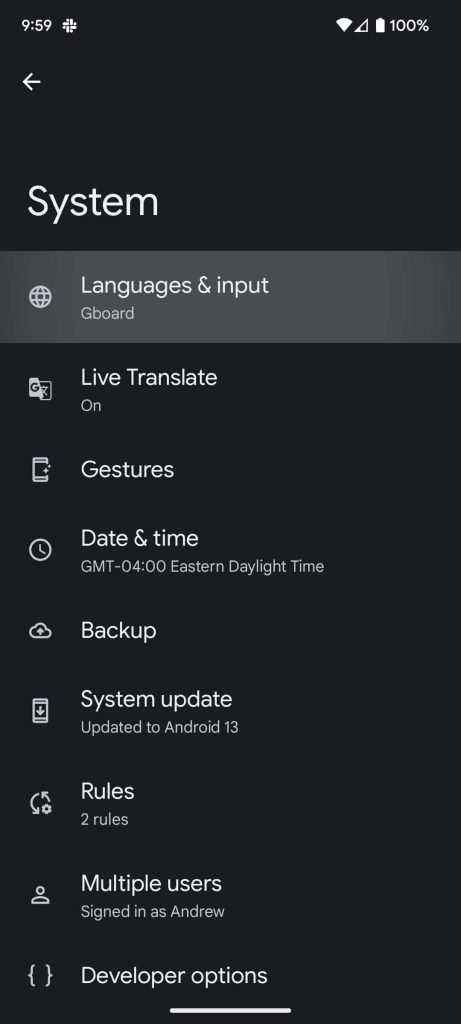



Currently, there aren’t many apps that support separate language choices other than the system default; I’d say about 20% of the apps installed on my device have this option.
After choosing a new language for an app, you might not see the change right away. I had to restart my device to see any change in an app once the language was switched. After that, you should see a language adjustment in your app.
Some apps like Google Chrome on Android don’t seem to like the language switch very much, though that could just be an issue that needs addressing. Over time, more apps will likely start supporting language switching with this new addition to Android 13.
Why would I want to switch languages per app?
Many users are bilingual, which can provide a multitude of use-cases for needing certain apps in different languages. For instance, you might speak English and French fluently, with the latter being your native tongue. On your device, you might have set your system’s default language to English. This lends itself well to most apps, though certain apps like financial ones would be much better suited to French since it’s more comfortable.
Additionally, you could be trying to learn a new language – switching up app languages will help you visit certain apps for sessions while leaving your default system-wide language in your native tongue. This would help immerse you into a language, encouraging you to use it in order to navigate the app.
As mentioned, there are numerous use-cases for this feature and it has seemingly been in demand for a while. Whatever your case may be, using this feature will allow you to fine-tune your experience to best fit you, no matter what language or combination thereof.
More on Android 13:
- How to install Android 13 on Google Pixel
- Android 13 hands-on: Here’s EVERY user-facing feature, function, and tweak [Video]
- You can unenroll from Android 13 Beta without wiping after stable update, QPR1 preview in Sept.
FTC: We use income earning auto affiliate links. More.


Comments