
Swipe actions have been around for almost as long as we can remember. In Gmail, they let you easily sort incoming mail with a quick swipe. In Google Messages, swipe actions act in pretty much the same way.
What are swipe actions, and what can they do?
Swipe actions were added to the beta version of Google Messages just recently, and they are extremely simple. In Google Messages, you can swipe left or right on any message thread. What happens after you wipe is completely up to you. Much like in Gmail, you can set up specific actions for each direction.
As of right now, Messages only lets you set two actions in total: archive and delete. Both options are pretty straightforward, and both will immediately hide that thread, whether that means it’s gone forever or just hidden for the time being.
Adjusting swipe actions in Google Messages
Swipe actions in Google Messages for Android are straightforward and very much a set it and forget it type of setting. Since there are only two options, there are only so many configurations you can set.
How to adjust swipe actions in Google Messages:
- On your Android device, open Google Messages.
- Tap your profile picture in the top right.
- Tap “Messages settings.”
- Scroll down and hit “Swipe actions.”
- On either “Swipe right” or “Swipe left” hit “Customize.” From there, choose an option for that direction.
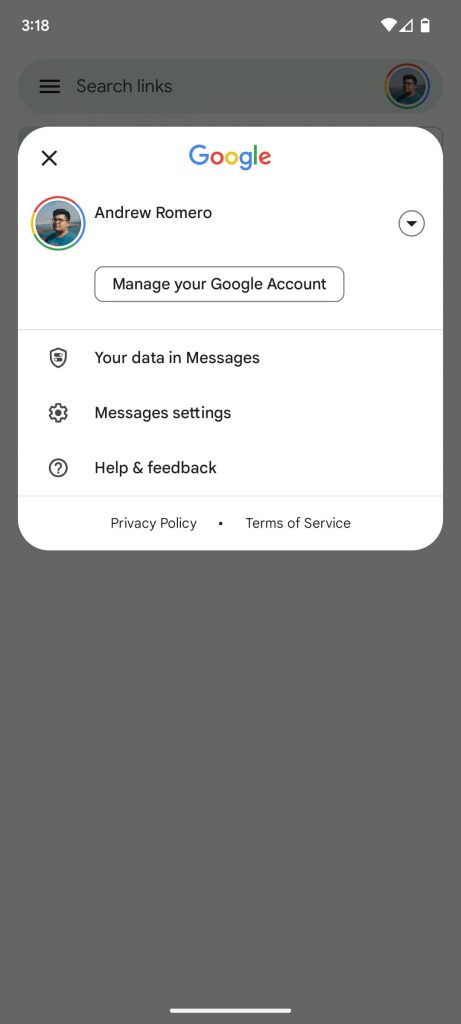
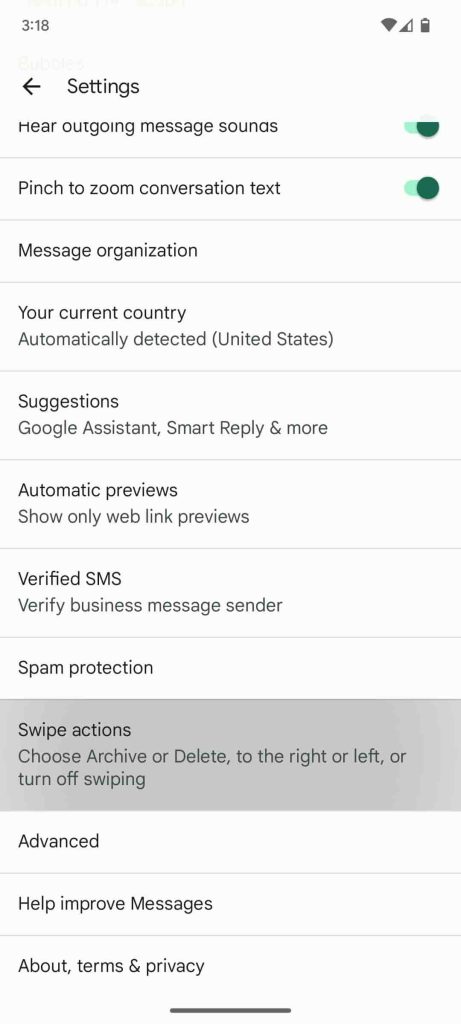
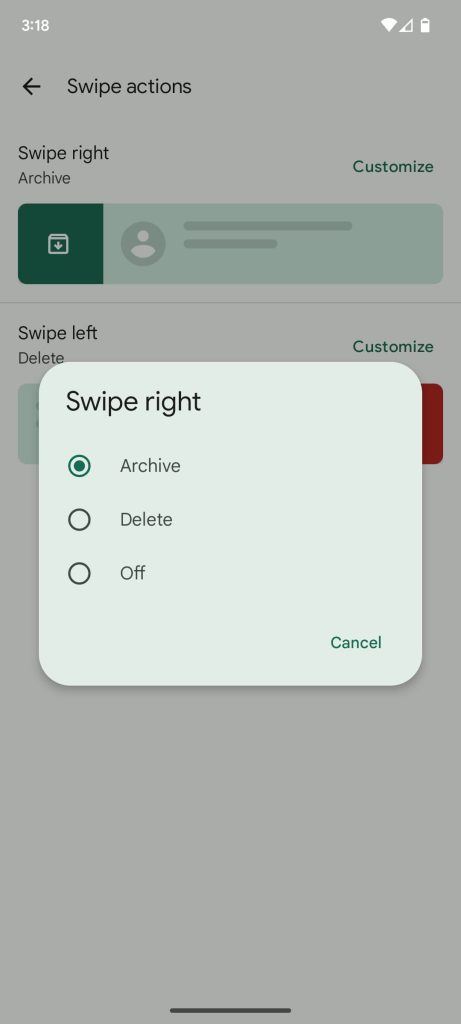
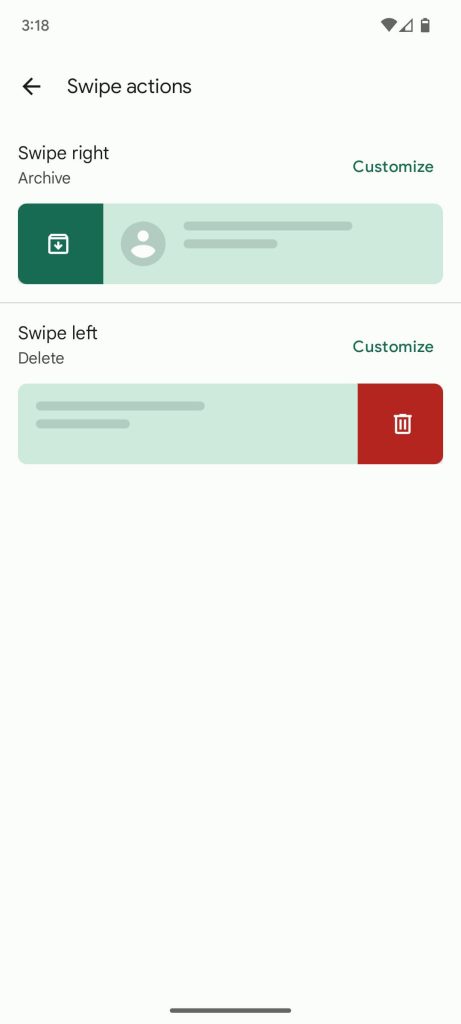
Once you choose, your new swipe actions will be set up. You can choose to have both directions do the same action. For instance, both right and left can be set to delete that message thread. Alternatively, you can disable either direction so you don’t mis-swipe. Whatever orientation you choose is up to you.
There are plenty of other things you can do in Google Messages, as the app has grown tremendously in the past year or so. This is just one setting that can make it just a little bit better and easier to use.
More on Google Messages:
- Here’s what you can do with RCS and Google Messages – and why it’s worth trying
- Google Messages prepares a way to directly reply to RCS messages [Gallery]
- Google Messages readies voice memo transcripts and full emoji reactions [Gallery]
FTC: We use income earning auto affiliate links. More.


Comments