
The Nest brand has long been known for providing easy to use hardware and software for building out a smarter home. But that’s a reputation that Google’s takeover and reboot of the brand has somewhat tarnished, and one area that’s easily felt is when comparing feature parity. One example that’s exceptionally frustrating to me is that the new Nest Cam, Doorbell, and other products require a full reset for something as simple as changing Wi-Fi networks.
If you have to change your Wi-Fi network name or password for whatever reason – perhaps a neighbor cracked it and is stealing your connection, or it’s just been a while and you want to update it alongside a new router like the Nest Wifi Pro – Google’s new Nest Cam, Nest Doorbell, and Nest Thermostat all require a full factory reset to connect to the new network.
You’ll be greeted with that not-so-fun notice when trying to set a Nest Cam up from the Google Home app, and the company also doubly confirms it on a support page.
In the Home app, Wi-Fi information for cameras and doorbells can’t be updated, so you’ll need to factory reset your device and set it up again in the app. In most cases, you’ll remove your device from the app and add it back.
While this is commonplace for many smart home devices, it feels exceptionally frustrating on a device of this cost – the Nest Cam (wired) is $99, and it only goes up from there. Ring and other brands don’t require such an action either, instead allowing users to change their Wi-Fi credentials directly from the app without resetting the device. It’s also frustrating because other Google devices, such as the Nest Hub or even older smart speakers, don’t require a reset either.
What makes this far more annoying is that resetting a Nest Cam just to change the Wi-Fi network also means deleting all of your recording history. That can be up to 60 days of data if you pay for Nest Aware! The Nest Thermostat is in a similar situation, requiring a factory reset which in turn deletes all of your temperature preferences and schedules.
Google doesn’t even make it easy to do this. You have to use a paper clip or something similar to reset the product if you don’t have the older network available, then set it back up from scratch. The Home app just give you the error below if you try to set up a camera that’s not connected to the internet without resetting it first. The app also doesn’t recognize that you already have the camera on your account, and just leaves you with a duplicate that you’ll need to manually remove.
It’s absurd and the exact opposite of intuitive for the end user.
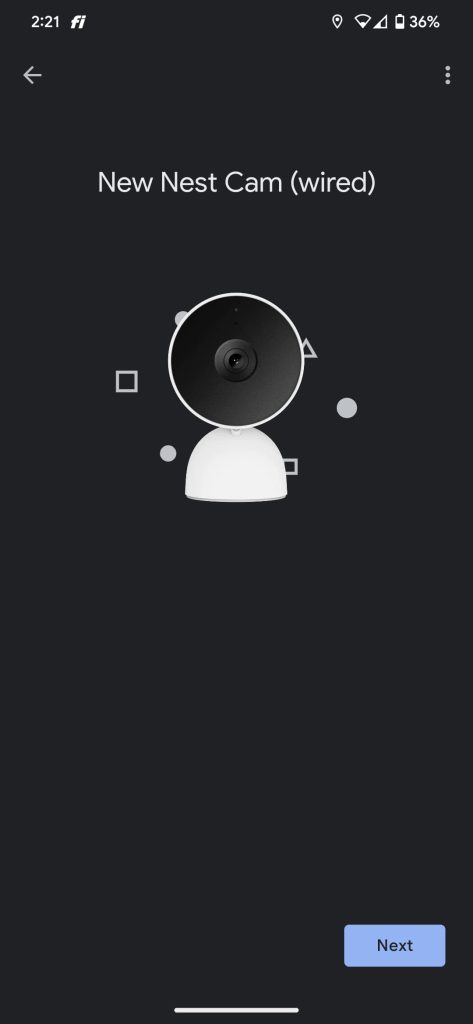
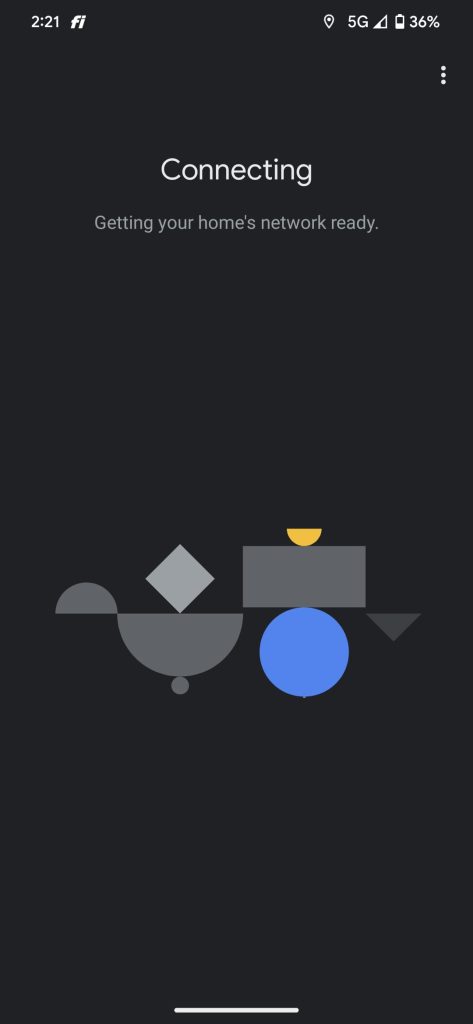
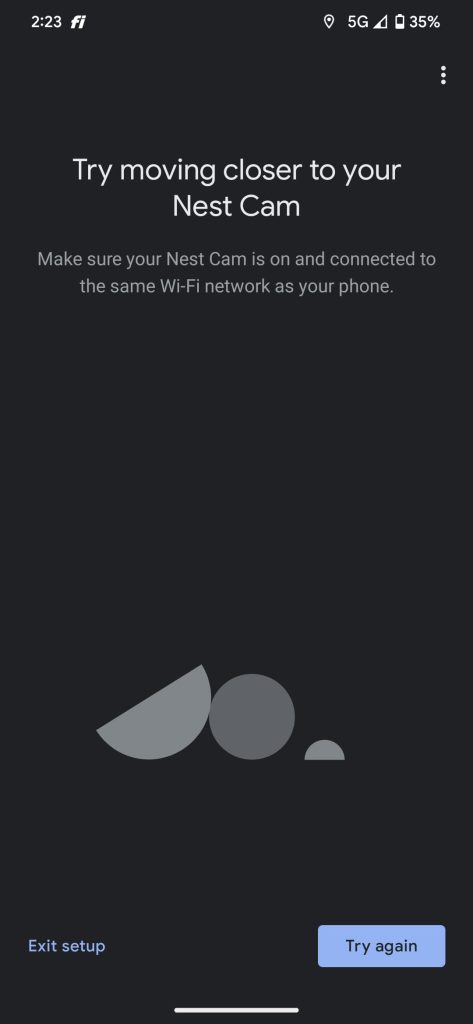
The real kicker, though, is that Google’s older Nest Cam, Thermostat, and security (RIP) products didn’t require this ludicrous process.
Rather, the Nest app has an easy “Wi-Fi connection” section for each device. Using that page, the app will use your phone to connect to the camera or other device, communicate new network credentials, and add the device back to your account. There’s no deleting history, no restoring settings, nothing. At worst you have to access the camera and scan the QR code on its back.
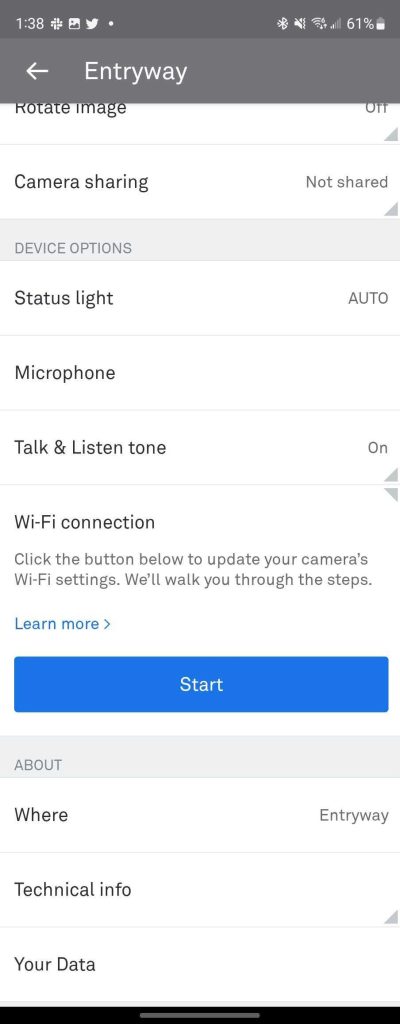
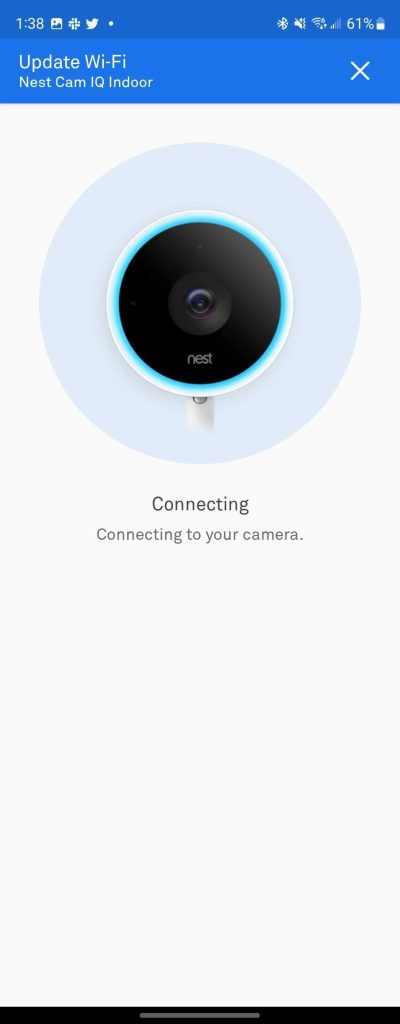
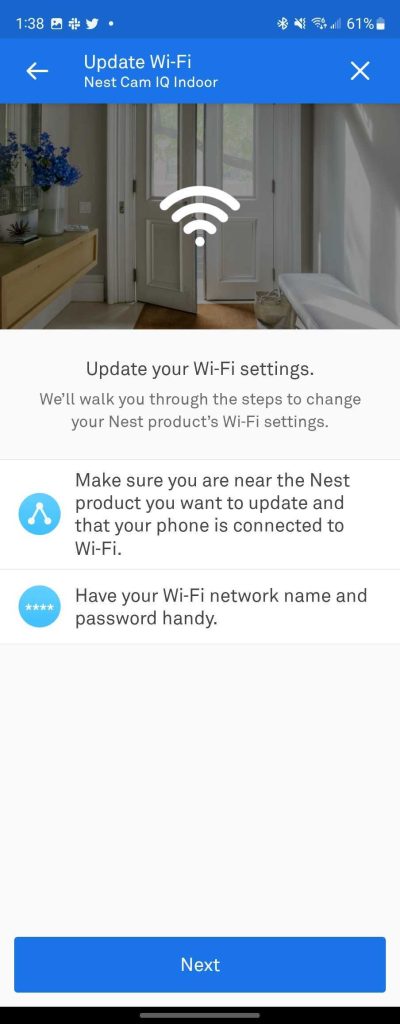
It’s simple, and a user-friendly thing to do, and in this author’s opinion, it’s baffling that Google tossed this functionality away. Then again, it’s taken Google over a year to fix the Home app, so it’s hard to be too surprised.
If you just picked up a Nest Wifi Pro and use other Nest products in your home, consider this your PSA to think twice before changing your SSID or password.
More on Google Nest:
- I was ready to throw my Nest ecosystem in the trash – Google just earned a second chance
- Some Google Nest cameras appear to be struggling with night vision after recent updates
- The Google Home app will work fully with older Nest cameras ‘next year’ – what you need to know
FTC: We use income earning auto affiliate links. More.



Comments