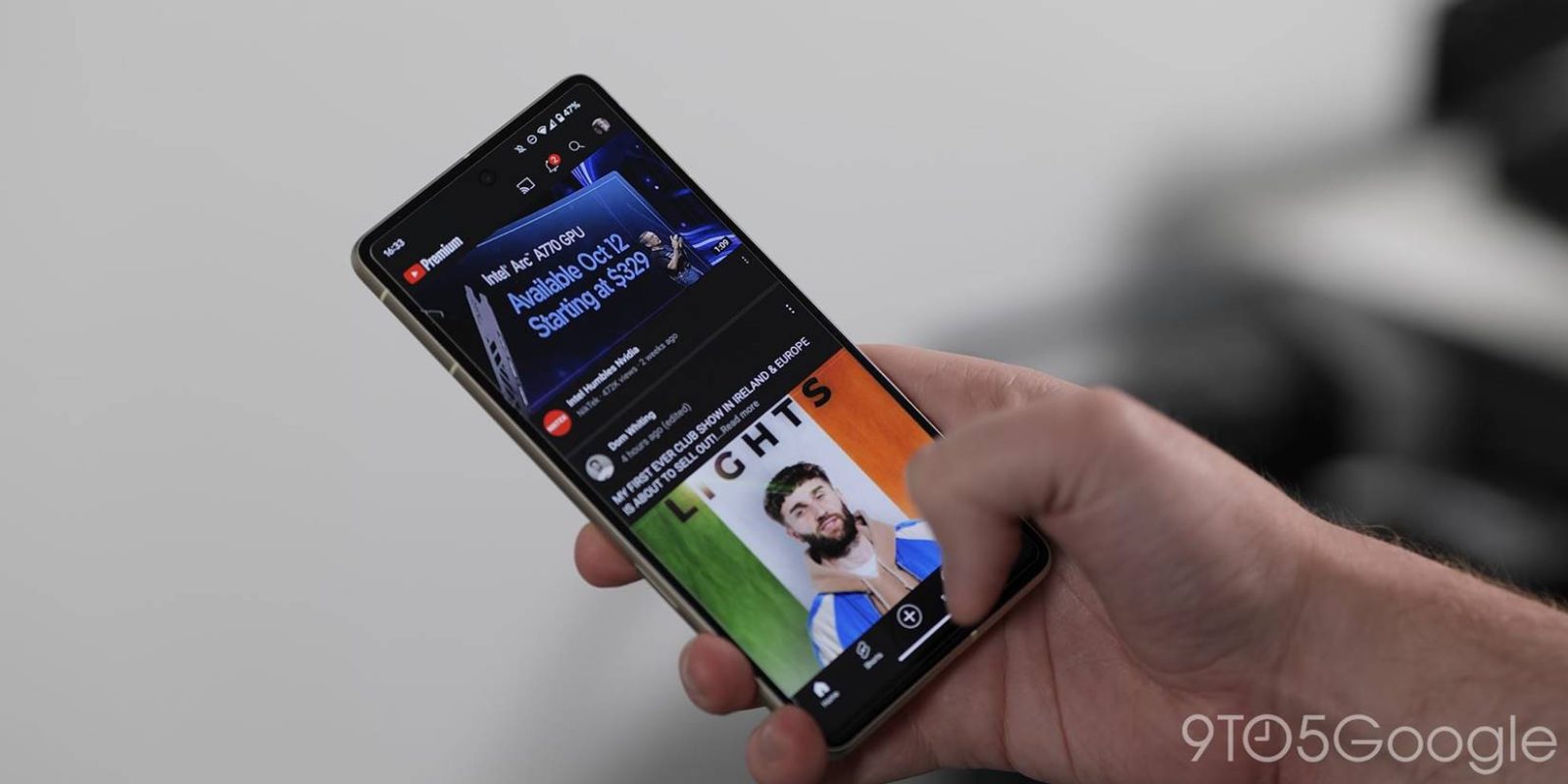
Currently, YouTube on mobile changes default video quality based on usage instead of giving the option to change resolution right away. This guide will go through changing your videos on YouTube to a specific resolution to get the best quality.
In previous versions of the YouTube mobile app, you always had the option to easily change the resolution to whichever quality you wanted, up to 8K in some cases. With that, it was easy to change your settings just a little bit to ensure you were getting the best picture, even if that meant it took a little longer to load and a little more data.
Just last year, YouTube switched to a new video quality preferences section that has you choose general settings on both Wi-Fi and mobile network. You can choose between auto, high quality, and a data saver mode.
While those dynamic presets are great, some users may want to change the resolution and make it a default. You can still change to a specific resolution, it’s just a case of finding those settings.
How to change video quality on YouTube’s mobile app
There are a couple of ways to change the video quality on YouTube. By doing it from a video’s page, you’re opting to change the settings for that video alone. To change the default video quality for every video you watch going forward, you’ll want to change those options via the YouTube settings page.
- Open the YouTube mobile app.
- Tap your profile photo.
- Hit Settings.
- Tap Video quality preferences.
- Choose a preset in both the Wi-Fi and mobile network sections.
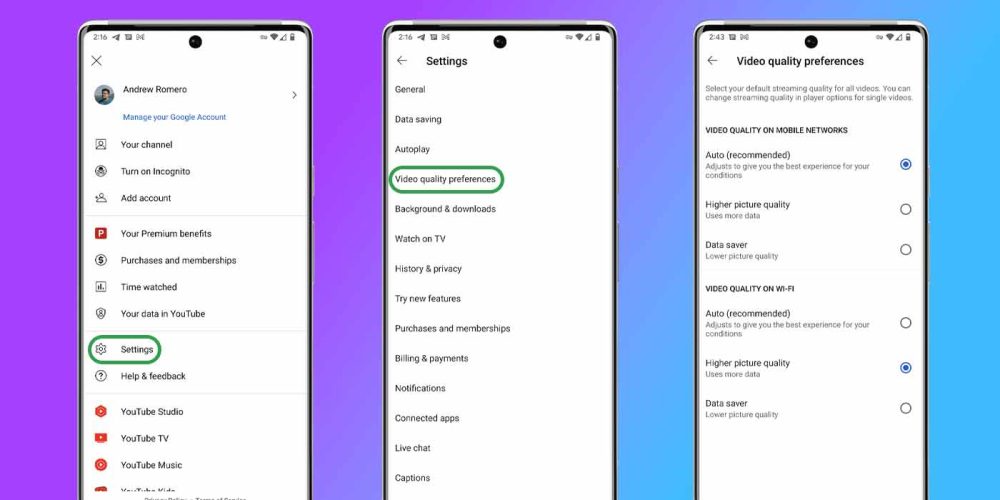
It goes without saying, but if you want the best quality, you’ll want to hit Higher picture quality. This will prioritize a higher resolution, though it may still stutter between 720p and 1080p in some cases.
Choosing a precise resolution
You do have the option to change a video’s resolution, though you can’t set it as a default. Choosing a higher picture quality preset will get you a decent resolution going forward, but it may not always be what you’re looking for.
To change a video’s precise quality, you need to be watching that video.
- Open a video in YouTube.
- Tap the settings cog in the corner.
- Hit Quality.
- Select Advanced.
- Choose a resolution.
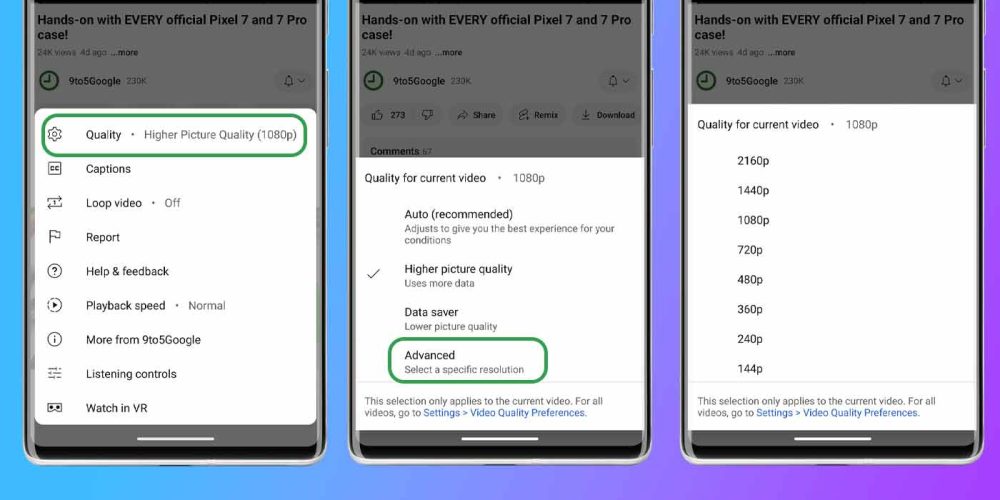
This will reset on the next video you watch, so it’s a temporary solution at best.
Your best bet at setting a high resolution on YouTube is to make use of the network-specific quality options. This is also a great way to make sure you’re not using too much data when out and about. Either way, YouTube’s quality settings aren’t too hard to navigate, though some specific ones may be buried.
FTC: We use income earning auto affiliate links. More.


Comments