
The Matter standard for smart home devices has been full of big promises, but the vast majority of people haven’t been able to experience it for themselves. If you’re curious, though, here’s what it’s actually like to use Matter on Android with the Google Home app.
Matter officially launched last year with the promise of making smart home gear work across platforms, and to make everything much easier to set up. But most existing smart home gear doesn’t offer support for Matter. Rather, it requires an update, or even a brand-new piece of hardware to get going.
Google last year announced that it was updating several Nest devices, such as the Nest Wifi Pro, to include support for being a Matter hub. And, on top of that, the company also rolled out the ability for Android to detect and easily set up Matter devices and help link them to the Google Home app.
TP-Link sent us their latest smart plug, the Tapo P125M, which is the company’s first Matter-ready product. Available for sale now, the plug is one of the first ways for customers to experience Matter, and it quickly showed us just how delightful Matter can be.
Unboxing the Tapo smart plug quickly showed its Matter QR code plastered on the side, and conveniently also available on a sticker within the box. Plugging in the device left it to boot up. From there, I had to put the device in pairing mode by holding down the power button for a few seconds, something that’s mentioned in the Quick Start guide.
But unlike with every other piece of smart home gear in my house, I didn’t download any apps to get this plug set up. Once pairing mode was enabled, my Pixel 7 Pro quickly launched Android’s Fast Pair UI with a setup prompt for the device.
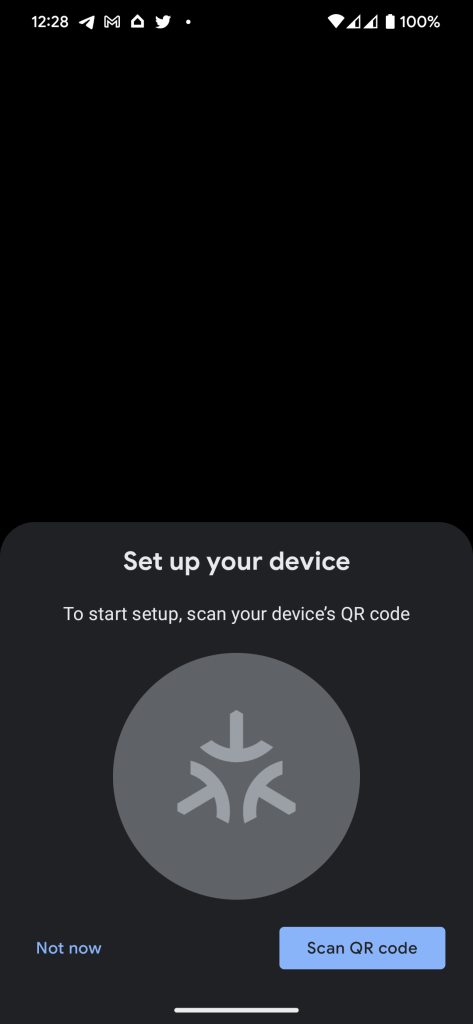
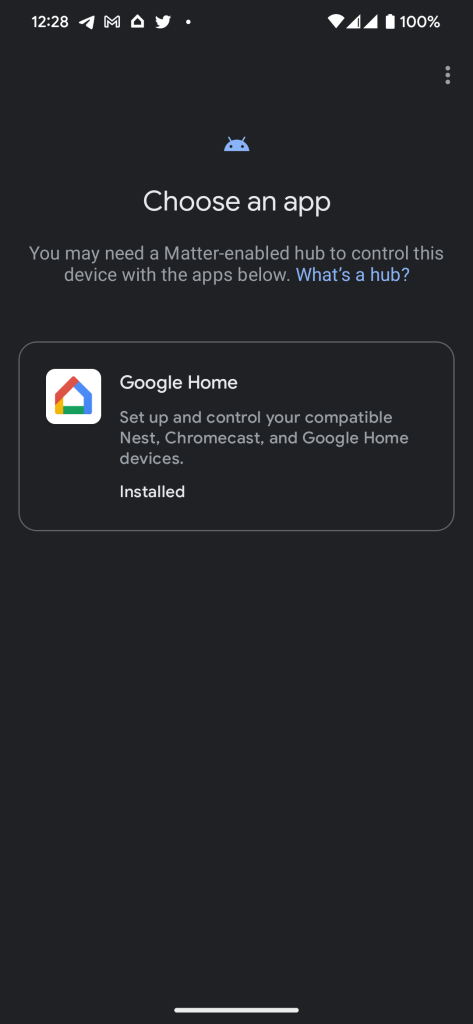
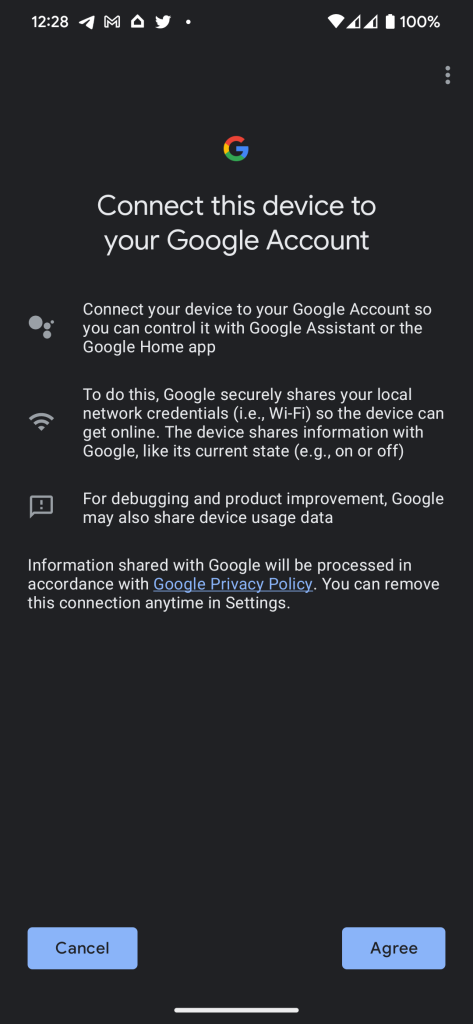
I first had to scan the QR code, at which point the setup flow began. I was asked to link the device to an app – Google Home was the only compatible app on my phone, but the Tapo app as well as Samsung SmartThings should also show here if they’re installed once updates are in place (the Tapo app doesn’t technically have Matter support yet). From there, I granted permission for the device to be linked to my Google account, gave it a unique name, and assigned it to a room.
The process as a whole took just barely a minute, and was by far the smoothest setup I’ve ever experienced with any piece of smart home gear.
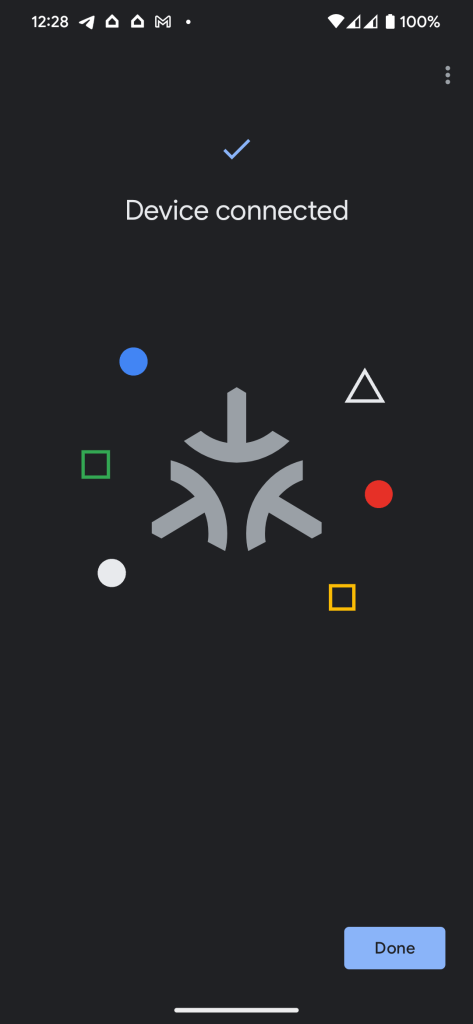
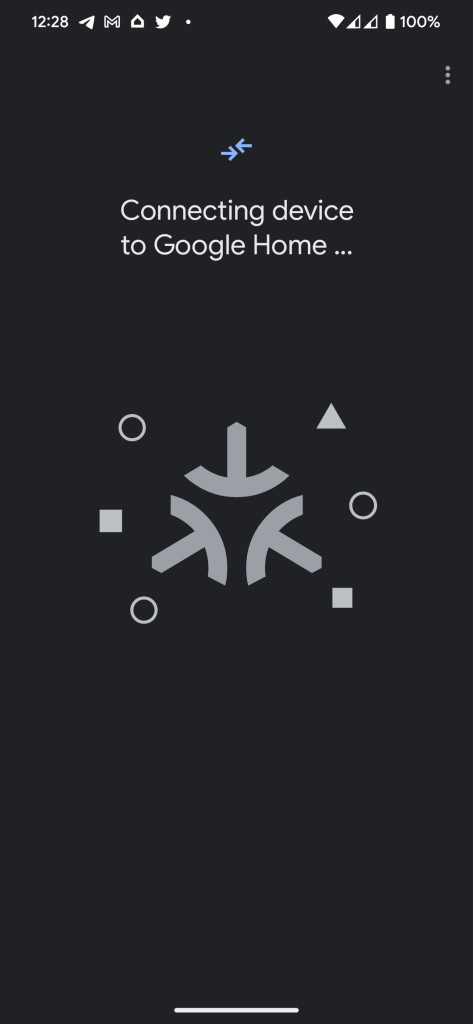
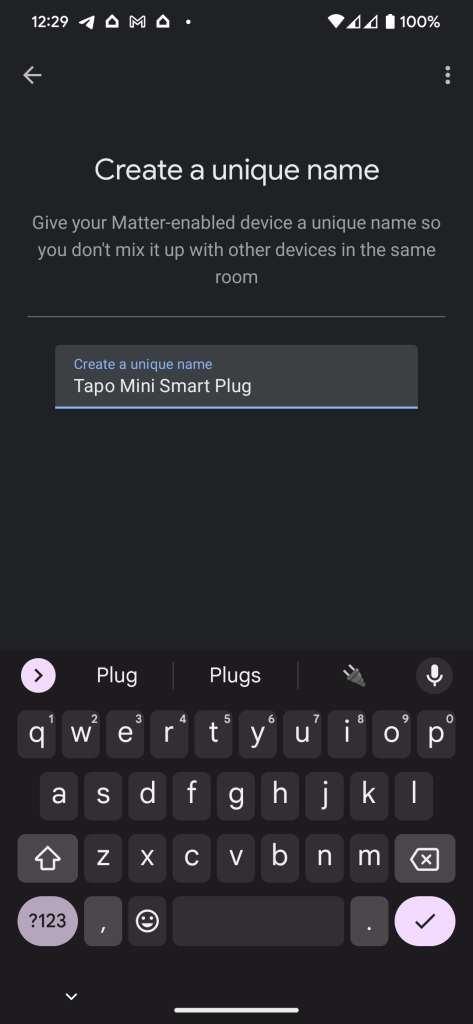
And really, there appear to be no negatives in simply using the Google Home app and Android’s setup to control this Matter-enabled smart plug. It responds to the on/off toggle in the Home app just as quickly, if not faster than the Kasa app I use for other TP-Link plugs in my house. I also tested resetting the plug (holding down the power button for 10 seconds) and it was equally easy to set back up. The Home app even automatically removed the duplicate device from my home.
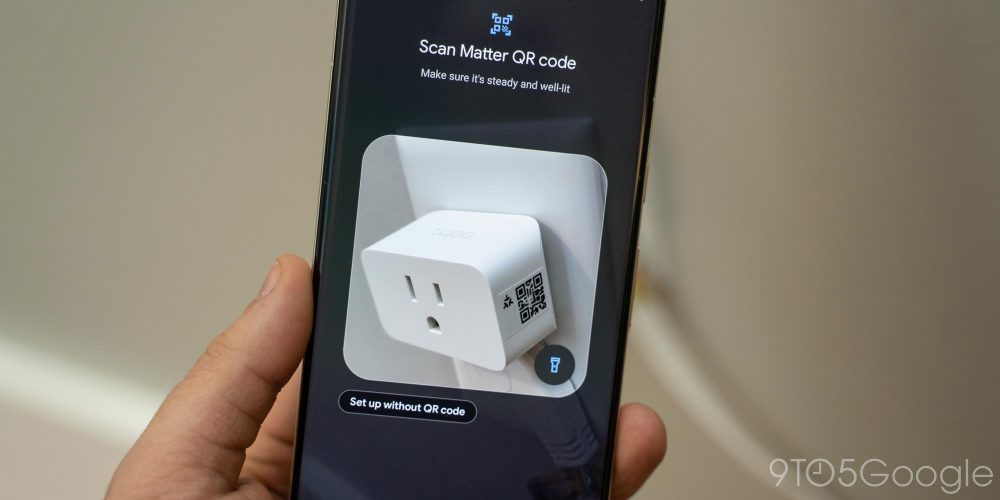
Matter has bigger promises than just faster setup, such as using these devices across apps and ecosystems. But really, if this speedy and intuitive setup is all we get from Matter in the long run, I’m happy. This is a gamechanger going forward, and I can’t wait to see more.
And what about the Tapo Mini Smart Wi-Fi Plug itself? It works really just as well as the rest of TP-Link’s extremely popular smart plugs, it’s just way easier to set up. The plug is available now from Amazon for $19.99 (20% off with code 20MATTER) and is one of the easiest, and cheapest, ways to experience Matter for yourself now.
More on Smart Home:
- What is Matter, and why are so many smart home companies supporting it?
- SwitchBot joins the Matter standard with the SwitchBot Hub 2
- Samsung’s SmartThings Station controls Matter devices, can find and charge your phone, too
FTC: We use income earning auto affiliate links. More.




Comments