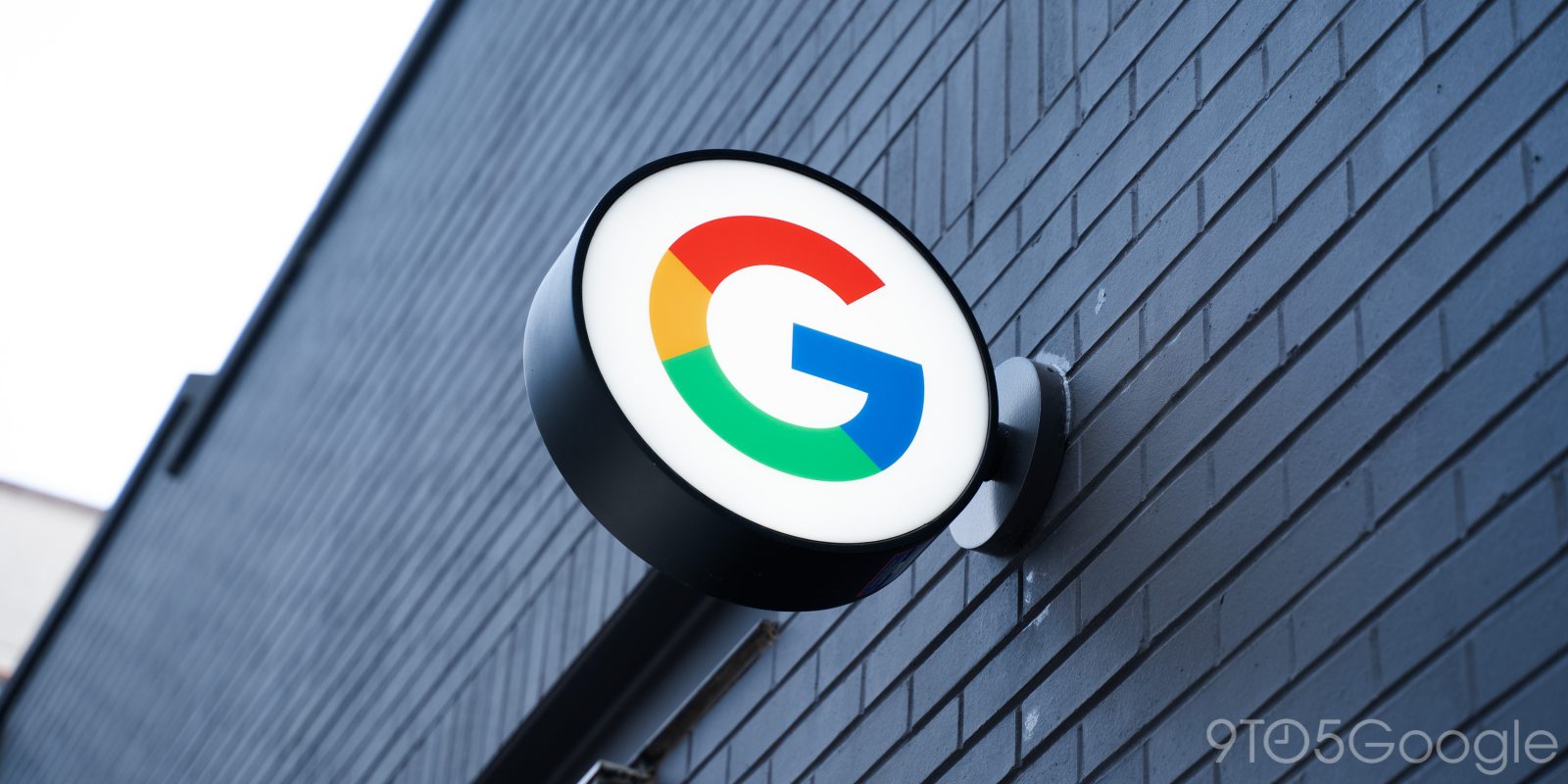
Privacy is a heavy-handed topic, and for a good reason. When it comes to your Google Account, though there might be no obvious risks to certain data being saved within that ecosystem, you still might want to take a look at what is being stored. Here’s how to check your Google Account activity and delete or turn off saved history.
As touchy of a subject as data is, having less of it available for malicious actors to get their hands on is a better thing. That’s why what little of it is controllable should be considered.
As far as your Google Account goes, there is a virtual ton of data stored almost every single day. Since the company’s product lineup is so expansive, you can leave traces of activity in hundreds of ways, whether on YouTube, Google Maps, Google Shopping, or even the Assistant. Every single Google product that users use has a breadcrumb trail running through it.
While that way of looking at it sounds negative, there is a silver lining. Google’s ramped-up approach to privacy and security has made way for accessible tools that can help users get a better grip on what activity is stored in the cloud. The “My Activity” page, found in your Google Account settings, holds a plethora of ways that you can limit what activity data is stored.
That data can come in a few forms. For instance, voice commands through Google Assistant, Maps, or Search are transcripted and saved to improve audio recognition. Google Assistant has gotten so reliable because of the heaps of transcript data Google has to pull from. Of course, you’re able to turn that setting off even if you opted in originally.
Should you opt out of recorded activity data?
As mentioned, personal data safety is a massive topic but it has several camps. Understandably, many users want to keep that digital trace down to nothing, if possible. Others could seemingly care less. Of course, choosing what activity is tracked and stored is completely up to you.
That log of Google Account activity can be helpful, as a lot of the results and recommendations offered by Google’s services are a direct product of your search history and interests. Opting out of that stored activity might have an impact on how well Google is able to offer suggestions, though that’s a small price for an increased sense of security.
How to turn off Google’s activity tracking and delete history
Google’s My Activity page is a gateway to everything you’ve done with the company’s tools ad services. With that, you also get the ability to completely wipe that information and block it from being stored going forward.
- Head to myactivity.google.com/activitycontrols.
- Note: Split into several cards, you’ll see different variations of stored activity.
- Hit Turn off to opt out completely, or take control by unchecking boxes for activities you don’t want to be tracked.
- If you’re fine with limited tracked activity, you can choose to set the Auto-delete feature. Simply choose a timeframe for when Google can purge that data.
- Tip: You can see a specific app or service’s data by hitting the app icon in the See and delete activity subsection.
- To completely delete data, head to myactivity.google.com.
- Choose the Delete dropdown menu and select a timeframe.
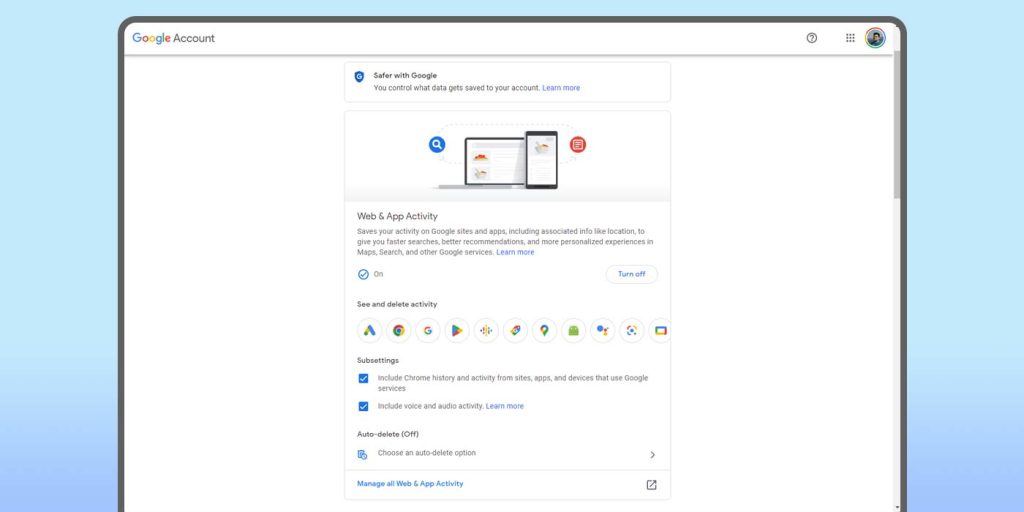
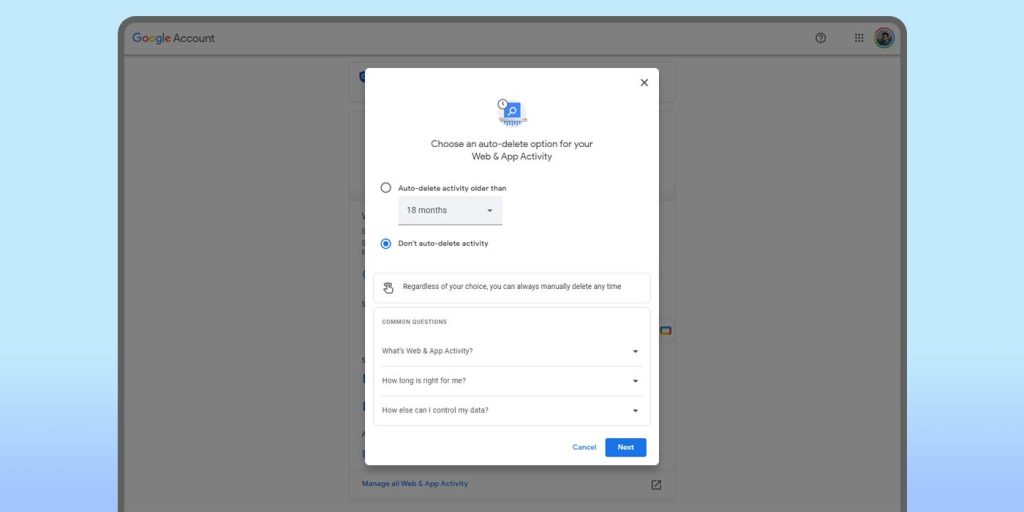
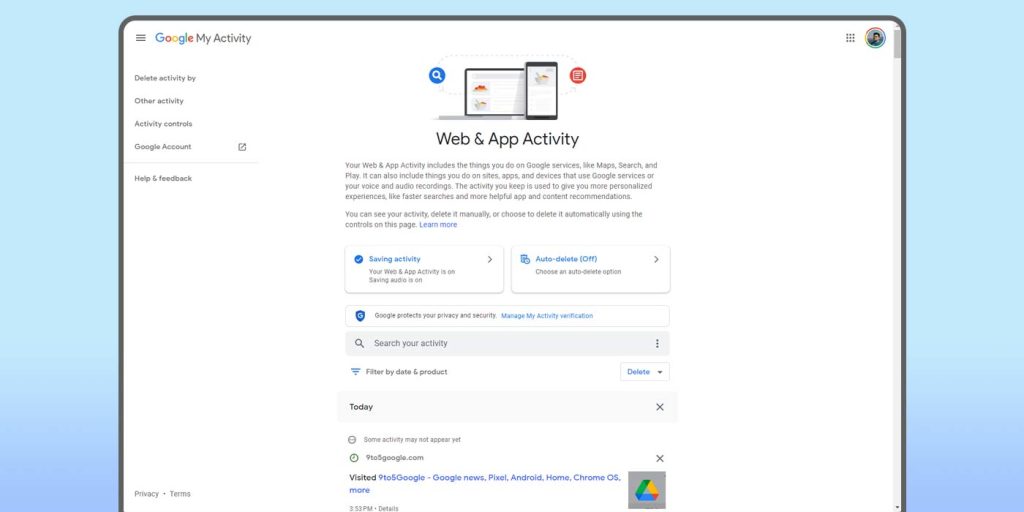
It’s recommended you take a deep dive into what the My Activity page offers. You can control what data is stored and what gets purged every so often or at all times. Of course, limited tracking can have an impact on some Google app experiences, though the trade-off is up to preference.
FTC: We use income earning auto affiliate links. More.



Comments