
The Motorola Razr+ is a promising and futuristic foldable flip phone, and its signature feature is the ability to run full apps on the outer display. Here’s what you can and can’t do on that display, and some of its special tweaks.
Yes, you can technically run any app
The 3.6-inch outer display on the Razr+ is a big deal for flip phones, and it’s almost overkill. The 144Hz, HDR10+-capable panel is smooth and big enough to get things done, and Motorola isn’t really putting any hard limits on it.
Generally speaking, you can run any app you want on the Motorola Razr+’s outer display. Whether or not that app will run well is another conversation. In ours hands-on time, a lot of popular apps such as Gmail and Spotify ran perfectly fine, but Instagram was unsurprisingly a mess. We’ll surely speak more to this in our review, but the short version here is that the door is wide open to basically whatever you want to use this display for.

‘Panels’ show widgets, apps, and more
To split the difference between its old experience and the widget-focused experience found on Samsung’s Galaxy Z Flip, Motorola has introduced “Panels” on the outer display. This take on the homescreen shows pages that you can customize for features such as app lists, contacts, widgets, and more. There’s also a custom Spotify widget.


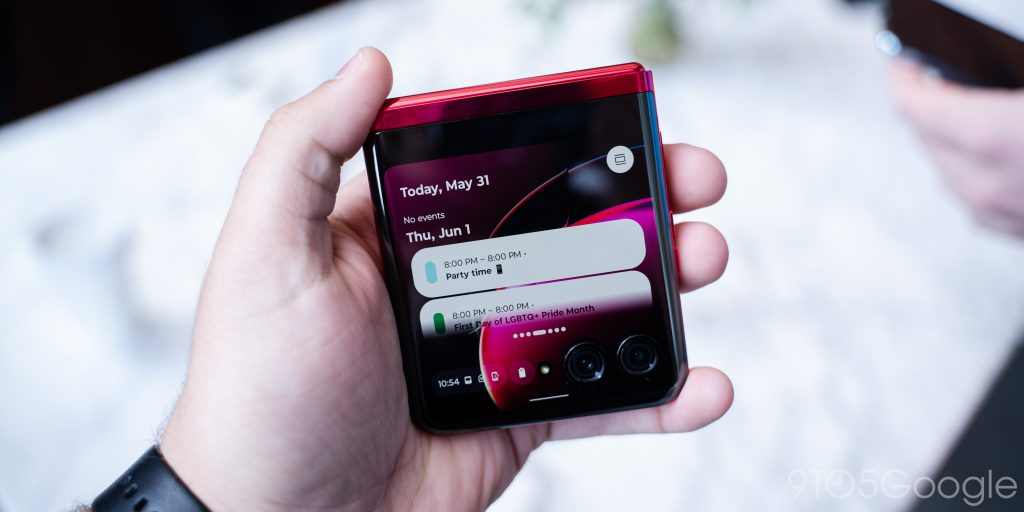

Apps can run in a compact or fullscreen view
To help apps better run on the display, which extends all the way down to wrap around the cameras, Motorola built in a neat gesture. A long-press of the bottom edge of the display will switch apps between a fullscreen or compact view. This only works with gesture navigation enabled, though.
Apps generally run in the compact view by default.

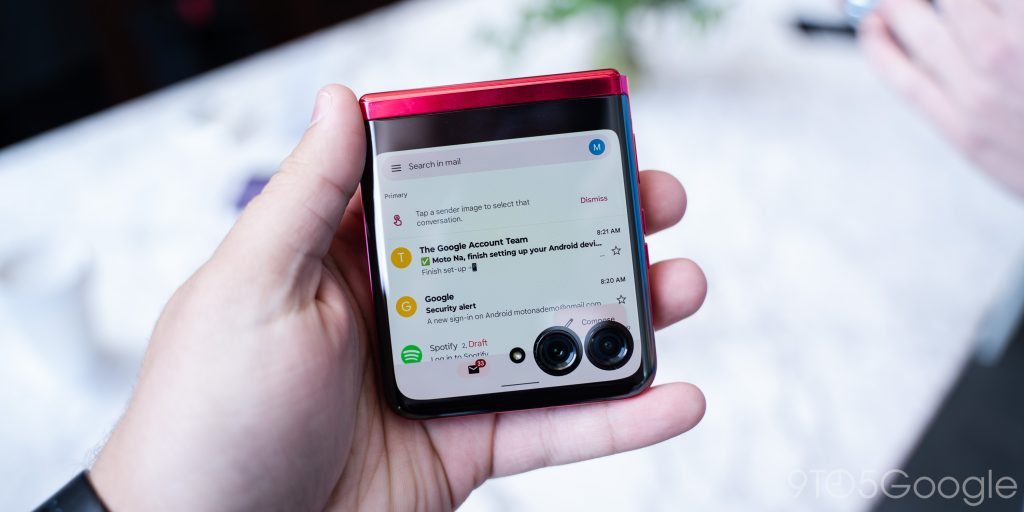
You can adjust the density to show more content
While 3.6-inches is huge for a cover display like this, it is still quite small. To help you fit more content, though, Motorola built in a feature that lets you adjust the density of the outer display independent of the inner panel, which can be quite helpful.
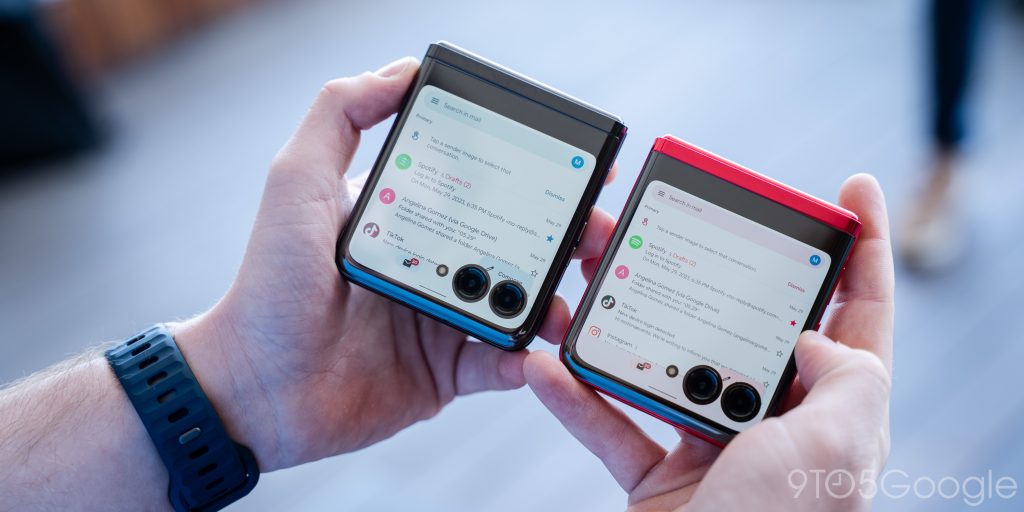
Apps can be blocked on the outer display
If you find an app that just cannot function right on the outer display, there is a permission that allows you to block it from opening.
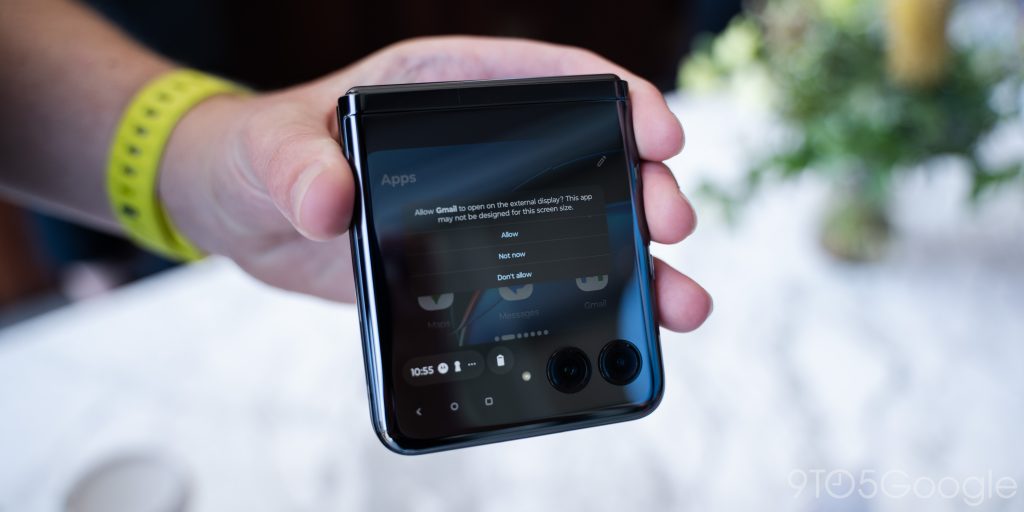
The app drawer is customizable
One of the “Panels” is an app drawer, and it allows you to choose what apps appear on the cover display. You can pick and choose what appears in the scrolling list, which seems very, very useful.


Assistant is only partially supported
Interestingly, Google Assistant is one of the few things that’s a little funky on the outer display. When you long-press the power button Google Assistant started listening, but instead of the traditional UI, you’re greeted with a full-screen, blacked-out pop-up.

Google Wallet is fully supported on the Motorola Razr+
As our Max Weinbach spotted during our hands-on time, the Motorola Razr+’s other useful trick on the outer display is support for Google Wallet. This is a big deal, as the Galaxy Z Flip 4 and other foldables have not allowed Wallet to work when the phone is closed.
Stay tuned for our full review
The Motorola Razr+ goes on sale from Motorola.com and other retailers in the US on June 23, so stay tuned for our full review as that date approaches. In the meantime, you can check out our hands-on and launch coverage below.
- Hands-on: Motorola Razr and Razr+ finally realize the vision of foldable flip phones
- Motorola Razr+ foldable launches June 23 for $999 with 3.6-inch outer display
- Motorola Razr (2023) will be a ‘meaningfully cheaper’ foldable, coming later this year
FTC: We use income earning auto affiliate links. More.



Comments