
Threads – an attempt by Meta to emulate what Twitter had going for it – has officially launched. That means there’s a whole new set of notifications to tame and manage. And considering how complex Threads is turning out to be, that’s a must.
Launched less than than 24 hours ago – at the time of writing – Threads has already seen an ambush of new users join up, totaling more than 20 million. The new social platform is very much a take on Twitter, which is seemingly coming closer and closer to its end.
As Threads is developed and managed by Meta, the new app is directly tied to your Instagram account. It utilizes the same username and gives new accounts the option to follow the same followers as on Instagram. Of course, you can opt to start fresh with new followers, though the connection to Instagram is expressed loudly throughout the app.
That theme follows Threads into the notifications options, which consist of several different scenarios that one would see a popup notification on their device. Currently, there are 10 different types of notifications a user could see. If not managed, all those new follow requests, new followers, and followed users finding their way from Instagram can pile up and make for a pretty annoying experience.
Customize notifications in Threads
For those familiar with Instagram, customizing notification preferences will be a cinch.
- In Threads, tap the menu button at the top-right corner.
- Hit Notifications.
- You can turn them all off by tapping Pause all or make singular adjustments in Threads and replies or Following and followers.
- In the “Thread and replies” category, set notifications to appear from either everyone, people you follow, or turn it off completely. The “Following and followers” categories consist of either an On or Off.
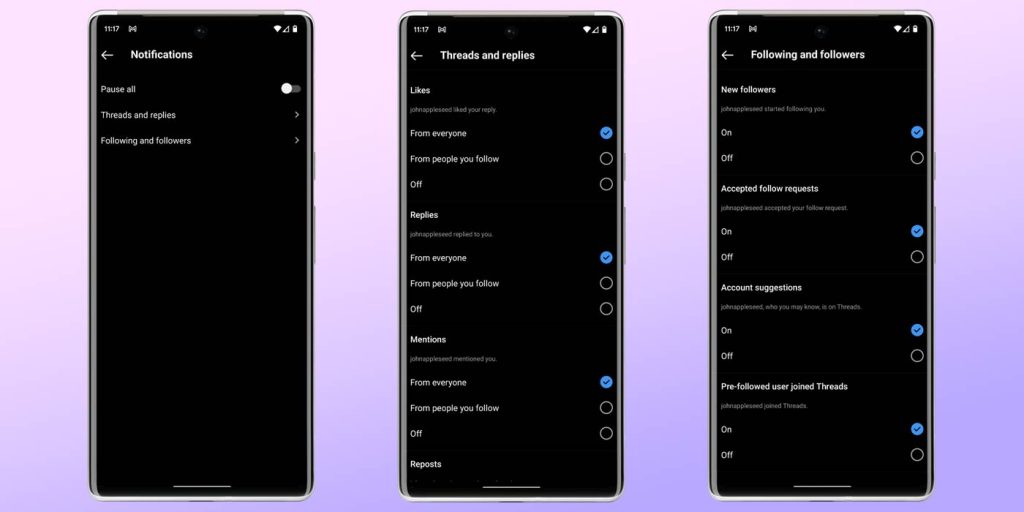
Each of the 10 notification types can be set between those three listed settings.
- Likes
- Replies
- Mentions
- Reposts
- Quotes
- First Threads
- New followers
- Accepted follow requests
- Account suggestions
- Pre-followed user joined Threads
Generally, setting those to From people you follow limits the number of notifications and keeps them manageable. Leaving every notification on can likely be too much, unless you just love when your phone vibrates.
Threads is brand new, so there’s room for the app to grow and expand as far as the feature set is concerned. That will result in more notification types, so keeping an eye on that page will be helpful down the line.
While you’re there, go ahead and give 9to5Google a follow for upcoming news and how-to’s.
FTC: We use income earning auto affiliate links. More.

Comments