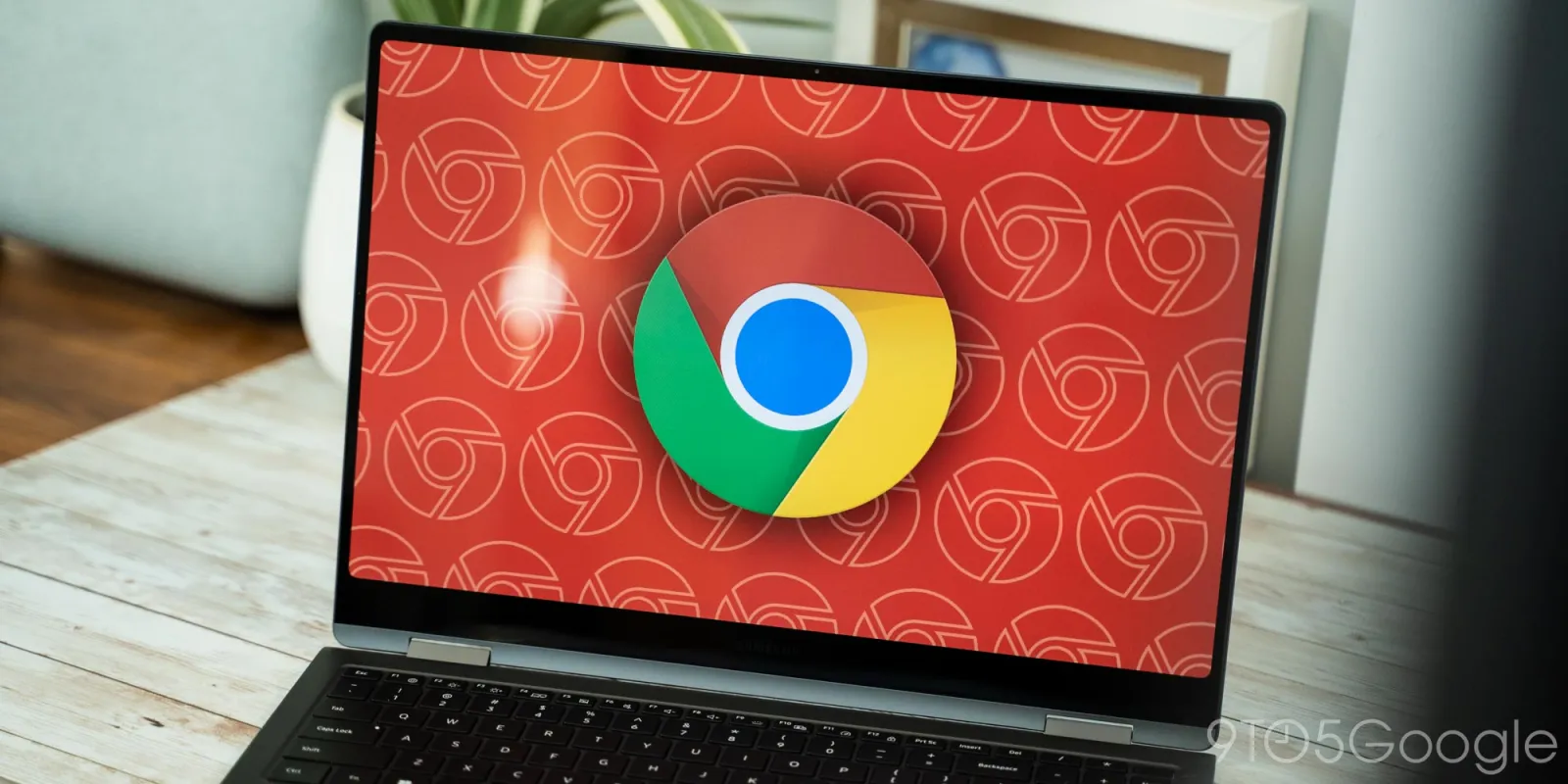
Chrome’s most recent change leaves the bottom download bar out of the fray completely, opting for a new tay next to the address bar. Here’s how you can revert back and get the familiar downloads bar back.
You’ve likely noticed that Chrome has a slightly new UI in place. When an image or file is downloaded, rather than the traditional bottom downloads bar appearing and showcasing your most recent file, nothing happens. If you look keenly, a download icon near the address bar’s right end will light up blue. Clicking it opens a new tray deemed the “downloads tray.”
The new UI element is an approach to user concerns on several fronts. One of the most compelling is that the new tray has no effect on whatever webpage you’re visiting. The downloads bar in Chrome had the potential of squeezing an active website. That wasn’t ideal, especially for laptop users.
Google also noted that the old look was no longer modern and was deemed inconsistent with the overall improved look of Chrome.
Whatever the case, some will inevitably prefer the old look, and if that includes you, it can be changed on Windows, ChromeOS, and macOS.
How to revert to the downloads bar
To change Google Chrome’s new downloads system, you’ll have to disable one of Chrome’s settings flags. While this isn’t a perfect solution, it’s the only one currently available to all users.
Flags have the potential to change other aspects of Chrome for the worse, so doing so may cause issues. While we haven’t had issues completing the following process, doing so is at your own risk.
- In Google Chrome’s search bar, enter chrome://flags/#download-bubble.
- A highlighted option will appear. Change from Default to Disabled.
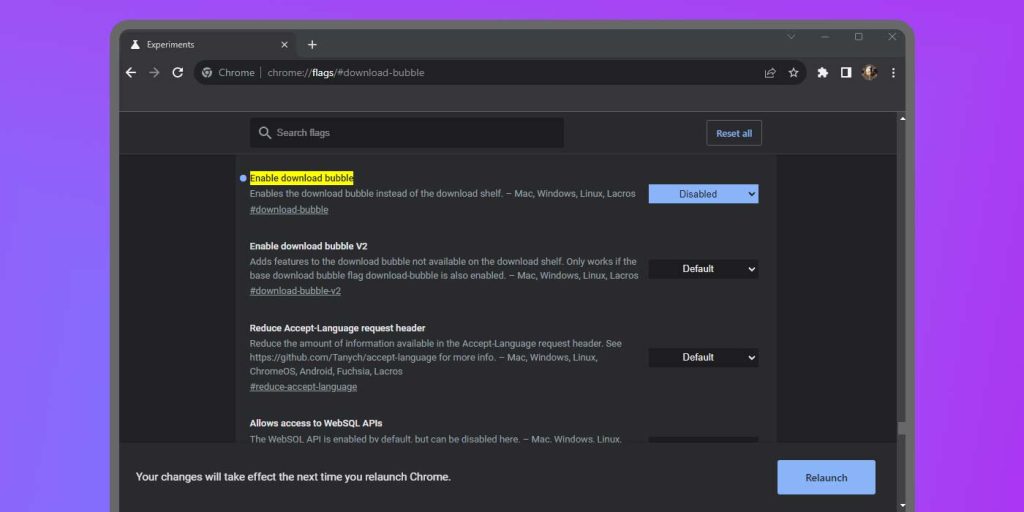
Relaunch Chrome, and you’ll no longer see the downloads tray introduced recently. Rather, you’ll get the downloads bar that appears at the bottom of the Chrome window when something is saved to your computer.
FTC: We use income earning auto affiliate links. More.






Comments