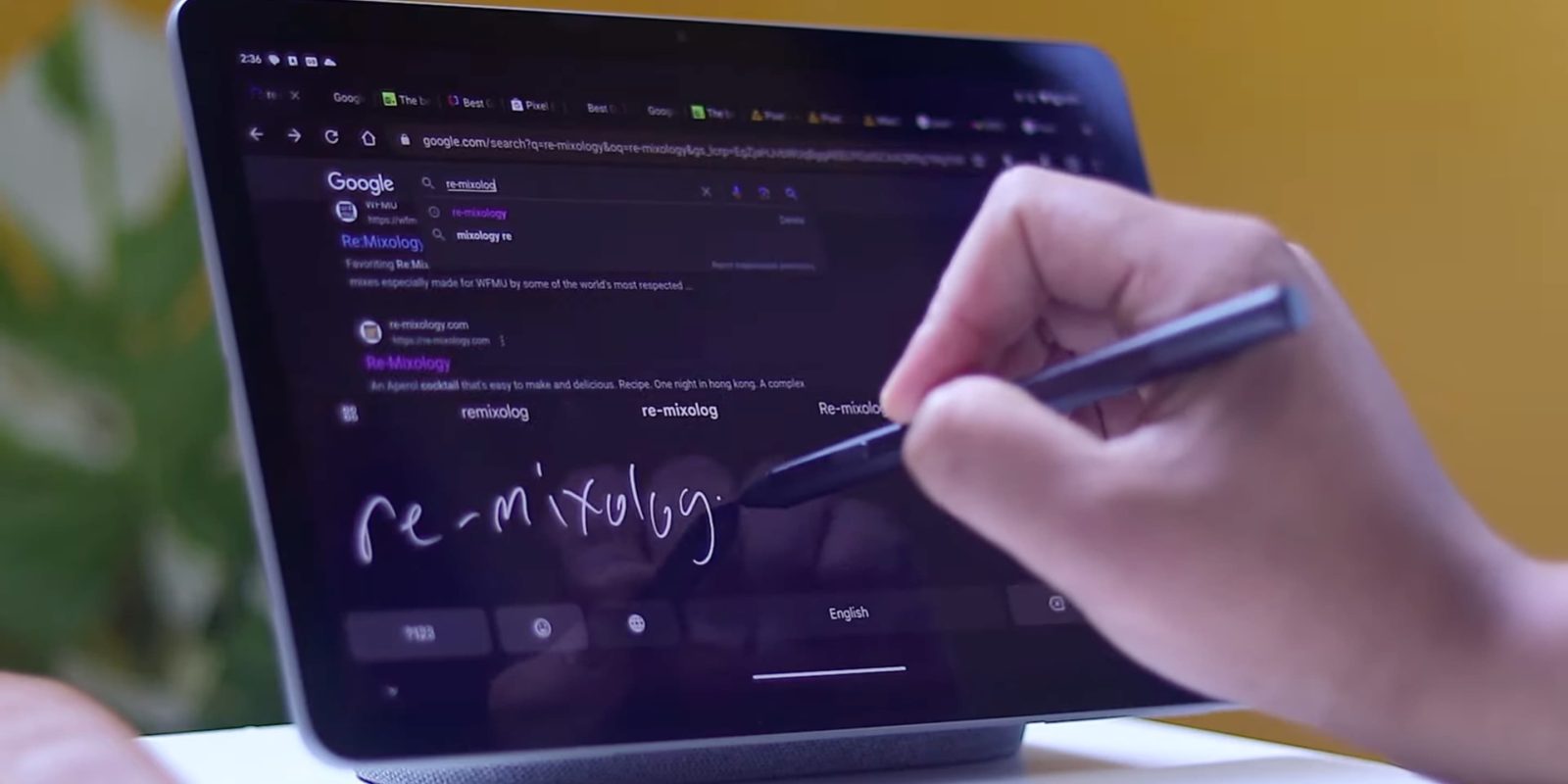
Recent updates to Gboard have focused on tablet and foldables optimizations, while everyone benefited from the toolbar redesign. Gboard 13.3 reveals work on new features like a stylus handwriting mode, compact voice typing UI, and generative AI stickers. This version is still in beta and none of the functionality we spotted is yet live.
About APK Insight: In this “APK Insight” post, we’ve decompiled the latest version of an application that Google uploaded to the Play Store. When we decompile these files (called APKs, in the case of Android apps), we’re able to see various lines of code within that hint at possible future features. Keep in mind that Google may or may not ever ship these features, and our interpretation of what they are may be imperfect. We’ll try to enable those that are closer to being finished, however, to show you how they’ll look in case that they do ship. With that in mind, read on.
Table of contents
Stylus handwriting | ‘Write in text fields’
After introducing a split keyboard, Gboard’s next large screen optimization is a new “stylus handwriting” mode. The existing one can be accessed from Settings > Languages > select a language > “Handwriting.” It simply converts your handwriting from a finger or stylus into text.
The updated “Write in text fields” version we’ve enabled in Gboard 13.3 lets you do the same: “Use your stylus and your handwriting is automatically converted to text.”
The big difference is that it lets you directly “write in any text field,” which is similar to Scribble for the Apple Pencil that was introduced with iPadOS 14.
Also new is the ability to “Use your stylus to scratch out a letter, word, or phrase to delete.” Other editing “gestures” will let you:
- Select: “Draw a circle around a letter, word, or phrase to select it. Then tap the selection to see more options,” like cut, copy, share, etc.
- Insert: “Use your stylus to draw a caret or arrow where you’d like to add new text”
- Join: “Draw a | [line] to join text or separate words”
- New line: “Draw down, then left with your stylus to move text to a new line”
Voice typing toolbar
Assistant voice typing lets you speak and type simultaneously. A new toolbar will let you hide the keys so that you “See more of your screen when voice typing.” To activate, you’ll press a new button to the left of the microphone.
“Minimize the keyboard to show the toolbar. You can easily move the toolbar anywhere when voice typing.”
You will be able to “Quickly switch from the toolbar to the keyboard” by tapping a keyboard icon or previously entered text.
Generative AI proofreading
Google is leveraging generative AI to offer a “Proofread with Gboard” feature that works with “just a tap”:
Proofread helps you correct spelling, grammar and punctuation with just a tap.
It can be accessed from the toolbar with the ability to thumbs up/down every fix. Behind-the-scenes:
When you use Proofread, the text you write, your feedback, and your interaction with the feature will be sent to and stored on Google servers for 60 days to provide you with proofreading suggestions and help improve this feature.
Emogen: gen AI stickers
Similarly, you will be able to “Generate emoji style stickers using generative AI” with “Emogen,” which currently has a UI identical to the one for stickers. However, instead of searching, you enter a prompt.
Generative AI ‘tone’
A third way generative AI might be leveraged would be similar to “Help me write” in Gmail and Google Docs. One Gboard 13.3 string notes how you can “Select the style or tone you’d like to rewrite with.”
Thanks to JEB Decompiler, from which some APK Insight teardowns benefit.
Dylan Roussel contributed to this article.
FTC: We use income earning auto affiliate links. More.
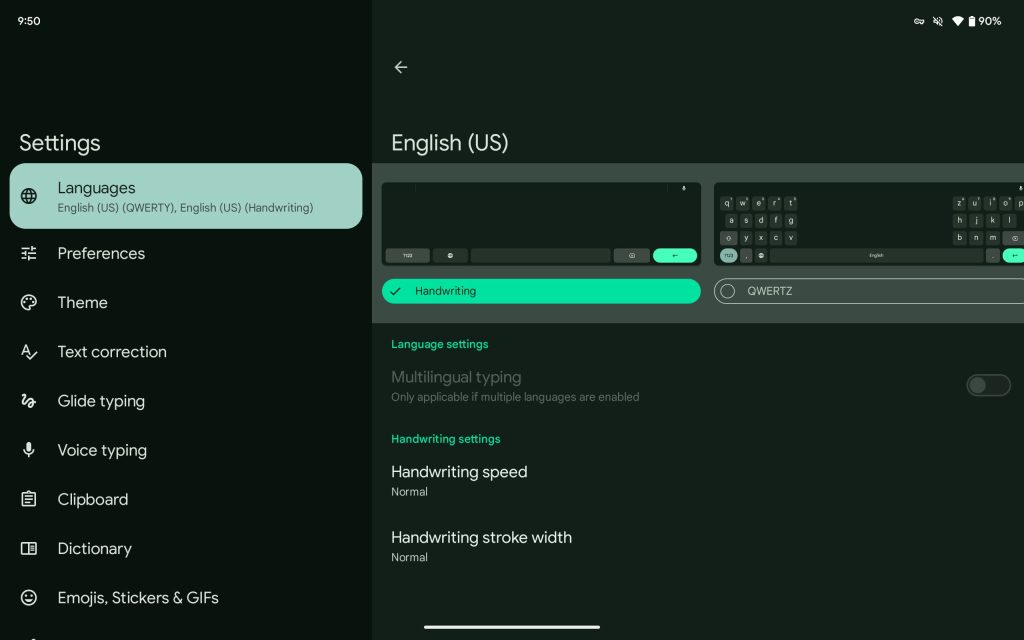
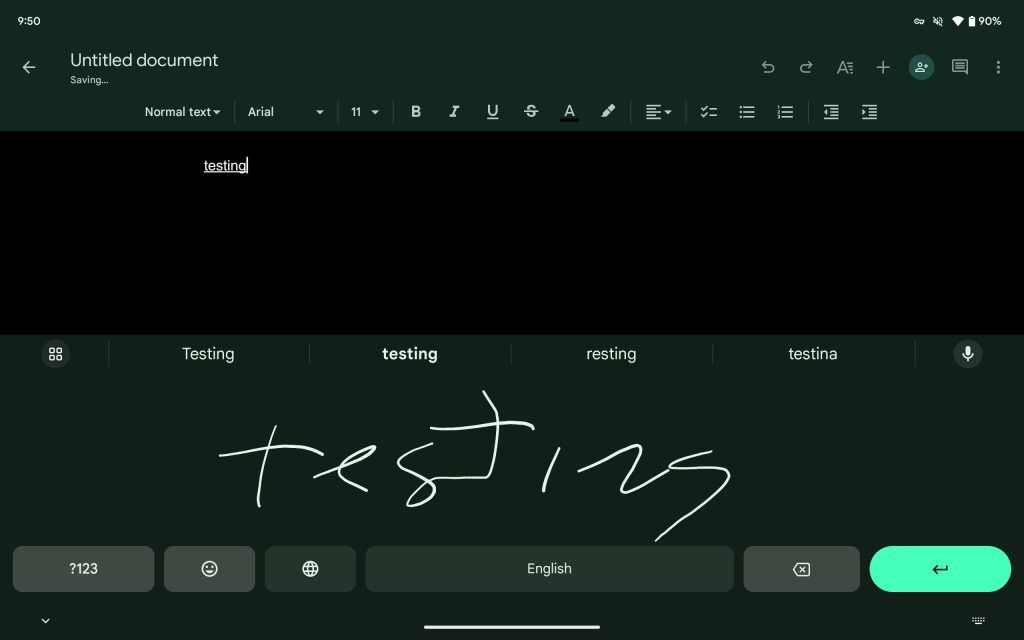










Comments