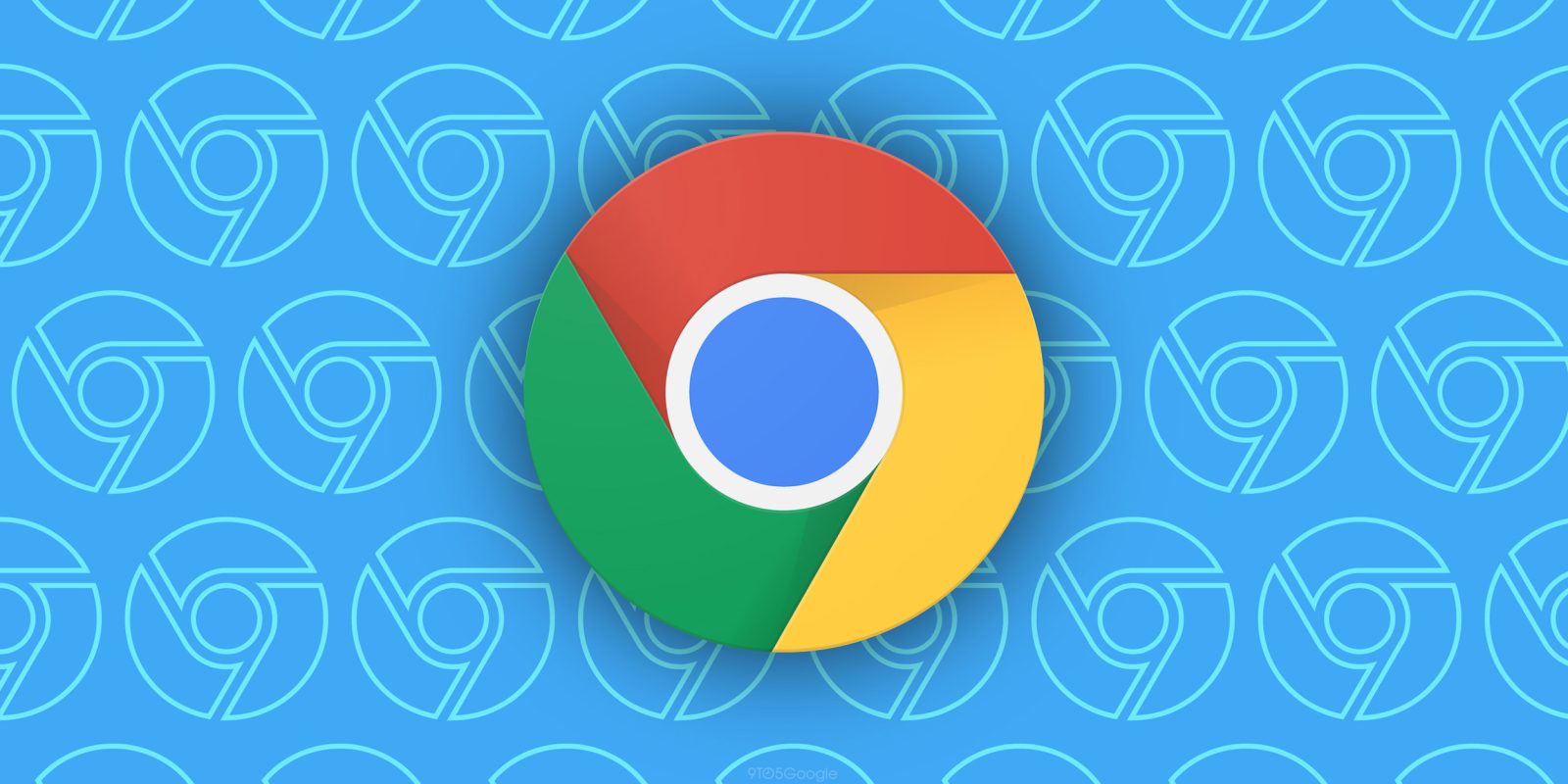
With as many passwords as the average user needs, access to saved passwords in Chrome has always been arduous. With a recent fix, Google introduced a new Password Manager shortcut that can act as its own app on your computer. Here’s how to use it.
Google has put more focus on the Password Manager system within Chrome in recent months. That new shift has produced helpful new features such as a completely dedicated UI with tools and features that set you up to completely take control of your saved credentials.
A recent update added a couple of small changes to that dedicated space, including a new notes section for saved passwords so you can write whatever you feel is pertinent, like a loyalty number. That update also brought a new Password Manager shortcut, which puts a desktop shortcut on your PC or Mac.
The idea is simple – rather than sorting through your Chrome settings and finding the Password Manager section, you can simply double-click the shortcut from your desktop or in your apps drawer. Doing so will bring up a fullscreen UI that cleanly presents everything you need in the password manager. You can import, export, and edit passwords from that separate window.
How to add Chrome’s Password Manager shortcut to your desktop
The Chrome shortcut is available for both Windows and macOS. Once installed, it acts as its own separate app though it’s still running as a Chrome session. It’ll automatically appear on your desktop though it should also become an app through the Start Menu or app drawer on macOS.
- Open Chrome.
- Hit the three-dot menu button at the top-right of your window.
- Click Google Password Manager.
- Find and click Settings.
- Click Add shortcut.
- Select Install.
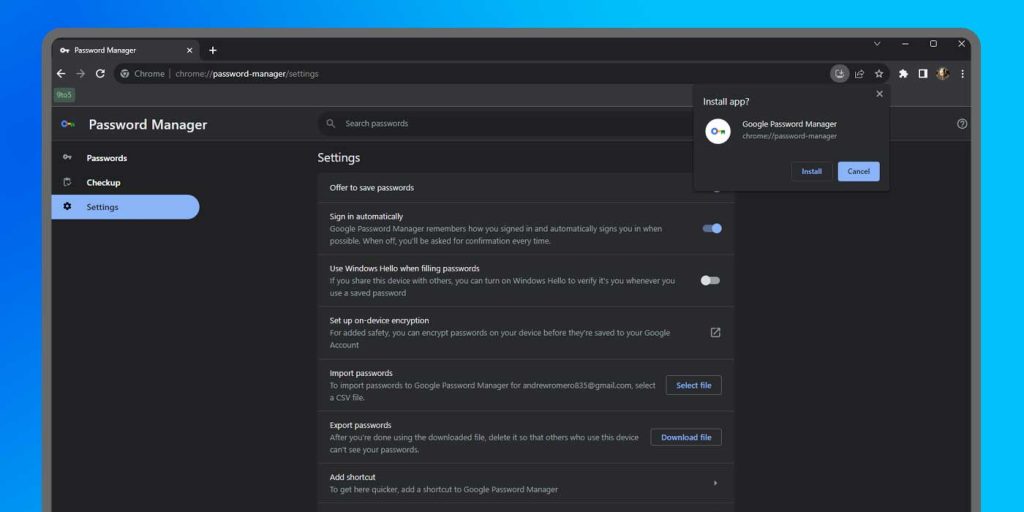
Once installation is finished, you should have a new Google Chrome Password Manager shortcut. The new method is helpful in situations where you need quick access to the Password Manager UI. The added option in the Chrome menu is helpful in that regard as well.
FTC: We use income earning auto affiliate links. More.
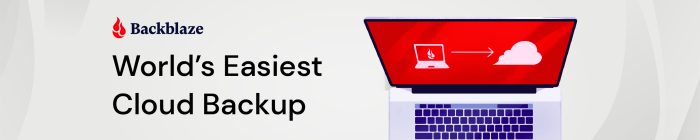


Comments