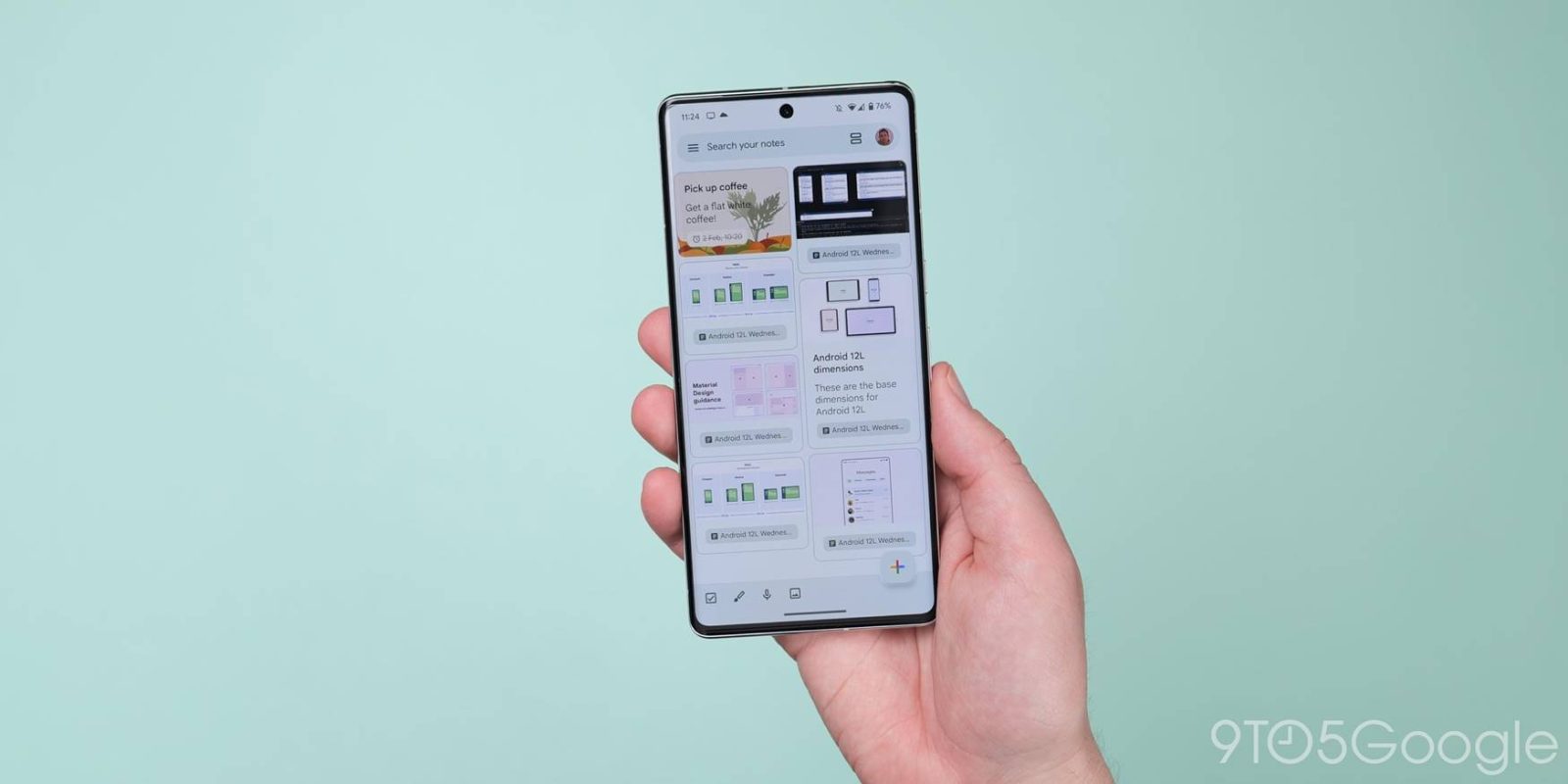
Google Keep’s newest feature – text formatting – is one that plays a big role in creating notes that are more complex and easy to follow. A small suite of options is added to the app and is very easy to use – here’s how.
Google has been teasing a formatting toolset in Keep for over a year. It was expected to take a while when it was announced, just not this long. As simple as it is, it adds a lot to the app. Rather than limiting users to basic text in a note, documents can now have a slightly more complex approach with bolded or italicized text, which can be easier to understand.
The new feature also adds headers, amidst the normal text option. In its current state, a “H1” and “H2” option are both available. With that, users can format bold, italicized, and underlined text to convey thoughts more easily, if needed. A big part of this addition is that thoughts can now be split into sections rather than separate notes with the same label. So much more can be accomplished with just a few new buttons.
How to format text in Google Keep
Formatting in Google Keep is simple. As long as you see a small “A” next to the color picker icon in the Android app, you should be good to go.
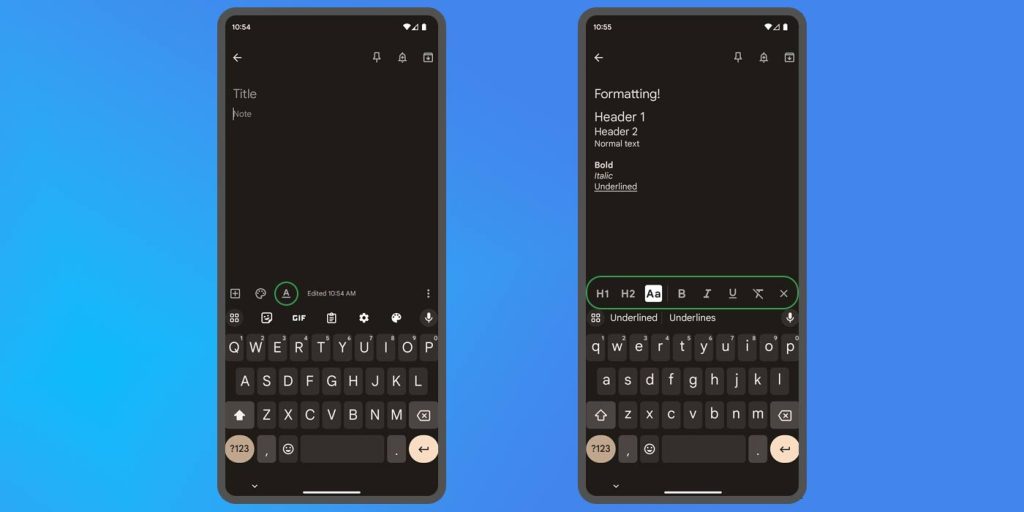
Note: At the time of writing, Google Keep hasn’t rolled the formatting feature out to everyone. That won’t be the case for long.
- In Google Keep, create a new note with the plus icon in the bottom corner.
- Tap the A symbol next to the color button.
- For text you’re about to type, choose between a header and normal text, as well as text styles.
- To change any current text, simply highlight it and pick your formatting options of choice.
- Clear formatting by highlighting text and hitting the clear format button, which looks like a “T” with a line through it.
Google Keep doesn’t need to add a formatting suite somewhere along the lines of Google Docs. Having a simple layout of several primary options suits the note-creation tool just fine. It’s easy to use and can be utilized on the fly, which is what Keep is all about.
FTC: We use income earning auto affiliate links. More.



Comments