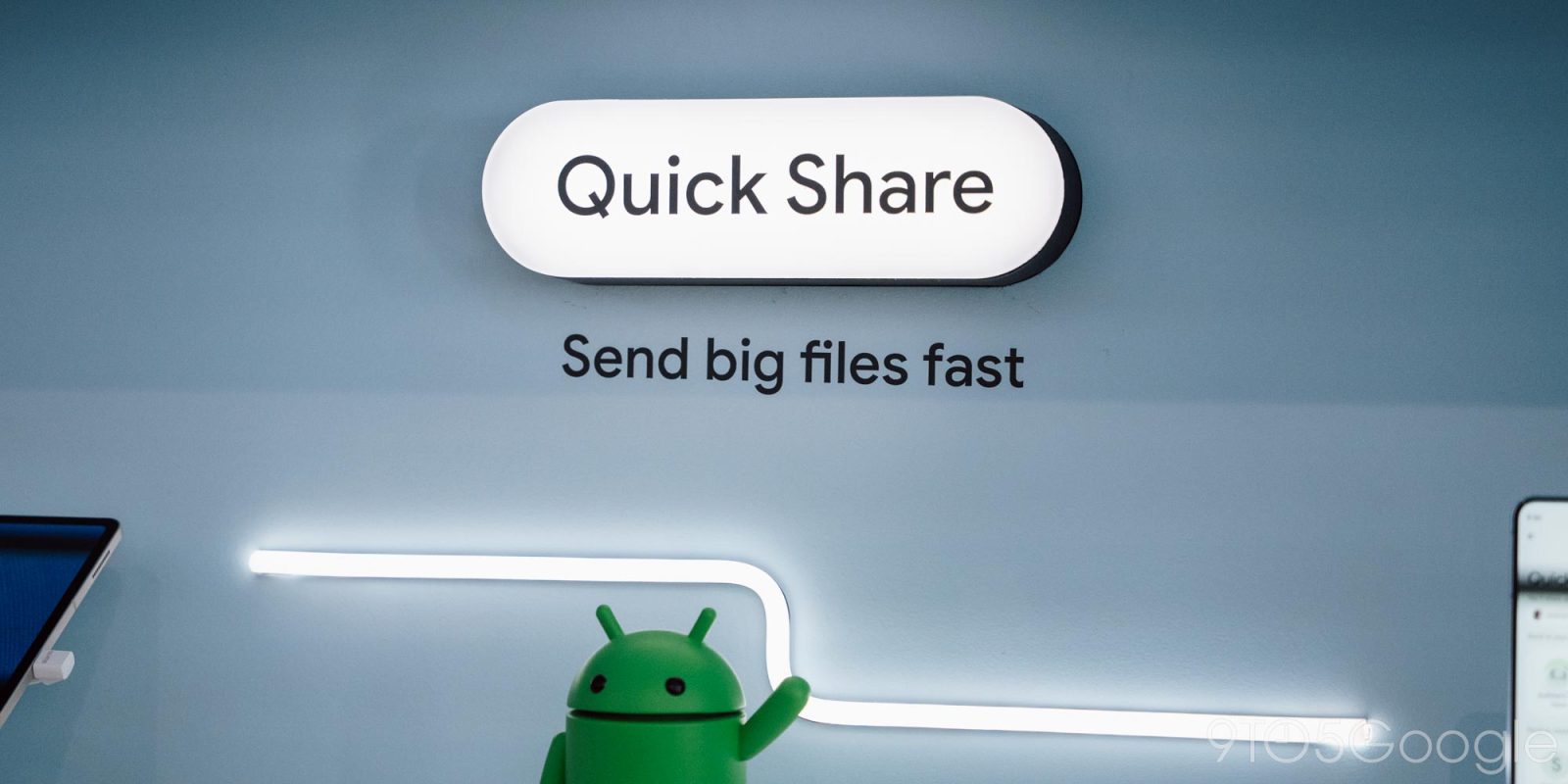
Quick Share is still rolling out, but we’ve found a peculiar little trick on how to get Quick Share on your Google phone or tablet using the Pixel Tips app.
If Quick Share isn’t rolled out to your device yet, Nearby Share will still appear in the Quick Settings Tile, system share sheet, and in Settings > Connected Devices > Connection preferences.


We’ve found that you can force Quick Share on your device by opening the Pixel Tips app and opening the “Chat & share” collection if you’re on a phone, or “Tools” if you’re on the Pixel Fold or Tablet.
Swipe until you get to “Share with devices nearby.” Tapping “Open Quick Share” will bring up a system selector to choose between Nearby Share and Quick Share.


After selecting Quick Share, the new settings page opens and Nearby Share disappears from your device. This somewhat implies that Quick Share is already in place on Pixel devices and just needs to be activated. Make sure you’re on the latest version of Google Play services (24.05.15).
This odd trick works on all Pixel devices we’ve tried it on.


More on Quick Share:
- Google updates Nearby Share to Quick Share on Windows
- Quick Share lets you send to other devices directly from the Android sharing menu
- Samsung says Quick Share and Nearby Share apps for Windows won’t merge for months
FTC: We use income earning auto affiliate links. More.



Comments