
The cameras we use in Android phones have improved alongside the displays we look at so much so that photos take on a completely different look, sometimes appearing on the screen incredibly bright. This guide will break down why Ultra HDR does that and how you can turn it off.
Why some pictures look too bright
If you own an Android device that was released within the last few years, there is a good chance that your phone can take HDR images.
Photos taken with high dynamic range turned on essentially means they are captured with more details than a normal photo. That larger range means deeper shadows and brighter lights are captured with the image, which can be presented in a single photo that carries details in areas that would normally be over or underexposed.
However, new phones like the Pixel 8 and 8 Pro take this to another level with something called Ultra HDR. Ultra HDR is available for a few devices running Android 14, such as the latest Pixel lineup, Galaxy S24 series, and even OnePlus 12. On some devices, it may run under a different name. For instance, the Galaxy series takes on the name “Super HDR.”
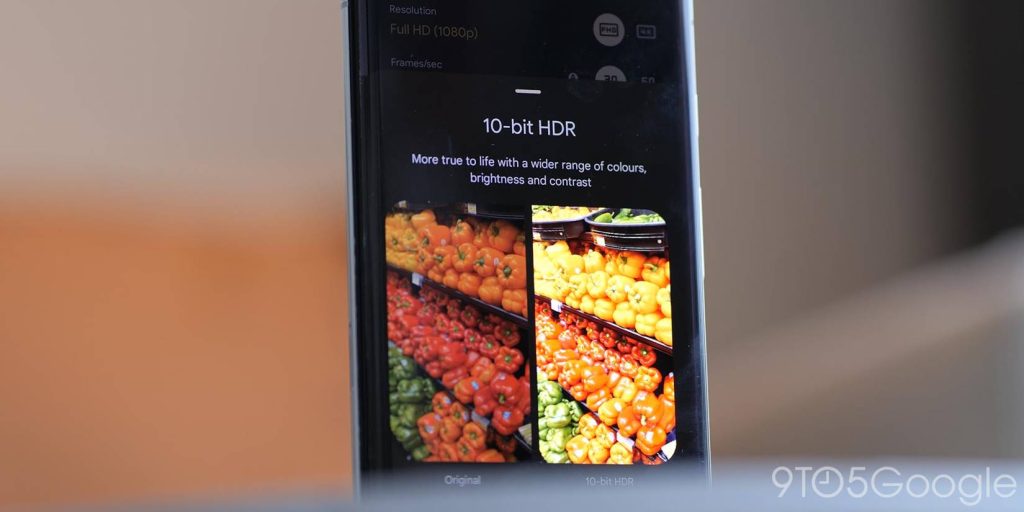
Ultra HDR takes HDR images and displays them on newer displays with special tone mapping data. That data tells the display how to present the image are different brightness across the screen. That’s why some images have extremely bright whites and will carry a higher brightness level over those light sections in an image.
You’ll usually see these images displayed in Ultra HDR from the native photo gallery app on your device. Recently, sites like Instagram and Threads adopted Ultra HDR support to let users share their images and have them represented in Ultra HDR on capable displays.
Can I turn off Ultra HDR?
However cool it may be to see images with an extra layer of accuracy, some users find that leaving the feature on offers a different photo than what others would see if it were shared. The truth is that a lot of users don’t have Ultra HDR capabilities on their phones. In that case, the image you see might not be an accurate representation of what they may see.
For that reason, the feature can be disabled. Turning the feature off is up to you and your preferences, though do keep in mind you won’t see bright variations in HDR photos with the feature off. Turning Ultra HDR off also doesn’t disable HDR+ photos entirely, just the extra brightness.
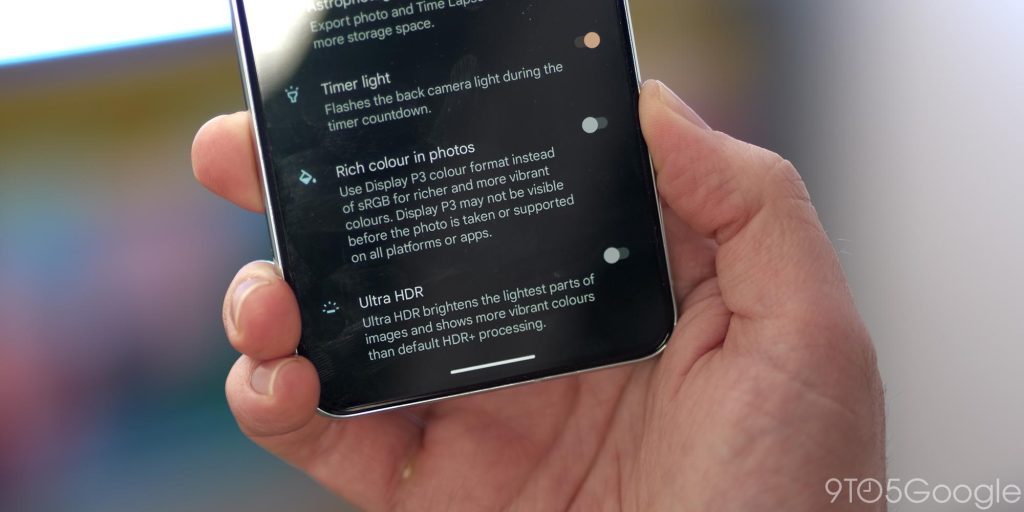
On Pixel
- On your device, head to the camera app.
- Tap the settings cog and find additional settings.
- Tap Advanced.
- Scroll and toggle off Ultra HDR.
On Galaxy
- Head to the Gallery app.
- Tap the menu button in the bottom right corner.
- Toggle off Super HDR.
With Ultra HDR and Super HDR turned off, you won’t see screen brightness changes when viewing certain photos. You’ll also know exactly what others are likely to see when sharing images. Of course, as more people adopt Ultra HDR displays, that worry may start to disappear.
FTC: We use income earning auto affiliate links. More.





Comments