
Pixel Screenshots is one of the headlining features of Google’s new Pixel 9 series. The app leverages on-device Gemini Nano with Multimodality to summarize your screenshots and make them searchable.
Once enabled, every screenshot you take is ingested into this new app. You will have the ability to import old captures transferred over from an old phone.
The experience starts in the corner screenshot preview, which has been redesigned, to separate the image preview so that you have a wider tray of actions. Joining Share and Markup (annotate/crop) is Delete and the ability to set a date-based Reminder in Pixel Screenshots.


The Pixel Screenshots app heavily leverages Material You, starting with a carousel of those aforementioned Reminders. That’s followed by the ability to manually group screenshots by Collections and a grid of all your screenshots. You can also open a dedicated view by tapping the chevron, which Google places in a vertical pill, at the right.
This “All screenshots” page lets you switch between different grid densities, with all screenshots noting what app it was taken from and a brief title generated by Gemini Nano.



When you open a screenshot, there’s a longer summary and suggested actions, like add to Calendar, search in Maps, and open in Chrome if it’s a webpage, with Google creating a deep link. In this view, you can swipe left/right to view other screenshots.
The app has a floating search bar at the bottom, which features voice input, for natural language queries. Google can directly answer the question in addition to showing the screenshot that was derived from, while surfacing others that are relevant. Search happens in real-time and can be quite fast.
Next to that is a FAB for manually adding images from your Gallery (Google Photos, Downloads, etc.) or open the camera to capture a new one of something you want to save.
The broader Gemini assistant can hand-off to Pixel Screenshots when you append “in my screenshots” (or something similar) to your queries.


FTC: We use income earning auto affiliate links. More.
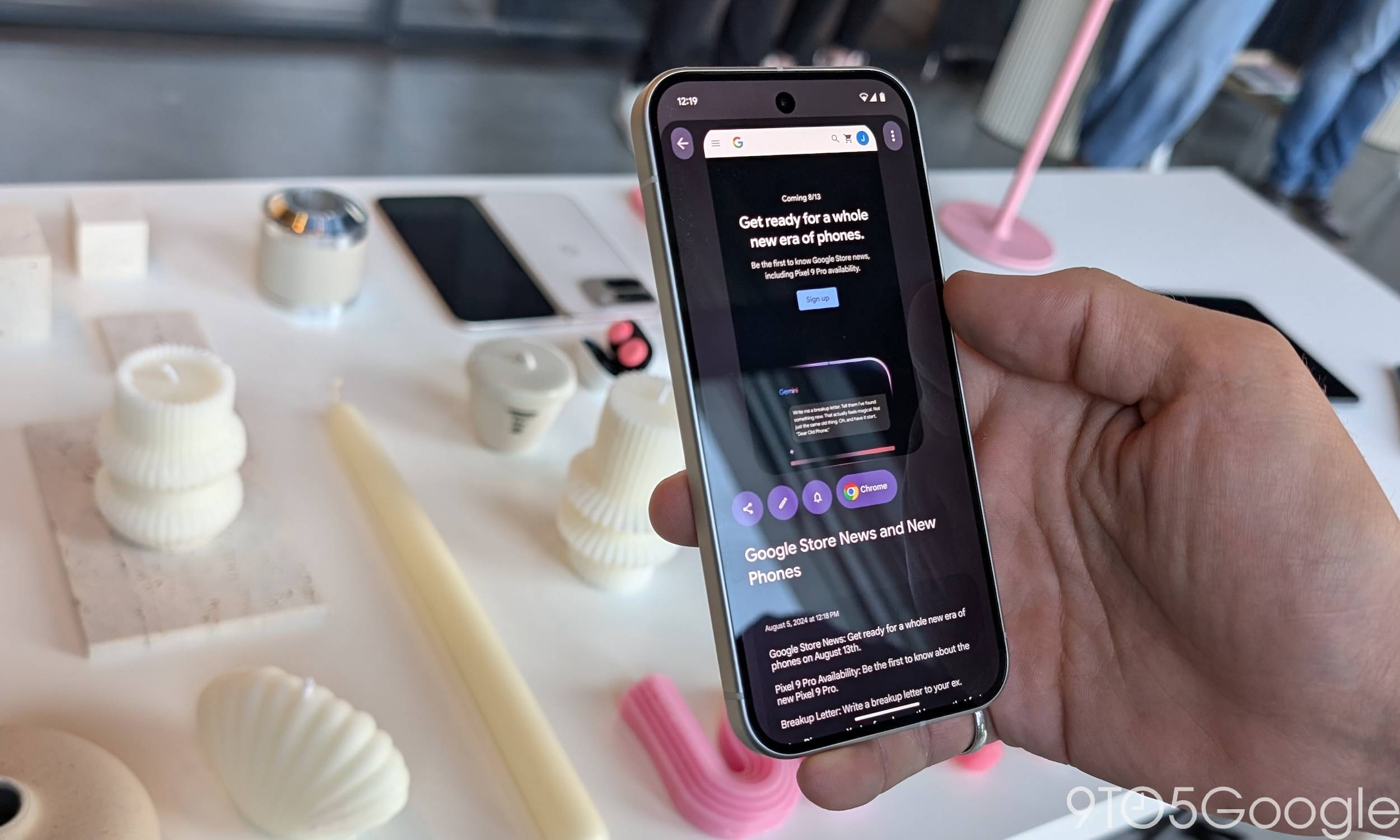
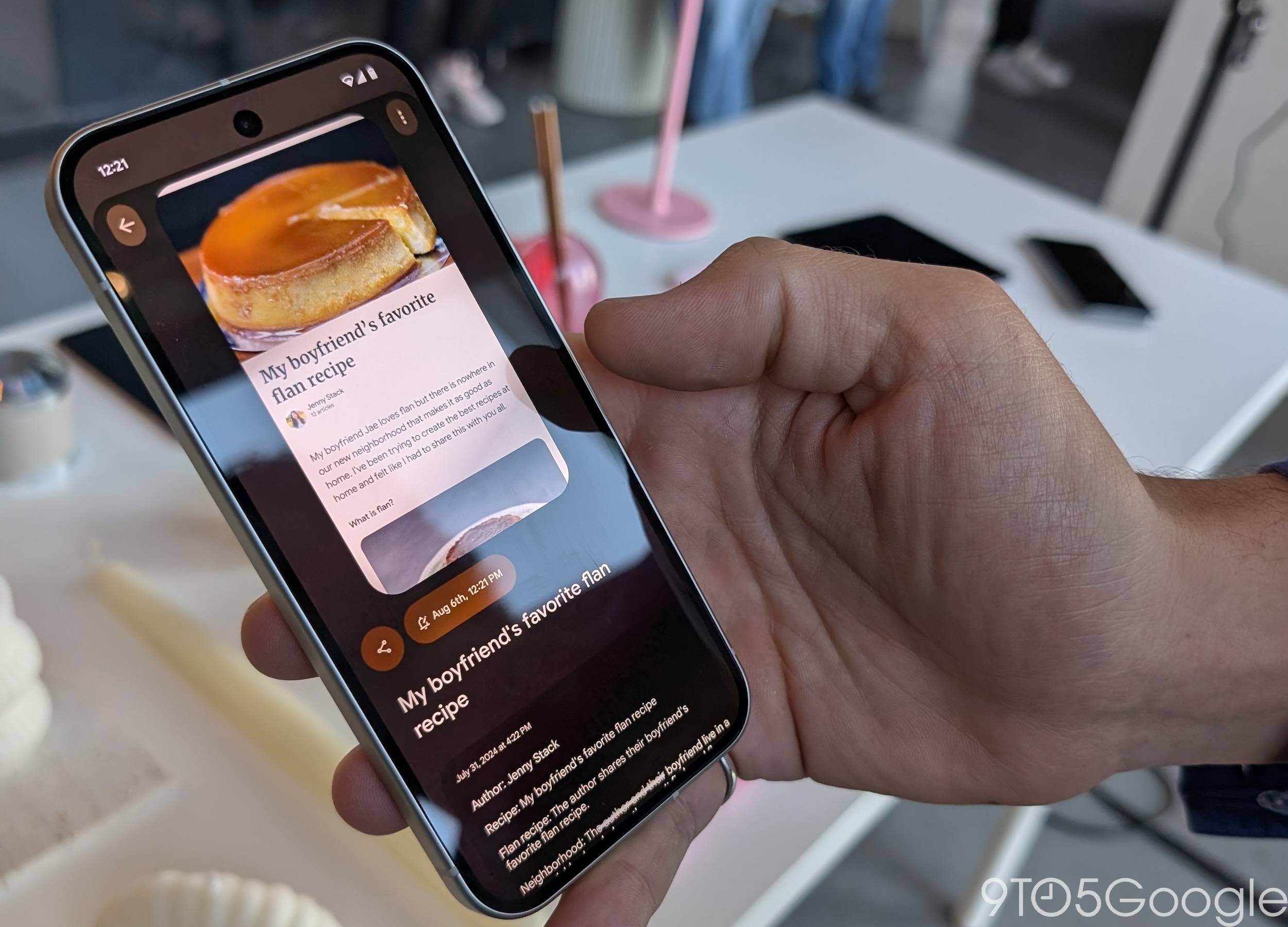
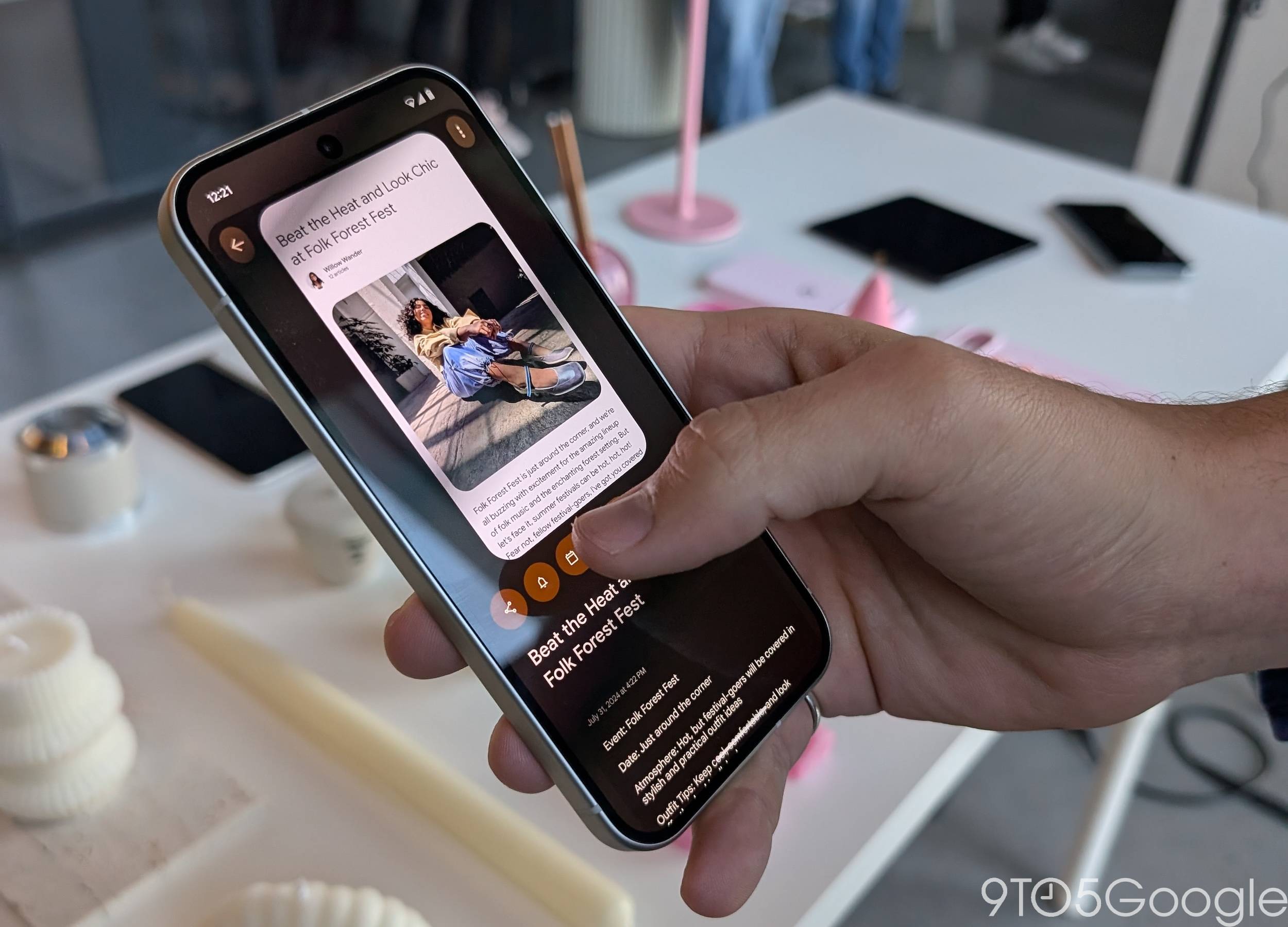
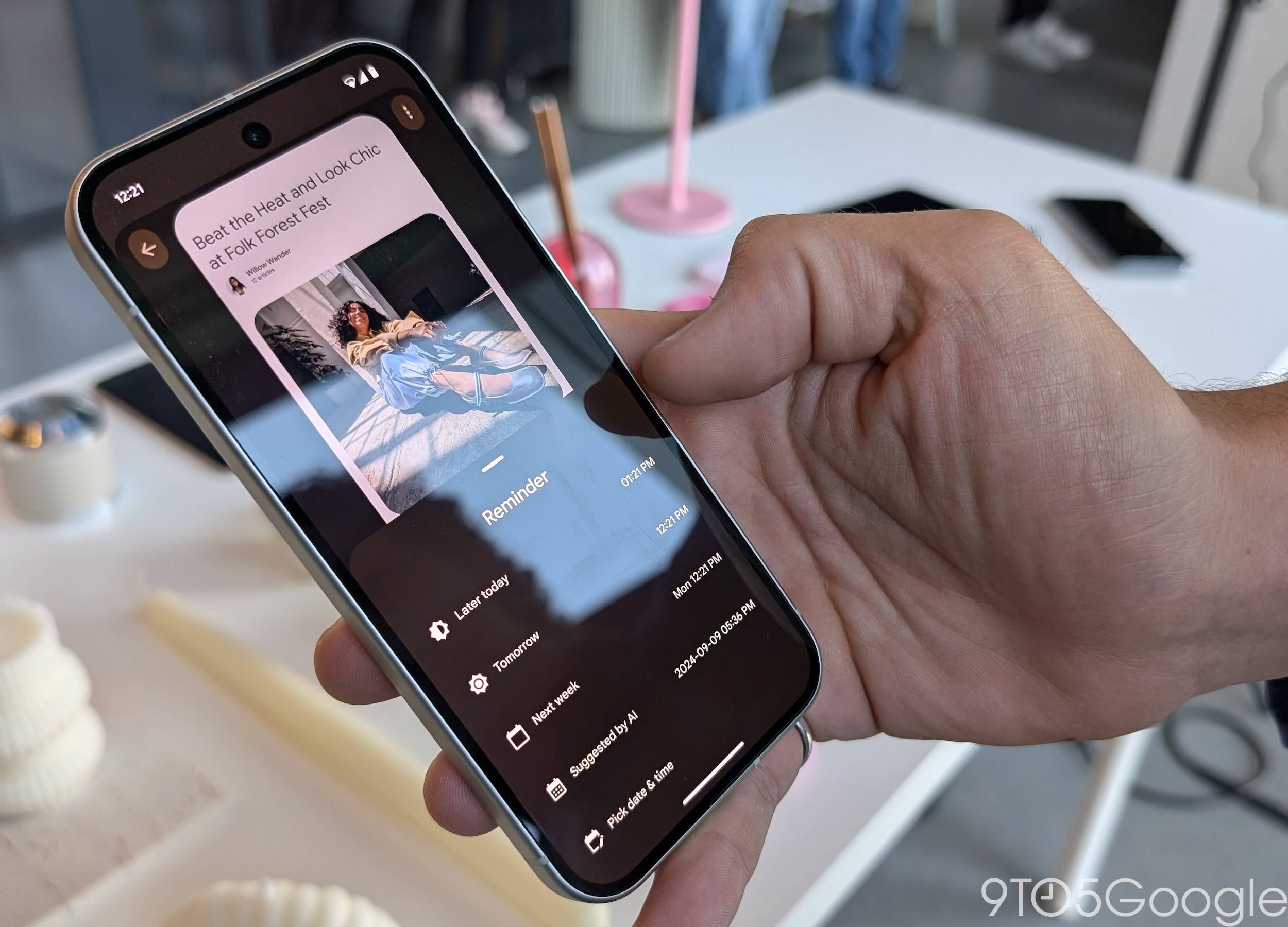
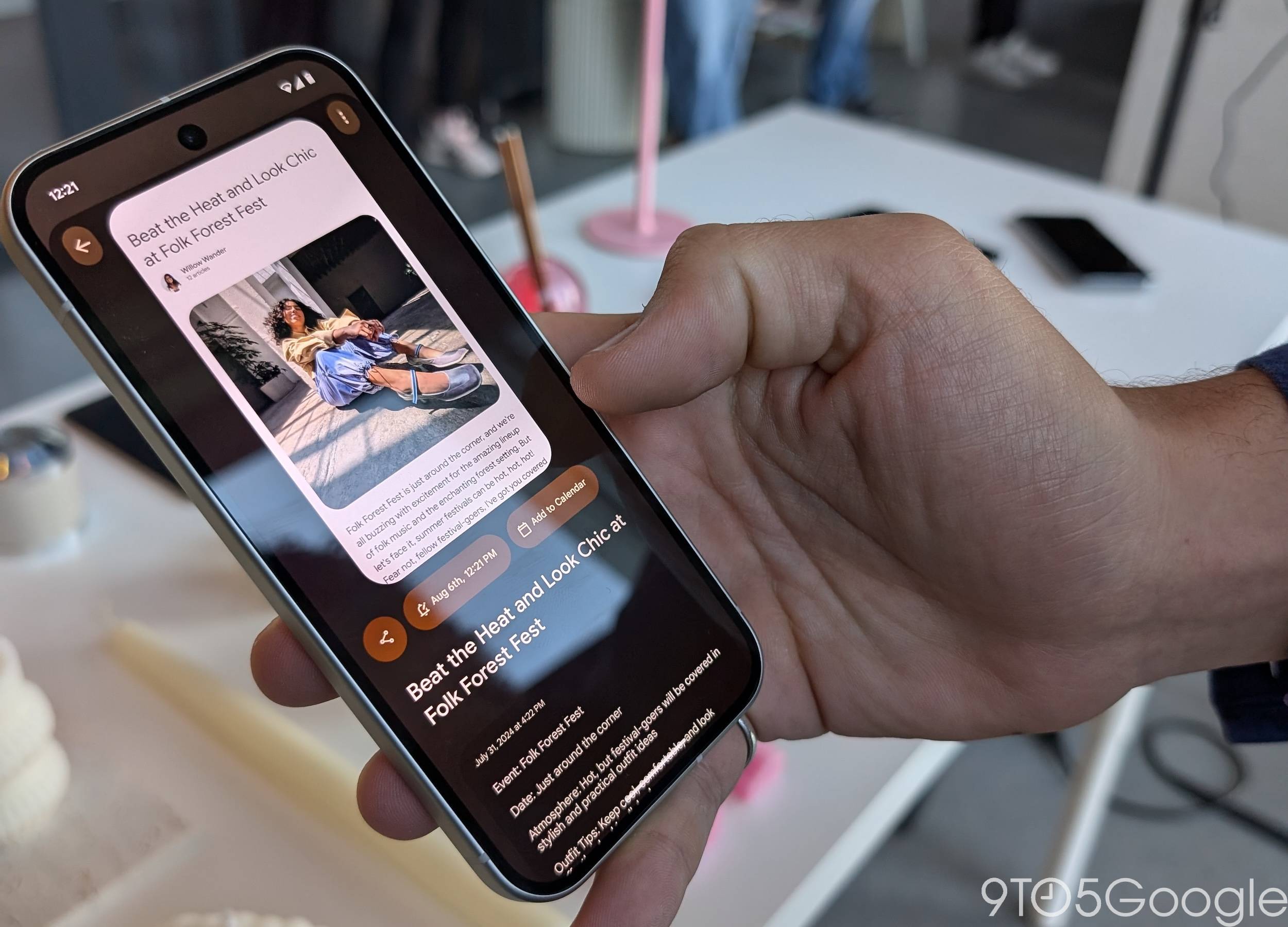
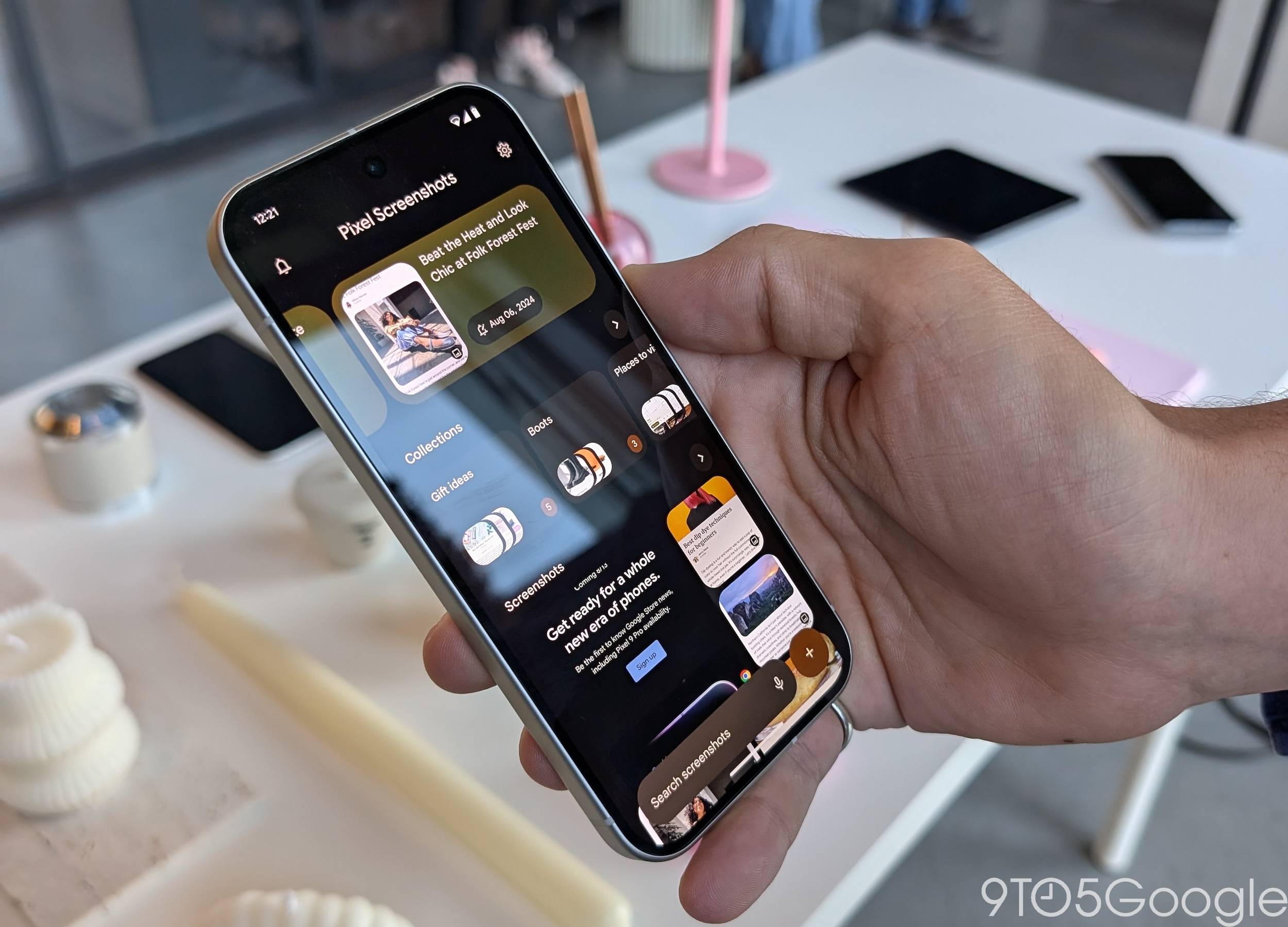



Comments