
Google Photos will always try to bring old photos up to the surface in the form of “Memories,” but sometimes, certain faces will creep up that you’d rather not see. Google Photos allows you to block recognized faces from the Memories feature; here’s how.
One of the biggest features Google Photos has to offer is facial recognition. It plays into the idea of a smart library, housing thousands of photos that can be searched through keywords. That feature allows users to search using people’s names with a surprising amount of success.
However, if you’ve been using Google Photos for a long time, you likely have pictures that span years. A lot of uses find that they have images of people that they don’t associate with anymore, and hiding those images from their photos might be necessary. The app makes that process easy, and since people’s pictures are grouped together, they can be hidden.
The ability to block someone’s face from Memories in Google Photos is relatively new, first seen earlier this year. Now, it has seemingly fully rolled out to most users. Blocking someone’s face means they will not show up in the Memories tab in the app, which houses automatically generated collages and creations.
The tool offers two strengths: Show less and Block face entirely. The latter will hide all photos of that person even if they appear in groups, and the former will still show group photos with that person involved.
How to block someone’s face from Memories
The process is easy and only requires the Google Photos app.
- In the Google Photos app, head to the Collections tab.
- Tap People & pets.
- Tap any face.
- In the three-dot menu above, choose Hide face from memories.
- Select the effectiveness.
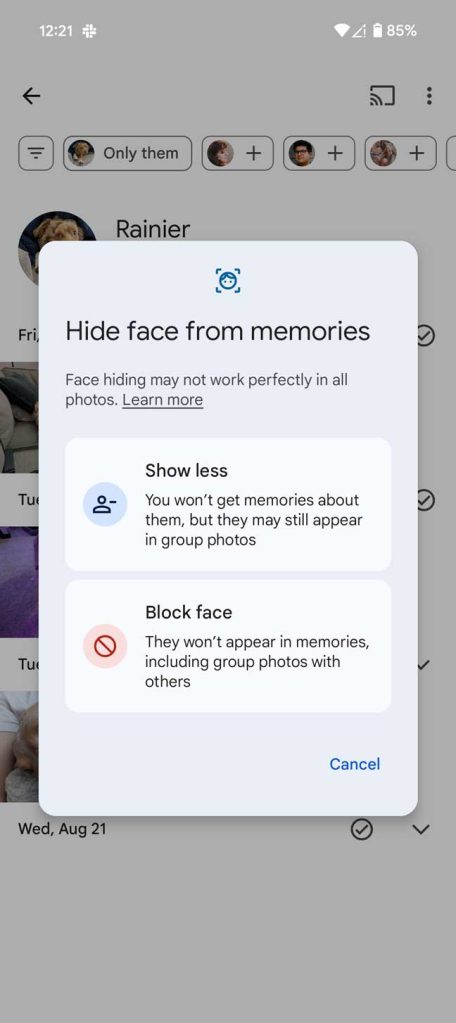
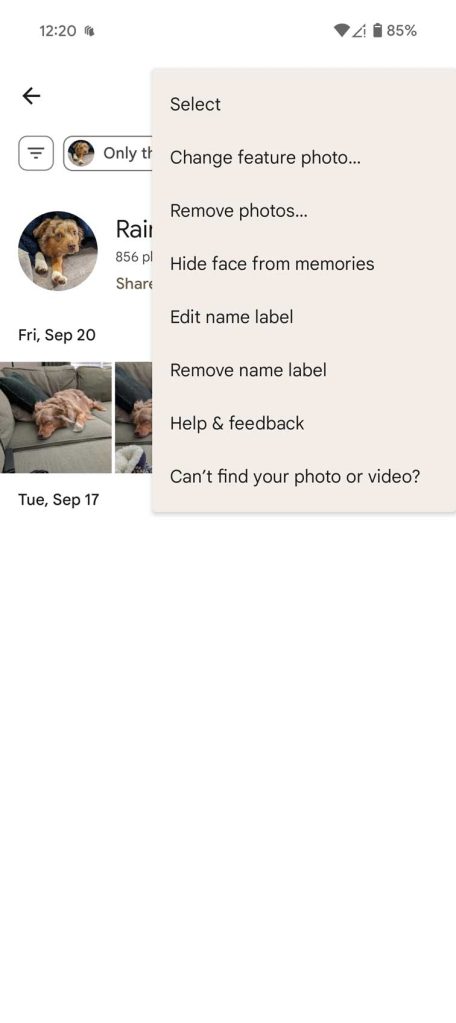
Note: You can also add blocked faces from the three-dot menu in the People & pets section.
There doesn’t seem to be a limit to how many people can be blocked in the app. Doing so will keep those faces from showing up automatically, and Google Photos will refine the images that appear.
FTC: We use income earning auto affiliate links. More.






Comments