
One of Android’s best features is the ability to download and install custom third-party launchers. Don’t like the way your phone home screen looks or how the apps are organized? Fine. Change it. But finding the best one, or a good one for that matter, can sometimes be a daunting challenge. And which one you think is the best ultimately depends on what you value most: aesthetics, organization or productivity? I’ve rounded up what I think are some of the best launchers out there, as well as a wild card for you to consider in your quest for the perfect Android experience.
Google Now Launcher – FREE
We’ll get this one out of the way first. Although it may seem an obvious one, it is the launcher I always go back to. Google’s Now Launcher can bring sanity where companies like Samsung, HTC and LG run riot with hideous, overbearing custom launchers that drain resources. Along with the SwiftKey keyboard, Google Now Launcher is the first thing I download from the Play Store every time I get a new phone. I love it because it brings an essence of stock Android with it.
Google’s Now Launcher doesn’t infiltrate your entire system, but it does change the important areas that need it. It loads the stock Android app drawer, changes the app icons but more importantly, brings a great deal of Google Now features right to the forefront of the experience. The Now screen is to the left, and in many cases, you can have the “Ok Google” voice activation switched on. Perhaps even more vitally, it slims down the drain on your phone’s processing. With Now Launcher you should find that your phone runs a little quicker and smoother. If you want a close-to stock experience on your Android smartphone, this is the best thing you can download. Play Store link.
Action Launcher 3 – FREE/$3.99
Action Launcher adopts a very old-school App Store pricing system: Try a free version, pay if you want all the things that make this launcher really awesome. Action Launcher combines the ability to customize with some settings to help make things quicker. You can change things like the layout of your app drawer, the color of your search bar, and which home screen you want to make your ‘home’ screen.
Oddly, the thing I like most about Action Launcher isn’t the aesthetic changes like being able to choose from a horizontal swiping ‘pages’ app drawer to vertically scrolling, or having the super-useful app list on the side of the home screen; it’s the use of the search bar. Action Launcher adds a triple-dot for quick access to settings menus and a hamburger menu to quickly launch the side apps list. Less swiping, more tapping = quicker interactions for me.
If you go Pro (or ‘Plus’ in this case) for $3.99, you can enable things like Quicktheme which alters your colors based on your wallpaper, use icon packs to change individual icons, or add infinite folders. With the ‘Plus’ option enabled, a useful launcher becomes an awesome launcher. Play Store link.
Apex Launcher – FREE/$3.99
If you don’t mind digging around in settings menus for hours to get the exact look you want, Apex Launcher is an interesting choice. Like Action Launcher, Apex has a free and a premium model, except the free version is pretty generous in its feature list. You can assign specific tasks to gestures on the home screen for virtually any gesture. So you could have it launch an app just by swiping up on the home screen.
It’s the customization options that make this great, as long as you can be bothered with them. You can download custom themes, change icons, transitions between screens, add infinite scrolling, change the app drawer layout, coloring and a lot more. It takes work, but it’s worth it for the person who wants absolute fine control over every aspect of their mobile experience. Play Store link.
Nova Launcher – FREE/$4.99
If there was ever a launcher which could be dubbed ‘the perfect launcher’, Nova Launcher would be it. It’s fantastic. Again, as long as you go for the paid ‘Prime’ version of the app. There’s very little it won’t let you do. It makes you work, but it’s worth it once you’ve got it set up how you like it.
Nova lets you change your home screen layout, icon size, folder style and color. You can download icon packs to change your icon style but – for me – the best part is the activity widgets. Nova Launcher will let you create individual widgets for specific activities in any app. For instance, you could have a small 1×1 widget which immediately composes a tweet in Fenix, or creates a new contact in your address book. If that wasn’t enough, you can have action icons to show homescreen previews, toggle the notifications bar, launch app search and a ton of other options.
While other launchers let you apply themes on a broad scale, Nova gives the option to mix and match themes. You get to control the way your phone looks and feels at a very granular scale. From animation speeds, to custom gestures, there’s very little you can’t do with Nova Launcher. For the control freak, this is the only launcher worth considering. Play Store link.
Yahoo Aviate – FREE
While some launchers give you control over all minutiae, Yahoo Aviate does everything for you instead. It says “tell me what you like, and I’ll do the rest”. All in the name of productivity. There’s only one traditional home screen for widgets and app icons, to the left of that is a screen full of various bits of useful information. Depending on where you are, and what time it is, this information changes and includes events from your calendar, a fresh wallpaper to download, news, weather and sports.
To the right of your traditional home screen are apps organized into your favorite categories. The setup process asks you to select your favorite apps and most-used categories to determine how to order these. To the right of that is a list of every single app on your phone, with a quick-scroll feature and a search feature. If all you care about is getting to the apps you use most often as quickly as possible, and being kept up to date with everything relevant to you, Aviate could be fantastic. Play Store link.
Wild Card – Z Launcher Beta – FREE
I like to throw in a wild card every now and then, and they don’t get much weirder and more unique than the Z Launcher Beta by Nokia. But it’s not just weird for the sake of it. Like Aviate, it’s all in the name of speed and productivity. Z Launcher learns as you use it. It’ll pick up on the apps and contacts you go to most often, and show them on your default home screen in a list. There’s a blank screen on the left for you to place widgets in, and an app list on the right.
Go to the main, central home screen, and that’s where things get a little interesting. To find apps quickly, start scribbling the letters in the app’s name. It uses handwriting recognition to detect which letters you’re writing and shows all the relevant apps in a list. If you have tons of apps starting with the same letter, write the next letter in the word – and so on – until you see the app you want. Play Store link.
FTC: We use income earning auto affiliate links. More.

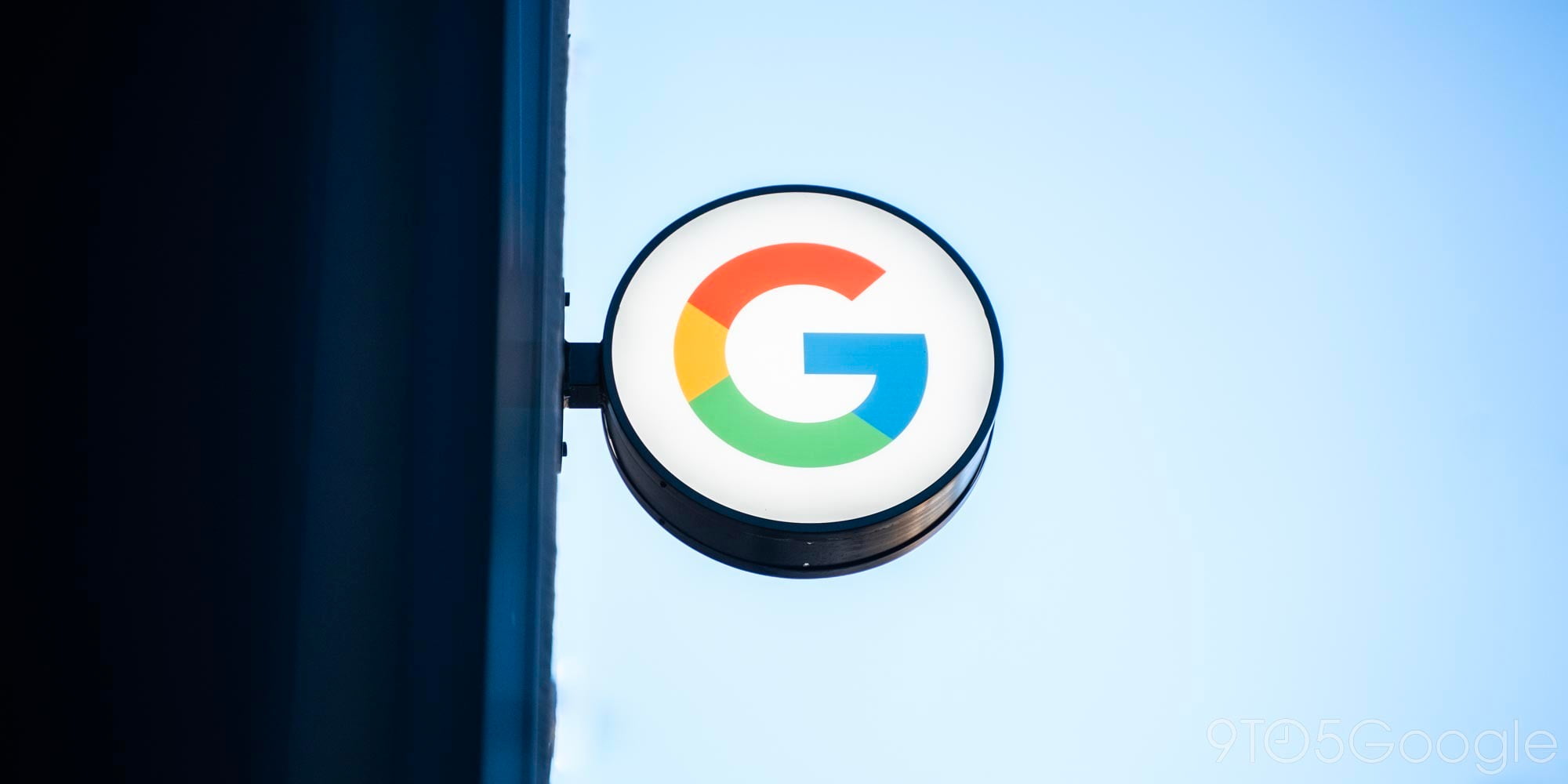
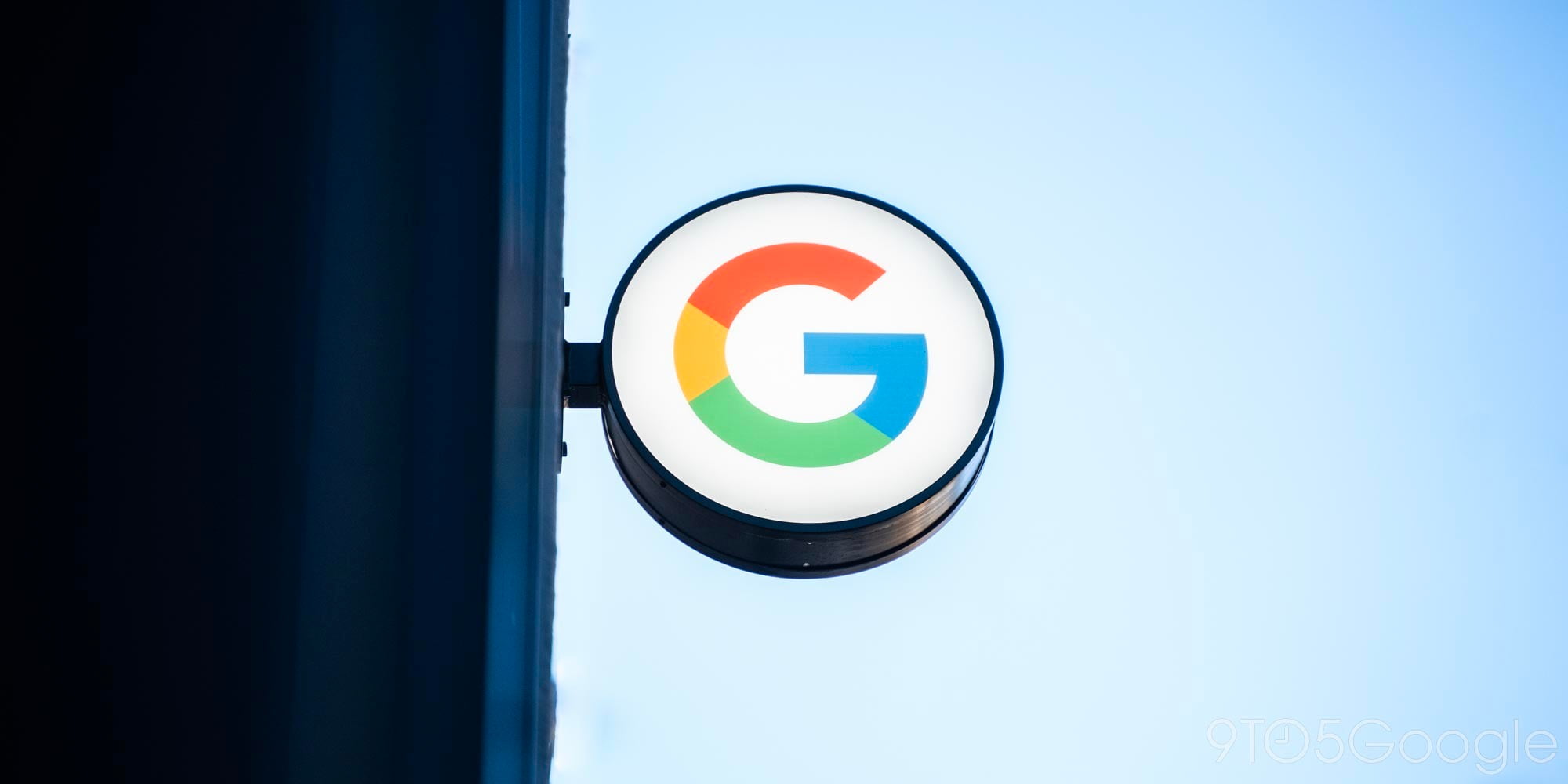






Comments