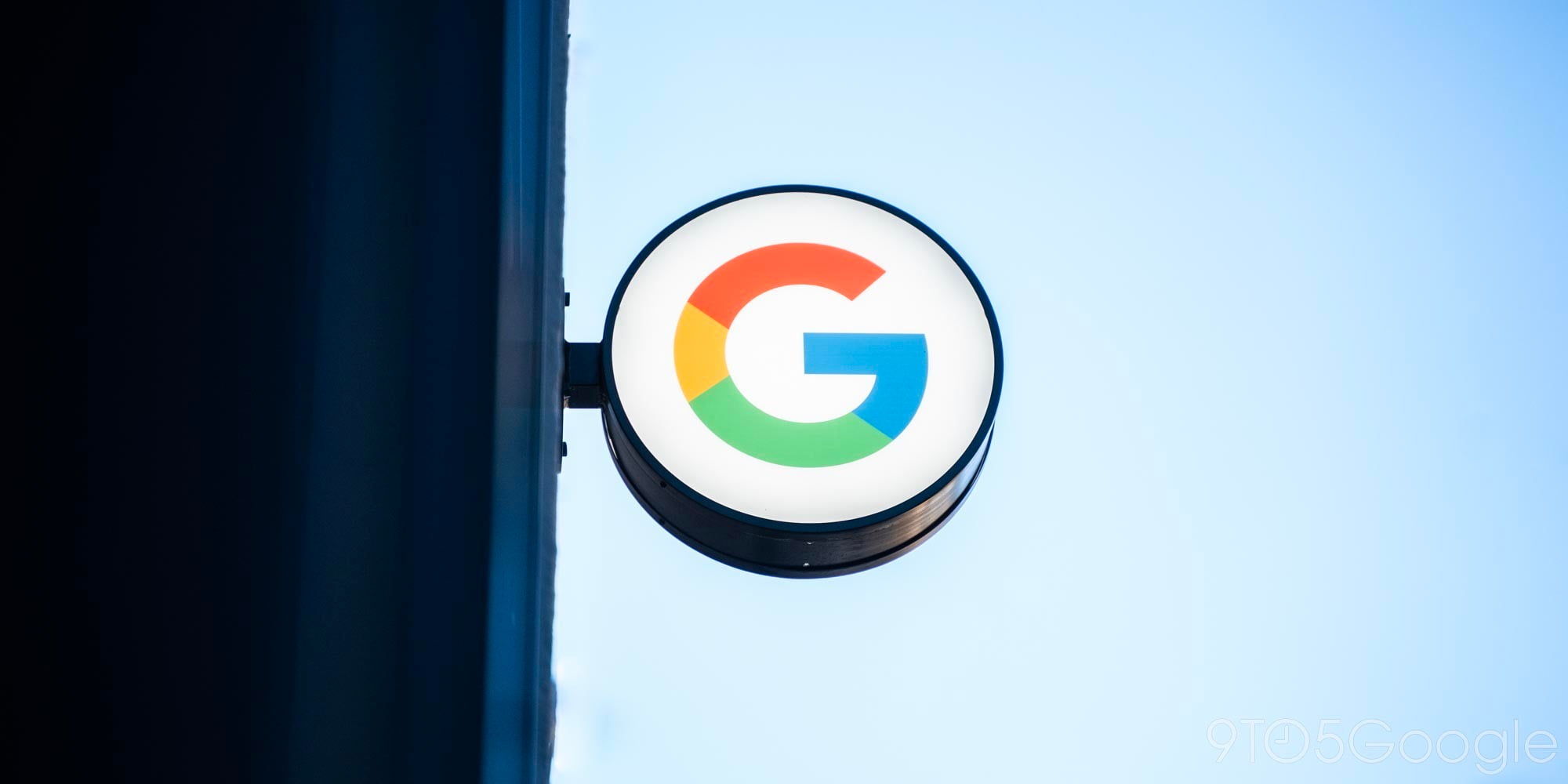
The idea of using our phones as a digital wallet is fantastic, but it can be hard to find retailers that accept it. Thankfully, Google has added a card to the redesigned Google Pay app that helps you find nearby stores that let you use your phone at checkout.
Steps to finding stores that accept Google Pay
- Add cards to your account
- Find the ‘Use Google Pay Nearby’ card
1. Add cards to your account
The first thing you need to do is to of course set up and add cards to your Google Pay account. If you need help with this, check out our Android Basics Tutorial on how to add credit/debit cards, gift/loyalty cards, and more to Google Pay.
2. Find the ‘Use Google Pay Nearby’ card
Once everything is ready, it’s time to find nearby retailers that accept Google Pay. To see this list, open the Home tab in the Google Pay app. Next, scroll to the very bottom of the list of cards.
The last two cards will help you find stores that accept Google Pay. The first is an informational card that shows the NFC-payment icon. Basically, even if a payment terminal doesn’t say it takes Google/Android Pay, it should allow you to use your phone as a digital wallet.
The last card in the list is one labeled as ‘Use Google Pay Neaby.’ By default, it shows you the three closest stores that will accept Google Pay including the retailer’s physical address. At the bottom of the card, you can press the See More button to see a long list of stores that will accept this form of payment.
Use the images below to help if you get lost along the way.
If you have any questions, make sure to leave them in the comment section below or hit me up on Twitter.
Check out 9to5Google on YouTube for more news:
FTC: We use income earning auto affiliate links. More.







Comments