
After a midnight unveil, the new Gmail is beginning to launch for the first wave of users. We’ve managed to enable the new design on a personal Google Account, and are quickly finding that a refreshed Material Design is front and center in delivering this brand new experience with countless usability tweaks and streamlined features.
Getting the new Gmail
Like with other new and revamped Google services, the rollout is happening over the coming weeks, and it will likely be a long time before it becomes the default for all Gmail users. Google’s usual solution gives early adopters a chance to upgrade with a “Try the new Gmail” option hidden in the top-right Settings icon. Users will retain the ability to “Go back to classic Gmail” if the new version isn’t feature complete enough.
The old remains
With that said, it should be. Unlike Google Calendar a few years back, this new Gmail is doing a very good job of bringing over all the old features next to the newer smart ones. In my brief usage, features that I use everyday are already there in this new design. This includes every previous setting and even the “Labs” feature, which is now named “Advanced.”
…in with the new
During set up, users are asked to “Choose a view” or “Display density.” The new “Default” is the one Google is clearly pushing to users as it displays inline file and Drive attachments right in the inbox view.
Unfortunately, this view is not dense enough for my liking, with “Comfortable” and “Compact” more optimal. I might have to live with just the standard paperclip icon in the far-right to signify attachments.
On the right is also where my favorite features of the new Gmail resides. Hovering over any email surfaces controls to archive, delete, mark as read, or snooze. This is a great time saver compared to having to head into an email for just a quick action or first selecting a message to access the controls on the toolbar. After every action, a snackbar appears in the bottom-left corner that notes what Gmail just did, with the option to undo.
The new snooze control is a direct carryover from Inbox, with presets and the ability to select more fine-grained times. Directly tied with this is the new “Nudging” feature that reminds you of incoming and outgoing mail that you or a recipient has not responded to, with prompts like “Received 3 days ago. Reply?” and “Sent 5 days ago. Follow up?”
Google is pushing a new widget-like side panel that provides quick access to Calendar, Keep, and the just launched Tasks. It will take a while to see whether this becomes an adopted behavior — versus just opening the full app — but I already like Keep’s similar feature in Google Docs.
On that note, I feel like the Keep widget is a bit underpowered, while I wish Google Calendar would allow more than a simple day view. Fortunately, each has a quick shortcut to open the full app.
All the small things
The new Gmail features a plethora of design changes that very much hint at the company’s future visual direction.
- Like we’ve seen in the Google app and Play services, highlight indicators throughout the new Gmail are rounded on one end.
- The compose button is prominent and oval in shape, while buttons and Smart Reply responses generally have rounded corners.
- The new rounded tab indicator is in use as seen by the side panel.
- When the navigation drawer is hidden, the hover over to reveal uses a very nifty animation that conveys movement and transformation. Meanwhile, this compact view is delightful with easy to recognize and color-coded labels.
It’s hard to emphasize how much I think design plays a big roll in this new Gmail experience. There are so many delightful touches that make Gmail feel very modern in a way that makes the old web design just feel ancient on second use. In comparison, the new design fits just right in — if not excelling — Google’s current suite of Android apps.
Meanwhile, these smart and convenient features should fit into every user’s current workflow and make it faster and easier to manage email.
As my colleague Stephen put it best, “I found myself not remembering what old Gmail looks like because new Gmail just feels that familiar. And yet, it’s indeed very different and much more powerful. This is excellent design.”
Check out 9to5Google on YouTube for more news:
FTC: We use income earning auto affiliate links. More.
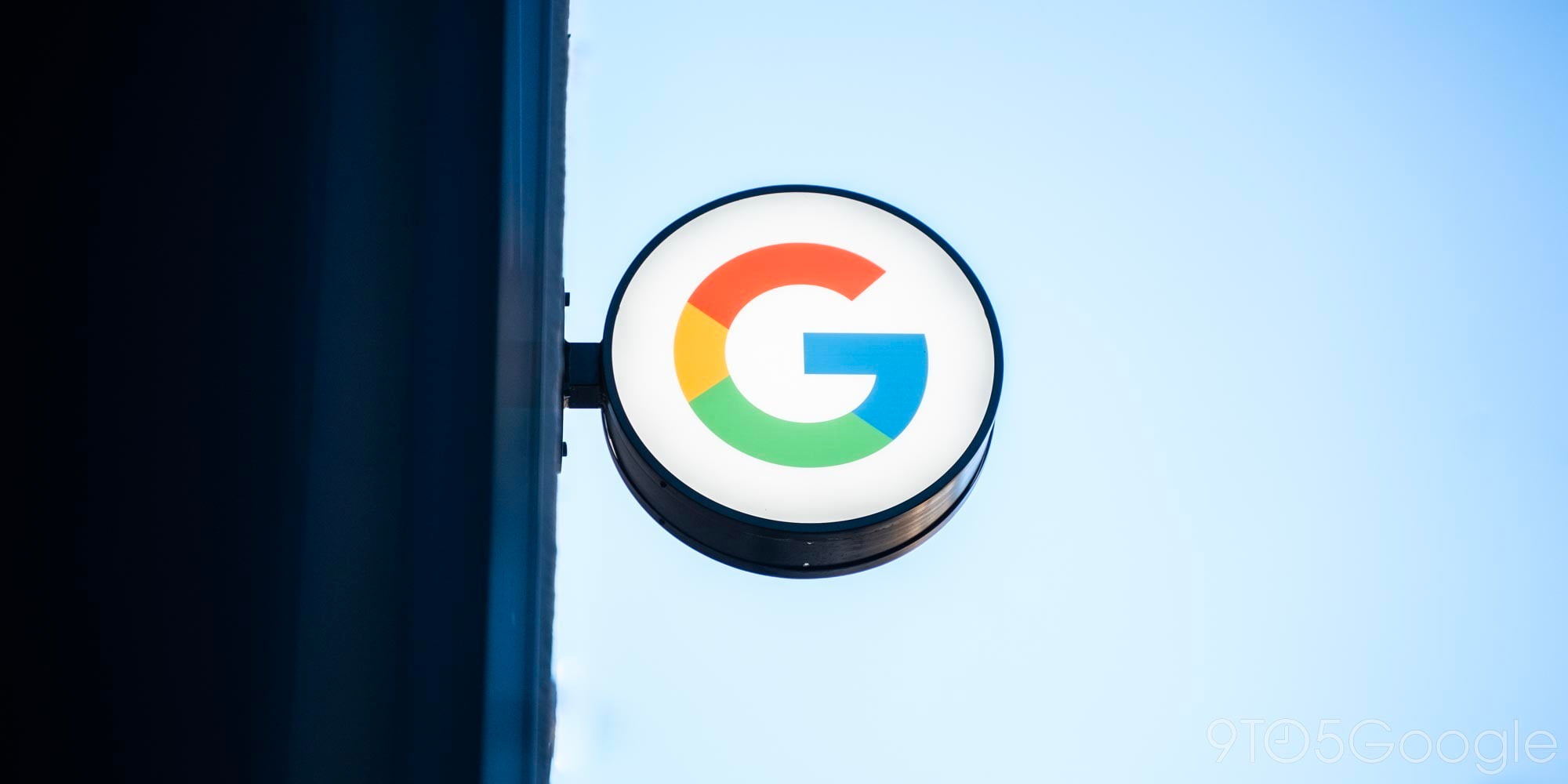
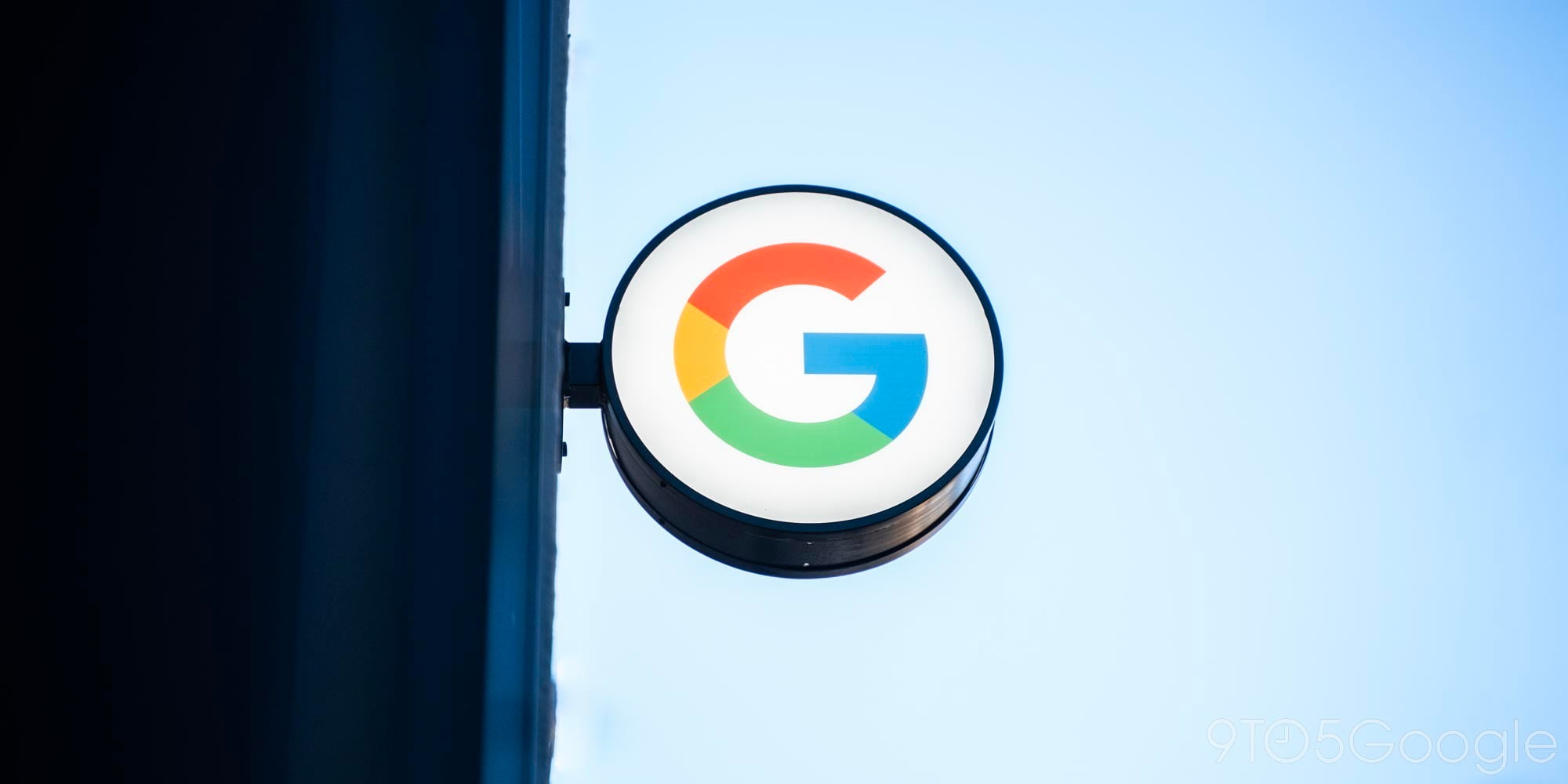

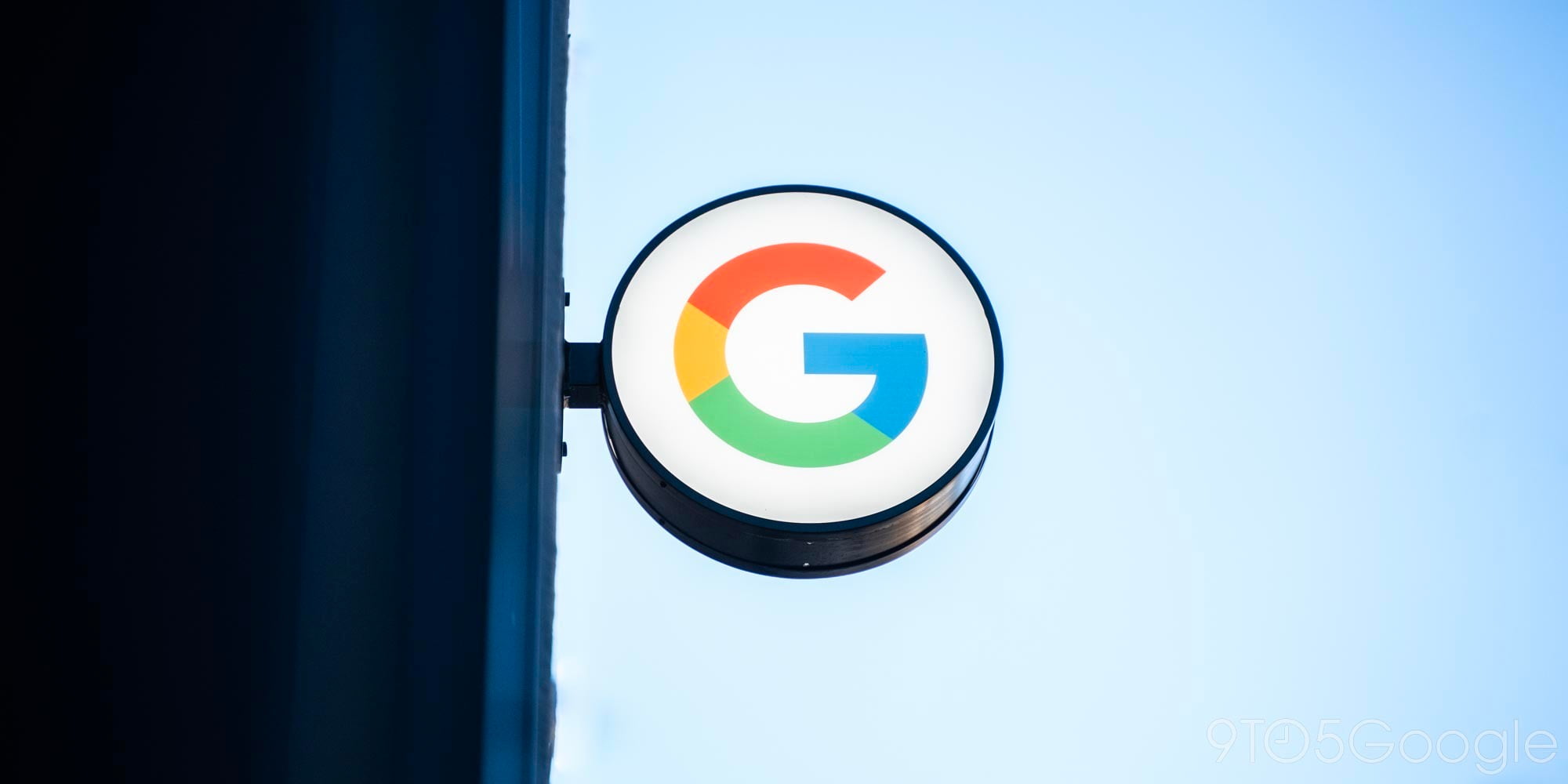
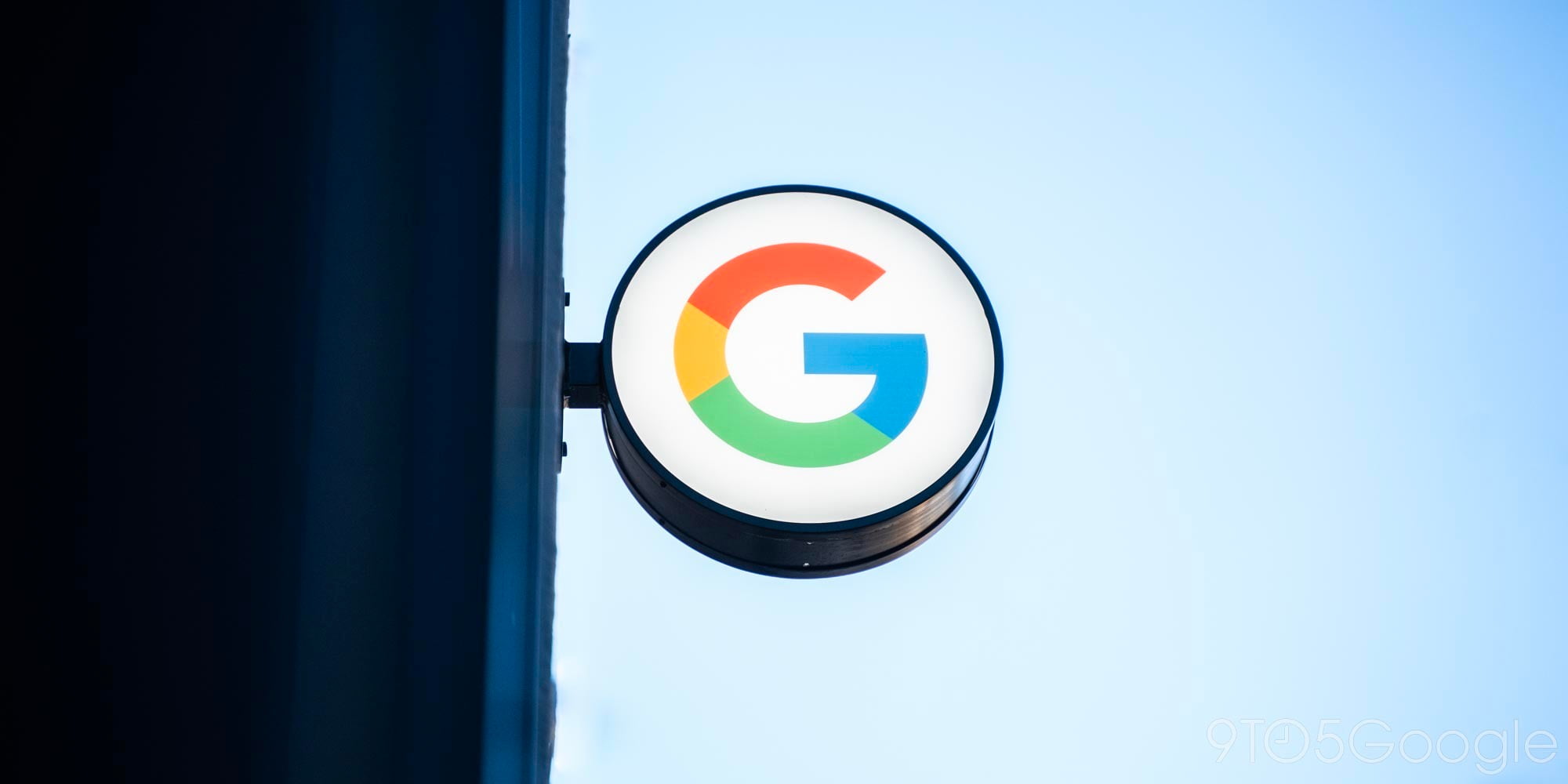
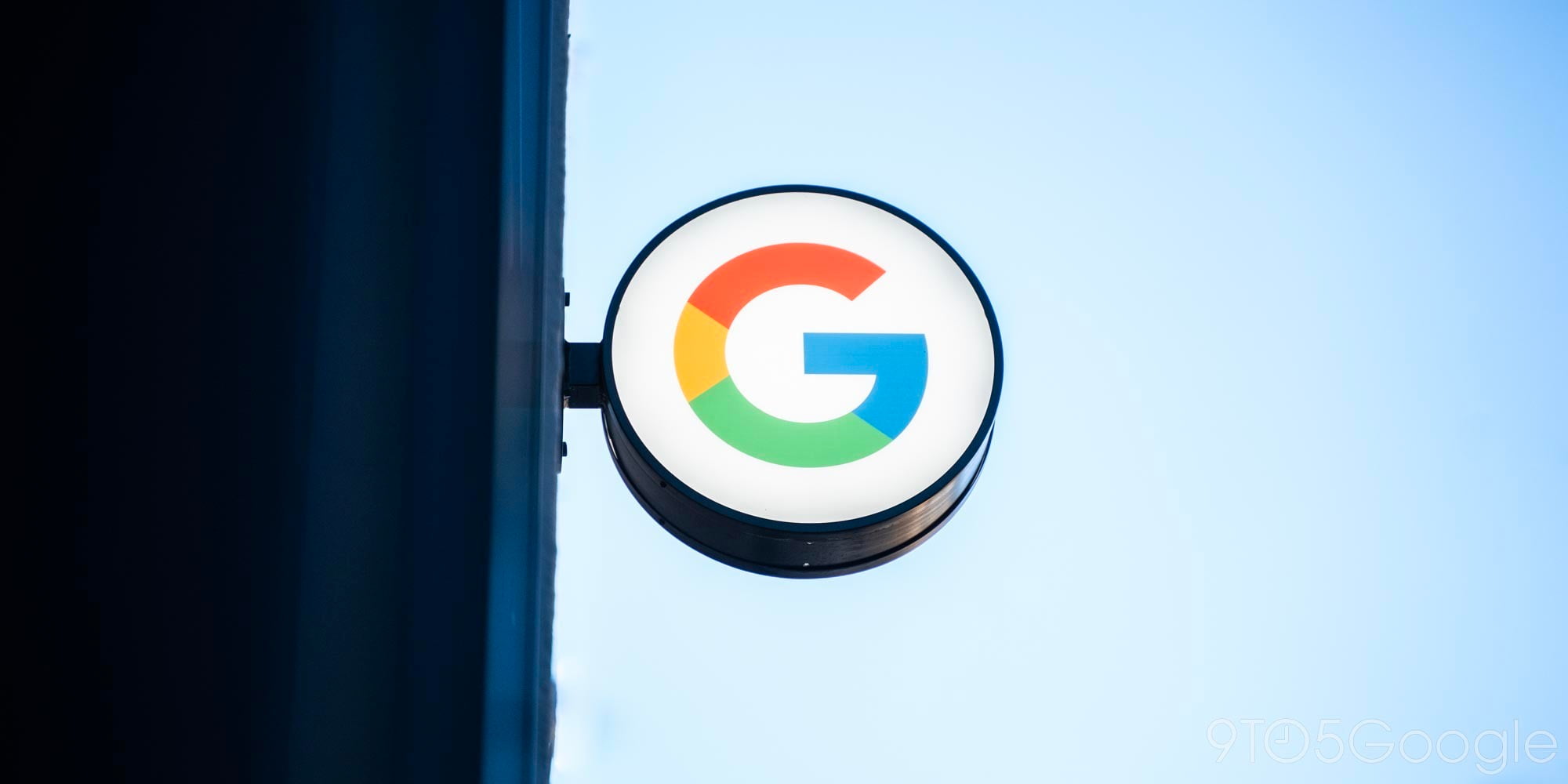
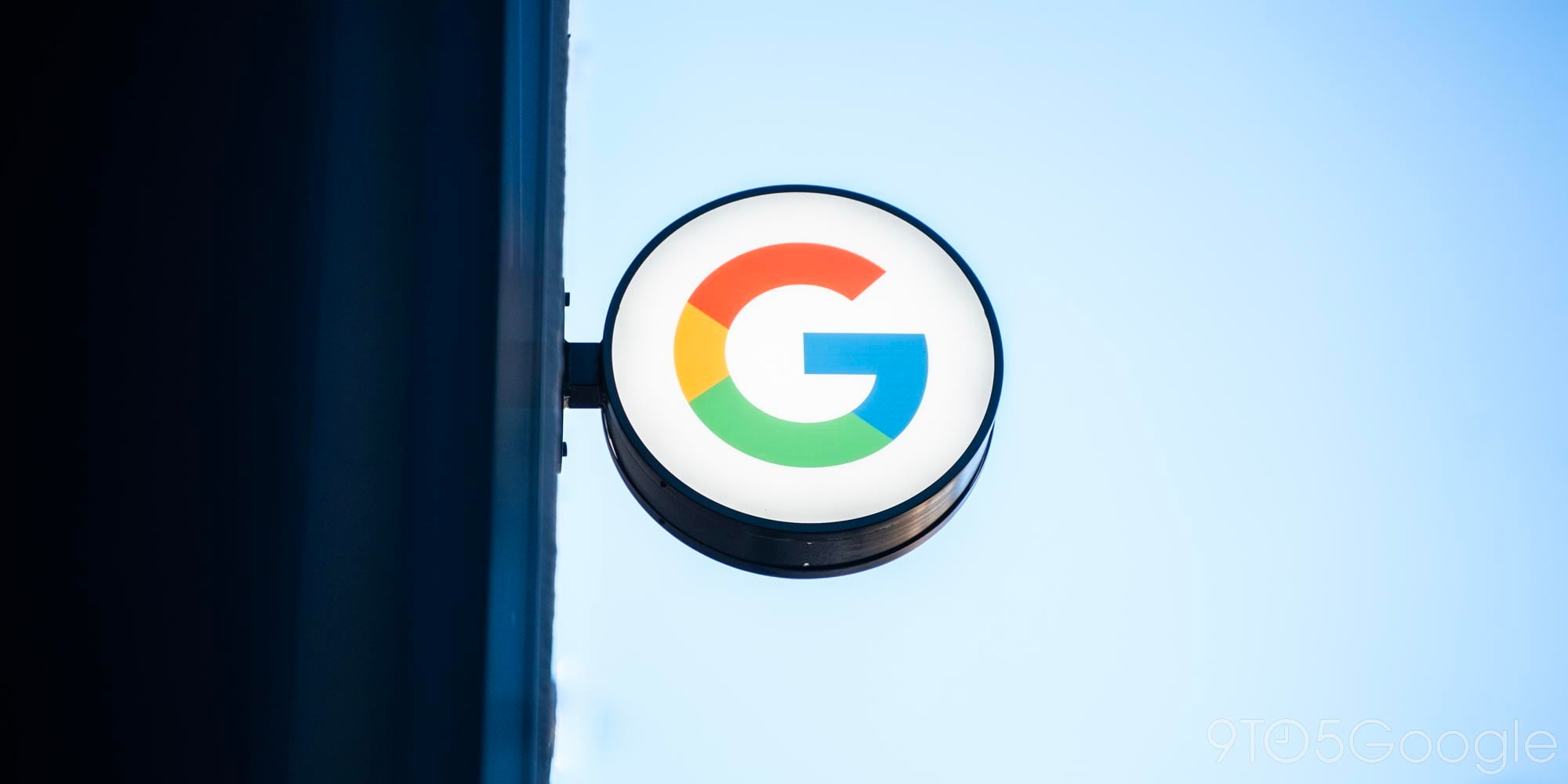
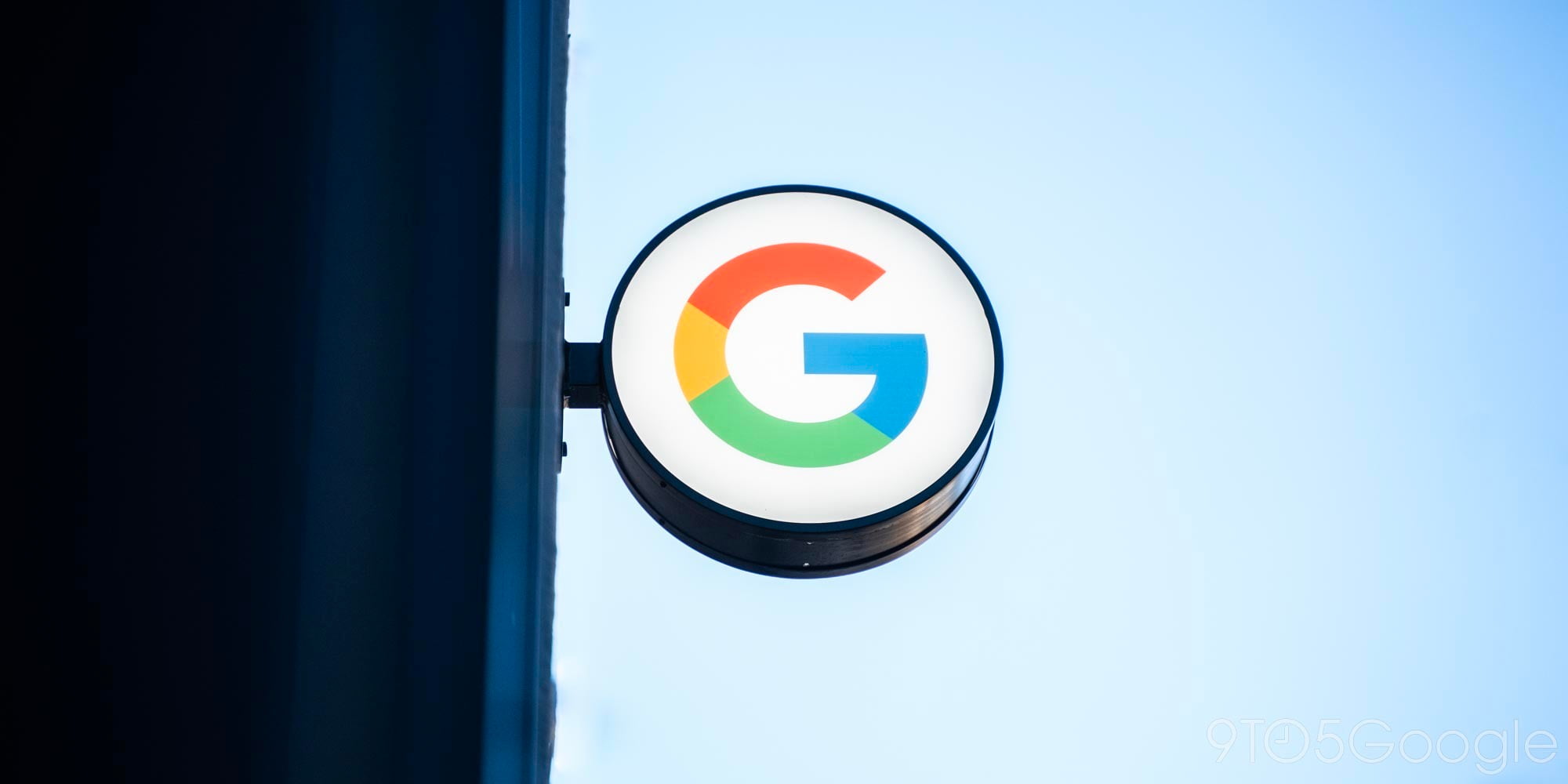
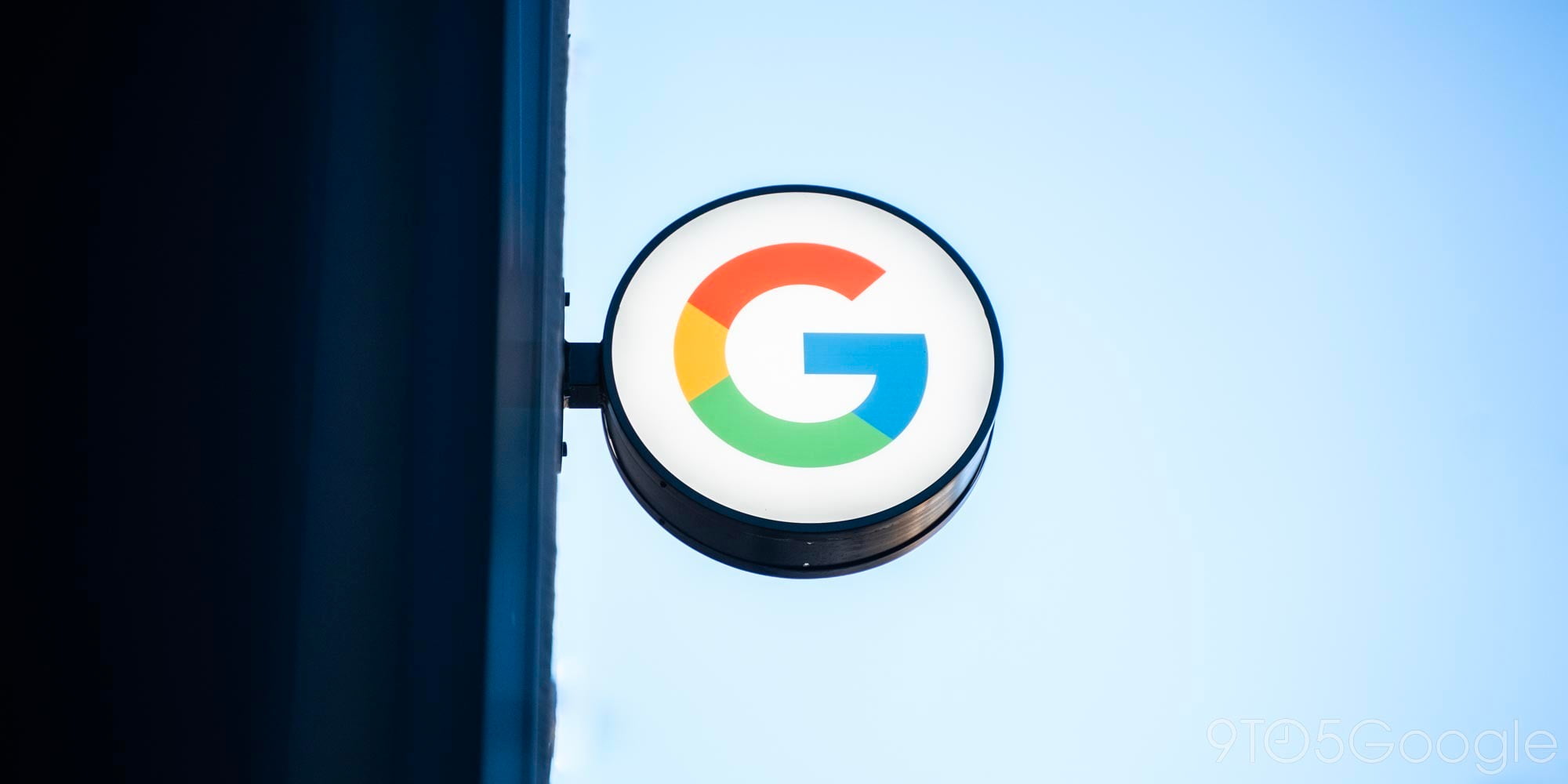

Comments