
Overnight, Google began to roll out the revamped Gmail which introduces a handful of new features alongside a new design. But if you aren’t a fan of these changes, you can still switch it back to the classic design. Here’s how…
How to switch back to the classic Gmail on the web
- Try out the new Gmail
- Switch back to the classic Gmail
1. Try out the new Gmail
If you aren’t seeing the new Gmail, there’s a good chance that you can manually activate it. To do this, head to Gmail in your web browser. Next, locate the gear icon in the top left corner, just below your avatar. Click on this, and you should see an option to try the new Gmail. It’ll take a second, but Gmail will then reload and launch the new design and features.
Use the images below for help if you get lost along the way.
2. Switch back to the classic Gmail
So, if you’ve used the new design and hate it, you can reverse the above steps to switch back to classic Gmail. First, make sure you’re looking at Gmail in a web browser. Next, click on the gear icon just below your avatar in the top right corner of the screen. Finally, select the “Go back to classic Gmail” button.
Just like when Google rolled out a new look for Google Calendar, the ability to change back to the classic design will most likely go away in a couple of months. So while you might prefer the classic Gmail look, you’ll eventually have to switch and use the new design.
If you have any questions, make sure to leave them in the comment section below or hit me up on Twitter.
Update 9/29: It seems that it’s no longer possible to revert back to the old Gmail. As the featured comment says below, your best option is probably to go to “Display Density” and choose “Comfortable,” as it’s the closest to the old layout.
TL;DR: The new Material Theme design is here to stay and there’s no way to switch back
— Justin Duino (@jaduino) September 29, 2018
Check out 9to5Google on YouTube for more news:
FTC: We use income earning auto affiliate links. More.
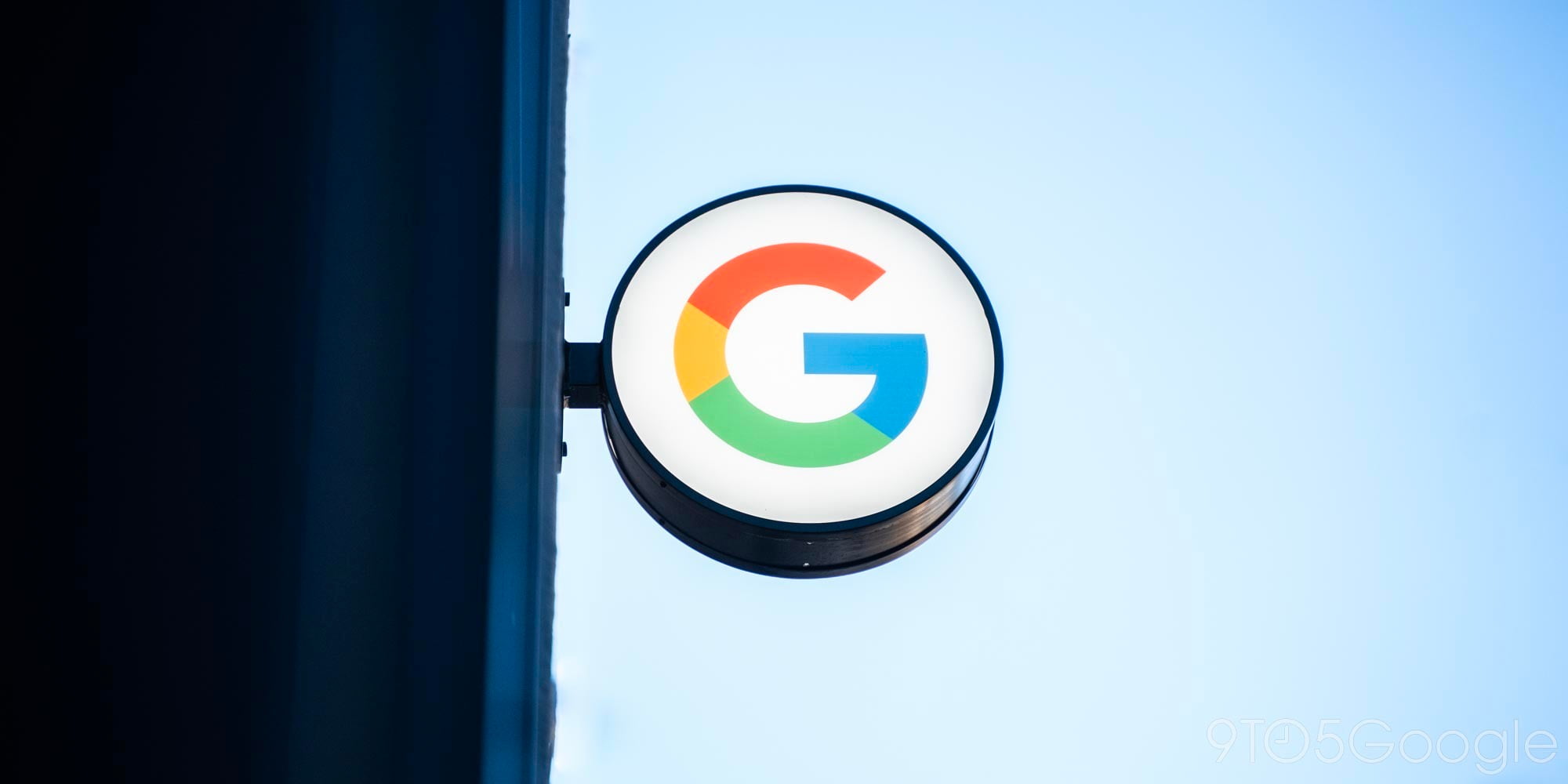
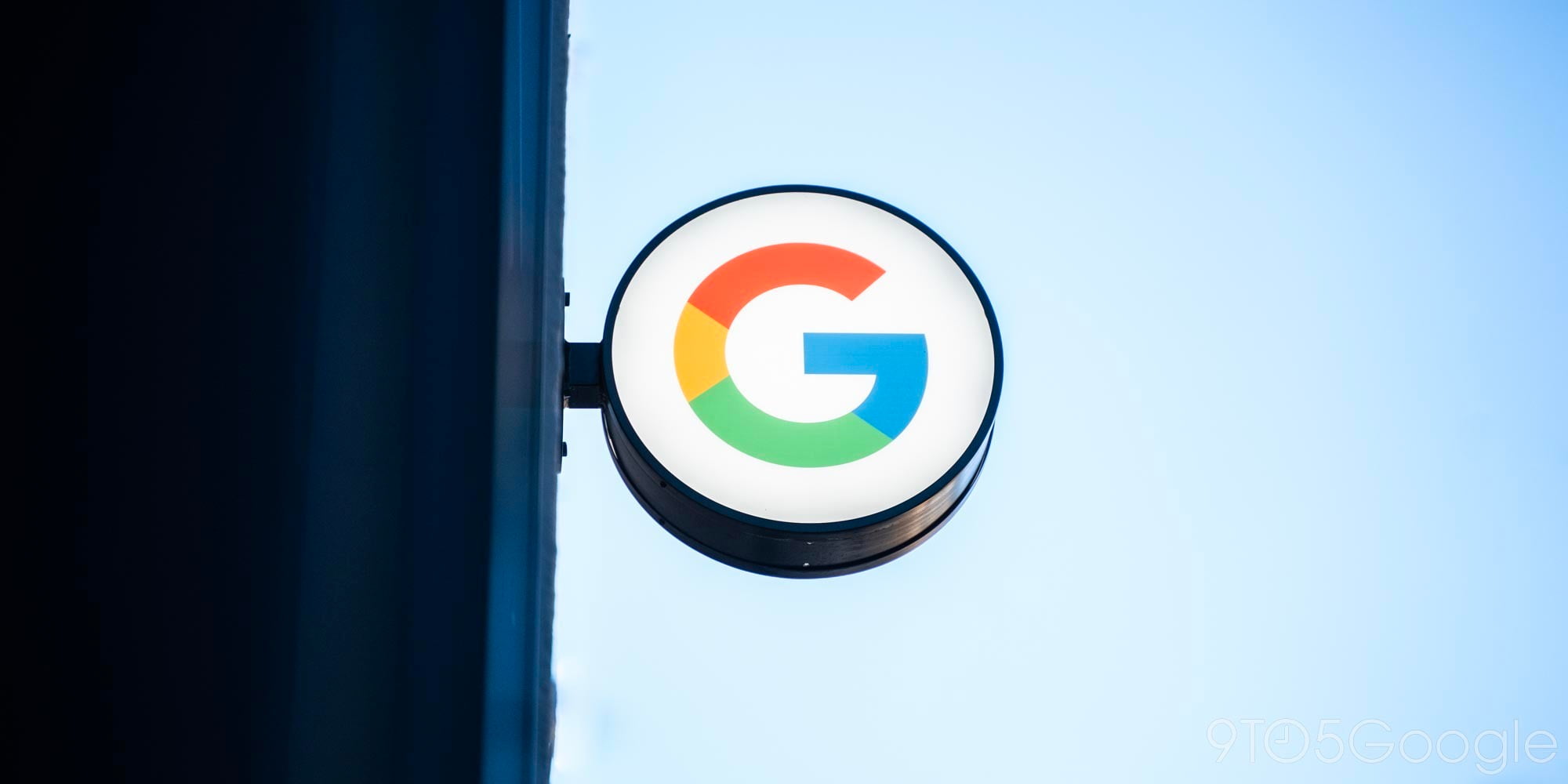

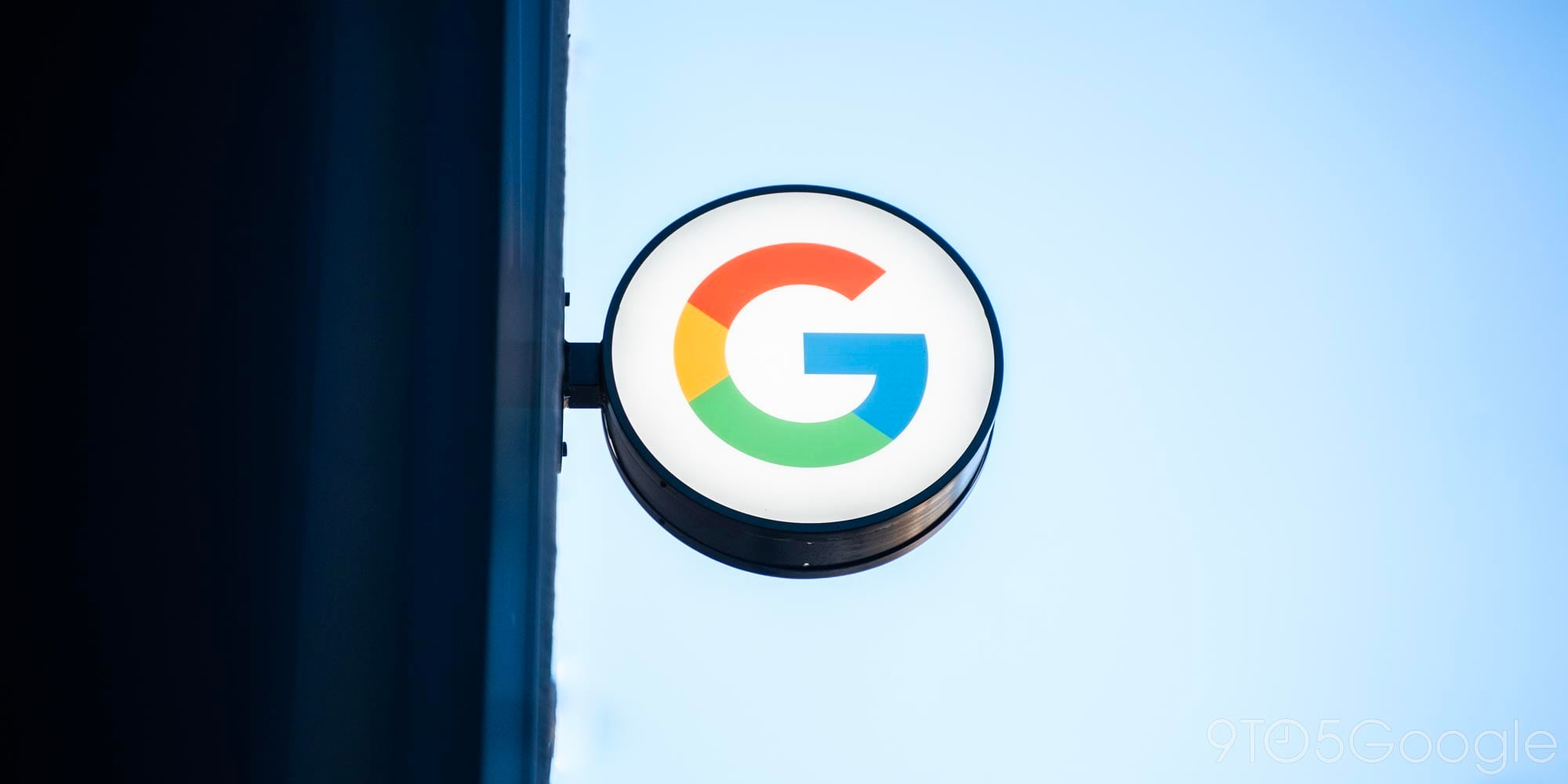




Comments