
Affordable home security cameras are often few and far between, even less so if you want Google Home or Google Assistant connected Wi-Fi security cameras.
TP-Link create a range of products — one of which we have featured already in the form of smart plugs — that all fall under the ‘Kasa’ banner. The entire Kasa range of smart devices offers affordability and consistency that simply doesn’t come with the multitude of cheaper options that you’ll find scattered through Amazon. That’s why I feel that the TP-Link Kasa KC120 Cam is the best option for anyone wanting a solid Google Home-connected smart security camera.
I simply cannot fault the quality for the entry price, as the entire package belies the sub-$80 price-tag. That doesn’t mean that there are no issues with the system because there are pitfalls with any solution — especially with Wi-Fi camera hardware.
Ring and Nest cameras cost nearly triple and even require a subscription to get some pretty basic features. The Kasa camera system does include some solid features that, in all honesty, you would expect to be omitted from a 1080p camera at under $80. All of these things add up to make it the
Subscribe to the official 9to5Google YouTube channel
Design & Hardware
I can’t fault the camera build quality for the price. It feels much more premium with a solid metal frame. The black plastic fascia does make you realize that this is a much cheaper option but the entire package is very premium. TP-Link has most definitely taken design cues from the Nest Cam IQ — which in no way is a bad thing at all.
One thing I have noted is that when people come into my home they don’t notice the camera until I tell them it’s there. TP-Link made a solid decision in making the camera a small standalone option rather than needing to be mounted to a bracket or drilled into a wall. Inside the box, you’ll find a wall mounting bracket and screws should you want to place your camera on the wall though.
I also really like the hinge, it has made placing the Kasa Cam that little bit less of a hassle thanks to that 180-degrees of hinge-motion. That might not seem like a massive deal, but it gives you so many more options for placement in your home without requiring that included wall bracket.

It’s also worth noting that the bottom round plate of the TP-Link Kasa Cam is actually magnetic too. The magnetic is more than strong enough to stick to a metal cabinet for example without needing any extra screws or anything like that. If you have a metal baby crib, this could easily be mounted using the magnets without any fear of falling or coming loose.
I think this is one area where a simple design is most important. A security camera — in my eyes — can be one of two things: a visual deterrent or a hidden evidence catcher. I am not advocating using the Kasa Cam system as the sole piece of home security that you add to your property.
Instead, use the Kasa Cam as part of a wider security system or as an additional monitoring tool. That would be my advice.
Round the back is a housing covered by a magnetic plate. It hides a reset button should you need to refresh the connection to the camera. The Kasa cam is powered via a micro USB cable — which does open up the opportunity to power your camera via a power bank should you simply want a mobile camera system that doesn’t necessarily need to be on 24/7.
I haven’t yet spoken about the camera quality, this is one area I expected the Kasa camera to be severely lacking. The 1080p 130-degree wide-angle lens is crisp and clear when viewing live or via recordings.
With the right placement, one camera will give you more than enough video coverage to keep an eye on everything without missing a beat. It does give a soft fisheye shape that you might not like, so it is worth noting the difference in the lens distortion.

There is also a handy night mode too, which works pretty well and turns your videos black and white — naturally. I haven’t yet found a use for this mode but I can imagine that it would be great for those that want a solid baby monitor option.
I hadn’t initially realised that that camera comes with a two-way speaker placed at the back. This allows the camera to record audio and then via the Kasa app you can speak through the camera speaker itself. I’m not sure that would put off a home intruder but I did use it to speak directly to my dog a couple of times and the confusion on her face was priceless.
This included speaker and microphone is one of the core selling points of many rival systems, and one of the reasons I feel despite the pricing, the Kasa camera really does compete.
Installation & Set-up

Much like all Kasa smart device hardware, the Kasa Cam setup is nice and simple. The application guides you through each step of the process and provides you with simple instructions if you’re not too sure what you should be doing.
One aspect I did find frustrating was the need to add Wi-Fi login credentials for a network I have already connected a Kasa smart device to my home network previously so hoped I wouldn’t have to do so. Although I understand that this is likely a security feature in itself, especially with so many security concerns for login credentials.
Once you have the camera all set up and ready to go, you’ll have to name the camera something simple. Like any piece of smart home tech, I would always suggest giving your camera a simple name for your own reference and for voice control reference.
During setup, you can make adjustments to how you get notifications and adjust the resolution of your camera recordings. You can go down as low as 480p for your video recordings or as high as 1080p. To get the most out of your 1GB of free cloud storage you may think that 480p is wise. I would advise against doing that and keep video resolution at 1080p as you can always download any footage if it contains anything of note.
Control & Integration

The Kasa app acts as the hub for all of your camera system controls and management. As with any TP-Link Kasa branded smart home tech, to link to your Google Home account you simply need to access the Home app and link your account here.
The camera viewing feature is one of the neatest features in my opinion as this can link with your Google Home devices, Smart Displays and even your Chromecast. When viewing a live stream of your Kasa camera, you can use the microphone button to broadcast directly out of your camera speaker.
As for the application controls offered by the Kasa app for the Kasa camera, you get a decent level of management essentially for free. At the point of set up, you’re able to adjust when the application notifies you of movement and at that point, the camera starts recording and video and audio.
If you set camera sensitivity to high, then almost constant notifications can be a little annoying after a short while if you point your camera at a pet for instance. My advice would be don’t do that but I understand that as a baby monitor it would be worth the frustration.
You can set up to four motion-detection zones to limit these notifications or simply set the camera to monitor one area of a room for instance. This could be useful for simple things like monitoring your letterbox, therefore notifying you when you get the mail or any multitude of home tracking. You don’t often get these kinds of camera control features on such affordable home camera systems.

Clips, when recorded, are presented within the app in a chronological list that allows you to quickly and easily scroll through the entire recorded feed and you can play those right away or download by pressing the ‘more’ button.
It’s worth noting that the Kasa Cam is able to store up two days worth of video recordings or alternatively 1GB of video without the need for a subscription. You can increase storage and the time that the Kasa app holds videos via either a $4 a month subscription or a $7 a month subscription — per camera.
Firstly, the ‘plus’ subscription nets you a 14-day recording history and space for up to 14GB of video clips. The ‘premium’ subscription keeps up to 30GB of video clips for up to 30 days. I personally am happy with the ‘free’ tier as with notifications I understand that I can simply download the video without ever needing to pay for cloud storage.
Verdict
At just $80, you would think that the TP-Link Kasa Cam has a ton of compromises or simply isn’t up to the level of similar but more expensive options from the likes of Ring and Nest. Oh, how wrong you’d be.
Unlike some subscription model home security cameras, the free option is simply stellar in practice, especially with the notification element. Let me explain. When you get a notification of movement or sound and if that does happen to be something that is cause for concern, all you need to do is download that clip before the two-day or 1GB storage limit is his.
I personally really like the design, it feels way more expensive than the price tag would have you believe. The folding mechanism makes the Kasa Cam ideal for placement on just about any surface. Then the magnetic nature of base stand and included wallet mount bracket does genuinely make this smart camera a complete package right out of the box.
Naturally, this is an indoor camera only but TP-Link also makes an outdoor option that includes all of the features found on the KC120 model. For anyone looking to up their indoor security or monitoring, then these are a no brainer.
I personally think the KC120 Kasa Cam is actually a superb alternative to an old school baby monitor. Allowing you to dip into a live video feed and even calm your baby or child down via the two-way microphone at a much lower price than some dedicated baby monitor options.
The Google Assistant controls make this a more than solid option for anyone wanting to up their home security without needing to spend a fortune or tying themselves into a subscription service.
Get TP-Link Kasa KC120 Cam
Get TP-Link Kasa KC200 Cam (Outdoor)
9to5Google | Google Home Essentials:
- Google Home Essentials: TP-Link Kasa smart plugs [Video]
- Google Home Essentials: The LIFX Mini smart bulb [Video]
- Google Home Essentials: The Google Chromecast [Video]
- Google Home Essentials: 10 of the best Google Assistant apps [Video]
FTC: We use income earning auto affiliate links. More.

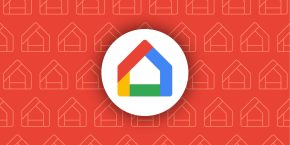

Comments