
Given everything that you can do with your Google Home(s) and/or Google Nest Hub(s), it’s easy to forget some of the simple tasks it can handle. One that I make use of a few times a week is the ability to make calls. Once you have it set up this is dead simple, so here’s how to get started making calls with Google Home and Google Nest Hub.
Note: At the time of publication this functionality is only available in the US, UK, and Canada. This cannot be used to call emergency services.
How to set up Google Home or Google Home Mini to make calls
Linking your Google account to your Google Home
If you did this during the initial setup of your Google Home or Google Home Mini, you can skip this:
-
- Open the Home app on your smartphone
- Tap the account icon in the lower-right corner of the app
- Select the Assistant tab and then tap Voice match
- Check all the devices that you may wish to use for phone calls
- Tap Continue and then “I agree”
Sync contacts from your Google account
-
- Open the Home app on your smartphone
- Tap the account icon in the lower-right corner of the app
- Select “Settings” in the General settings section
- Tap “Your data in the Assistant”
- Scroll down to “Device Information” and make sure it is toggled on
Connect your desired phone number to your account
(By default it appears as an unlisted number.)
-
- Open the Home app on your smartphone
- Tap the account icon in the lower-right corner of the app
- Tap “Settings” in the General settings section
- Select the Services tab and then tap “Voice & Video calls”
- Select Mobile calling
- You can use a Google Voice number, a standard phone number, or a Google Fi number.
Making Calls with Google Home or Google Home Mini
With all that out of the way, as promised, making calls with Google Home is simple. There are a number of different options available. Just say, “Hey Google,” or “Okay Google,” and then any of the following commands:
- Call (Name of individual in your contacts)
- Call (Name of business in your contacts or available through Google)
You can also inquire for a nearby business and then simply say “Call them.” - Call (Full phone number with area code)
When you are done with your call, you need to say, “Hey Google,” or “Okay Google,” again, and then:
- Stop
- End call
- Hang up
- Disconnect
Setting up Google Nest Hub or Nest Hub Max to make calls
To make voice calls with your mobile number from your Google Nest Hub or Nest Hub Max in the US or UK, just follow the same instructions for Google Home above. However, you can also use Google Duo for making calls with Google Nest Hub or Nest Hub Max. You gain the ability to make video calls as well as voice calls this way, but be aware that this is then limited to other Google Duo users. To set that up, follow the instructions below.
Set up Google Duo for your Nest Hub or Nest Hub Max
-
- Open the Home app on your smartphone
- Tap the account icon in the lower-right corner of the app
- Select “Settings” in the General settings section
- Select the Services tab, then “Voice & Video calls,” and finally, “Video & Voice Apps”
- Tap Google Duo and then complete the guided setup
Sync contacts from your Google account
-
- Open the Home app on your smartphone
- Tap the account icon in the lower-right corner of the app
- Select “Settings” in the General settings section
- Tap “Your data in the Assistant”
- Scroll down to “Device Information” and make sure it is toggled on
Making calls with Google Nest Hub or Nest Hub Max
Again, after the setup is complete, making calls with Google Nest Hub is easy. The touchscreen on these devices gives you some additional options in comparison to the Google Home devices. To initiate a call, just say, “Hey Google,” or, “Okay Google,” and then any of the following commands:
- Call (Name of individual in your contacts)
- Video Call (Name of individual in your contacts)
In the case of the cameraless Nest Hub, obviously there is no video for the recipient of your call.
When you are done with your call, you can tap “End call” on the screen or say, “Hey Google,” or “Okay Google,” again and then:
- Stop
- End call
- Hang up
- Disconnect
That’s all there is to it, and hopefully you will find this feature as useful as I do.
Where to buy Google Home and Google Nest Hub
- Home: Google Store — Best Buy
- Home Mini: Google Store — Best Buy
- Nest Hub: Google Store — Best Buy
- Nest Hub Max (Preorder): Google Store — Best Buy
More on Google Home and Google Nest Hub
- Google’s Home Hub to Nest Hub rebranding effort is a sticker on the box
- How to add your favorite podcasts to your Google Home routines
- Google’s new how-to videos help accessibility users set up Assistant, Home, more
- You can now start Assistant Routines from Home View on Smart Displays
- How to use Google Assistant commands to stay hands-free in the car
FTC: We use income earning auto affiliate links. More.
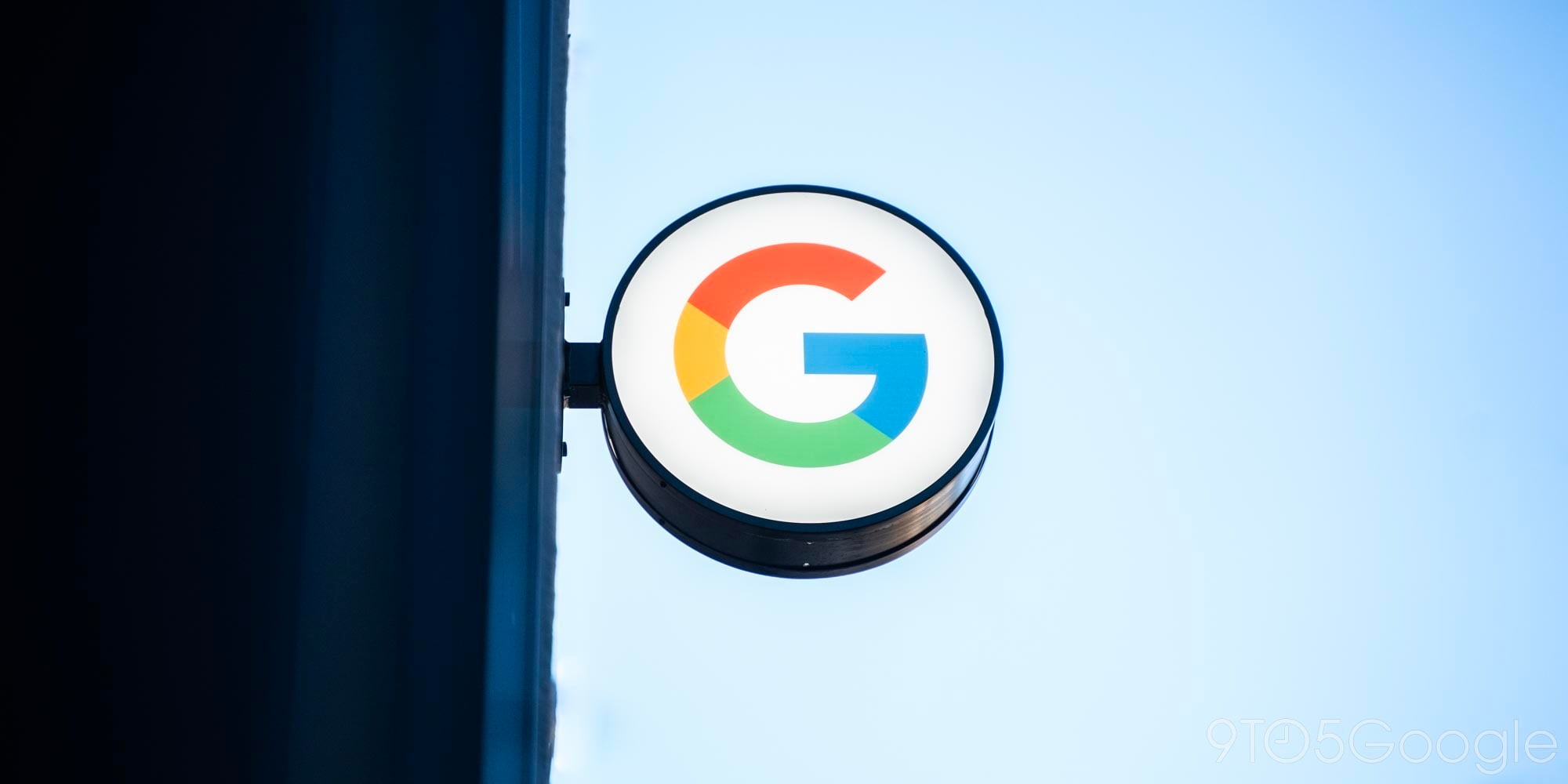






Comments